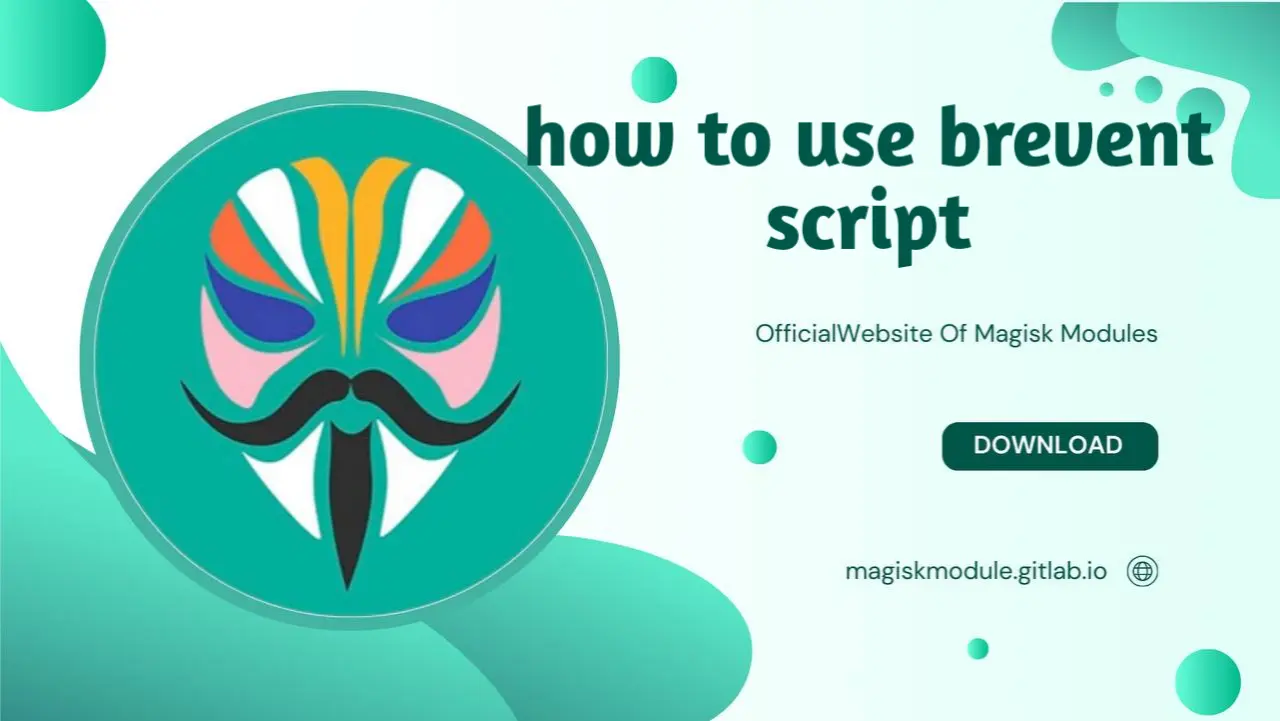
How To Use Brevent Script
Diving into the depths of Brevent scripts, are we? This is going to be a game-changer - congratulations on choosing wisely! Roll up your sleeves and join me – we’ve got a puzzle to solve!
Brevent is like the backstage manager for your Android apps—keeping them in line, whispering, “No more loitering in the background!” Now, let’s talk about using scripts with it:
1. The Basics:
First off, you’ll need to have Brevent installed on your Android device. If you haven’t already, grab it from Google Play or another trusted source.
Now, scripts! What might seem like a simple sequence of commands can pack a serious punch. They’re like secret handshakes for your apps.
2. Using ADB (Android Debug Bridge):
ADB is your backstage pass to Android magic. It lets you communicate with your device from your computer.
Open a terminal (command prompt) on your computer and navigate to the ADB tool directory (where you’ve got ADB installed).
Connect your Android device to your computer via USB.
Run the following commands:
adb devices
This checks if your device is connected. You should see your device listed.
adb -d shell sh /data/data/me.piebridge.brevent/brevent.sh
This authorizes Brevent to do its thing. It’s like saying, “Hey, Brevent, you’re the boss now!”
3. Custom Scripts (Since 2.6.6):
Brevent got fancy with custom scripts. 🎩
If you want to execute a specific command via Brevent, you can use this snippet in your app:
final String action = "me.piebridge.brevent.intent.action.COMMAND";
final String extra = "me.piebridge.brevent.intent.extra.COMMAND";
final String command = ""; // Your command goes here
Intent intent = new Intent(action);
intent.putExtra(extra, command);
Fill in that command part with whatever you want Brevent to do. It’s like handing it a little note backstage.
4. Bonus Round: Brevent.sh:
Feeling adventurous? Check out brevent.sh. It’s like the secret lair where scripts hang out.
Connect your device, activate ADB, and run this magical incantation:
adb -d shell 'output=$(pm path me.piebridge.brevent); export CLASSPATH=${output#*:}; app_process /system/bin me.piebridge.brevent.server.BreventServer bootstrap; /system/bin/sh /data/local/tmp/brevent.sh'
It’s like summoning a digital wizard to optimize your apps.
