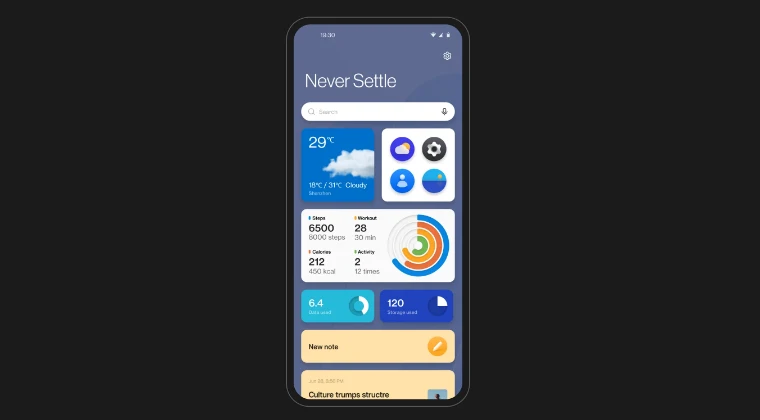
Cannot Add Widgets on OnePlus OxygenOS 16 [Fixed]
We understand that experiencing issues with your OnePlus device, particularly after a significant software update like OxygenOS 16, can be frustrating. A common point of contention we’ve observed users reporting is the inability to add widgets to their home screens. This functionality is fundamental to personalizing your smartphone experience, allowing for quick access to information and app features without needing to open the full application. When this core feature is hindered, it can significantly impact daily usability.
Many users have reached out to us, expressing their confusion and concern after updating their OnePlus smartphones to the latest OxygenOS 16 build, only to find themselves unable to place widgets on their home screens. This is a peculiar and unexpected behavior, as widget functionality has been a staple of Android operating systems for years. The sudden disappearance or malfunction of such a basic feature after an update is understandably a cause for alarm for many. We delved into this issue immediately, meticulously scouring bug reports and community forums to ascertain the scope and nature of this problem. While initial searches within dedicated bug tracking sections for OxygenOS 16 didn’t immediately highlight a prevalent “widget bug,” our direct communication with affected users provided crucial insights, leading us to a more nuanced understanding of the situation and ultimately, to effective solutions.
Understanding the Root Cause of Widget Issues on OxygenOS 16
The inability to add widgets on OxygenOS 16, as reported by a significant number of OnePlus users, is not typically indicative of a single, universal defect. Instead, it often stems from a complex interplay of software configurations, app permissions, and sometimes, even residual data from previous system versions. When a major operating system update like OxygenOS 16 is rolled out, it introduces new features, refines existing ones, and fundamentally alters how various system components interact. In some instances, these changes can inadvertently create conflicts with how specific apps manage their widget data or how the system’s launcher handles widget placement requests.
One of the primary culprits we’ve identified is often related to launcher permissions. The home screen launcher, responsible for displaying your app icons, folders, and importantly, your widgets, requires specific permissions to access and manage these elements. After an update, it’s possible for these permissions to be reset, revoked, or for the launcher itself to encounter a glitch that prevents it from properly requesting or utilizing the necessary permissions for widget functionality. This can manifest as a silent failure where attempting to add a widget simply does nothing, or an error message might appear, though often it’s a lack of any response.
Another common cause relates to app-specific cache and data. Many applications that offer widgets store temporary data or configurations related to their widgets. If this data becomes corrupted or conflicts with the new OxygenOS 16 framework, the app might be unable to correctly provide its widget to the system. This is particularly true for third-party widgets, which rely on the app developer to ensure compatibility with system updates. Even system apps can sometimes suffer from similar data corruption issues, leading to the inability to add their own widgets.
Furthermore, background process restrictions introduced or modified in OxygenOS 16 can sometimes play a role. Android’s battery optimization features are designed to save power by limiting what apps can do in the background. While beneficial for battery life, overly aggressive settings can sometimes interfere with the proper functioning of widgets, which often require background processes to update their content or remain responsive. If the launcher or the widget-providing app is being too heavily restricted, it might struggle to perform its duties, including initial widget placement.
Finally, we cannot overlook the possibility of residual data conflicts. When upgrading an operating system, remnants of the old system’s configurations and data can sometimes persist. If these old data fragments clash with the new OxygenOS 16 architecture, it can lead to unpredictable behavior across various system functions, including widget management. This is why a clean install or thorough data wiping can sometimes resolve persistent issues.
Troubleshooting Steps to Restore Widget Functionality
Experiencing the inability to add widgets on your OnePlus device after updating to OxygenOS 16 can be a significant inconvenience. Fortunately, several robust troubleshooting steps can help restore this essential functionality. We’ve compiled a comprehensive guide, starting with the simplest and most common fixes, and progressing to more involved solutions. Our aim is to provide you with a clear, step-by-step approach to get your widgets working again.
#### Basic Reboots and Cache Clearing
Often, the simplest solutions are the most effective, especially for transient software glitches that can occur after a major update.
- Restart Your OnePlus Device: This is the first and most crucial step. A simple reboot can clear temporary memory issues and reinitialize system processes that might have gotten stuck or are not running correctly. Power off your device completely by holding down the power button and selecting “Power off.” Wait for about 30 seconds before turning it back on. Once your device has booted up, try adding a widget again.
- Clear Launcher Cache and Data: Your home screen launcher is the application responsible for displaying widgets. If its cache or data becomes corrupted, it can prevent widget functionality.
- Navigate to Settings on your OnePlus device.
- Tap on Apps or Apps & notifications.
- Select See all apps (or a similar option).
- Tap the three-dot menu in the top right corner and choose Show system.
- Locate and tap on the system launcher application. This is often named something like System Launcher, OnePlus Launcher, or Launcher.
- Tap on Storage & cache.
- First, tap Clear cache. Then, try adding a widget.
- If clearing cache doesn’t work, return to the Storage & cache screen and tap Clear storage (or Clear data). Be aware that clearing storage will reset your home screen layout to default, meaning you will lose your current icon arrangements, folders, and widget placements. You will need to reconfigure your home screen from scratch. After clearing storage, attempt to add a widget.
#### Verifying App Permissions for Widgets
Permissions are critical for any app to function correctly, and widgets are no exception. The launcher and the apps providing widgets need appropriate permissions to operate.
- Check Launcher Permissions: Ensure that your system launcher has all necessary permissions.
- Go to Settings > Apps > See all apps > System Launcher (or your default launcher).
- Tap on Permissions.
- Review the list of permissions. While specific permissions can vary, ensure that critical ones like Storage, Phone, and any related to Display over other apps are granted. If any permission seems to be denied, grant it.
- Check Permissions for Widget-Providing Apps: For any specific app you’re trying to add a widget from (e.g., a clock app, a weather app, a music player), you need to ensure that the app itself has the necessary permissions.
- Go to Settings > Apps > See all apps.
- Find the app for which you cannot add a widget.
- Tap on Permissions.
- Grant any relevant permissions, especially those related to storage or displaying information on the home screen if available.
#### Managing App-Specific Cache and Data
If the issue is specific to widgets from particular applications, clearing the cache and data for those individual apps can resolve the problem.
- Clear Cache and Data for Specific Apps:
- Go to Settings > Apps > See all apps.
- Locate the specific application whose widget you cannot add.
- Tap on Storage & cache.
- Tap Clear cache.
- If that doesn’t work, tap Clear storage (or Clear data). This will reset the app to its default state, requiring you to log in again and reconfigure its settings. After clearing, try adding the widget once more.
#### Reinstalling or Updating Apps with Widget Issues
Sometimes, the issue might be with the app itself, particularly if it hasn’t been fully optimized for OxygenOS 16.
- Update Apps from the Play Store: Ensure all your applications are updated to their latest versions. Developers often release updates to fix bugs and ensure compatibility with new operating system builds. Open the Google Play Store, tap your profile icon, select My apps & games, and then tap Update all.
- Uninstall and Reinstall Problematic Apps: If an app’s widgets are consistently not working after updating the OS, uninstalling and then reinstalling the app can often resolve deep-seated conflicts.
- Go to Settings > Apps > See all apps.
- Find the app in question and tap on it.
- Tap Uninstall.
- Once uninstalled, open the Google Play Store, search for the app, and install it again. After reinstallation, try adding its widget.
#### Checking System-Wide Battery and Performance Settings
Aggressive battery optimization settings can sometimes interfere with background processes necessary for widgets.
- Review Battery Optimization:
- Go to Settings > Battery.
- Look for options like Battery optimization, App battery management, or Advanced settings.
- Find the System Launcher and any apps whose widgets are not working.
- Ensure that these apps are not set to be heavily optimized or restricted. You might find an option to set them to “Don’t optimize” or a similar setting that allows them more freedom in the background.
- Disable Power Saving Modes: Temporarily disable any power-saving modes or high-performance modes that might be overly restrictive. Go to Settings > Battery > Power saving and toggle off any active modes to see if this resolves the widget issue.
#### Advanced Solutions: Safe Mode and System Updates
If the above steps don’t yield results, more advanced troubleshooting might be necessary.
- Booting into Safe Mode: Safe Mode starts your device with only essential system apps running. This helps determine if a third-party app is causing the conflict.
- Press and hold the power button until the power menu appears.
- Tap and hold the Power off option.
- You should see a prompt to Reboot to safe mode. Tap OK.
- Once in Safe Mode (you’ll see “Safe mode” text at the bottom of the screen), try adding a widget. If widgets work in Safe Mode, it strongly suggests that a third-party app you’ve installed is causing the problem. You’ll then need to identify and uninstall recently added or suspicious apps one by one until the issue is resolved. To exit Safe Mode, simply restart your device normally.
- Check for System Updates: While you’ve updated to OxygenOS 16, there might be subsequent minor patches or hotfixes released by OnePlus to address bugs discovered post-launch.
- Go to Settings > System > System updates.
- Check if any new updates are available and install them. These updates often contain crucial bug fixes.
#### Factory Reset as a Last Resort
If all else fails, a factory data reset can often resolve persistent software issues by returning your device to its original state.
- Perform a Factory Data Reset: This action will erase all data on your device, including apps, photos, videos, contacts, and settings. Ensure you back up all your important data before proceeding.
- Go to Settings > System > Reset options.
- Tap Erase all data (factory reset).
- Follow the on-screen prompts to confirm the reset.
- After the reset, set up your device as new and try adding widgets before restoring your apps and data from a backup, if possible. This helps confirm if the issue was indeed a deep-seated software problem.
The Role of Magisk Modules and Customization in Widget Issues
For users who engage in more advanced customization, particularly those utilizing tools like Magisk for system-level modifications, the situation can become slightly more intricate. While Magisk itself is a powerful tool for gaining root access and enabling custom modules, it also introduces another layer of complexity that can sometimes interact with system updates in unexpected ways.
#### Conflicts with System-Level Modules
Magisk modules operate at a low level within the Android system, often modifying core functionalities. If a Magisk module is designed to alter aspects of the system UI, app management, or permissions, it could potentially conflict with the changes introduced in OxygenOS 16, including how widgets are handled. For instance, a module that aims to enhance app management or enforce specific app behaviors might inadvertently disrupt the launcher’s ability to register and display widgets.
- Module Compatibility with OxygenOS 16: It is paramount to ensure that any installed Magisk modules are explicitly compatible with OxygenOS 16. Developers of Magisk modules will usually specify the Android versions or OS builds their modules are designed for. Using a module that hasn’t been updated for the latest OS version is a common cause of system instability and functionality loss.
- Disabling or Uninstalling Modules: To diagnose if a Magisk module is the culprit, we recommend disabling all installed modules temporarily. This can be done through the Magisk Manager app. After disabling all modules, reboot your device and test widget functionality. If widgets start working correctly, you can then re-enable the modules one by one, rebooting and testing after each enablement, to pinpoint the specific module causing the conflict. Once identified, you should seek an updated version of that module or consider removing it if no compatible alternative exists.
#### Custom Launchers and Widget Stacking
Some users prefer custom launchers over the default OnePlus launcher for enhanced features and customization options. If you’re using a third-party launcher, the responsibility for widget compatibility shifts partially to the launcher developer.
- Third-Party Launcher Compatibility: Ensure your custom launcher is updated to its latest version and is known to be compatible with OxygenOS 16. Developers of popular launchers like Nova Launcher, Action Launcher, or Lawnchair usually work diligently to ensure their apps function correctly with new OS releases. Check the launcher’s official support channels or Play Store page for any known issues or updates related to OxygenOS 16.
- Switching Back to Default Launcher: As a troubleshooting step, we suggest temporarily switching back to the default OnePlus System Launcher. If widgets work with the default launcher but not with your custom launcher, the issue is clearly with the custom launcher’s implementation or its compatibility with OxygenOS 16.
#### Importance of the Magisk Module Repository
For users seeking reliable and well-maintained Magisk modules, our Magisk Module Repository serves as a valuable resource. We curate and list modules that have been vetted for stability and compatibility. When encountering issues after system updates, always refer to trusted repositories and developer documentation for guidance. Ensuring you download modules from reputable sources minimizes the risk of introducing malware or unstable code that could lead to problems like the inability to add widgets. Always prioritize modules that are actively maintained and have clear compatibility notes.
Ensuring Long-Term Widget Stability on OxygenOS 16
Maintaining the smooth operation of features like widgets after major software updates requires a proactive approach to system management and app care. By implementing a few best practices, you can significantly reduce the likelihood of encountering recurring issues and ensure a consistently enjoyable user experience on your OnePlus device running OxygenOS 16.
#### Post-Update Best Practices
Immediately after installing a major operating system update, it’s prudent to adopt certain habits that can prevent future complications.
- Initial System Cache Wipe: While not always strictly necessary, performing a system cache wipe (also known as wiping the Dalvik cache or ART cache) from the recovery environment after a major update can help clear out any residual data from the previous OS version that might conflict with the new build. This is a more thorough cleanup than clearing app cache. To perform this:
- Power off your OnePlus device.
- Boot into recovery mode. The key combination varies by device, but it typically involves holding the Power button and Volume Down button simultaneously while the device is off.
- Once in recovery, use the volume keys to navigate and the power button to select options. Navigate to Wipe cache partition and confirm.
- After the cache is wiped, select Reboot system now.
- Gradual App Reinstallation: If you performed a factory reset, avoid restoring all your apps at once from a backup. Instead, reinstall them gradually, testing core functionalities like widgets after installing a few apps at a time. This approach helps quickly identify any specific app that might be causing conflicts with the system.
#### Staying Informed and Proactive App Management
The Android ecosystem is dynamic, with frequent app updates and occasional system patches. Staying informed and managing your apps diligently is key to maintaining stability.
- Monitor App Updates: Regularly check the Google Play Store for updates to your installed applications. Developers often release patches to address bugs discovered after OS updates. Pay attention to the changelogs for updates, as they may mention compatibility improvements for newer Android versions.
- Be Cautious with Beta Apps: While beta programs can offer early access to features, they also come with a higher risk of instability. If you are experiencing persistent issues, consider opting out of beta programs for apps that offer widgets until stable versions are released.
- Review App Permissions Periodically: Over time, app permissions can be inadvertently altered or become overly broad. Periodically review the permissions granted to your apps through Settings > Apps > [App Name] > Permissions. Ensure that only necessary permissions are granted.
#### Seeking Community Support and Official Channels
When facing persistent issues, leveraging community knowledge and official support channels is invaluable.
- Engage with OnePlus Forums: The official OnePlus forums are an excellent place to find information about known bugs, reported issues, and potential solutions shared by other users and sometimes by OnePlus staff. If you’re experiencing the widget issue, search for existing threads or create a new one to report your findings.
- Contact OnePlus Support: If you suspect a hardware issue or a persistent software bug that you cannot resolve through troubleshooting, do not hesitate to contact OnePlus customer support. They can offer specific guidance or arrange for device service if necessary.
By consistently applying these practices, you can ensure that your OnePlus device continues to offer a seamless and personalized experience, with all its features, including the convenience of widgets, functioning as intended on OxygenOS 16. We are confident that by following these detailed steps, you will be able to overcome the challenge of adding widgets and fully enjoy the enhanced capabilities of your device.
