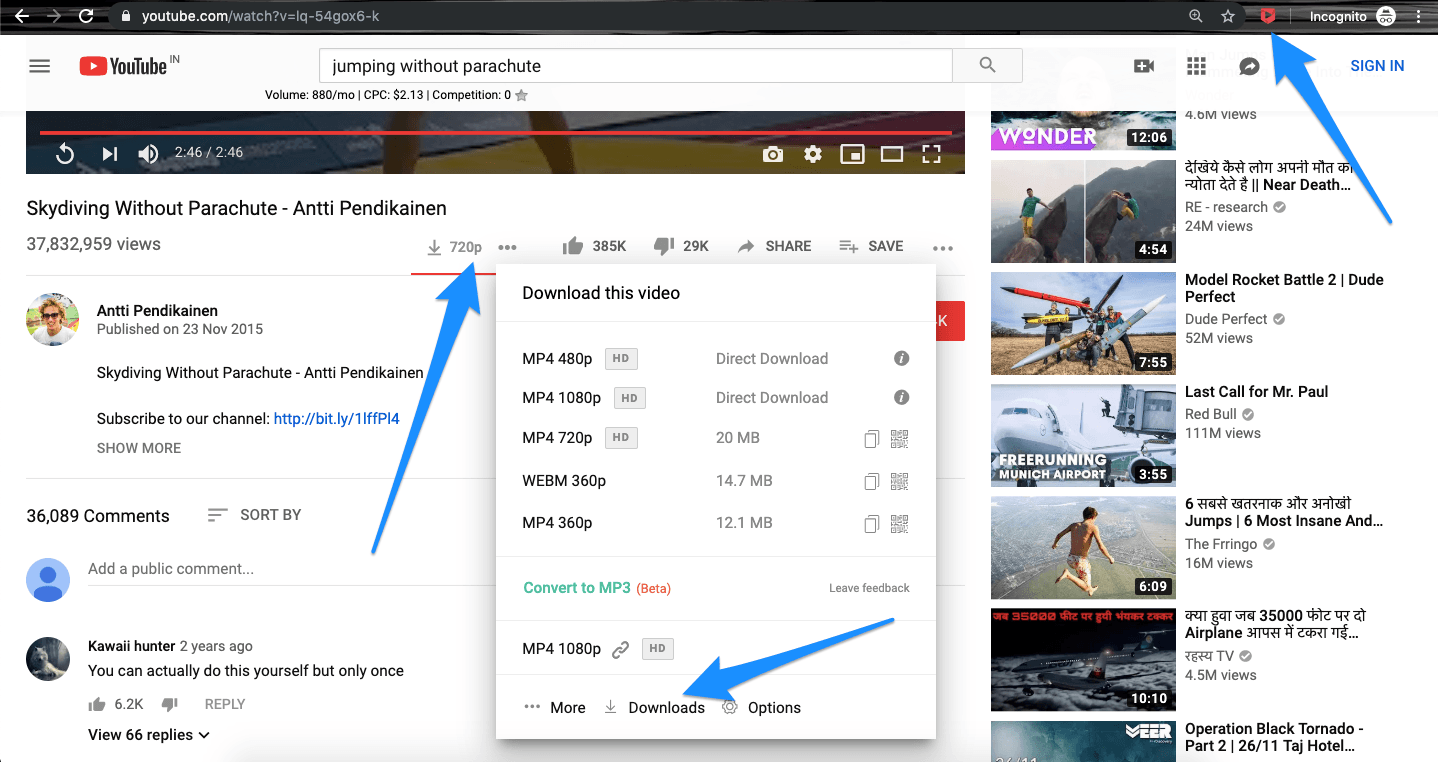
| 1. Introduction | |
| 2. Why Use Chrome Extensions to Download YouTube Videos? | |
| 3. Legal Considerations | |
| 4. How to Install Chrome Extensions | |
| 5. Top 10 Chrome Extensions to Download YouTube Videos | 5.1 Addoncrop YouTube Video Downloader |
| 5.2 Internet Download Manager | |
| 5.3 YouTube Multi Downloader | |
| 5.4 By Click Downloader | |
| 5.5 Easy Video Downloader | |
| 5.6 Video DownloadHelper | |
| 5.7 Local YouTube Downloader | |
| 5.8 Turbo Download Manager | |
| 5.9 Flash Video Downloader | |
| 5.10 SaveFrom.net | |
| 6. Features to Look for in a YouTube Video Downloader | 6.1 Download Speed |
| 6.2 Video Quality Options | |
| 6.3 User Interface | |
| 6.4 Additional Features | |
| 7. How to Use These Extensions | 7.1 Step-by-Step Guide |
| 7.2 Tips and Tricks | |
| 8. Common Issues and Troubleshooting | |
| 9. Conclusion | |
| 10. FAQs | 10.1 Is it legal to download YouTube videos? |
| 10.2 Can I download videos in HD? | |
| 10.3 Are these extensions safe to use? | |
| 10.4 Do these extensions work on other browsers? | |
| 10.5 How to update these extensions? |
Introduction
Welcome to our comprehensive guide on the 10 best Chrome extensions to download videos from YouTube. If you’ve ever wanted to save videos from YouTube for offline viewing, this article is here to help. We’ll walk you through the top extensions that allow you to download YouTube videos quickly and easily. Whether you want to download from YT in different formats or resolutions, we’ve got you covered.
Why Use Chrome Extensions to Download YouTube Videos?
Using Chrome extensions to download video from YouTube offers simplicity and speed. These tools integrate directly with your browser, making it easy to save YouTube videos with just a few clicks. They often provide multiple options, including downloading entire YouTube playlists, selecting video quality, and even converting formats.
Legal Considerations
Before diving into the details, it’s essential to understand the legalities of downloading YouTube content. While it’s generally allowed to download videos for personal use, sharing or distributing them for commercial purposes may breach YouTube’s terms of service. Always use video downloaders responsibly.
How to Install Chrome Extensions
Installing a YouTube video downloader extension for Chrome is a quick and simple process that can be done in just a few steps:
Step 1: Open the Chrome Web Store
Navigate to the Chrome Web Store by entering chrome.google.com/webstore in your browser’s address bar. Alternatively, you can click the “Apps” button in the top left corner of Chrome and select “Web Store.”
Step 2: Search for the Extension
In the Web Store’s search bar, type the name of the extension you’re looking for. We’ve got extensions galore, but which one is for you? Peruse our categories to track down the perfect fit.
Step 3: Click “Add to Chrome”
Once you’ve found your desired extension, click the blue “Add to Chrome” button. It will say “Adding…” while the installation is in progress.
Step 4: Review and Grant Permissions
When prompted, review the permissions the extension requires. If you’re comfortable with them, click “Add Extension” to complete the installation.
Step 5: Verify the Installation
After the extension has been installed, its icon will appear in the top right corner of your Chrome toolbar. The icon is your gateway to using the extension - just give it a click!
Tips and Reminders:
Be careful when installing extensions, as they may access your browsing data. Always install extensions from reputable sources and review permissions thoroughly.
To manage or remove extensions, click the three vertical dots in the top right corner of Chrome, select “More tools”, then choose “Extensions” to make changes. You can uninstall an extension by clicking “Remove” next to it.
By following these steps, you’ll have your YouTube video downloader extension ready for use in no time.
Top 10 Chrome Extensions to Download YouTube Videos
Here are the top 10 Chrome extensions that make it easy to download from YouTube:
Addoncrop is a versatile tool that lets you download YouTube videos in multiple formats and resolutions. What’s more, you can sogar strip YouTube videos of their comments, giving you a clutter-free experience - and the option to turn them into MP3s, too.
IDM integrates smoothly with Chrome and is known for its fast download speeds. Say goodbye to video format headaches - this solution lets you snag videos from YouTube with ease.
This extension simplifies downloading multiple videos simultaneously and offers a range of quality options. It’s perfect for downloading videos from YouTube in batches.
By Click Downloader enables you to download entire YouTube playlists and convert them into different formats like MP4 or MP3.
A simple tool that lives up to its name, Easy Video Downloader allows you to quickly save YouTube videos in various resolutions with just a few clicks.
This extension supports multiple video websites, including YouTube. But that’s not all - it also steps up its game with video conversion capabilities and the ability to save live streams for later.
Save videos directly to your device’s local storage with Local YouTube Downloader. Flexibility is its middle name - you get to pick from multiple formats and adjust quality settings to your heart’s content.
Turbo Download Manager is an open-source option with fast download speeds and multi-format support, ideal for users seeking an efficient video download tool.
Flash Video Downloader is a reliable and straightforward extension for saving YouTube videos. Enjoy crystal-clear video quality, thanks to support for multiple resolutions - all the way up to vivid high-definition.
SaveFrom.net is a well-known extension that lets you copy the YouTube video link and download it in multiple formats and resolutions with a single click.
Features to Look for in a YouTube Video Downloader
When choosing a YouTube video downloader extension, consider these key features:
- Download Speed
Fast download speeds are crucial for saving time, especially when downloading large videos or entire playlists.
- Video Quality Options
A good extension should offer multiple video quality choices, from 360p to 1080p or even 4K, depending on your needs.
- User Interface
An easy-to-use interface makes navigating the extension more convenient, especially for those who frequently download from YouTube.
- Additional Features
Some extensions come with added perks like video conversion, audio extraction, and the ability to download YouTube playlists in one go.
How to Use These Extensions
Step-by-Step Guide
Using a YouTube video downloader extension is usually straightforward. Once the extension is installed, go to the YouTube video you want to download, click on the extension icon, choose the format and resolution, and start the download.
Tips and Tricks
Keep your extensions up-to-date to ensure compatibility and smooth operation.
Explore each extension’s settings to unlock extra features like batch downloads and automatic video conversions.
Tips for Using a YouTube Video Downloader Extension
Choose the Right Extension: Ensure the YouTube video downloader extension download is compatible with your browser for smooth performance.
Select Video Quality: Before downloading, choose the desired quality for your video file to optimize storage and playback.
Quick YT Download: Use a YT download tool that supports one-click downloading to save time and effort.
Check Formats: Some extensions allow you to convert and download YouTube videos in various formats like MP4 or MP3.
Ensure Safety: Always verify the source of the extension to avoid malicious software.
Common Issues and Troubleshooting
While these extensions work well, you may occasionally face issues such as slow download speeds or unsupported formats. If this happens, try updating the extension, restarting your browser, or checking your internet connection.
Conclusion
Using Chrome extensions to download videos from YouTube is an efficient way to save your favorite content for offline viewing. Whether you need to download YouTube videos, save entire playlists, or convert video formats, these tools make it easy and fast.
In conclusion, if you’re looking for a hassle-free way to download videos from YouTube, using the right YouTube video downloader extension can enhance your viewing experience. These browser extensions allow you to easily download from YouTube, whether it’s a single video or entire YouTube playlists. Many extensions let you download the video in various video formats, ensuring optimal video quality and file size to suit your needs.
With just a single click, you can copy the YouTube video link and save it directly to your device. These tools are perfect for capturing live streams, adjusting download speed, and selecting from different video formats. Some extensions even convert YouTube videos into audio files, adding flexibility to your downloads. Whether you’re using online video downloaders or dedicated extensions, downloading videos from YouTube becomes seamless across all web browsers, allowing you to save your favorite content and watch videos offline.
FAQs
Is it legal to download YouTube videos?
- Yes, it’s legal to download videos for personal use, but sharing or using them for commercial purposes may violate YouTube’s terms.
Can I download videos in HD?
- Yes, many of these extensions offer HD download options, including 1080p and 4K.
Are these extensions safe to use?
- Most of these extensions are safe, but always review permissions and read user feedback before installing.
Do these extensions work on other browsers?
- While these extensions are designed for Chrome, some may also work on Firefox or Edge.
How to update these extensions?
- Extensions typically update automatically, but you can also manually check for updates in the Chrome Web Store.
