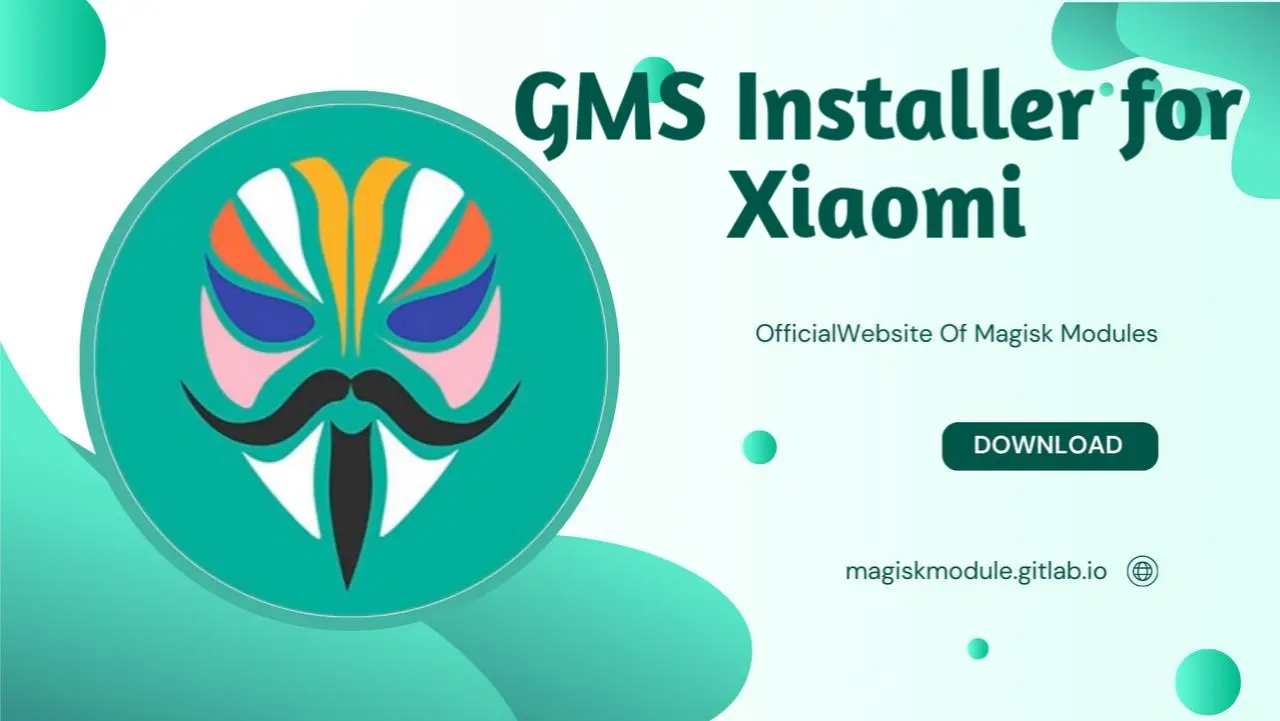
GMS Installer for Xiaomi: A Complete Guide
Many Xiaomi devices sold in China come with a customized version of MIUI that lacks Google Mobile Services (GMS), including essential apps like Google Play Store, Google Maps, Gmail, and Google Drive. This is a common limitation for Xiaomi devices on China ROM, but it can be resolved by installing GMS manually. We’re about to walk you through the straightforward process of setting up GMS on your Xiaomi device, step by step, so you can fully tap into Google’s features.
What is GMS (Google Mobile Services)?
Google Mobile Services (GMS) is a suite of Google applications and APIs that provide seamless functionality on Android devices. These include core Google apps and services, such as the Play Store, Google Search, Google Maps, YouTube, and Google Assistant. Without GMS, access to these services is restricted, making it difficult to use popular apps that depend on Google frameworks.
Why Xiaomi Devices in China Lack GMS
Xiaomi devices sold in China run a modified China ROM that adheres to local regulations, which do not allow GMS pre-installation. Users outside of China who import Xiaomi devices or use a Chinese ROM often need to install GMS manually. The absence of GMS can impact daily use, as many global apps rely on Google frameworks for authentication, notifications, and updates.
Preparing Your Xiaomi Device for GMS Installation
Before installing GMS, ensure that your Xiaomi device has sufficient battery life and a stable Wi-Fi connection. Follow these preparatory steps to streamline the installation process:
Backup Your Data: Although GMS installation shouldn’t affect personal data, it’s advisable to create a backup for safety.
Check Device Compatibility: GMS installation may vary based on your Xiaomi model and MIUI version. Newer MIUI updates may limit GMS installation on some devices, so confirm compatibility with your specific device.
Enable Installation from Unknown Sources: This allows the installation of apps not downloaded from the official MIUI store.
Go to Settings > Apps > Permissions > Install Unknown Apps.
Select the browser or file manager you’ll use and enable Allow from this Source.
Method 1: Using the GMS Installer App for Xiaomi Devices
The GMS Installer app is a straightforward tool that simplifies installing Google Mobile Services on Xiaomi devices running China ROM. Skip the manually downloading APK files and get your GMS up and running in no time with this swift and straightforward installation method.
Steps to Install GMS Using GMS Installer App
Download the GMS Installer App: Search for “GMS Installer” or “Google Installer” in MIUI App Store or download the APK from a trusted source online.
Open the GMS Installer App: Launch the app, which will display options for installing Google Services.
Start the Installation: Follow the prompts, and the app will automatically install the core Google services, including Google Play Services and Google Play Store.
Grant Necessary Permissions: During installation, you may be asked to allow certain permissions. Confirm these to ensure a smooth installation.
Reboot Your Device: After the installation completes, restart your Xiaomi device to activate Google services.
Once the device restarts, open the Google Play Store to sign in with your Google account and start downloading apps.
Method 2: Installing GMS Manually via APK Files
If the GMS Installer app is unavailable or fails, you can manually install GMS APK files to enable Google services. With this approach, you’re not just along for the ride – you’re calling the shots, and that means you get to decide exactly how the installation process plays out.
Steps to Install GMS Manually on Xiaomi Devices
- Download the Required APK Files: You will need the following APKs to enable full GMS functionality:
Google Account Manager
Google Services Framework
Google Play Services
Google Play Store
Trusted sources for APK downloads include APKMirror or Uptodown.
- Install the APK Files in Order:
Google Account Manager: Open the APK file and tap Install. Your device’s Google account info is stored and updated through this tool.
Google Services Framework: Install next; it provides essential system files for GMS.
Google Play Services: Install the core GMS component to enable all related functions.
Google Play Store: Finally, install the Play Store to access Google apps.
Grant Necessary Permissions: During installation, confirm any permissions the system requests to allow each APK to function correctly.
Reboot Your Device: After installing all APK files, restart your device.
Sign in to Google Play Store: Open the Play Store and sign in with your Google account to complete the setup.
Troubleshooting Common Issues with GMS Installation
Occasionally, GMS installation may encounter issues such as app crashes, sign-in errors, or Play Store malfunction. Want to squash those annoying glitches? Here’s how to troubleshoot and overcome them.
Problem: Google Play Store Won’t Open or Crashes
This issue often occurs due to incompatibility between Google Play Services and the MIUI system.
Solution:
Go to Settings > Apps > Manage Apps.
Locate and select Google Play Services.
Tap Clear Cache and Clear Data.
Restart your device and reopen the Play Store.
Problem: Error Signing In to Google Account
If you cannot sign in to your Google account, this may be due to incorrect settings or network restrictions.
Solution:
Ensure you have a stable internet connection.
Go to Settings > Apps > Manage Apps.
Clear the cache and data of Google Play Services and Google Services Framework.
Reboot your device and try signing in again.
Problem: Google Apps Not Syncing Properly
After GMS installation, some users report issues with Google Contacts, Gmail, or Calendar not syncing.
Solution:
Go to Settings > Accounts.
Select your Google account and ensure sync options are enabled.
If syncing fails, clear the cache and data for Google Play Services and Google Sync.
Alternative Methods for GMS Installation on Xiaomi
For some Xiaomi devices, especially newer models, traditional GMS installation methods may be restricted. Things can get stuck, but try shifting your approach and see what happens.
1. Use a Virtual Environment App
Virtual environment apps like VMOS allow users to run a secondary Android system on their device with GMS pre-installed. If you’re running an MIUI version that restricts GMS installation, you’ll find this solution to be especially handy.
Download and install VMOS from a trusted source.
Set up the virtual environment, which includes Google services.
Access Google apps within the VMOS app, bypassing the MIUI limitations.
2. Install Custom ROM with GMS Support
Advanced users can consider flashing a Global ROM or custom ROM with integrated Google Mobile Services. Heads up: fiddling with your device’s inner workings might render your warranty useless, so tread carefully.
Steps to Install Custom ROM with GMS:
Unlock Bootloader: Go to Settings > About Phone and tap MIUI Version multiple times to enable Developer Options. Then navigate to Settings > Additional Settings > Developer Options and enable OEM unlocking and USB debugging.
Download Custom ROM: Find a reliable custom ROM with GMS support, such as LineageOS or Pixel Experience.
Flash Custom ROM: Use TWRP or another recovery tool to install the custom ROM.
After flashing, GMS should be fully functional. Custom ROMs and Android flashing are serious business, and you’ll need a strong foundation in these areas to tackle this method.
Tips for Optimizing Google Services on Xiaomi Devices
After installing GMS, optimizing settings can help Google apps run more smoothly on Xiaomi devices, particularly on MIUI China ROM.
Disable MIUI Battery Optimization for Google Apps
MIUI’s aggressive battery optimization may restrict background activity for Google apps, affecting notifications and sync.
Steps to Disable Battery Optimization:
Go to Settings > Battery & Performance > App Battery Saver.
Select Google apps such as Play Services and Gmail.
Set the mode to No Restrictions.
Enable Autostart for Google Play Services
Autostart ensures that Google Play Services can run automatically in the background, preventing sign-in and notification issues.
Go to Settings > Apps > Permissions.
Select Autostart and enable it for Google Play Services.
Frequently Asked Questions (FAQs) about GMS Installation on Xiaomi Devices
1. Can I Install Google Mobile Services on Any Xiaomi Device?
Yes, most Xiaomi devices running MIUI China ROM can have Google Mobile Services (GMS) installed either via the GMS Installer app or by manually installing APK files. However, some newer models with the latest MIUI versions may have additional restrictions. In these cases, using a virtual environment like VMOS or installing a custom ROM with GMS support may be required.
2. Is It Safe to Install GMS on My Xiaomi Device?
Installing GMS is generally safe as long as you use trusted sources for the GMS Installer app or APK files. Ensure you download from reputable sites like APKMirror or Uptodown to avoid malware. If you’re using a GMS Installer from the MIUI App Store, you’re likely getting a vetted version.
3. Will Installing GMS Affect My Warranty?
Installing GMS through the GMS Installer app or by manually installing APKs does not usually void the warranty. However, if you choose to unlock the bootloader and flash a custom ROM, this may void your warranty depending on Xiaomi’s policy in your region. Always check your warranty terms before proceeding with advanced modifications.
4. Why Are Google Apps Not Working Correctly After Installation?
Sometimes, Google apps may experience issues due to compatibility with MIUI’s battery management or background restrictions. To ensure smooth functioning:
Disable battery optimization for Google apps.
Clear cache and data for apps like Google Play Services.
Make sure Google Services Framework is properly installed, as it is essential for syncing and notifications.
5. Can I Update GMS and Google Apps After Installing?
Yes, once GMS is installed, you should be able to update Google apps through the Google Play Store as usual. For core services like Google Play Services, updates should happen automatically. If you encounter issues with updating, you can manually install the latest versions of the necessary APK files.
6. How Do I Uninstall GMS if I No Longer Need It?
To remove GMS, you can uninstall individual Google apps via the Settings > Apps menu. For a complete removal, you may need to reset the device to factory settings. Note that performing a factory reset will delete all data on the device, so back up important files before proceeding.
7. What Is the Difference Between GMS and Google Play Services?
Google Mobile Services (GMS) is a collection of Google apps and services essential for a full Google experience, including Google Play Store, Google Maps, and Google Search. Google Play Services is a core component within GMS that enables Google apps to function properly and sync with Google’s cloud. A fully functional Google ecosystem on Android relies on both of these elements working together seamlessly.
8. Can I Use This Guide for Other Android Devices Besides Xiaomi?
While this guide specifically addresses Xiaomi devices running China ROM, the general steps for GMS installation may also apply to other Android devices that lack Google services. However, compatibility and restrictions may vary, so always research specific methods for your device brand and model.
Conclusion
Installing Google Mobile Services (GMS) on Xiaomi devices running China ROM is achievable with the right tools and steps. Whether you use the GMS Installer app, manually install APK files, or explore advanced options like custom ROMs, this guide covers all methods to help you enable Google services seamlessly. Having access to Google Play Store, Gmail, YouTube, and other essential apps can transform your Xiaomi device into a versatile tool suited to global standards. By following the steps outlined above, you can enjoy the full range of Google’s services on your Xiaomi device with confidence.
