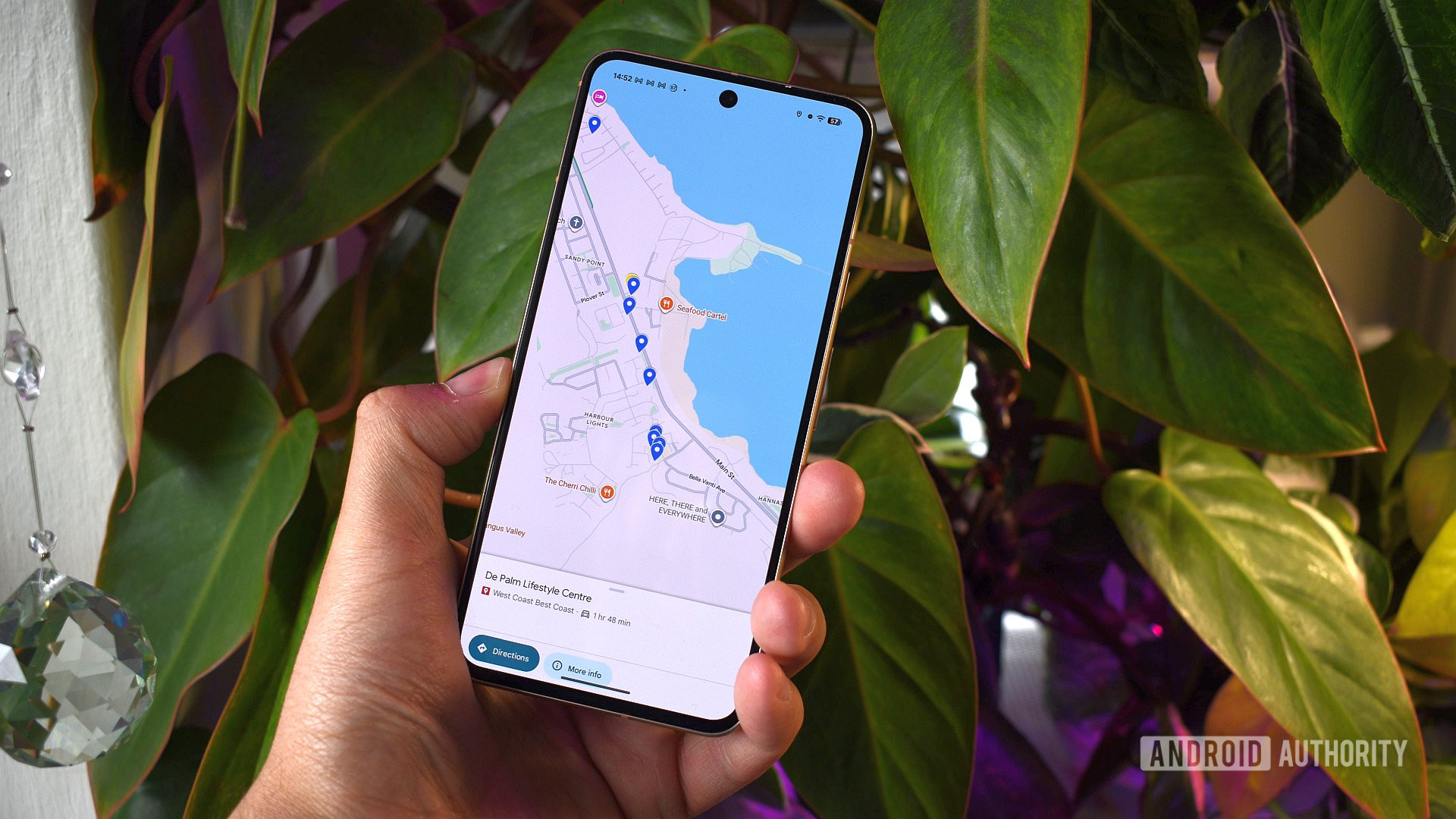
Google Maps Timeline Error Leaves Users Unable to Access Location History
We understand the frustration users are experiencing with Google Maps Timeline, particularly the persistent error preventing the transfer of location history data to their phones. Location history is an invaluable feature for many, serving as a digital diary of past travels, daily routines, and even providing crucial context to memories associated with specific places and times. Therefore, we aim to provide a comprehensive overview of the issue, potential causes, troubleshooting steps, and alternative solutions for regaining access to your location data.
Understanding the Google Maps Timeline and Its Importance
Google Maps Timeline uses location data collected by your device to create a chronological record of your movements. This information is stored securely in your Google account and can be accessed through the Google Maps application or website. The feature is incredibly useful for:
- Remembering past trips: Recalling routes, attractions visited, and restaurants enjoyed during vacations.
- Tracking daily commutes: Analyzing travel times, identifying traffic patterns, and optimizing routes.
- Documenting work-related travel: Maintaining accurate records of site visits, client meetings, and mileage.
- Finding misplaced items: Potentially retracing steps to locate lost belongings if their location data was captured.
- Personal reflection: Reviewing past activities to gain insights into habits, interests, and lifestyle patterns.
The inability to access or transfer this data significantly impacts users who rely on Timeline for these various purposes.
Identifying the “Unable to Transfer Data” Error
The error message, often displayed as “Unable to transfer data,” typically arises when attempting to synchronize location history data between Google’s servers and the Google Maps application on a mobile device. This can manifest in several ways:
- Incomplete Timeline data: Portions of your location history may be missing or inaccurate.
- Failure to load Timeline: The Timeline fails to load altogether, displaying an error message.
- Synchronization issues: New location data is not being recorded or updated in the Timeline.
- Inability to export data: Attempts to export location history data for backup or analysis fail.
Users have reported encountering this error across various Android and iOS devices, suggesting that it’s not necessarily platform-specific.
Potential Causes of the Google Maps Timeline Error
Several factors can contribute to the “Unable to transfer data” error in Google Maps Timeline:
- Network Connectivity Issues: A weak or unstable internet connection can disrupt the data transfer process. Ensure your device is connected to a reliable Wi-Fi network or has a strong cellular data signal.
- Google Account Synchronization Problems: Issues with your Google account synchronization can prevent data from being properly updated between your device and Google’s servers.
- Outdated Google Maps Application: Using an outdated version of the Google Maps application can lead to compatibility issues and errors.
- Insufficient Device Storage: Limited storage space on your device can hinder the application’s ability to store and process location history data.
- Background Data Restrictions: Restrictions on background data usage for the Google Maps application can prevent it from synchronizing data in the background.
- Corrupted Application Cache or Data: Accumulated cache and data within the Google Maps application can become corrupted, causing errors and performance issues.
- Operating System Glitches: Underlying operating system glitches or conflicts can sometimes interfere with the application’s functionality.
- Server-Side Issues: Occasional server-side issues on Google’s end can temporarily disrupt the service and cause errors for users.
Identifying the specific cause can be challenging, but the following troubleshooting steps can help resolve the issue in many cases.
Troubleshooting Steps to Resolve the Timeline Data Transfer Error
We recommend trying these steps in the order presented, as they progress from simple to more advanced solutions:
Check Your Internet Connection: Ensure you have a stable and reliable internet connection, preferably Wi-Fi. Try switching between Wi-Fi and cellular data to see if the issue persists.
Restart the Google Maps Application: Force-close the Google Maps application and relaunch it. This can often resolve temporary glitches.
Restart Your Device: A simple restart of your Android or iOS device can resolve various software issues that may be interfering with the application.
Clear the Google Maps Application Cache and Data: Clearing the cache and data can resolve issues caused by corrupted or outdated files.
- Android: Go to Settings > Apps > Google Maps > Storage > Clear Cache and Clear Data.
- iOS: Offload the app by going to Settings > General > iPhone Storage > Google Maps > Offload App. This clears the cache but keeps your documents and data. Reinstalling the app might be necessary if offloading doesn’t solve the issue.
Update the Google Maps Application: Ensure you are using the latest version of the Google Maps application. Check for updates in the Google Play Store (Android) or App Store (iOS).
Enable Background Data Usage for Google Maps: Ensure that background data usage is enabled for the Google Maps application.
- Android: Go to Settings > Apps > Google Maps > Mobile data & Wi-Fi and ensure “Background data” is enabled.
- iOS: Go to Settings > Google Maps and ensure “Background App Refresh” is enabled.
Check Google Account Synchronization: Verify that your Google account is properly synchronized with your device.
- Android: Go to Settings > Accounts > Google and ensure synchronization is enabled.
- iOS: Go to Settings > Mail > Accounts > Google and ensure that Google Maps services are syncing.
Ensure Location Services Are Enabled: Verify that location services are enabled and that Google Maps has permission to access your location.
- Android: Go to Settings > Location and ensure location is turned on and Google Maps has permission.
- iOS: Go to Settings > Privacy > Location Services and ensure location services are enabled and Google Maps has permission.
Check Google Location History Settings: Ensure that location history is enabled for your Google account. Go to your Google Account settings, find “Manage your Google Account,” select “Data & privacy,” and then navigate to “Location History.” Verify that it’s turned on and set to save location data.
Free Up Device Storage: Ensure that you have sufficient storage space on your device. Delete unnecessary files, applications, or media to free up space.
Reinstall the Google Maps Application: Uninstall and reinstall the Google Maps application. This can resolve more persistent issues.
Check for Operating System Updates: Ensure that your device’s operating system is up to date. Install any available updates to resolve potential compatibility issues.
Disable Battery Optimization for Google Maps: Battery optimization can sometimes interfere with the Google Maps’ ability to accurately track location. Disabling battery optimization for Google Maps might resolve the problem.
- Android: Go to Settings > Apps > Google Maps > Battery > Optimize battery usage and select “Don’t optimize”.
Alternative Solutions for Accessing Location Data
If the above troubleshooting steps fail to resolve the issue, consider these alternative solutions:
Use Google Takeout to Download Your Location History: Google Takeout allows you to download a copy of your Google data, including location history. You can then analyze this data using third-party tools or import it into other applications.
- Go to Google Takeout (https://takeout.google.com/).
- Select “Deselect all.”
- Choose “Location History.”
- Select the desired format (KML or JSON).
- Download the data.
Explore Third-Party Location Tracking Applications: Several third-party location tracking applications are available in the Google Play Store and App Store. These applications offer similar functionality to Google Maps Timeline and can serve as a backup or alternative solution. Ensure that you review the privacy policies and security measures of any third-party application before using it. Some popular alternatives include:
- Life360
- GeoZilla
- Glympse
Utilize Browser-Based Google Maps: Sometimes, accessing Google Maps and Timeline through a web browser on your computer can circumvent issues encountered on mobile devices. This can allow you to view, analyze, and even export your data if the app is experiencing problems.
Magisk Modules for Enhanced Location Tracking (Advanced Users)
For advanced users with rooted Android devices, Magisk Modules can offer enhanced control over location services and potentially improve the accuracy and reliability of location tracking. Disclaimer: Rooting your device can void your warranty and carries inherent risks. Proceed with caution and at your own risk. We at Magisk Modules maintain a repository Magisk Module Repository where all all modules can be download.
Xposed Framework and Location Faker Modules: The Xposed Framework, in conjunction with location faker modules, allows you to simulate location data, which can be useful for privacy purposes or testing applications. This, however, does not solve issues related to Google’s location history but rather provides tools for manipulating location data.
GPS Optimization Modules: Some Magisk modules are designed to optimize GPS performance and improve location accuracy. These modules can enhance the speed and reliability of GPS signal acquisition, potentially improving the quality of location data recorded by Google Maps Timeline.
Warning: Modifying system files with Magisk modules can potentially cause instability or damage to your device if not done correctly. Ensure you thoroughly research and understand the risks involved before installing any Magisk modules. Always back up your device before making any modifications.
Reporting the Issue to Google
If you have exhausted all troubleshooting steps and are still unable to resolve the issue, we encourage you to report the problem to Google directly. Providing detailed information about the error, your device model, and the steps you have already taken can help Google identify and address the underlying cause of the problem. You can report the issue through the Google Maps application by:
- Opening the Google Maps application.
- Tapping on your profile picture.
- Selecting “Help & feedback.”
- Choosing “Send feedback.”
- Describing the issue in detail.
- Including screenshots if possible.
- Sending the feedback.
By reporting the issue, you contribute to the overall improvement of the Google Maps service and help other users who may be experiencing the same problem.
Preventative Measures for Future Timeline Issues
While it’s impossible to guarantee that errors will never occur, these steps can help minimize the likelihood of encountering Timeline data transfer problems in the future:
Regularly Update Google Maps: Keep the Google Maps application updated to the latest version to ensure you have the latest bug fixes and performance improvements.
Maintain a Stable Internet Connection: Use a reliable internet connection when using Google Maps, especially when transferring or synchronizing data.
Periodically Clear Application Cache: Clear the Google Maps application cache periodically to prevent the accumulation of corrupted files.
Back Up Your Location History Data: Regularly export your location history data using Google Takeout to create a backup in case of data loss or corruption.
Monitor Your Device’s Storage: Ensure that you have sufficient storage space on your device to prevent performance issues and data loss.
We hope this comprehensive guide has provided you with valuable insights and practical solutions for resolving the Google Maps Timeline error and regaining access to your location history data. We will continue to monitor the situation and provide updates as new information becomes available.
