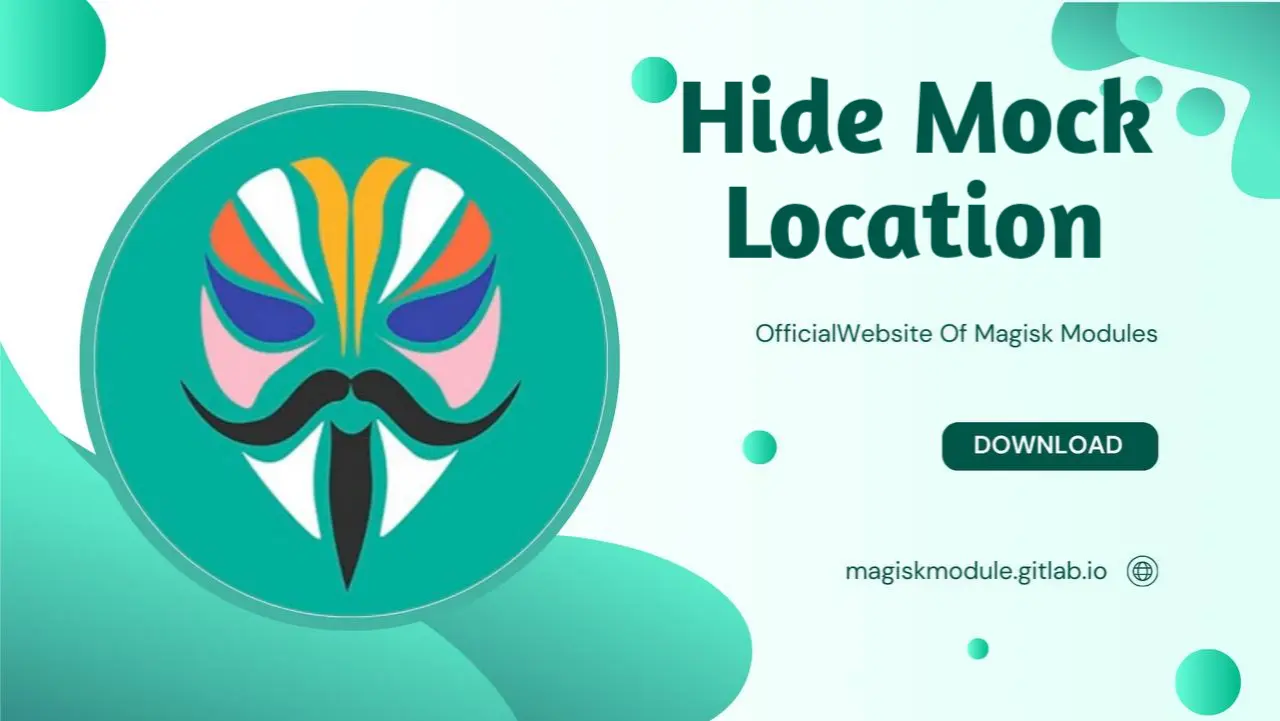
How to Hide Mock Location with Magisk
Introduction
If you’re into customizing your Android device, you’ve probably come across the term “mock location.” Using a mock location allows you to set a fake GPS position, which can be handy for various purposes, from accessing geo-restricted content to protecting your privacy. But what happens when you need to hide that mock location? Enter Magisk—a powerful tool for Android users that can help you manage and hide your mock location effectively. In this guide, we’ll walk you through the process of hiding your mock location using Magisk, exploring why it’s beneficial, and providing tips for troubleshooting common issues.
What is Magisk?
Magisk is a popular Android rooting tool that offers systemless root access. Unlike traditional rooting methods, Magisk doesn’t alter the system partition, allowing you to modify the system’s behavior while maintaining the integrity of the system software. This approach makes it possible to use various modules and tweaks without triggering safety net checks that typically detect traditional root methods.
What is a Mock Location?
A mock location is a fake GPS position that you can set on your Android device. It’s often used for testing purposes, accessing region-specific content, or bypassing location-based restrictions. By setting a mock location, you can simulate being in a different place, which can be useful in a variety of scenarios.
Why Hide Mock Location?
Hiding your mock location becomes crucial when certain apps or services detect that you’re using a fake GPS position. This detection can lead to restrictions or blocked access to content. Here’s why you might want to hide your mock location:
Avoiding Location-Based Restrictions: Some apps restrict access based on your location. By hiding your mock location, you can avoid these restrictions and access content as if you were in a different region.
Enhancing Privacy and Security: If you’re concerned about privacy, hiding your mock location can prevent apps from detecting that you’re spoofing your GPS position.
Bypassing Apps’ Location Checks: Certain apps use location checks to prevent fraudulent activity. Hiding your mock location helps you bypass these checks and use the app as intended.
Benefits of Hiding Mock Locations
Avoiding Location-Based Restrictions
Many apps and services restrict access based on your geographical location. By hiding your mock location, you can circumvent these restrictions and enjoy a broader range of content and services.
Enhancing Privacy and Security
When you use a mock location, apps might detect that you’re manipulating your GPS position. Hiding this mock location adds an extra layer of security and helps protect your privacy from prying eyes.
Bypassing Apps’ Location Checks
Apps with strict location-based security features might prevent access if they detect a fake GPS position. Hiding your mock location ensures that you can use these apps without issues.
Prerequisites for Hiding Mock Location
Root Access with Magisk
To hide your mock location, you need root access on your Android device. Magisk provides this root access without modifying the system partition, which is crucial for maintaining compatibility with various apps and services.
Magisk Manager Installation
Before you can hide your mock location, ensure that you have Magisk Manager installed. Magisk Manager is the companion app that allows you to manage Magisk modules and configurations.
Step-by-Step Guide to Hide Mock Location
Installing and Configuring Magisk
Install Magisk: Download the latest Magisk APK from the official Magisk GitHub repository and install it on your device. Follow the installation instructions to get Magisk up and running.
Configure Magisk: Open Magisk Manager and ensure that everything is set up correctly. You should see a “Magisk Installed” message if the installation was successful.
Installing a Mock Location Module
Choosing the Right Module
Several Magisk modules can help you hide your mock location. Popular choices include:
- Hide Mock Location: A module specifically designed to hide mock locations.
- Xposed Framework: Allows for more advanced tweaks and can be used in conjunction with other modules to hide mock locations.
Installing the Module
Download the Module: Search for the desired module in the Magisk Manager or download it from a trusted source.
Install the Module: In Magisk Manager, go to the “Modules” section, tap the “+” icon, and select the downloaded module. Follow the prompts to install it.
Configuring the Module
Setting Up Location Spoofing
Open the Module: After installation, open the module’s settings from Magisk Manager.
Configure Location Settings: Set up your desired mock location or adjust the settings according to your needs.
Testing Your Setup
Restart Your Device: For changes to take effect, restart your device after configuring the module.
Verify the Setup: Use a GPS location checker app to ensure that your mock location is being hidden properly.
Troubleshooting Common Issues
Mock Location Not Hiding Properly
If your mock location isn’t hiding correctly, ensure that you’ve followed all installation and configuration steps. Check for module updates and ensure compatibility with your device.
App Still Detecting Fake Location
Some apps are particularly adept at detecting fake locations. If an app still detects your mock location, consider using additional modules or tools that enhance location spoofing.
Magisk Module Conflicts
Conflicts between different Magisk modules can cause issues. Try disabling other modules temporarily to identify any conflicts and resolve them.
Best Practices for Using Mock Location
Updating Magisk and Modules
Keep Magisk and your modules updated to ensure compatibility with the latest apps and Android versions. Regular updates help prevent issues and improve performance.
Avoiding Detection by Apps
To avoid detection, choose modules with advanced hiding capabilities and regularly test your setup to ensure it’s functioning as expected.
Managing Multiple Mock Locations
If you need to use multiple mock locations, ensure that your modules support this feature and configure them accordingly. This can help you switch between different locations as needed.
Conclusion
Hiding a mock location with Magisk is an effective way to maintain privacy, bypass location restrictions, and avoid detection by apps. By following the steps outlined in this guide, you can ensure that your mock location remains hidden and your device functions smoothly. Regular updates and careful configuration are key to successful mock location management. Enjoy the freedom and flexibility that come with effective location spoofing!
FAQs
1. What are the risks of hiding mock locations?
Hiding mock locations can potentially lead to issues with apps that have stringent security measures. Always ensure you’re using reliable modules and understand the implications of location spoofing.
2. Can I hide my mock location without Magisk?
While Magisk is a popular tool for this purpose, there are other methods and apps that offer similar functionality. However, Magisk provides a more comprehensive and flexible solution.
3. How often should I update my Magisk module?
It’s a good idea to update your Magisk module whenever a new version is released or when you encounter issues. Regular updates ensure compatibility and optimal performance.
4. Why is my mock location not working as expected?
If your mock location isn’t working, check for module updates, verify your configuration, and ensure there are no conflicts with other installed modules.
5. Is it illegal to use a mock location?
Using a mock location itself isn’t illegal.
