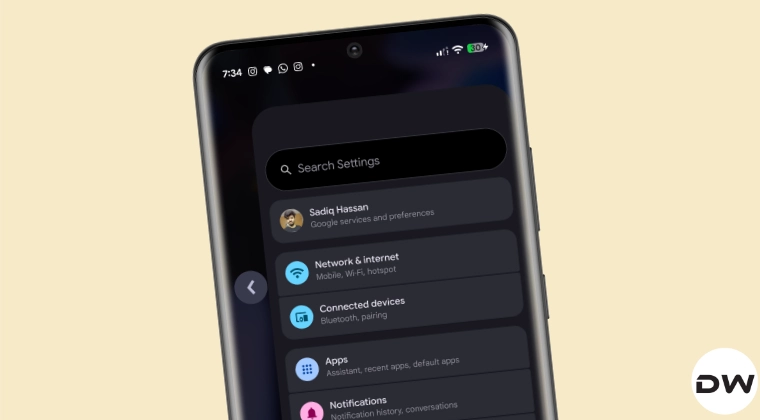
How to Disable Back Gesture (Left or Right) on Android via ADB
Android’s gesture navigation, introduced in Android 10, offers a sleek and modern way to navigate your device. However, the back gesture, activated by swiping from the left or right edge of the screen, can sometimes be disruptive. This is especially true in apps with side menus or those that heavily rely on edge-based interactions. While some custom ROMs provide built-in options to disable or customize the back gesture, stock Android and many other ROMs lack this functionality. Fortunately, you can use the Android Debug Bridge (ADB) to disable the left or right back gesture independently, providing a more tailored and less intrusive navigation experience. This comprehensive guide from Magisk Modules will walk you through the process step-by-step, allowing you to reclaim control over your device’s navigation. All modules discussed can be found on the Magisk Module Repository.
Understanding the Implications of Disabling Back Gestures
Before diving into the technical details, it’s crucial to understand the implications of disabling the back gesture. Disabling either the left or right back gesture doesn’t eliminate the back functionality entirely. You can still use the gesture navigation bar at the bottom of the screen (if enabled) or the traditional on-screen back button (if you have it enabled). This method specifically targets and disables the edge-swipe back gesture, giving you more control over accidental activations and conflicts with app functionality. Consider the apps you use most frequently and how they interact with edge gestures. If you find yourself constantly triggering the back gesture unintentionally, disabling it on one or both sides can significantly improve your user experience. However, disabling both sides entirely will leave you without edge swipe navigation to go back, which is a significant loss of functionality.
Prerequisites for Using ADB to Disable Back Gestures
To successfully disable the back gesture using ADB, you’ll need to fulfill several prerequisites:
Android SDK Platform Tools: This package contains ADB, the command-line tool that allows you to communicate with your Android device. You can download it from the official Android Developer website (https://developer.android.com/studio/releases/platform-tools).
USB Debugging Enabled: You need to enable USB debugging on your Android device. This setting allows your computer to communicate with your device via USB. To enable it:
- Go to Settings > About phone (or About tablet).
- Find the Build number and tap it repeatedly (usually 7 times) until you see a message that says “You are now a developer!”.
- Go back to Settings and you’ll find a new option called Developer options.
- Open Developer options and enable USB debugging.
- You might also need to enable Install via USB if you are using a newer version of Android.
USB Cable: You’ll need a USB cable to connect your Android device to your computer. Make sure it’s a data cable, not just a charging cable.
ADB Drivers (If Necessary): In some cases, you might need to install specific ADB drivers for your device. These drivers allow your computer to recognize your Android device properly. You can usually find these drivers on the manufacturer’s website.
Computer with ADB Installed: You’ll need a computer (Windows, macOS, or Linux) with the Android SDK Platform Tools installed and configured. Make sure you can run ADB commands from your terminal or command prompt.
Step-by-Step Guide: Disabling Back Gestures with ADB
Once you have met the prerequisites, follow these steps to disable the back gesture:
Connect Your Device: Connect your Android device to your computer using the USB cable.
Authorize USB Debugging: On your device, you should see a prompt asking you to authorize USB debugging from your computer. Grant the authorization. Always check the box that says “Always allow from this computer” for ease of use later.
Open a Terminal or Command Prompt: Open a terminal (macOS and Linux) or command prompt (Windows) on your computer.
Navigate to the ADB Directory: Use the
cdcommand to navigate to the directory where you extracted the Android SDK Platform Tools. For example:- Windows:
cd C:\platform-tools - macOS/Linux:
cd /path/to/platform-tools(replace/path/to/platform-toolswith the actual path).
- Windows:
Verify ADB Connection: To verify that ADB is working correctly and that your device is connected, run the following command:
adb devicesYou should see your device listed with a device ID. If you see “unauthorized,” ensure you’ve authorized USB debugging on your device. If you don’t see any devices listed, double-check your USB connection, drivers, and USB debugging settings.
Disable the Left Back Gesture: To disable the back gesture on the left side of the screen, run the following command:
adb shell settings put secure back_gesture_edge_width_left 0This command sets the width of the left back gesture area to 0, effectively disabling it.
Disable the Right Back Gesture: To disable the back gesture on the right side of the screen, run the following command:
adb shell settings put secure back_gesture_edge_width_right 0This command sets the width of the right back gesture area to 0, effectively disabling it.
Reboot Your Device (Optional): While not always necessary, rebooting your device can sometimes help ensure that the changes take effect properly.
Test the Changes: After running the commands and optionally rebooting, test the back gesture on your device. You should no longer be able to trigger the back gesture by swiping from the edge of the screen you disabled.
Re-Enabling Back Gestures
If you want to re-enable the back gesture on either side, you can use the following commands:
Re-enable the Left Back Gesture:
adb shell settings put secure back_gesture_edge_width_left 64This command sets the width of the left back gesture area back to the default value of 64dp (density-independent pixels). You can adjust this value to your preference.
Re-enable the Right Back Gesture:
adb shell settings put secure back_gesture_edge_width_right 64This command sets the width of the right back gesture area back to the default value of 64dp. Again, you can adjust this value as needed.
Customizing the Gesture Edge Width:
It’s worth noting that the
64value is merely a default. Users can fine-tune this value to better suit their preferences. A smaller value will require a more precise swipe near the edge, while a larger value will make the gesture more sensitive and easier to trigger. Experiment with different values between0(disabled) and100to find the sweet spot that works best for you. Remember to reboot your device after making changes for them to fully take effect.
Alternative Methods and Considerations
While ADB provides a reliable way to disable the back gesture, there are alternative methods and considerations to keep in mind:
Custom ROMs and Built-in Options
As mentioned earlier, many custom ROMs offer built-in options to disable or customize the back gesture. These options are usually found in the ROM’s settings menu, often under a section related to gestures or navigation. If you’re using a custom ROM, check its settings before resorting to ADB. Custom ROMs often provide a more user-friendly interface for managing gestures. Some ROMs allow you to adjust the sensitivity of the back gesture, requiring a longer or shorter swipe to trigger it. This can be a helpful alternative to disabling the gesture entirely.
Gesture Navigation Apps
Several apps on the Google Play Store claim to offer gesture customization features, including the ability to disable or modify the back gesture. However, the effectiveness and reliability of these apps can vary. Many of them require root access or may not work correctly on all devices. Exercise caution when using these apps, and always read reviews before installing them. These apps often work by overlaying their own gesture recognition system on top of the system’s default gesture navigation. This can sometimes lead to conflicts or performance issues.
Magisk Modules for Gesture Customization
For rooted devices, Magisk modules offer a powerful and flexible way to customize gesture navigation. Several Magisk modules are specifically designed to modify or disable the back gesture. These modules often provide more granular control over gesture behavior compared to ADB commands. One such module that comes to mind and will be available soon on the Magisk Module Repository is “Advanced Gesture Tweaks” which allows users to customize the sensitivity, length, and even completely disable the back gestures. These modules often modify system files directly, so it’s essential to back up your device before installing them. In addition, it’s essential to ensure that the Magisk module is compatible with your Android version and device.
Accessibility Services
Some accessibility services can interfere with gesture navigation. If you’re experiencing issues with the back gesture, try disabling any accessibility services you have enabled to see if that resolves the problem. Accessibility services are designed to assist users with disabilities, but they can sometimes conflict with other system features.
Troubleshooting Common Issues
- ADB Not Recognizing Device: If ADB is not recognizing your device, ensure that USB debugging is enabled, the correct drivers are installed, and you’ve authorized USB debugging on your device. Restarting your computer and device can also help.
- Changes Not Taking Effect: If the changes you made with ADB are not taking effect, try rebooting your device. Also, double-check that you entered the commands correctly.
- Gesture Still Triggering: If the gesture is still triggering even after disabling it, ensure that you’ve disabled it on the correct side (left or right). Also, make sure that no other apps or services are interfering with the gesture.
Practical Use Cases for Disabling Back Gestures
Disabling the back gesture can be particularly useful in several scenarios:
- Gaming: In some games, swiping from the edge of the screen can accidentally trigger the back gesture, interrupting your gameplay. Disabling the back gesture can prevent these accidental activations.
- Reading Apps: Many reading apps use edge swipes to turn pages. Disabling the back gesture can prevent accidental navigation when trying to turn a page.
- Drawing and Design Apps: In drawing and design apps, edge swipes are often used for specific tools or actions. Disabling the back gesture can prevent accidental navigation when using these tools.
- Apps with Side Menus: Apps with side menus that are accessed by swiping from the edge of the screen can conflict with the back gesture. Disabling the back gesture on the appropriate side can make it easier to access the side menu.
- Full-Screen Video Playback: When watching videos in full-screen mode, accidental edge swipes can trigger the back gesture, exiting the full-screen mode. Disabling the back gesture can prevent these interruptions.
Conclusion: Customizing Your Android Navigation Experience
Disabling the back gesture on Android via ADB provides a powerful way to customize your device’s navigation experience. By selectively disabling the left or right back gesture, you can eliminate accidental activations and improve the usability of apps that rely on edge-based interactions. While ADB requires some technical knowledge, the process is relatively straightforward and can significantly enhance your overall Android experience. Remember to explore alternative methods, such as custom ROM settings or Magisk modules, for even more granular control over gesture navigation. Ultimately, the goal is to create a navigation system that works seamlessly with your usage patterns and preferences. Explore more customization options and Magisk Modules on Magisk Modules and our Magisk Module Repository for more tips and tricks. By carefully considering the implications and following the steps outlined in this guide, you can take full control of your Android device’s navigation and create a truly personalized user experience.
