
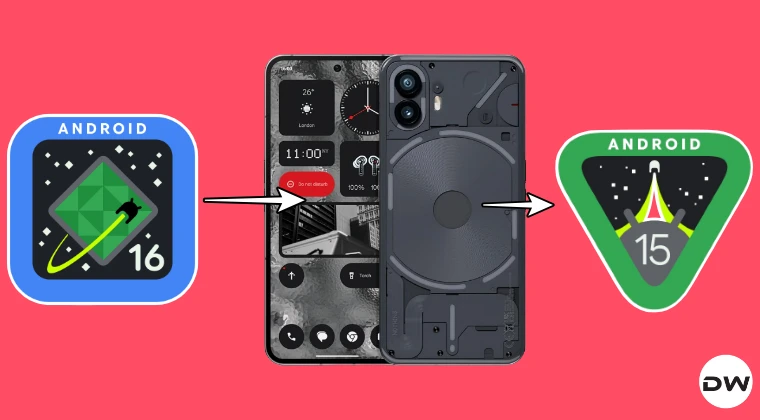
Downgrading Nothing OS 4 (Android 16) to Nothing OS 3 (Android 15): A Comprehensive Guide
As Nothing continues to innovate with its distinctive Nothing OS, users occasionally find themselves seeking a return to a previous stable version. The recent release of Nothing OS 4, built upon the foundation of Android 16, brings with it a wave of new features, enhancements, and a refreshed user experience. However, it’s understandable that some users may prefer the familiar interface and specific functionalities of Nothing OS 3, based on Android 15, or encounter unforeseen compatibility issues. This in-depth guide is meticulously crafted to provide you with two distinct and robust methods to successfully downgrade your Nothing device from Nothing OS 4 to Nothing OS 3, effectively transitioning from Android 16 to Android 15. We understand the importance of a seamless process, and our aim is to equip you with the knowledge and steps necessary for a safe and efficient rollback.
Understanding the Downgrade Process: Why and How
Before we delve into the technical procedures, it is crucial to understand the underlying principles of downgrading an operating system. Unlike upgrading, which typically involves overwriting existing data with newer files, downgrading requires a more nuanced approach. This is primarily due to the nature of firmware and data structures. When you downgrade, you are essentially replacing the current operating system with an older version. This process necessitates a full data wipe, as the older OS may not be compatible with the data and configurations left behind by the newer version. Attempting to retain user data during a downgrade can lead to system instability, boot loops, and persistent errors. Therefore, backing up all your essential data is an indispensable first step before embarking on any downgrade procedure. This includes photos, videos, contacts, messages, app data, and any other critical information you wish to preserve.
The primary reasons for considering a downgrade often stem from:
- Feature Preferences: Users might find certain features in the older OS more to their liking or better suited to their workflow.
- App Compatibility: Some third-party applications might not yet be fully optimized for the latest OS version, leading to crashes or malfunctions.
- Performance Issues: Occasionally, a new OS release can introduce performance regressions or increased battery drain for certain hardware configurations.
- Bug Fixes and Stability: While new OS versions aim for stability, initial releases can sometimes contain undiscovered bugs that a previous, well-tested version might not have.
Our objective is to provide a clear, step-by-step pathway to revert to Nothing OS 3 (Android 15), ensuring you have the confidence to perform this operation.
Method 1: The Official Firmware Flash (Recommended for Most Users)
This method leverages the official firmware files provided by Nothing and utilizes the device’s built-in bootloader for flashing. It is generally the most straightforward and secure approach, provided you have access to the correct firmware.
Prerequisites for Official Firmware Flashing
Before commencing this process, ensure you have the following:
- Your Nothing Device: Ensure it is adequately charged, ideally above 60%.
- A Compatible USB Cable: A high-quality cable is essential for a stable connection between your device and computer.
- A Windows PC: This guide will focus on Windows, as it is the most common platform for flashing tools.
- ADB and Fastboot Tools: These are essential command-line utilities for interacting with your Android device’s bootloader. You can download the Platform Tools from the official Android developer website.
- Nothing Device USB Drivers: Install the appropriate USB drivers for your Nothing device on your PC to ensure proper recognition.
- Official Nothing OS 3 (Android 15) Firmware: This is the most critical component. You will need to source the correct firmware package for your specific Nothing device model. Look for reputable sources, such as official Nothing support channels or well-established Android enthusiast forums that verify the integrity of firmware files. Incorrect firmware can lead to irreversible damage to your device.
- A Complete Data Backup: As reiterated, this is paramount. Back up everything important from your device to your computer or cloud storage.
Step-by-Step Official Firmware Flashing Guide
Install ADB and Fastboot on Your PC:
- Download the latest Platform Tools ZIP file from the official Android developer website.
- Extract the contents of the ZIP file to a easily accessible folder on your PC (e.g.,
C:\platform-tools). - Open a Command Prompt or PowerShell window and navigate to this directory by typing
cd C:\platform-tools(replaceC:\platform-toolswith your actual path) and pressing Enter.
Install Nothing Device USB Drivers:
- If you haven’t already, download and install the official USB drivers for your specific Nothing model. These are usually available on the manufacturer’s support website.
Download the Official Nothing OS 3 Firmware:
- Locate and download the official Nothing OS 3 firmware package for your exact device model. This is often distributed as a ZIP file. Ensure it is the correct version for your region and device variant.
- Extract the contents of the firmware ZIP file to a dedicated folder on your PC. You should find several files, including
.imgfiles for various partitions (boot, system, vendor, etc.) and a batch script (e.g.,flash_all.batorflash_all.sh).
Enable USB Debugging and OEM Unlocking on Your Device:
- On your Nothing device, go to Settings > About phone.
- Tap on the Build number seven times to enable Developer options.
- Go back to Settings > System > Developer options.
- Enable USB debugging.
- Enable OEM unlocking. This option is crucial for unlocking the bootloader.
Connect Your Device to Your PC and Authorize:
- Connect your Nothing device to your PC using the USB cable.
- On your device, you will likely see a prompt asking to “Allow USB debugging?”. Check the box for “Always allow from this computer” and tap OK.
Unlock the Bootloader (If Not Already Unlocked):
- WARNING: Unlocking the bootloader will factory reset your device, erasing all data. Ensure your backup is complete before proceeding.
- Open the Command Prompt/PowerShell window in your
platform-toolsdirectory. - Type
adb devicesand press Enter. You should see your device listed with “device” next to it. - Type
adb reboot bootloaderand press Enter. Your device will reboot into the bootloader mode. - Once in bootloader mode, type
fastboot devicesand press Enter. Your device should be listed as “fastboot”. - To unlock the bootloader, type
fastboot flashing unlockand press Enter. - On your device’s screen, you will see a confirmation prompt. Use the volume keys to navigate to “Unlock the bootloader” and press the power button to select it.
- Your device will perform a factory reset and reboot. You will need to go through the initial setup process again. After setup, repeat steps 4 and 5 to re-enable USB debugging.
Flash the Nothing OS 3 Firmware:
- Reboot your device back into the bootloader mode:
adb reboot bootloader. - Navigate to the folder where you extracted the Nothing OS 3 firmware.
- If the firmware package contains a
flash_all.bat(or.shfor Linux/macOS) script, this is the easiest way. Simply run this script by double-clicking it on Windows or executing.\flash_all.batin your command prompt within the firmware directory. This script automates the flashing of all necessary partitions. - If there isn’t an automated script, you will need to flash each partition manually using fastboot commands. This is more complex and requires careful identification of each partition image file (e.g.,
boot.img,system.img,vendor.img,recovery.img). A typical manual flash sequence might look like this (replace filenames with the actual ones from your firmware package):fastboot flash boot boot.img fastboot flash system system.img fastboot flash vendor vendor.img fastboot flash recovery recovery.img # ... and so on for other partitions as specified in the firmware documentation or by the script's logic. - Crucially, follow the instructions provided with the firmware package if they differ from this general guidance. The flashing process can take several minutes. Do not disconnect your device.
- Reboot your device back into the bootloader mode:
Reboot to System:
- Once all partitions are successfully flashed, type
fastboot rebootand press Enter. - Your device will reboot into Nothing OS 3 (Android 15). The first boot may take longer than usual.
- Proceed through the initial setup.
- Once all partitions are successfully flashed, type
Restore Your Data:
- After setting up your device, you can now restore your backed-up data.
Method 2: Using Custom Recovery and Firmware (Advanced Users)
This method is for users who are comfortable with custom recoveries like TWRP (Team Win Recovery Project) or an equivalent, and who may be flashing custom ROMs or modified firmware. It offers more flexibility but comes with a higher risk if not performed correctly. This method assumes you have already unlocked your bootloader as per Method 1.
Prerequisites for Custom Recovery Flashing
- Your Nothing Device: Charged and with an unlocked bootloader.
- Compatible USB Cable.
- A Windows PC.
- ADB and Fastboot Tools: As described in Method 1.
- Nothing Device USB Drivers.
- A Custom Recovery Image (e.g., TWRP): You will need a custom recovery image specifically built for your Nothing device model and the Android 15 version. These can often be found on XDA Developers or similar reputable forums.
- Nothing OS 3 (Android 15) Firmware Zip: This needs to be a flashable zip file. Sometimes, official firmware can be converted or specific downgraded zip packages are available. Again, source from trusted communities.
- A Complete Data Backup: Absolutely essential.
Step-by-Step Custom Recovery and Firmware Flashing Guide
Install ADB and Fastboot, and USB Drivers: Follow steps 1 and 2 from Method 1.
Download Custom Recovery and Nothing OS 3 Flashable Zip:
- Locate and download a compatible custom recovery image (e.g.,
twrp-x.x.x-devicecodename.img) for your Nothing device. - Download the Nothing OS 3 (Android 15) firmware in a flashable ZIP format. This is crucial; you cannot flash a raw firmware image through a custom recovery.
- Locate and download a compatible custom recovery image (e.g.,
Flash Custom Recovery:
- Enable USB Debugging on your device (repeat step 4 from Method 1).
- Connect your device to your PC and authorize USB debugging.
- Reboot into bootloader mode:
adb reboot bootloader. - Navigate to your
platform-toolsdirectory in the Command Prompt/PowerShell. - To temporarily boot into recovery (useful for testing and initial flashing), use:
fastboot boot path/to/your/recovery.img(replacepath/to/your/recovery.imgwith the actual path to the downloaded recovery image). - Your device should boot into the custom recovery. If it boots normally, you might need to flash it permanently. For permanent flashing, use:
fastboot flash recovery path/to/your/recovery.img. - After flashing, reboot into recovery:
adb reboot recoveryor use the device’s physical button combination (often Power + Volume Down while booting).
Perform a Full Wipe in Custom Recovery:
- Once in your custom recovery (e.g., TWRP), navigate to the “Wipe” or “Advanced Wipe” section.
- Select the following partitions: Dalvik/ART Cache, System, Data, Cache. Do NOT wipe Internal Storage unless you have backed up its contents separately or plan to reformat it.
- Swipe to confirm the wipe. This step is critical for a clean downgrade and prevents conflicts between OS versions.
Transfer the Nothing OS 3 Firmware Zip to Your Device:
- While still in custom recovery, connect your device to your PC. Your device’s internal storage should be accessible on your PC as a mounted drive.
- Copy the Nothing OS 3 flashable ZIP file from your PC to your device’s internal storage or SD card.
Install the Nothing OS 3 Firmware:
- In your custom recovery, navigate to the “Install” option.
- Browse to the location where you copied the Nothing OS 3 ZIP file and select it.
- Crucially, before swiping to flash, ensure you have the option to “Reboot after installation” checked or be prepared to manually reboot.
- Swipe to confirm the flash. This process can take several minutes.
Wipe Cache/Dalvik Again (Optional but Recommended):
- After the installation is complete, it’s often good practice to go back to the main menu, select “Wipe”, and then “Advanced Wipe” to specifically wipe Dalvik/ART Cache and Cache again. This helps prevent potential boot issues.
Reboot System:
- Select “Reboot System” from the recovery’s main menu.
- Your device will now boot into Nothing OS 3 (Android 15). The first boot may be lengthy.
Restore Your Data:
- Complete the initial setup and then restore your backed-up data.
Important Considerations and Troubleshooting
- Device Model Specificity: Firmware and custom recovery images are highly specific to device models. Using files for the wrong model can brim the device (make it unusable). Always double-check your exact model number.
- Firmware Integrity: Ensure the firmware you download is unmodified and legitimate. Corrupted or tampered firmware can cause serious issues.
- Battery Level: Never attempt to flash firmware on a low battery. A power interruption during flashing can be catastrophic.
- Driver Issues: If your PC doesn’t recognize your device in ADB or Fastboot mode, ensure the correct USB drivers are installed and try a different USB port or cable.
- Bootloops: If your device gets stuck in a bootloop after flashing, it often indicates an incomplete flash, incorrect firmware, or a partition mismatch. You may need to repeat the process, potentially starting with a more thorough wipe or trying a different firmware source.
- Error Messages: Pay close attention to any error messages displayed in the command prompt during flashing or within the custom recovery. These messages often provide clues to the problem.
- Backups are Non-Negotiable: We cannot stress this enough. Without proper backups, you risk losing all your personal data. Consider cloud backups for photos and contacts, and use specific backup apps for other data if needed.
- Magisk Modules and Root: If you were using Magisk Modules or had root access on Nothing OS 4, you will need to re-flash Magisk (or your preferred rooting solution) after downgrading. Ensure you have the correct Magisk version compatible with Nothing OS 3. You can find a comprehensive repository of Magisk Modules at Magisk Module Repository which is hosted on Magisk Modules.
By following these detailed instructions, you can confidently navigate the process of downgrading your Nothing device from Nothing OS 4 (Android 16) back to Nothing OS 3 (Android 15). Whether you choose the official firmware method or the custom recovery route, meticulous preparation and adherence to the steps are key to a successful and stable rollback. Your device will be running your preferred OS version, complete with all your familiar data and applications.
