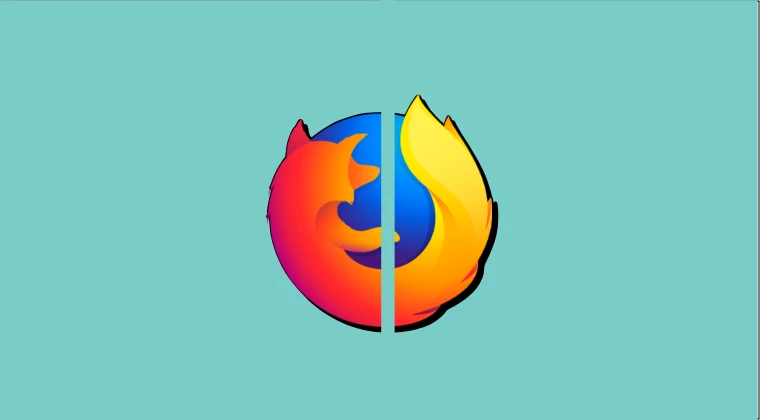
Unlock Dual-Screen Power: Your Definitive Guide to Enabling Split View in Firefox
For an extended period, users seeking the convenience of viewing multiple web pages simultaneously within a single browser window found themselves looking past Mozilla Firefox. While many contemporary browsers have long since embraced the utility of Split View functionality, Firefox remained conspicuously absent from this list. However, the landscape has dramatically shifted. Mozilla has finally integrated this highly anticipated feature, empowering Firefox users to effortlessly display two tabs side by side, transforming their browsing experience into a more productive and efficient endeavor. This comprehensive guide, brought to you by the team at Magisk Modules, will walk you through every facet of enabling and mastering Split View in Firefox, ensuring you harness the full potential of this powerful new capability. Forget the limitations of the past; embracing Split View in Firefox is now a straightforward and rewarding process.
Understanding the Significance of Split View in Modern Browsing
The digital age is characterized by an ever-increasing demand for multitasking and information accessibility. In this environment, the ability to view and interact with multiple pieces of content concurrently is not merely a convenience; it’s a fundamental requirement for many users. Split View, in its essence, allows a single browser window to be divided, typically vertically or horizontally, to display two distinct web pages. This capability dramatically enhances productivity by eliminating the constant need to switch between tabs, a process that can be mentally taxing and time-consuming. For researchers, students, content creators, shoppers, and indeed anyone who navigates the web regularly, Split View offers a tangible advantage.
Consider the scenarios where Split View proves invaluable:
- Comparative Research: Imagine you are researching a complex topic. With Split View, you can have your primary source on one side and supporting articles, definitions, or contrasting viewpoints on the other. This allows for immediate comparison and synthesis of information without losing your place.
- Content Creation and Editing: Writers can place their content editor on one side and reference material, research notes, or image sources on the other. Designers can view their work in progress alongside inspiration or reference designs.
- Online Shopping: Simultaneously compare products, prices, and reviews from different e-commerce sites or even different listings on the same site. This streamlines the decision-making process and can lead to significant savings.
- Learning and Education: Students can view lecture notes or online textbooks on one side while actively participating in a virtual classroom or taking notes on the other.
- Following Live Events: Keep up with live news feeds, social media updates, or live streams on one side while browsing related content or engaging in discussions on the other.
- Cross-Referencing Information: When filling out forms, comparing data points, or transferring information between applications, Split View provides a seamless way to access both sources of data simultaneously.
Historically, Firefox’s absence from this feature set meant users had to rely on operating system-level window management features, third-party extensions, or other browsers to achieve this dual-screen browsing experience. The introduction of native Split View in Firefox signifies a crucial step forward in the browser’s commitment to user-centric design and enhanced functionality.
Navigating the Path to Enabling Split View in Firefox
The implementation of Split View in Firefox is designed to be intuitive, ensuring that users can quickly leverage its benefits without a steep learning curve. While the exact interface elements might see minor refinements in future updates, the core functionality remains consistent. We will guide you through the primary methods of activating Split View, assuming you are using a recent version of Firefox that includes this feature.
Method 1: Utilizing the Tab Context Menu for Split View
This is arguably the most direct and commonly used method to activate Split View.
- Open Firefox: Launch your Firefox browser.
- Navigate to Your First Tab: Open the first web page you wish to view in your Split View session.
- Navigate to Your Second Tab: Open a second web page in a new tab. This will be the content that appears alongside your first tab.
- Access the Tab Context Menu: Locate the tab for the second web page (or the first, depending on your desired layout). Right-click on this tab. A context menu will appear.
- Select the Split View Option: Within the context menu, you will now find an option labeled something akin to “Open in Split View” or “View in Split View”. Select this option.
- Observe the Transformation: Upon selecting this option, Firefox will automatically rearrange its window. The current tab will move to one side of the screen, and the other tab you had open will occupy the remaining space, creating a side-by-side Split View arrangement.
This method is exceptionally efficient for activating Split View when you already have the desired tabs open and readily accessible. It’s a seamless integration into the existing tab management system.
Method 2: Leveraging the Address Bar (URL Bar) for Split View Activation
While perhaps less commonly discovered than the tab context menu, the address bar also offers a pathway to initiating Split View. This method can be particularly useful if you are about to navigate to a new page and wish to immediately set up a Split View session.
- Open Firefox and a Primary Tab: Ensure Firefox is open, and you have your first web page loaded.
- Focus on the Address Bar: Click into the address bar at the top of the Firefox window.
- Type or Paste the URL: Enter the web address (URL) of the second page you wish to view, or paste it into the address bar.
- Initiate Split View: Instead of simply pressing Enter to navigate, look for an option within the address bar suggestions or a specific button that appears when a URL is entered, which indicates “Open in Split View”. This option might appear as a small icon or text prompt. Clicking this will load the entered URL into a new pane, creating the Split View.
- Alternative Address Bar Interaction: In some iterations of Firefox, you might be able to drag and drop a URL from your bookmarks, history, or another window directly into the address bar while in a Split View context to open it in the adjacent pane. However, the primary activation often stems from a specific prompt or menu associated with the address bar when setting up the initial Split View.
The exact visual cues for address bar-initiated Split View may vary slightly based on Firefox versions and any experimental features you might have enabled. Always pay close attention to the dynamic suggestions and prompts that appear within the address bar.
Method 3: Using Firefox’s Built-in Menu for Split View (Potential Future or Advanced Feature)
While the primary methods currently revolve around tabs and the address bar, it’s worth noting that browser interfaces are constantly evolving. Future updates, or perhaps specific experimental flags (often accessed via about:config), could introduce a more prominent menu-driven option for Split View.
- Exploring the Main Menu: Periodically, check the main Firefox menu (usually accessed via the three horizontal lines in the top-right corner). Look for sections related to “View,” “Window,” or “Tabs.” If a dedicated Split View option were to be added here, it would likely be situated within these categories.
- Experimental Features (
about:config): For the more technically inclined, exploringabout:configmight reveal experimental flags related to Split View. However, we advise extreme caution when modifyingabout:configsettings, as incorrect changes can destabilize your browser. Unless explicitly guided by Mozilla’s official documentation or trusted tech resources, it is generally recommended to stick to the stable user-facing features.
The focus for most users will be on the direct tab and address bar methods, which offer immediate and reliable access to Split View.
Mastering Split View: Tips and Tricks for Optimal Usage
Once you’ve successfully enabled Split View in Firefox, you’ll want to optimize your workflow to make the most of this powerful feature. Here are several tips and tricks to enhance your dual-pane browsing experience:
Adjusting the Split View Divider
The beauty of Split View lies in its flexibility. By default, Firefox will likely divide the window into two equal halves. However, you can easily adjust this balance to suit your needs.
- Locate the Divider: When Split View is active, you will see a visible divider line separating the two panes.
- Drag and Resize: Click and hold your mouse cursor on this divider line. You will notice the cursor change to indicate it’s resizable. Drag the divider to the left or right to allocate more or less screen real estate to each pane. This is invaluable when one page requires more attention or space than the other. For instance, you might want a larger pane for a video you’re watching and a smaller one for accompanying chat or comments.
Managing Tabs within Split View
The tab management within Split View is designed to be intuitive, but understanding how new tabs interact is key.
- Opening New Tabs: When you open a new tab while Split View is active, Firefox will typically place it in the same pane from which you initiated the “new tab” action. For example, if you click the “+” button on the right pane, the new tab will open on the right.
- Moving Tabs Between Panes: If you wish to move a tab from one pane to another, you can often click and drag the tab’s title from its current pane to the tab bar of the other pane. This allows you to dynamically reconfigure your Split View layout.
- Closing Tabs: Closing a tab in Split View functions like closing any regular tab. If you close the last tab in a pane, that pane will disappear, and the remaining pane will expand to fill the entire window.
Full Screen Mode and Split View
The interaction between Split View and Firefox’s full-screen mode can further enhance immersion and focus.
- Entering Full Screen: You can enter full-screen mode (typically by pressing F11 or selecting the option from the browser menu) while Split View is active. This will present both panes without any browser chrome (address bar, tabs, buttons), maximizing your viewing area.
- Exiting Full Screen: Exiting full-screen mode will return you to the standard windowed view, still with your panes divided.
Saving and Re-opening Split View Sessions
While Firefox might not have a dedicated “save session” button specifically for Split View in the same way some browsers handle window arrangements, you can leverage Firefox’s built-in session restore functionality.
- Automatic Session Restore: If Firefox is configured to restore previous tabs and windows upon startup (which is a common default setting), closing Firefox with Split View active will typically result in those two panes being restored when you reopen the browser.
- Pinning Tabs: For frequently used Split View configurations, consider pinning the essential tabs. Pinned tabs are always visible on the left side of the tab bar and are less likely to be accidentally closed. They also tend to be prioritized during session restore.
Performance Considerations
Running two full web pages simultaneously can, in some instances, require more system resources than running a single tab.
- Resource Management: If you notice a slowdown, consider closing any unnecessary background tabs or applications.
- Tab Hibernation: Firefox has features like tab hibernation that can automatically unload inactive tabs to save memory. Ensure these features are configured appropriately if you experience performance issues.
- Complexity of Web Pages: Highly dynamic or resource-intensive web pages in both panes will naturally demand more from your system.
The Future of Split View in Firefox and Beyond
The integration of Split View into Firefox is a testament to Mozilla’s dedication to evolving its browser based on user needs and industry trends. This feature, while seemingly simple, unlocks significant potential for productivity and efficiency. As Firefox continues to develop, we anticipate potential enhancements to Split View, such as:
- Horizontal Split Options: Currently, the implementation is primarily vertical. Future iterations might offer the ability to split the window horizontally as well.
- Customizable Layouts: More advanced options for defining specific ratios or even arranging multiple panes could emerge.
- Integration with Other Features: Deeper integration with features like Picture-in-Picture or sidebar functionality might offer even more dynamic multitasking possibilities.
For users who have long yearned for this functionality within the Firefox ecosystem, this is a welcome and powerful addition. It solidifies Firefox’s position as a robust and competitive browser capable of meeting the demands of modern, high-intensity internet usage.
Conclusion: Embracing the Dual-Pane Revolution with Firefox
The wait is over. Split View has arrived in Firefox, bringing with it a paradigm shift in how we can interact with the web. No longer will you be constrained by the sequential nature of single-pane browsing. With the ability to display two tabs side by side, your research, content creation, shopping, and general web navigation will become more fluid, efficient, and ultimately, more productive.
We at Magisk Modules are thrilled to see Firefox embracing such user-centric features. The methods for enabling Split View are straightforward, accessible through the tab context menu and potentially the address bar, making this powerful functionality available to all users. Mastering the resizing of the divider, managing tabs within the panes, and understanding how Split View interacts with full-screen mode will allow you to tailor your browsing experience to perfection.
As browser technology continues its relentless march forward, features like Split View are becoming essential tools for anyone who spends significant time online. Firefox’s commitment to incorporating these advancements ensures it remains a top contender in the browser wars. We encourage you to dive in, experiment with Split View, and discover how it can fundamentally transform your daily digital workflow. The power of dual-pane browsing is now at your fingertips within Firefox.
