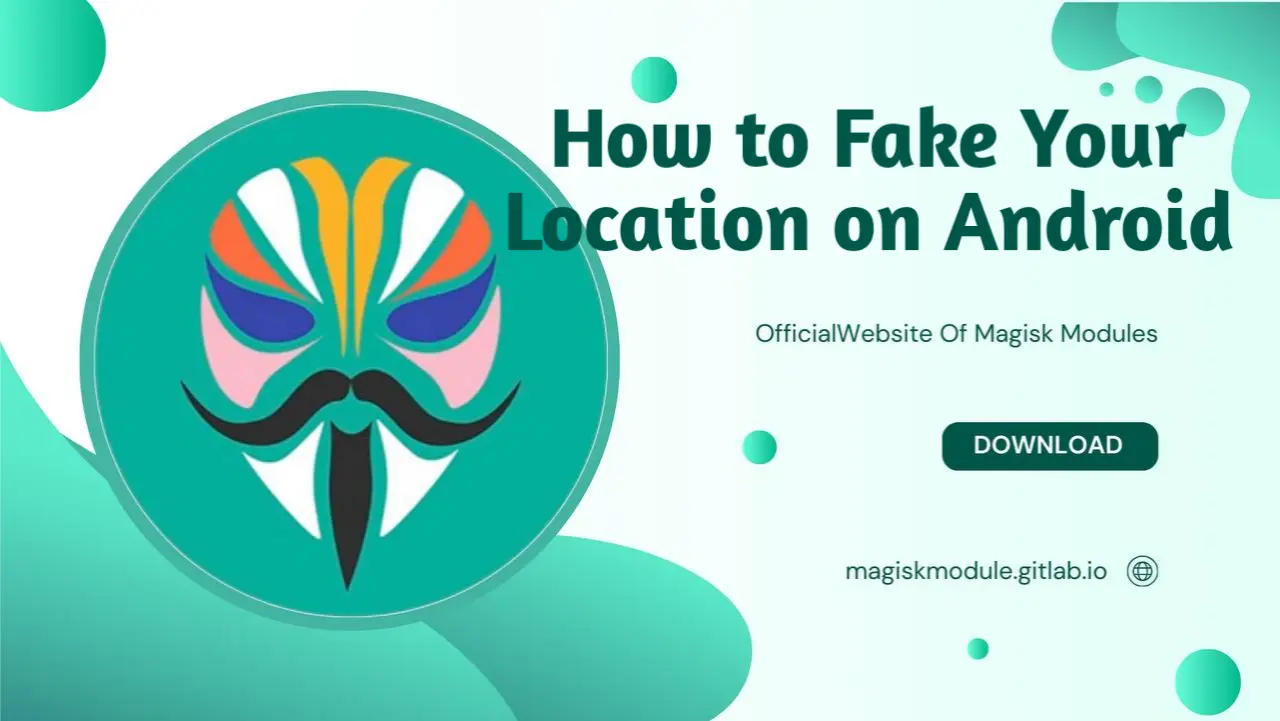
How to Fake Your Location on Android
In today’s digital landscape, the ability to fake your location on Android has become increasingly popular, whether for protecting privacy, testing apps, or exploring location-based features without actually being present. Android’s flexibility allows users to spoof their location through several methods, from using fake GPS location apps to altering developer settings. Location liberation is just a tap away! We’ll show you how to fake your Android whereabouts, side-step Find My iPhone tracking, sniff out fake GPS signals, and fool Snapchat into thinking you’re somewhere you’re not.
Why Fake Your Location on Android?
Faking your location on Android provides significant advantages. By virtually placing yourself in a different location, you can tap into content that’s off-limits where you are, test drive apps that depend on your location, and keep your real whereabouts under wraps. Mastering Android’s features lets you tap into advanced functionality while keeping your personal data firmly in your grasp.
How to Fake Location on Android: Step-by-Step Guide
Faking location on an Android device involves using a combination of Developer Options and third-party apps specifically designed to spoof your location.
Step 1: Enable Developer Options on Android
Before you can set a fake location on Android, you need to enable Developer Options.
Open the Settings app on your Android device.
Scroll down and tap About Phone.
Locate Build Number and tap it seven times in quick succession.
Enter your PIN, password, or pattern if prompted. You will see a message saying Developer mode has been enabled.
Once Developer Options are enabled, you can access additional settings to install and run fake GPS location apps.
Using Fake GPS Apps to Spoof Location on Android
One of the simplest and most effective ways to fake your location on Android is by using a dedicated app for location spoofing. Here are some of the most popular fake GPS location Android apps available today:
1. Fake GPS Location – GPS Joystick
This app allows you to manipulate your location on Android devices with ease. GPS Joystick provides a user-friendly interface for setting custom locations and creating virtual movement.
Download: Install Fake GPS Location – GPS Joystick from the Google Play Store.
Set Up: After installing, open the app and allow the necessary permissions.
Activate: Choose a desired location and press Start to set it as your current location.
2. Mock GPS with Joystick
Mock GPS with Joystick is another popular option, offering a variety of features including movement simulation. Two groups of people will love this app: gamers who need to level up and app testers on a mission to debug.
Download: Install Mock GPS with Joystick from the Google Play Store.
Select Location: Open the app, enter the location coordinates or choose a location from the map.
Simulate Movement: You can simulate movement using the joystick feature for more realistic location changes.
3. GPS Emulator
For users looking for more granular control over their GPS settings, GPS Emulator is an ideal choice. Get organized on the go by saving the places you love and plotting routes that take the guesswork out of your daily commute.
Install: Download GPS Emulator from the Play Store.
Adjust Settings: Set the desired location, and the app will override your device’s GPS coordinates.
Enabling a Fake GPS App in Developer Options
Once you’ve downloaded your preferred fake location app, follow these steps to activate it in Developer Options.
Go to Settings > Developer Options on your Android device.
Scroll to Select Mock Location App.
Choose the fake GPS location app you installed from the list.
This step is essential, as selecting a mock location app enables your Android device to use the app’s coordinates instead of your actual location.
Advanced Methods: Fake Location on Find My iPhone and Snapchat
While Android is highly adaptable, some users may wonder if it’s possible to fake location on Find My iPhone or spoof location on Snapchat using an Android device. The rundown begins here – we’re covering the must-knows.
How to Fake Location on Find My iPhone Using an Android Device
While Find My iPhone is a native iOS feature, it’s possible to fake your location with GPS manipulation tools on a connected Android device, especially if managing multiple devices:
Use a fake GPS location app on Android as mentioned above.
Set your desired location and enable it as the current mock location.
If your iPhone and Android are linked through specific software or apps, this spoofed location will be broadcasted.
Can You Fake Your Location on Snapchat Using Android?
Yes, you can fake your location on Snapchat through GPS spoofing apps on Android. Simply follow the steps to enable a mock location app and set your location to anywhere you prefer.
However, keep in mind that Snapchat detects fake GPS location at times, so regular use might result in a warning. For best results, use a reliable app for fake location that frequently updates to avoid detection.
Additional Tips for Using Fake Location on Android
1. Manage App Permissions Carefully
Some apps may override your spoofed location by accessing your precise location through permissions. Go to Settings > Privacy > Location Permissions and adjust app settings to prevent this.
2. Use VPN for Enhanced Privacy
Pairing a fake location Android app with a VPN helps further secure your privacy. A VPN encrypts your internet traffic, hiding your real IP address, while your spoofed GPS location covers your physical location.
3. Regularly Update Your Fake GPS App
For optimal results, make sure to keep your fake GPS location app updated. Compatibility with new Android updates is a given, and we’ve ruled out the possibility of third-party apps sounding the alarm, all thanks to our clever setup.
How to Detect Fake GPS Location on Android
In some cases, you may need to detect fake GPS location on Android. Developer verification of user location authenticity gets a whole lot easier with this feature.
Signs of Fake GPS Location
Unusual Movement: If a device shows movement patterns that defy physical limitations, it’s likely using a spoofed location.
Lack of Location-Based Services: Apps dependent on real-time GPS often fail when the location is spoofed.
Developer Tools: You can use specific tools and APIs to verify if a user is using a mock location app.
FAQs About Faking GPS Location on Android
1. What’s the Best App for Fake Location?
Fake GPS Location – GPS Joystick is one of the best choices for Android users, offering a seamless interface and reliable functionality.
2. Is It Legal to Fake Your Location?
Using a fake location Android app is generally legal but can be against terms of service for certain apps. Always check an app’s policy before using location spoofing.
3. Can You Fake Location on Find My iPhone with Android?
Yes, but only if using specific software connections or shared app networks that allow location manipulation across devices.
4. Does Faking Location Affect Device Performance?
Some apps may consume more battery or data when spoofing, but in general, fake GPS location apps have minimal impact on performance.
5. How Do You Detect Fake Location?
By checking for signs of unusual movement, relying on API tools, or monitoring app behavior, you can detect if a device is using a fake GPS location.
Conclusion
.Android users, rejoice! Fudging your location can grant you unfettered access to region-restricted goodies and shield your privacy from prying eyes. By using fake GPS location apps and enabling mock location settings through Developer Options, Android users can enjoy full control over their device’s GPS coordinates.
