
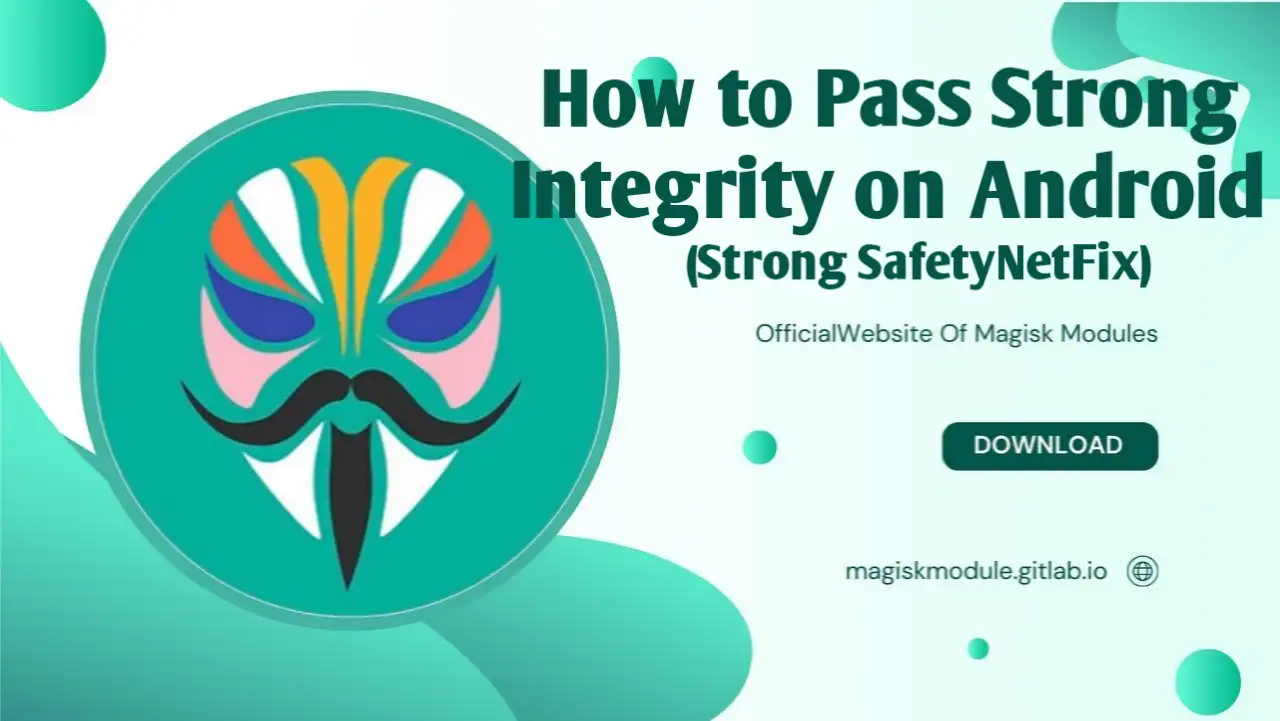
How to Pass Strong Integrity on Android: A Comprehensive Guide to Bypassing Play Integrity Checks
Welcome to the ultimate guide on achieving Strong Integrity on your Android device. At Magisk Module, we’re committed to empowering Android enthusiasts with cutting-edge customization tools and detailed tutorials. This step-by-step guide is designed to help you pass Google’s Play Integrity API checks, including Basic Integrity, Device Integrity, and the elusive Strong Integrity, even on rooted devices with unlocked bootloaders. Whether you’re running a custom ROM or a stock Android system, our expert-tested methods, leveraging the Magisk Module Repository, will ensure your device meets Google’s stringent security standards, allowing seamless access to apps like banking, payment, and gaming services.
Understanding Play Integrity and Its Importance
The Play Integrity API is Google’s advanced security framework, replacing the older SafetyNet checks. It verifies the integrity of your device’s hardware and software to ensure it hasn’t been tampered with, which is critical for apps requiring high security, such as banking, streaming, and gaming platforms. The API conducts three key tests:
- Basic Integrity: Ensures the device is in a secure state, checking for signs of tampering or unauthorized modifications.
- Device Integrity: Verifies compatibility with Google’s security standards, often failing on devices with unlocked bootloaders or custom ROMs.
- Strong Integrity: The most rigorous check, requiring a locked bootloader, hardware-backed attestation, and a recent security patch level (within one year for Android 13+ devices).
Failing these checks can block access to apps like Google Wallet, banking apps, or games like Pokémon GO. For rooted users, passing Strong Integrity is particularly challenging due to the unlocked bootloader, but with the right tools and configurations from our repository, it’s achievable.
Prerequisites for Passing Strong Integrity
Before diving into the step-by-step process, ensure your device meets these requirements:
- Rooted Device: Your Android device must be rooted using Magisk or an alternative like KernelSU or APatch. Magisk is recommended for its robust module support and community backing.
- Magisk Manager: Install the latest version of Magisk Manager from the official Magisk website or our Magisk Module Repository.
- Compatible ROM: Use a signed custom ROM or stock ROM. Check your ROM’s signing status using the RomSignCheck app. A “testkey” signature may prevent passing Device Integrity.
- Backup: Always back up your device data before proceeding, as rooting and module installation carry risks of data loss or device bricking.
- Trusted Modules: Download all modules from our verified Magisk Module Repository to avoid compatibility issues or malware.
Step-by-Step Guide to Pass Strong Integrity
Step 1: Remove Conflicting Modules
To avoid conflicts, start by removing any existing modules related to Play Integrity or SafetyNet. These may include older versions of Play Integrity Fix, Universal SafetyNet Fix, or similar modules. Follow these steps:
- Open Magisk Manager on your device.
- Navigate to the Modules tab.
- Identify and uninstall any modules that modify Play Integrity or SafetyNet checks by tapping the trash icon next to them.
- Reboot your device to ensure a clean slate.
This step is crucial to prevent module conflicts that could cause inconsistent Play Integrity results.
Step 2: Download Essential Tools and Modules
To pass Strong Integrity, you’ll need a combination of modules and tools. Download the following from our Magisk Module Repository:
- Zygisk Module (choose one):
- Play Integrity Module (choose one):
- PlayIntegrityFix: The most popular and stable module for bypassing Play Integrity checks.
- PlayIntegrityFork: A fork with advanced features for Android 12 or lower.
- TrickyStore: A powerful module that spoofs a locked bootloader and provides a valid keybox for Strong Integrity.
- Tricky Addon: Enhances TrickyStore with updated app compatibility lists.
- Optional KSU Web UI (for Magisk users):
- KSU Web UI Standalone: Simplifies module configuration.
Ensure all downloads are from our repository to guarantee authenticity and compatibility.
Step 3: Install Magisk and Zygisk Modules
- Install Magisk: If not already installed, download and flash Magisk using a custom recovery like TWRP or sideload it via ADB. Follow our detailed rooting guide at Magisk Module for step-by-step instructions.
- Enable Zygisk: Open Magisk Manager, go to Settings, and enable Zygisk. This is essential for modules like PlayIntegrityFix and TrickyStore.
- Flash Zygisk Module:
- Open Magisk Manager and navigate to the Modules tab.
- Tap Install from Storage and select either ReZygisk or NeoZygisk.
- Flash the module and reboot your device.
- Flash Play Integrity Module:
- Return to the Modules tab in Magisk Manager.
- Select PlayIntegrityFix or PlayIntegrityFork from your device storage.
- Flash the module and reboot again.
- Flash TrickyStore and Addon:
- Install TrickyStore and Tricky Addon – Update Target List using the same process.
- Reboot your device after each installation to ensure proper activation.
Step 4: Install KSU Web UI (Optional for Magisk Users)
For a streamlined configuration experience, install KSU Web UI or MMRL:
- Download KSU Web UI Standalone or MMRL from our repository.
- Flash the selected tool via Magisk Manager under the Modules tab.
- Reboot your device to activate the interface.
This step is optional but recommended for easier management of TrickyStore settings.
Step 5: Configure PlayIntegrityFix
- Open the PlayIntegrityFix module interface (accessible via Magisk Manager or a dedicated app if provided).
- Tap Fetch pif.json to download the latest configuration file. This file contains device-specific fingerprints to spoof your device as a certified Android device.
- Verify that the file is successfully downloaded and applied. If the fetch fails, manually download a compatible pif.json from our Magisk Module Repository and place it in the module’s directory (typically
/data/adb/modules/playintegrityfix/).
Step 6: Configure TrickyStore for Strong Integrity
TrickyStore is the key to passing Strong Integrity by spoofing a locked bootloader and providing a valid keybox.xml. Follow these steps:
- Open TrickyStore via KSU Web UI, MMRL, or the TrickyStore action button in Magisk Manager.
- Tap the Action button (usually located in the bottom-right corner).
- From the menu, select:
- Select All: Enables all necessary spoofing options.
- Deselect Unnecessary: Removes non-essential settings to optimize performance.
- Set Valid Keybox: Configures a valid, unrevoked keybox.xml file.
- Save the settings and reboot your device.
Note: Obtaining an unrevoked keybox.xml is critical for Strong Integrity. Due to Google’s revocation policies, these files are not publicly shared to prevent blacklisting. Search for a valid keybox.xml on trusted forums like XDA Developers, Reddit, or Telegram channels dedicated to Android modding. Place the file in /data/adb/tricky_store/keybox.xml using a root-supported file manager like Solid File Explorer.
Step 7: Set Security Patch Date
To pass Strong Integrity on Android 13 or higher, your device’s security patch must be within one year of the current date (e.g., no older than May 2024 as of May 2025). Configure this in TrickyStore:
- Open TrickyStore and access the menu.
- Select Set Security Patch.
- Tap Get Security Patch Date to automatically fetch the latest patch date.
- If the fetch fails, manually enter:
- System: 2025-05-05
- Boot: 2025-05-05
- Vendor: 2025-05-05
- Save the settings and reboot your device.
Step 8: Disable ROM Spoofing
Custom ROMs often include built-in spoofing mechanisms that conflict with PlayIntegrityFix and TrickyStore. To avoid issues:
- Check your ROM’s settings for any GMS spoofing or fingerprint spoofing options.
- Disable these settings to prevent interference.
- If using a LineageOS-based ROM, use the Integrity Wizard LOS version from our repository, specifically designed for compatibility.
Step 9: Hide Magisk and Root Detection
Some apps detect Magisk or root status, even with Play Integrity passed. Use Shamiko or Zygisk Assistant to hide root:
- Download Shamiko or Zygisk Assistant from our Magisk Module Repository.
- Flash the module via Magisk Manager and reboot.
- Open Magisk Manager, go to Settings, and add apps (e.g., banking apps, Google Play Services) to the DenyList.
- Disable Enforce DenyList to improve stealth.
- Test root concealment using the Momo app to ensure no root traces are detected.
Step 10: Verify Play Integrity Status
To confirm your device passes all Play Integrity checks:
- Download the Play Integrity API Checker app from the Google Play Store or our repository.
- Launch the app while connected to the internet.
- Tap Check to view your results. You should see green checkmarks for:
- Basic Integrity
- Device Integrity
- Strong Integrity
- Verify both Legacy Mode (valid until May 20, 2025) and Android 13+ Mode.
If any test fails, double-check your module configurations, keybox.xml, and security patch settings.
Troubleshooting Common Issues
Issue 1: Strong Integrity Fails
- Solution: Ensure you’re using an unrevoked keybox.xml. Re-download from a trusted source and reconfigure TrickyStore. Check that your security patch date is recent (within one year).
Issue 2: Apps Detect Root
- Solution: Add the app to Magisk’s DenyList and use Shamiko or Zygisk Assistant. Test with the Momo app to confirm root is hidden.
Issue 3: Module Conflicts
- Solution: Uninstall all conflicting modules (e.g., older Play Integrity Fix versions, Universal SafetyNet Fix) and reboot before installing new modules.
Issue 4: ROM Spoofing Interference
- Solution: Disable any built-in spoofing in your custom ROM. Use Integrity Wizard LOS for LineageOS-based ROMs.
Best Practices for Maintaining Strong Integrity
- Limit Integrity Checks: Avoid frequent checks with the Play Integrity API Checker, as excessive queries may flag your device to Google, leading to revoked keys or failed checks.
- Stay Updated: Regularly check our Magisk Module Repository for updates to PlayIntegrityFix, TrickyStore, and other modules to ensure compatibility with Google’s evolving security measures.
- Use Trusted Sources: Only download modules and keybox.xml files from reputable sources like our repository or trusted modding communities to avoid malware or revoked keys.
- Monitor App Compatibility: Some apps (e.g., Pokémon GO, Revolut) may implement custom checks beyond Play Integrity. Use TrickyStore’s Update Target List to stay compatible.
- Backup Regularly: Rooting and module installation carry risks. Use tools like TWRP or Titanium Backup to create full system backups.
Why Choose Magisk Module for Android Customization?
At Magisk Module, we pride ourselves on being the premier destination for Android enthusiasts. Our Magisk Module Repository hosts over 100 verified modules, including PlayIntegrityFix, TrickyStore, and Shamiko, ensuring you have access to the best tools for customization. Our community-driven approach and detailed guides empower users to unlock their device’s full potential while maintaining security and compatibility.
Advanced Tips for Expert Users
For seasoned Android modders, consider these advanced configurations:
- Custom Keybox Extraction: Extract a keybox.xml from an older, unrooted Android device with a locked bootloader. Use tools like MT Manager to access the device’s secure storage (requires advanced knowledge).
- APatch as an Alternative: If Magisk feels bloated, try APatch with a compatible kernel for a stealthier root experience. Follow our APatch guide at Magisk Module.
- Spoofing Advanced Settings: Use TrickyStore’s advanced settings to fine-tune spoofing parameters, such as spoofBuild, spoofProps, and spoofProvider, for specific ROM compatibility.
- Monitor Key Revocation: Join Telegram or Discord channels dedicated to Android modding to stay informed about keybox.xml revocations and new module releases.
Conclusion
Passing Strong Integrity on a rooted Android device is a complex but achievable task with the right tools and configurations. By following this comprehensive guide, leveraging modules like PlayIntegrityFix, TrickyStore, and Shamiko from our Magisk Module Repository, you can ensure your device meets Google’s stringent security standards. Whether you’re accessing banking apps, streaming services, or gaming platforms, our step-by-step process guarantees a seamless and secure Android experience. Visit Magisk Module for the latest modules, updates, and expert guides to keep your device at the forefront of customization.
