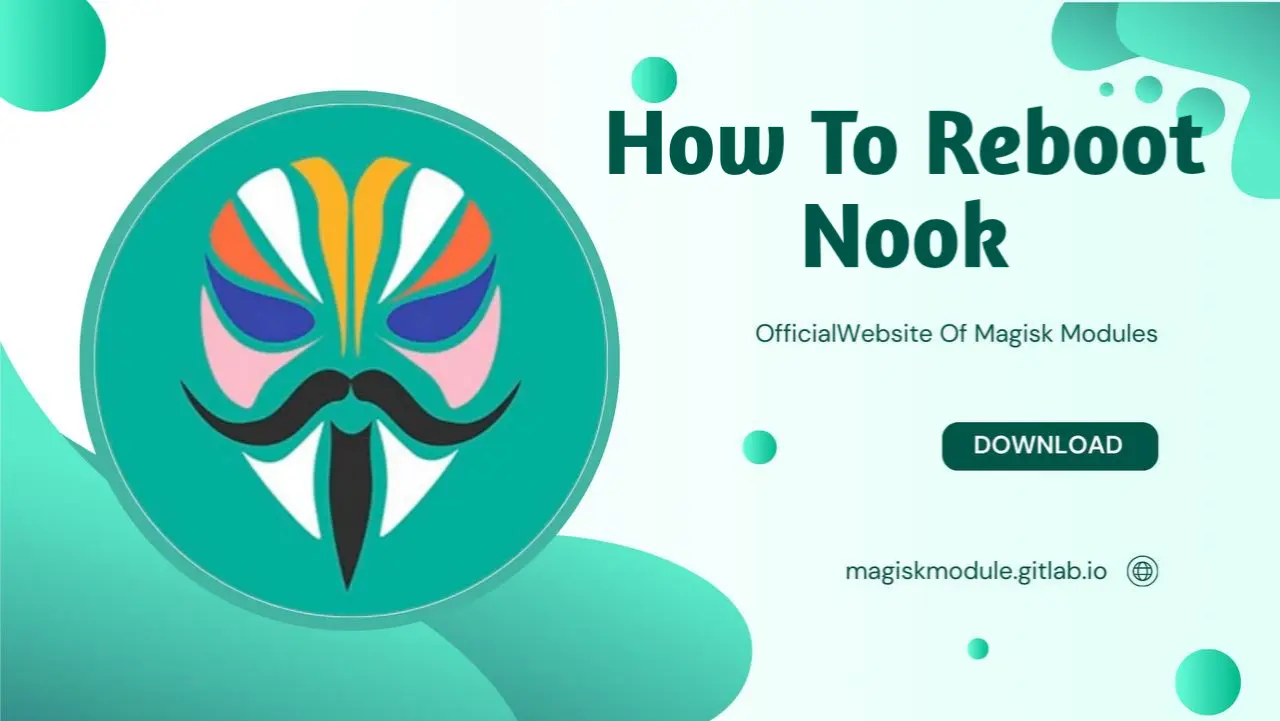
How to Reboot Your Nook Simple Touch - A Complete Troubleshooting Guide
What is a Nook?
The Nook is a line of electronic book readers and tablet devices developed by Barnes & Noble, designed for digital reading. If someone loves reading books, whether a Nook Color, Nook Tablet, Nook Glowlight, or Nook Simple Touch, these devices provide a wide variety of functionalities. But, like every other device in the sector of electronics, sometimes rebooting becomes mandatory due to some problems that have to be sorted out or improved in performance. Understanding how to reboot your NOOK will keep it running smoothly and prevent any potential problems.
Why You May Want to Reboot Your Nook
Rebooting your Nook may resolve a wide range of problems, which include but are not limited to glitches in software, slow performance, and applications that refuse to respond. Give a fresh start to your device by rebooting. That is the most simple process that will make a huge difference, whether your Nook freezes, takes more time to perform an action or is not responding appropriately.
**Understand the Difference between Various Models of Nook ### **Nook Color
Nook Color is one of the classic models with a vibrant display and offering a variety of features to readers. The rebooting procedure in them is pretty straightforward though somewhat different compared to the newest ones due to their old hardware and software design. If your Nook Color acts up, knowing how to reboot it can save you time and frustration. Nook Tablet The Nook Tablet is a high-end model with added features such as apps, games, and multimedia. Since it has a complex mechanism, any problems concerning performance and software glitches can usually be fixed with a reboot. For a correct reboot procedure, one must understand how to conduct a successful one.
Nook Glowlight
The Nook Glowlight series comes with an E Ink display, which is ideal for reading over long sessions without causing eye strain. But again, like any other electronic gadget, it may freeze up or become unresponsive at times and needs rebooting. Learning how to reboot a Glowlight should give valuable insight into how to keep this device functioning properly. Nook Simple Touch The Nook Simple Touch is one of the earlier versions of Nooks, praised for simplicity and great battery life. Yet even this simple device sometimes needs a restart after really extensive use or perhaps even upgrades in software. Knowing how to reboot a Simple Touch is something any owner should know.
How to Reboot a Nook
Soft Reboot vs. Hard Reboot
There are two reboots you can do to your Nook: a soft one and a hard one. A soft reboot is essentially a restart of the device, usually done in response to moderate lagging or an app that wouldn’t behave as expected. A hard reboot is used when your Nook is completely unresponsive or frozen. Knowing when to apply each will make a big difference in the speed at which different issues are resolved. ### How to Soft Reboot a Nook
Doing a soft reboot to your Nook is simple, and most minor problems are resolved by doing this. In most models, you will be holding down the power button until it powers off, then pressing it again to restart. This would mean that the procedure would work for the Nook Color, Nook Tablet, Nook Glowlight, and Nook Simple Touch. Quite a quick fix that can often get your device back to normal in no time.
How to Hard Reboot a Nook
If your Nook is completely frozen or does not respond at all, you may need to hard reboot. This means holding down the on/off button for longer-say 20 seconds-just until it turns hard off. Once off, you can turn it back on with the power button. A hard reboot is rougher than a soft one and can be used if your device is not listening to anything else.
When to Perform a Factory Reset Sometimes, a reboot may not be sufficient, and one may need to revert to a factory reset. You’ll need to consider this step if your Nook isn’t acting right even after several reboots. This will completely wipe the data on your device and restore it to factory settings. Because it’s extreme, it is important first to back up your data.
Rebooting Specific Models
How to Reboot a Nook Color
Rebooting a Nook Color is very easy. To reboot, you simply press and hold the power button for about 10 seconds until it blacks out. Let go of the button, wait a couple of seconds, and then hit the power button again to turn it on. Sometimes this simple process helps resolve minor issues and gets things running smoothly again.
**How to Reboot a Nook Tablet
To restart a Nook Tablet, hold the power button down until it turns its screen off. It takes roughly 20 seconds for it to be off. When it goes off, after a few moments press the power button again to turn it on. This will restart it to clean up temporary problems inside your software that will increase its performance.
How to Reboot a Nook Glowlight
Since the Nook Glowlight is a reader, it’s meant to be as basic as can be. To restart it, hit the power button and hold onto it for roughly 10 seconds until the screen blacks out. From here, you let go of the button, wait a few seconds, and hit the power button again to power up. This may fix some problems, such as freezing or not being responsive.
How to Reboot a Nook Simple Touch
Rebooting the Nook Simple Touch is quick and painless to resolve minor issues such as freezing or an unresponsive screen. Here’s how you do it:
Press and Hold the Power Button: First, press the on/off button, which may be at the back or side depending on the model of the device, and hold it for about 5 to 10 seconds.
Wait for the Screen to Go Black: You can let go of the button after a few seconds, but the screen must go black; that way you know it has truly powered down.
Power On Again: Wait for a few more seconds, then press the power button to light up your Nook Simple Touch one more time. You should see the Nook logo on screen right away, which means it came back on at least one time. This will repair most general problems that you might be experiencing with the Nook Simple Touch and allow you to go back to reading with no further hassle.
Common Issues Troubleshooting
Even after you have restarted your Nook, you may still experience some problems. Here is how you can troubleshoot the more common issues:
**What to Do if Your Nook Won’t Reboot
Sometimes, your Nook may not actually be turned on through the normal reboot process. If this is the case, follow the following steps:
Charge Your Nook: Sometimes, you could have insufficient or low battery life. If the battery is too low, it may not even respond to a reboot. Plug it in to a charger for at least 30 minutes and try rebooting again.
Try a Different Power Source: If your Nook is not charging, attempt using a different power adapter or USB cable. Sometimes, the issue is in the charger, not in the device.
Hard Reboot: In cases where a soft reboot is ineffective, holding the power button down for at least 20 seconds can initiate a hard reboot. It should force it off and then back on again.
In Cases of Repeated Freeze
If your Nook does keep freezing up even with a reboot, there might be a deeper problem. Here is what you can do:
Check for Software Updates: Most of the time, freezing continuously happens because the software is not updated. If available, an update should be checked in the settings of your Nook. This can resolve most issues with a newer software update.
Clear Unwanted Data: With time, your Nook may develop applications or files that are not necessary and can slow down its running. Just in case, delete some unwanted applications or files to make some space free for better performance.
Factory Reset: If the freezes persist, this might call for a factory reset. Keep in mind that this will erase all of your data, so make sure to back up anything important before proceeding.
Battery and Power Issues
Perhaps one of the more common complaints against the Nook, especially when they get a little age to them, relates to batteries and power. The following are ways you can handle some of these issues:
- Check Battery Health: As time goes on, the battery in your Nook gradually loses the capacity to hold its charge. If you have a feeling that’s the case, as perhaps the battery is depleting really fast, then it’s replacement time. Replacement of a Nook battery is a little less straightforward as replacing the battery in any conventional device. You may want to consult the professionals for that.
Overcharge Inhibition: Letting your Nook plugged in for prolonged periods degrades the overall battery life. When possible, unplug it at points when it completes its full charge to extend the battery life of your Nook.
Optimize Power Settings: You can save your Nook’s battery by tuning some power settings of your device. Lowering screen brightness and applying airplane mode when not in use are the few simple steps that make all the difference.
Nook Device Maintenance Tips
Good maintenance will help minimize the number of times that you will need to restart or troubleshoot your Nook. How to maintain your Nook so it runs smoothly.
Keeping Your Nook Running Smoothly
Regular maintenance can help extend the life of your Nook and ensure that it always operates at optimal performance:
Clean the Screen and the Body: After some time, your Nook will gather dust and grime, which might affect its efficiency. Clean your device’s screen and body using a microfiber cloth.
Protect Your Nook: Use a good case or cover to protect your Nook against drops and spills, among other disasters. A screen protector will prevent scratches and keep the display looking as new.
Restart your Device Periodically: Even if your Nook is working absolutely fine, it is good practice to restart the device periodically. It will clear temporary files and make it refresh the system; minor hitches won’t have a chance of becoming big problems.
Regular Updates and Software Management
Keeping your Nook’s software updated is the best way to avoid a problem:
Install Updates as Soon as Possible: Whenever Barnes & Noble provides a software update to your Nook, just install it. These most often will be critical fixes and updates that ensure better performance and stability in the working of your device.
Manage Apps and Files: Periodically, review the apps and files on your Nook. Delete the ones that are not needed to free up space and decrease the chances of software conflicts.
Backup Your Data Routinely: Even though the process of rebooting doesn’t delete your data, it’s always quite a good idea to make periodic backups of your books, documents, and other key files. The idea is to get you out of losing something important, in case one day you must need to restore your Nook to its default settings.
Conclusion
Rebooting your Nook is an easy yet effective way to troubleshoot basic problems and maintain your device in optimal condition.
Whether you have a Nook Color, Tablet, Glowlight, or Simple Touch, knowing how to restart it saves you from frustration and keeps your e-reading experience pleasant.
Regular maintenance, timely software update, and being aware of when to step up from a reboot to factory reset-all these constitute good ownership of the NOOK. So, the next time your Nook acts up, do not panic but instead just go ahead and follow these few simple steps to get it up and running. ## Frequently Asked Questions ### 1. How Often Should I Reboot My Nook?
There’s no rule of thumb, but rebooting your Nook once every couple of weeks can help in keeping it running smoothly. Frequent reboots can clear minor issues in software and refresh the device.
**2. Will Rebooting My Nook Delete My Books?
No, neither restarting nor any other kind of reset of your Nook will delete your books or personal files. A restart simply turns it off and on again without affecting the data stored on the device.
3. What do I do if my Nook still won’t turn on after rebooting?
If your Nook refuses to come on after a reboot, charge it for at least 30 minutes, then try it on again. If it still doesn’t respond, then hard rebooting may be required, or visiting a professional is the last one.
Yes, you can restart your Nook while it’s charging. At the same time, in most cases, it is best not to plug it in during reboots just in case something goes wrong.
5. How Do I Remotely Reboot My Nook?
There isn’t any option to remotely reboot a Nook. You will be required to have physical access to the Nook if you want to reboot it.
