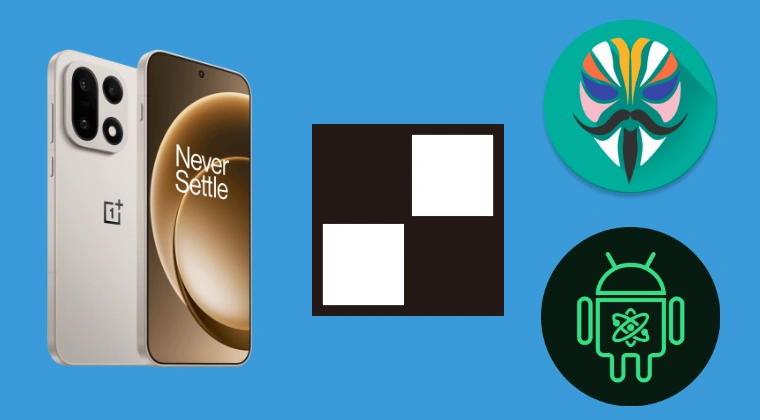
Mastering the OnePlus 15: An In-Depth Guide to Rooting with Magisk, KernelSU, and APatch
The OnePlus 15 has emerged as a formidable contender in the smartphone arena, capturing significant attention with its impressive specifications. Boasting a colossal 7,300mAh battery, a breathtaking 165Hz refresh rate, and powered by the cutting-edge Snapdragon 8 Elite processor, this device is engineered for performance and endurance. For enthusiasts seeking to unlock the full potential of their OnePlus 15, rooting is a crucial step. This comprehensive guide will walk you through the detailed processes of rooting your device using Magisk, KernelSU, and APatch, empowering you to customize, optimize, and push the boundaries of what your OnePlus 15 can achieve.
Understanding the Power of Rooting and Its Modern Implementations
Rooting, in essence, grants you superuser access to your Android device’s operating system. This level of control allows for modifications that are otherwise impossible, from deep system customization and performance enhancements to advanced security features and the installation of custom ROMs. While traditional rooting methods often involved complex and potentially risky procedures, modern tools like Magisk, KernelSU, and APatch have revolutionized the landscape, offering more flexibility, safety, and systemless modifications.
The Systemless Approach: Why Magisk Reigns Supreme
Magisk is arguably the most popular and widely adopted rooting solution for Android devices. Its primary advantage lies in its systemless nature. Unlike older rooting methods that directly modify the system partition, Magisk operates by creating a temporary boot image that is patched and then restored upon boot. This means the actual system partition remains untouched, allowing for seamless updates, access to apps that detect root (like banking apps or games), and a significantly reduced risk of bricking your device.
KernelSU: A Kernel-Level Rooting Solution
KernelSU represents a different paradigm, providing root access directly at the kernel level. This approach can offer enhanced performance and deeper integration with the operating system. KernelSU works by patching the kernel of your device, allowing it to manage root permissions. It is known for its efficiency and the ability to grant granular control over system processes, making it an attractive option for advanced users who require extensive customization.
APatch: A Powerful Universal Patching Tool
APatch is another significant player in the rooting ecosystem, often used in conjunction with other tools or as a standalone solution for patching boot images. It is designed to be versatile and adaptable, capable of patching boot images for a wide range of devices. APatch’s strength lies in its robust patching capabilities, ensuring that the modified boot image is compatible with your specific device’s hardware and software configuration.
Prerequisites for Rooting Your OnePlus 15
Before embarking on the rooting journey for your OnePlus 15, it is essential to ensure you have the necessary tools and preparations in place. Neglecting these steps can lead to complications.
Essential Tools and Downloads
- ADB and Fastboot Tools: These are command-line tools that allow you to communicate with your Android device from a computer. They are indispensable for unlocking the bootloader, flashing images, and executing various commands. You can download the Android SDK Platform Tools from the official Android Developers website.
- OnePlus 15 USB Drivers: Ensure you have the correct USB drivers installed on your computer to allow seamless communication between your PC and your OnePlus 15. These are usually available on the OnePlus support website.
- Latest OnePlus 15 Stock Boot Image: You will need to extract the boot.img file from the latest stock firmware for your specific OnePlus 15 model and region. This is the core component that will be patched. You can often find these firmware packages on official OnePlus forums or reputable Android development communities.
- Magisk APK: Download the latest Magisk APK file from the official Magisk GitHub repository. This APK will be used to patch the boot image.
- KernelSU: If you opt for KernelSU, you will need to download its latest release, which typically includes the necessary files for patching.
- APatch: Similarly, download the latest version of APatch, usually found on its dedicated development forum or repository.
- A Computer: A Windows, macOS, or Linux computer is required to run ADB, Fastboot, and the patching tools.
- USB Cable: A high-quality USB cable for reliable data transfer between your phone and computer.
Crucial Preparations: Backup and Battery
- Full Device Backup: This is paramount. Before proceeding with any modifications, back up all your important data. This includes photos, videos, contacts, app data, and any other personal information. While rooting with modern tools is generally safe, unforeseen issues can arise. Use cloud backups, PC backups, or dedicated backup applications.
- Battery Charge: Ensure your OnePlus 15 has at least 80% battery charge before you begin the rooting process. A sudden power loss during critical flashing operations can lead to irreversible damage to your device.
- Enable USB Debugging and OEM Unlocking: Navigate to Settings > About Phone and tap on the Build Number seven times to enable Developer Options. Then, go to Settings > System > Developer Options and toggle on USB Debugging and OEM Unlocking.
Step 1: Unlocking the OnePlus 15 Bootloader
Unlocking the bootloader is a mandatory prerequisite for flashing any custom files, including patched boot images. This process will wipe all data on your device, reinforcing the importance of a full backup.
- Connect Your Phone: Connect your OnePlus 15 to your computer via USB cable.
- Open Command Prompt/Terminal: Navigate to the directory where you have installed ADB and Fastboot tools. Open a command prompt or terminal window in that directory.
- Verify Connection: Type the following command and press Enter:You should see your device’s serial number listed. If prompted on your phone, authorize USB debugging.
adb devices - Reboot to Bootloader: Execute the following command:Your phone will restart into the bootloader or fastboot mode.
adb reboot bootloader - Check Fastboot Connection: In the command prompt/terminal, type:Your device’s serial number should appear.
fastboot devices - Unlock the Bootloader: Type the following command and press Enter:On your OnePlus 15’s screen, you will be presented with a confirmation prompt. Use the volume keys to navigate to “Unlock the bootloader” and the power button to select it.
fastboot oem unlock - Device Reboot and Data Wipe: Your phone will now reboot and perform a factory reset, erasing all user data. Once it boots up, you will need to set it up again as if it were a new device. Repeat the process of enabling Developer Options and USB Debugging.
Step 2: Obtaining and Patching the Boot Image
This is where the actual rooting process begins. We will cover patching with Magisk, KernelSU, and APatch.
Method A: Rooting with Magisk
Magisk is the most common and user-friendly method for achieving root access systemlessly.
Extract the Boot Image:
- Locate the stock firmware package for your OnePlus 15.
- Extract the contents of the firmware package. You are looking for a file named boot.img.
- If the firmware is in an archive like
.zipor.payload.bin, you might need to extract it further. Tools like Payload Dumper can be helpful if you encounter.payload.binfiles. - Transfer the extracted boot.img file to your OnePlus 15’s internal storage or SD card.
Install Magisk App:
- Download the latest Magisk APK from the official Magisk GitHub repository.
- Transfer the APK to your OnePlus 15.
- Install the Magisk app by tapping on the APK file. You may need to grant permission for installation from unknown sources.
Patch the Boot Image:
- Open the Magisk app on your OnePlus 15.
- Tap on the Install button.
- Select “Select and Patch a File”.
- Navigate to and select the boot.img file you transferred earlier.
- Tap “Let’s Go”. Magisk will now patch the boot image and save the patched file (usually named magisk_patched-xxxx.img) in your
Downloadsfolder.
Transfer Patched Boot Image to PC: Copy the magisk_patched-xxxx.img file from your phone’s
Downloadsfolder to your computer, specifically into the ADB and Fastboot tools directory.Flash the Patched Boot Image:
- Connect your OnePlus 15 to your computer.
- Reboot your device into bootloader mode:
adb reboot bootloader - Flash the patched boot image using the following command, replacing
magisk_patched-xxxx.imgwith the actual name of your patched file:fastboot flash boot magisk_patched-xxxx.img - After the flashing process completes, reboot your device:
fastboot reboot
Verify Root: Once your phone boots up, open the Magisk app. If everything has been successful, it should indicate that Magisk is installed and up-to-date. You can further verify by installing a root checker app from the Google Play Store.
Method B: Rooting with KernelSU
KernelSU offers a kernel-level approach to rooting and is gaining popularity for its performance and granular control.
Obtain KernelSU Files:
- Download the latest KernelSU release from its official repository. This typically includes a patched boot image or instructions on how to patch your own.
- If you need to patch your boot image manually using KernelSU, you will first need to extract the stock boot.img from your OnePlus 15’s firmware, similar to the Magisk method.
Patching the Boot Image (if required):
- Some KernelSU releases might provide a direct patched boot image for your device. If so, skip to step 3.
- If you need to patch your
boot.img:- Transfer your extracted boot.img to your computer.
- Follow the specific instructions provided by the KernelSU project for patching. This might involve running a script or using a dedicated patching tool.
- You will end up with a patched boot image, let’s call it
patched_boot_kernelSU.img.
Transfer Patched Boot Image to PC: Ensure the KernelSU patched boot image is in your ADB and Fastboot directory on your computer.
Flash the Patched Boot Image:
- Connect your OnePlus 15 to your computer.
- Reboot your device into bootloader mode:
adb reboot bootloader - Flash the KernelSU patched boot image using the following command, replacing
patched_boot_kernelSU.imgwith the actual name of your patched file:fastboot flash boot patched_boot_kernelSU.img - After the flashing process completes, reboot your device:
fastboot reboot
Install KernelSU Manager App:
- Download the KernelSU Manager APK from the KernelSU GitHub repository.
- Install the APK on your OnePlus 15.
- Open the KernelSU app. It should detect the kernel-level root and provide access to its management interface.
Granting Permissions: Within the KernelSU Manager app, you can grant root permissions to other applications as needed.
Method C: Rooting with APatch
APatch is a powerful universal patching tool that can be used to achieve root access, often by integrating Magisk or other root solutions.
Extract the Boot Image: As with Magisk, you will need to extract the boot.img file from your OnePlus 15’s stock firmware.
Download APatch: Obtain the latest APatch tool from its official development source. APatch typically comes as a script or an executable.
Patch the Boot Image:
- Place your extracted boot.img file in the same directory as the APatch tool on your computer.
- Run the APatch command. The specific command will vary depending on the APatch version and its intended use. A common scenario involves APatch patching the boot image to include a root management system (like an embedded Magisk or its own root solution).
- Example command (this is illustrative and might differ based on APatch’s implementation):
./apatch boot.img - APatch will create a new patched boot image, let’s name it
apatch_patched_boot.img.
Transfer Patched Boot Image to PC: Ensure the
apatch_patched_boot.imgfile is in your ADB and Fastboot directory.Flash the Patched Boot Image:
- Connect your OnePlus 15 to your computer.
- Reboot your device into bootloader mode:
adb reboot bootloader - Flash the APatch patched boot image:
fastboot flash boot apatch_patched_boot.img - After the flashing process completes, reboot your device:
fastboot reboot
Verify Root Access: Depending on how APatch integrates root, you might need to install a specific manager app or verify root using a root checker. If APatch integrated Magisk, you would install and open the Magisk app.
Post-Rooting Essentials: What to Do Next
After successfully rooting your OnePlus 15, the world of Android customization opens up. Here are some essential steps and considerations:
1. Install a Root Management App
- Magisk App: If you rooted with Magisk, ensure you have the latest Magisk app installed and it correctly reports root access.
- KernelSU Manager: If you used KernelSU, the KernelSU Manager app is crucial for managing root permissions.
- SuperSU (Less Common for Systemless): While less prevalent with modern systemless methods, if you used a method that involves SuperSU, ensure its app is functional.
2. Explore Magisk Modules
Magisk Modules are the backbone of systemless customization. They allow you to add features, debloat your system, improve performance, and much more without directly altering system files.
- Where to Find Modules: The official Magisk Module Repository (https://magiskmodule.gitlab.io/magisk-modules-repo/) is an excellent starting point. You can also find modules on XDA Developers and other Android development forums.
- Installation: Modules are typically installed directly from the Magisk app by selecting the ZIP file and rebooting.
- Examples of Useful Modules:
- ADB Root Enabler: Allows ADB root access without needing to reboot.
- Systemless Hosts: Enables modification of the hosts file systemlessly.
- MagiskHide Props Config: For managing device props and passing SafetyNet checks.
- Performance Enhancers: Modules designed to optimize CPU governors, I/O schedulers, and memory management.
- Theming Modules: To customize system UI elements.
3. Utilizing KernelSU’s Advanced Features
KernelSU offers a unique set of capabilities due to its kernel-level integration:
- Granular Permission Control: Manage root access for individual applications with fine-grained control.
- Process Management: Monitor and manage system processes more effectively.
- Kernel Level Tweaks: Potentially allows for deeper kernel-level modifications if you are an advanced user.
4. Leveraging APatch’s Versatility
APatch’s strength lies in its adaptability. If you used APatch, ensure you understand which root management system it has integrated and how to manage it. It might function as a standalone root solution or as a pre-loader for other rooting frameworks.
5. SafetyNet and Basic Integrity Checks
Many apps, especially banking and streaming services, check for root access or system integrity using Google’s SafetyNet or Play Integrity API.
- Magisk: Magisk has built-in features and modules (like Universal SafetyNet Fix) designed to help pass these checks. Configuring these correctly is vital for app compatibility.
- KernelSU/APatch: Depending on their implementation, you may need to use specific modules or configurations to pass these integrity checks.
6. Custom ROMs and Kernels
With root access, you gain the ability to flash custom ROMs (like LineageOS, Pixel Experience) and custom kernels. These can offer different features, performance profiles, and updated Android versions, significantly extending the life and customization options of your OnePlus 15.
Troubleshooting Common Issues
While rooting is generally straightforward with modern tools, occasional hiccups can occur.
- Device Not Booting (Bootloop): This is the most common issue.
- Solution: Reboot into recovery mode (usually by holding Volume Down + Power while booting). From recovery, you can often flash a stock boot image or a custom ROM to recover. If you can access fastboot, you can flash the original boot.img or a known-good patched image.
- ADB/Fastboot Not Recognizing Device:
- Solution: Ensure USB drivers are correctly installed. Try a different USB cable and port. Make sure USB Debugging is enabled and authorized on your phone.
- Magisk/KernelSU/APatch Not Showing Root:
- Solution: Double-check that you flashed the correct patched boot image. Re-flash the original boot image and then try patching again carefully. Ensure you are using the latest versions of the tools and APKs.
- App Compatibility Issues:
- Solution: Use MagiskHide (or similar features in KernelSU/APatch) to prevent specific apps from detecting root. Ensure you have modules installed to pass SafetyNet/Play Integrity if required by the app.
Conclusion: Unleashing the Full Potential of Your OnePlus 15
Rooting your OnePlus 15 with Magisk, KernelSU, or APatch is a transformative process that unlocks unprecedented levels of control and customization. By carefully following the steps outlined in this comprehensive guide, and by prioritizing backups and understanding the tools at your disposal, you can confidently embark on a journey to tailor your device precisely to your needs. From enhanced performance and battery optimization to the freedom of installing custom ROMs and deep system modifications, the possibilities are vast. Remember to always source your tools and modules from reputable developers to ensure the security and stability of your rooted OnePlus 15. The cutting edge of the Snapdragon 8 Elite, the immersive 165Hz display, and the colossal 7,300mAh battery of your OnePlus 15 are just the starting point; rooting is your key to truly mastering it.
