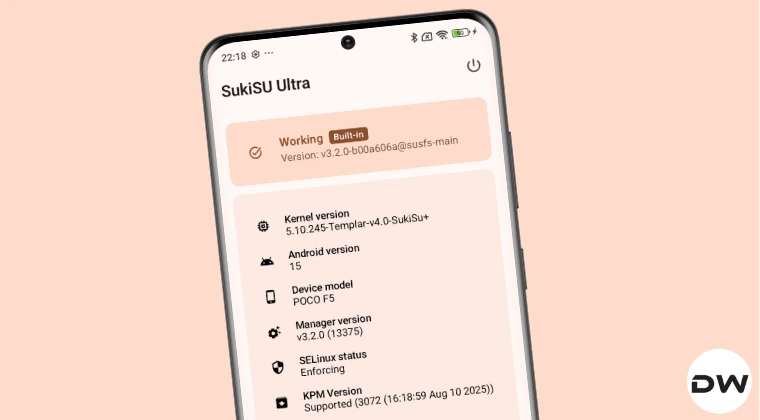
Rooting Your Poco F5 with SukiSU Ultra: A Comprehensive Guide
Rooting your Android device, like the Poco F5, opens up a world of customization and control. It allows you to bypass manufacturer restrictions, install custom ROMs, and enhance your device’s performance with various modifications. While numerous rooting methods exist, SukiSU Ultra offers a streamlined and efficient approach. This comprehensive guide will walk you through the process of rooting your Poco F5 using SukiSU Ultra, ensuring a smooth and successful experience.
Understanding the Benefits and Risks of Rooting
Before proceeding, it’s crucial to understand the advantages and potential drawbacks of rooting.
Advantages of Rooting:
- Advanced Customization: Rooting provides access to modify system files, enabling deep customization of your device’s appearance, functionality, and performance.
- Removal of Bloatware: Pre-installed apps (bloatware) that consume storage and resources can be uninstalled after rooting.
- Installation of Custom ROMs: Rooting allows you to install custom ROMs, offering alternative operating systems with unique features and optimizations.
- Enhanced Performance: You can optimize your device’s performance by overclocking the CPU, tweaking memory management, and improving battery life.
- Access to Root-Only Apps: Many powerful apps require root access to function, offering advanced features and control over your device.
- Kernel Level Tweaks: You can make tweaks on the kernel level of your Android device
Risks of Rooting:
- Voiding Warranty: Rooting your device may void the manufacturer’s warranty.
- Security Risks: Improper rooting or installing untrusted apps can expose your device to security vulnerabilities.
- Bootloops and Bricking: Incorrect procedures can result in bootloops (device stuck in a reboot cycle) or even bricking your device (rendering it unusable).
- OTA Updates Issues: Rooting can interfere with over-the-air (OTA) updates, requiring manual flashing of updates.
- Potential Data Loss: The rooting process may erase data from your device, emphasizing the importance of backups.
Prerequisites for Rooting Your Poco F5
Before starting the rooting process, ensure you meet the following prerequisites:
- Backup Your Data: Create a complete backup of your Poco F5’s data, including contacts, messages, photos, and files. This is crucial in case anything goes wrong during the rooting process. We at Magisk Modules always recommend backing up your data.
- Unlock the Bootloader: Unlocking the bootloader is a prerequisite for rooting. This process removes the manufacturer’s lock that prevents modification of the system partition. Be aware that unlocking the bootloader will wipe your device’s data.
- Install ADB and Fastboot Drivers: ADB (Android Debug Bridge) and Fastboot are essential tools for communicating with your device in bootloader mode. Install the necessary drivers on your computer. These are essential.
- Download SukiSU Ultra: Download the latest version of SukiSU Ultra from a trusted source. Ensure you download the correct version for your Poco F5. We, at Magisk Module Repository, recommend searching on trusted websites for the latest version.
- Download Magisk (Optional): While SukiSU Ultra can root your device, Magisk provides a systemless root, allowing you to use apps that detect root access without triggering them. Download the latest Magisk APK file if you plan to use Magisk.
- Charge Your Device: Ensure your Poco F5 has at least 60% battery charge to prevent interruptions during the rooting process.
Step-by-Step Guide to Rooting Poco F5 with SukiSU Ultra
Follow these steps carefully to root your Poco F5 using SukiSU Ultra:
Step 1: Unlock the Bootloader (If Not Already Done)
- Enable Developer Options: Go to Settings > About phone, and tap on “MIUI version” multiple times until you see “You are now a developer!” message.
- Enable USB Debugging and OEM Unlocking: Go to Settings > Additional settings > Developer options, and enable “USB debugging” and “OEM unlocking.”
- Bind Your Mi Account: In Developer options, tap on “Mi Unlock status” and follow the instructions to bind your Mi account to your device.
- Download Mi Unlock Tool: Download the Mi Unlock tool from the official Xiaomi website.
- Boot into Fastboot Mode: Power off your Poco F5 and press and hold the Volume Down and Power buttons simultaneously until you see the Fastboot logo.
- Connect to Computer: Connect your device to your computer using a USB cable.
- Run Mi Unlock Tool: Launch the Mi Unlock tool and sign in with your Mi account.
- Unlock: Follow the on-screen instructions to unlock the bootloader. This process will erase all data on your device.
- Reboot: Once the bootloader is unlocked, your device will reboot.
Step 2: Flashing SukiSU Ultra
Boot into Fastboot Mode: Power off your Poco F5 and press and hold the Volume Down and Power buttons simultaneously until you see the Fastboot logo.
Connect to Computer: Connect your device to your computer using a USB cable.
Open Command Prompt/Terminal: Open a command prompt (Windows) or terminal (macOS/Linux) in the directory where you downloaded SukiSU Ultra.
Flash SukiSU Ultra: Type the following command and press Enter:
fastboot flash boot <sukisu_ultra_image.img>Replace
<sukisu_ultra_image.img>with the actual filename of the SukiSU Ultra image file.Reboot: After the flashing is complete, type the following command and press Enter:
fastboot rebootYour device will reboot.
Step 3: Verifying Root Access
- Install a Root Checker App: Download and install a root checker app from the Google Play Store.
- Run the App: Launch the root checker app and follow the instructions to verify root access.
- Grant Root Permissions: If prompted, grant root permissions to the app.
If the root checker app confirms root access, congratulations! Your Poco F5 is now successfully rooted with SukiSU Ultra.
Step 4: Installing Magisk (Optional)
- Copy Magisk APK to Device: Copy the downloaded Magisk APK file to your Poco F5’s internal storage.
- Install Magisk APK: Locate the Magisk APK file in your file manager and install it.
- Open Magisk App: Launch the Magisk app.
- Install Magisk: If prompted, tap on “Install” and choose “Direct Install (Recommended).”
- Reboot: After the installation is complete, tap on “Reboot.”
Troubleshooting Common Rooting Issues
While the rooting process is generally straightforward, you may encounter some issues. Here are some common problems and their solutions:
Device Not Recognized by ADB/Fastboot:
- Solution: Ensure you have installed the correct ADB and Fastboot drivers. Try reinstalling the drivers or using a different USB cable.
Bootloop After Rooting:
- Solution: Try flashing the stock ROM or a custom ROM through recovery mode.
SukiSU Ultra Not Flashing:
- Solution: Ensure you have unlocked the bootloader and are using the correct SukiSU Ultra image file for your device. Verify that the filename is accurate in your command.
Root Checker Not Detecting Root:
- Solution: Try rebooting your device or reinstalling SukiSU Ultra. Ensure you have granted root permissions to the root checker app.
Post-Rooting Recommendations
After successfully rooting your Poco F5, consider the following recommendations:
Install a Custom Recovery:
A custom recovery, such as TWRP, allows you to flash custom ROMs, create backups, and perform other advanced operations.
Explore Magisk Modules:
Magisk Modules offer a wide range of enhancements and customizations, such as system tweaks, UI modifications, and app optimizations. We, at Magisk Modules, maintain a repository (Magisk Module Repository) of modules where all modules can be downloaded
Customize Your Device:
Take advantage of root access to customize your device’s appearance, functionality, and performance to your liking.
Disclaimer
Rooting your device involves inherent risks. We at Magisk Modules are not responsible for any damage that may occur to your device as a result of following this guide. Proceed at your own risk. Ensure you have a complete backup of your data before proceeding with the rooting process.
