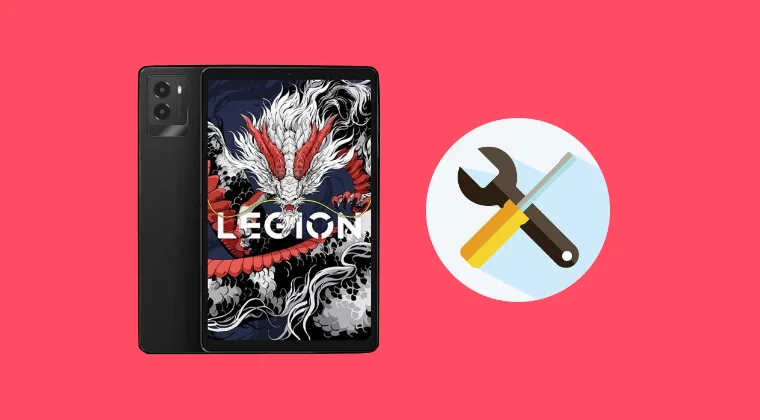
How to Unbrick Your Lenovo Legion Y700: A Comprehensive Guide
Experiencing a bricked device can be incredibly frustrating. Whether it’s a hard brick leaving your device unresponsive, or a soft brick causing boot loops, the situation requires immediate and precise action. In this guide, we at Magisk Modules will provide you with a detailed, step-by-step process on how to unbrick your Lenovo Legion Y700 tablet, bringing it back to life. This guide is designed for users of all technical levels, aiming to provide clarity and confidence in the unbricking process. Download all necessary modules at our Magisk Module Repository.
Understanding the Types of Bricks and Their Causes
Before diving into the unbricking process, it’s crucial to understand the different types of bricks and their potential causes. This knowledge will help you better diagnose the issue and choose the correct recovery method.
Hard Brick: A hard brick is the most severe type of brick. It occurs when your device is completely unresponsive: no power, no charging indication, and no response to any button combinations. This usually happens due to interruptions during firmware flashing, corrupted bootloader, or hardware issues.
Soft Brick: A soft brick is a less severe condition where your device is stuck in a boot loop, displays an error message, or only boots to recovery mode. This can be caused by installing incompatible software, flashing incorrect ROMs, or encountering errors during a software update.
Common Causes of Bricking:
- Interrupted Firmware Flashing: The most common cause. Losing power or disconnecting your device during a firmware update can corrupt the bootloader and lead to a brick.
- Incorrect ROM Installation: Flashing a ROM that is not specifically designed for the Lenovo Legion Y700 can result in incompatibility issues and brick your device.
- Corrupted Bootloader: A corrupted bootloader prevents the device from booting properly, leading to a bricked state.
- Failed Rooting Process: Incorrectly rooting your device or interrupting the rooting process can damage the system files and cause a brick.
- Hardware Malfunction: In rare cases, a hardware issue can mimic the symptoms of a bricked device.
Essential Prerequisites and Downloads
Before proceeding with the unbricking process, ensure you have the following prerequisites in place and the necessary files downloaded:
- A Windows PC: The unbricking process typically requires a Windows computer for flashing tools and drivers.
- USB Cable: A high-quality USB cable to connect your Lenovo Legion Y700 to your computer.
- Lenovo USB Drivers: Install the correct USB drivers for your device. This allows your computer to recognize the tablet in different modes. You can usually find these drivers on the official Lenovo website or in device-specific forums.
- Qualcomm HS-USB QDLoader 9008 Drivers: These drivers are essential for EDL (Emergency Download) mode, which is often used to recover from hard bricks. Search for generic Qualcomm drivers or those specifically designed for your device’s chipset.
- QFIL (Qualcomm Flash Image Loader) Tool: This tool is used to flash the stock firmware onto your device in EDL mode. You can find the QFIL tool within the Qualcomm Product Support Tools (QPST) package.
- Stock Firmware for Lenovo Legion Y700: Download the correct stock firmware for your specific model of the Lenovo Legion Y700. Ensure the firmware version matches your device’s region and hardware. We recommend downloading the latest available version from trusted sources or Lenovo’s official website.
- Minimal ADB and Fastboot: These tools are useful for various recovery tasks, especially for soft-bricked devices.
- Battery Charge: Make sure your tablet has at least 50% battery charge.
Links to Essential Downloads (check our repository):
- Lenovo USB Drivers: (Check the official Lenovo support page)
- Qualcomm HS-USB QDLoader 9008 Drivers: (Search for generic drivers or check device-specific forums)
- QFIL Tool (QPST): (Search for the Qualcomm Product Support Tools package)
- Stock Firmware: (Check official Lenovo site and device-specific forums. Check also Magisk Module Repository)
- Minimal ADB and Fastboot: (Search on trusted developer websites like XDA Developers)
Step-by-Step Guide to Unbrick Lenovo Legion Y700
This guide will cover both soft brick and hard brick scenarios. Follow the appropriate steps based on your device’s condition.
Unbricking a Soft Bricked Lenovo Legion Y700
If your Lenovo Legion Y700 is stuck in a boot loop, displays an error message, or only boots to recovery mode, follow these steps:
Attempt a Factory Reset:
- Boot into Recovery Mode: Press and hold the Power button and Volume Up button simultaneously until the recovery menu appears. (The exact button combination may vary slightly, so check your device’s manual if needed.)
- Navigate to “Wipe data/factory reset” using the volume buttons and select it with the Power button.
- Confirm the factory reset and wait for the process to complete.
- Reboot your device. This might resolve the issue if it was caused by a software conflict.
Clear Cache Partition:
- In Recovery Mode, select “Wipe cache partition.”
- Confirm the process and reboot your device. Clearing the cache can sometimes resolve boot loop issues caused by corrupted cached data.
Flash a ROM using ADB Sideload (if Recovery is functional):
- Download the stock ROM for your device.
- Rename the ROM file to something simple like “update.zip.”
- Boot your device into Recovery Mode.
- Select “Apply update from ADB.”
- On your computer, open a command prompt or terminal window in the directory where you saved the ROM file.
- Type the following command:
adb sideload update.zipand press Enter. - Wait for the sideloading process to complete.
- Reboot your device.
Using Fastboot to Flash Stock Firmware:
- Unlock the Bootloader (if not already unlocked). To unlock, enable Developer Options in Android settings, then enable “OEM unlocking.” Boot into fastboot mode (usually by holding Power and Volume Down). Use the command
fastboot oem unlock. Warning: This will erase all data on your device. - Download and extract the stock firmware to a folder on your computer.
- Boot your device into Fastboot Mode (usually by holding Power and Volume Down button simultaneously).
- Open a command prompt or terminal window in the directory where you extracted the stock firmware.
- Flash the firmware using the appropriate fastboot commands. The exact commands will depend on the structure of the firmware package. Typically, you’ll need to flash the bootloader, system, recovery, and other partitions individually. Look for a “flash-all.bat” or similar script in the firmware package. If not, you can use commands like:
fastboot flash boot boot.imgfastboot flash system system.imgfastboot flash recovery recovery.imgfastboot flash vendor vendor.img(Replace the image names with the actual file names in your firmware package)
- After flashing all necessary partitions, reboot your device using the command:
fastboot reboot
- Unlock the Bootloader (if not already unlocked). To unlock, enable Developer Options in Android settings, then enable “OEM unlocking.” Boot into fastboot mode (usually by holding Power and Volume Down). Use the command
Unbricking a Hard Bricked Lenovo Legion Y700
If your Lenovo Legion Y700 is completely unresponsive, follow these steps to attempt a recovery using EDL mode:
Entering EDL Mode:
- This is the trickiest part. Since your device is unresponsive, you’ll need to use a combination of button presses or a test point (if available).
- Button Method: Try holding down all three buttons (Power, Volume Up, and Volume Down) simultaneously for 15-20 seconds. Then, connect your device to your computer via USB. Check if your computer recognizes the device as “Qualcomm HS-USB QDLoader 9008” in Device Manager.
- Test Point Method: This method involves shorting specific pins on the device’s motherboard to force it into EDL mode. This is more advanced and requires opening the device. Proceed with extreme caution and only if you are comfortable disassembling electronic devices. Search for “Lenovo Legion Y700 EDL test point” online to find the specific location of the test point on your device’s motherboard. Short the test point to ground while connecting the device to your computer.
Using QFIL to Flash Stock Firmware in EDL Mode:
- Launch the QFIL tool on your computer.
- In QFIL, select “Flat Build” as the build type.
- Click “Browse” and select the “prog_emmc_firehose_xxx.mbn” file from the extracted stock firmware folder. This file is the programmer file.
- Click “Load XML” and select the “rawprogram0.xml” file. Then, select the “patch0.xml” file when prompted.
- Ensure your device is connected in EDL mode (Qualcomm HS-USB QDLoader 9008 should be visible in Device Manager). If QFIL doesn’t detect the device, try reinstalling the Qualcomm drivers.
- Click “Download” to start the flashing process.
- Wait for the flashing process to complete. This may take some time. Do not interrupt the process.
- Once the flashing is complete, QFIL will display a “Download Succeed” message.
- Disconnect your device from your computer and try to power it on.
Troubleshooting Common Issues
Device Not Recognized in EDL Mode:
- Ensure you have installed the Qualcomm HS-USB QDLoader 9008 drivers correctly. Try reinstalling them.
- Try a different USB port or USB cable.
- If using the test point method, double-check that you are shorting the correct pins.
QFIL Fails to Flash the Firmware:
- Make sure you have selected the correct programmer file and XML files.
- Verify that the stock firmware is compatible with your device’s model and region.
- Try running QFIL as an administrator.
- Check your computer’s security software to ensure it’s not blocking QFIL’s access.
Device Still Not Booting After Flashing:
- Double-check that you have flashed all the necessary partitions.
- Try flashing the firmware again.
- If the problem persists, it’s possible that there is a hardware issue.
Alternative Unbricking Methods (Advanced Users)
Using a JTAG Interface: JTAG (Joint Test Action Group) is a more advanced method that allows direct access to the device’s hardware for debugging and flashing. This requires specialized hardware and software and is generally used by experienced technicians.
Using a Custom Recovery (TWRP): If you had a custom recovery like TWRP installed before the brick, you might be able to use it to restore a backup or flash a custom ROM.
Preventive Measures to Avoid Bricking in the Future
- Always Use the Correct Firmware: Ensure that the firmware you are flashing is specifically designed for your Lenovo Legion Y700 model.
- Back Up Your Data: Before making any major changes to your device, create a full backup of your data.
- Charge Your Device: Ensure your device has sufficient battery charge before flashing firmware or performing any other risky operations.
- Avoid Interruptions: Do not disconnect your device or turn off your computer during a flashing process.
- Read Instructions Carefully: Always read and understand the instructions before attempting any modifications to your device.
- Use Reliable Sources: Download firmware and tools from trusted sources.
By following these steps carefully, you should be able to successfully unbrick your Lenovo Legion Y700 tablet. We at Magisk Modules are here to support your custom Android journey, offering resources and modules to enhance your device’s capabilities. Good luck!
