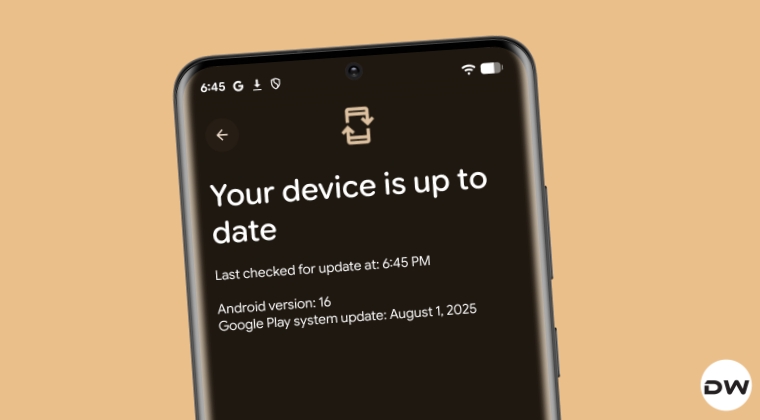
How to Uninstall Google Play System Updates: A Comprehensive Guide
In the ever-evolving landscape of Android device maintenance, staying on top of software updates is paramount. While many users are familiar with the routine of receiving and installing monthly Over-The-Air (OTA) updates directly from their device manufacturers, there exists a less conspicuous yet equally crucial update mechanism: Google Play System Updates. These updates, delivered independently of traditional firmware refreshes, are designed to enhance the security, privacy, and core functionalities of your Android device through the Google Play Store. However, there may come a time when a particular Google Play System Update causes unforeseen issues, compatibility problems, or simply doesn’t align with your device’s optimal performance. In such scenarios, the ability to uninstall Google Play System Updates becomes an essential troubleshooting tool.
Our comprehensive guide is meticulously crafted to empower you with the knowledge and actionable steps required to effectively remove Google Play System Updates. We understand that navigating these system-level operations can seem daunting, which is why we will delve into two distinct, yet equally effective, methods to achieve this. Whether you’re an advanced user seeking granular control over your device’s software or a concerned individual troubleshooting performance glitches, this article will provide the clarity and precision you need. At Magisk Modules, we are dedicated to providing in-depth technical solutions and fostering a community of empowered Android users. Our extensive Magisk Module Repository offers a wealth of tools and customizations designed to enhance your device experience, and this guide aligns perfectly with our mission to deliver advanced technical insights.
This post is designed to be more than just a simple how-to; it’s an in-depth exploration of the processes involved in managing these critical system components. We will break down each method into clear, digestible steps, ensuring that even complex procedures are accessible. Our aim is not merely to inform, but to equip you with the confidence to perform these actions successfully. Understanding how to uninstall Google Play System Updates can be the key to resolving a myriad of software-related annoyances and ensuring your device remains in its optimal state.
Understanding Google Play System Updates
Before we embark on the journey of uninstalling these updates, it is vital to establish a clear understanding of what Google Play System Updates truly are and their significance. Unlike the comprehensive firmware updates that often include new features, interface overhauls, and security patches bundled by your device manufacturer, Google Play System Updates are more granular. They are designed to deliver critical security enhancements, privacy protections, and foundational Android system improvements directly to your device, bypassing the sometimes lengthy approval processes of individual manufacturers.
These updates are pushed through the Google Play Store infrastructure, leveraging the familiar interface that users interact with daily for app installations and management. This allows Google to rapidly deploy security fixes and system enhancements to a vast number of Android devices across the globe. Think of them as vital building blocks for your Android operating system, ensuring that the underlying architecture is robust and secure. They can affect various aspects of your device, including how it handles permissions, manages data, and communicates with other services. This proactive approach by Google is a cornerstone of Android’s security strategy, aiming to mitigate vulnerabilities swiftly.
The content of these updates can range from enhancements to the Android Runtime (ART), improvements to security libraries, updates to privacy controls, and modifications to how the device manages network connectivity or app behavior. Because they are delivered directly by Google, they often contain the latest security patches, sometimes arriving on your device weeks or even months before your manufacturer releases a full OTA update that incorporates the same fixes. This makes them an indispensable layer of defense against emerging threats.
However, the very nature of system-level updates, regardless of their origin, carries a potential for unintended consequences. In rare instances, a newly installed Google Play System Update might introduce bugs, cause compatibility issues with specific apps or hardware components, or even lead to performance degradation. This is where the need to uninstall Google Play System Updates arises. It provides a crucial rollback mechanism for users experiencing adverse effects after such an update. It’s a safety net that allows you to revert to a previous, stable state of the system components managed by Google Play.
The primary advantage of this modular update system is its speed and reach. Google can iterate on system components and deliver improvements without waiting for manufacturer involvement. This is particularly critical for security patches, as it allows for a more rapid response to zero-day exploits and widespread vulnerabilities. However, this rapid deployment can sometimes lead to unforeseen conflicts within the complex ecosystem of an Android device, which features custom user interfaces, manufacturer-specific optimizations, and a vast array of third-party applications.
Therefore, understanding the nature and purpose of these updates is the first step towards effectively managing them. When problems arise, knowing that you have the capability to uninstall Google Play System Updates provides a significant degree of control over your device’s software integrity and stability. This capability is not always prominently advertised or easily accessible through standard device settings, which is why guides like this are indispensable for informed users.
Method 1: Utilizing Developer Options to Uninstall Google Play System Updates
One of the most direct and effective ways to uninstall Google Play System Updates involves accessing a hidden menu within your Android device: Developer Options. This powerful suite of settings, typically reserved for app developers, provides granular control over various system behaviors, including the ability to manage and, in some cases, uninstall system components. Accessing Developer Options requires a few preparatory steps, as it is not enabled by default on most Android devices.
Enabling Developer Options
The initial hurdle is to enable Developer Options. This is a straightforward process that involves interacting with your device’s “About phone” or “About tablet” section.
- Navigate to Settings: Open the main Settings application on your Android device.
- Locate “About phone”: Scroll down and tap on the “About phone” or “About tablet” option. The exact wording may vary slightly depending on your device manufacturer and Android version.
- Find “Build number”: Within the “About phone” section, look for an entry labeled “Build number”. This might be directly visible or located within a sub-menu such as “Software information.”
- Tap repeatedly: Tap on the “Build number” entry seven (7) consecutive times. As you tap, you will notice small on-screen messages indicating your progress towards becoming a developer. After a few taps, you’ll see messages like “You are now X steps away from being a developer.”
- Enter your PIN/Password: Once you have tapped seven times, you will likely be prompted to enter your device’s PIN, password, or pattern to confirm your identity.
- Confirmation: After successfully entering your security credential, you will see a message confirming that “You are now a developer!”
With Developer Options enabled, a new menu will appear in your main Settings application.
Accessing and Uninstalling Updates via Developer Options
Once Developer Options are active, you can proceed with the steps to uninstall Google Play System Updates.
- Return to Settings: Go back to the main Settings menu.
- Locate Developer Options: You should now see a new option labeled “Developer Options”. This is typically found near the bottom of the main Settings list, often just above or below “About phone,” or sometimes within a “System” or “Advanced” sub-menu. Tap on it to enter the Developer Options menu.
- Find “Google Play system update”: Within the Developer Options menu, scroll down until you find an entry related to “Google Play system update” or simply “Play system update.” This option allows you to check for updates, and importantly, provides access to manage the installed updates.
- Tap on “Google Play system update”: Selecting this option will usually take you to a dedicated screen that displays the current version of the Google Play System Update installed on your device and may offer options to check for new updates.
- Look for Uninstall Option: On this “Google Play system update” screen, you should see a button or an option that allows you to manage the installed update. This might be labeled as “Uninstall updates,” “Rollback,” or a similar phrase indicating a return to a previous version. Tap on this option.
- Confirm the Action: Your device will likely present a confirmation prompt, warning you that uninstalling the updates will revert the system components to their factory version and may affect certain functionalities. Read this prompt carefully and, if you are sure you wish to proceed, tap “OK,” “Uninstall,” or “Confirm.”
- Device Restart: In most cases, after confirming the uninstall action, your device will automatically restart to complete the process. If it doesn’t restart automatically, we highly recommend performing a manual restart of your device to ensure the changes take effect properly.
This method is generally the most straightforward and is designed by Google to offer a degree of control over these system components. It directly targets the Google Play services framework responsible for these updates. By uninstalling, you are effectively reverting the affected system modules back to the version that was pre-installed on your device or the last stable version that was present before the problematic update.
It is important to note that the exact labeling and location of the “Google Play system update” option within Developer Options can vary slightly across different Android versions and device manufacturers. However, the core principle of enabling Developer Options and then locating the relevant update management section remains consistent. This method is ideal for users who are comfortable enabling Developer Options and performing system-level actions directly through their device’s settings. It provides a clean and direct way to uninstall Google Play System Updates without requiring external tools or complex procedures.
Method 2: Using ADB (Android Debug Bridge) for Advanced Uninstallation
For users who require a more powerful and potentially more comprehensive approach, or if the Developer Options method proves insufficient, the Android Debug Bridge (ADB) offers an advanced solution for managing and uninstalling Google Play System Updates. ADB is a versatile command-line tool that allows your computer to communicate with your Android device, granting you access to a wide range of system functionalities that are not typically available through the device’s user interface. This method is more technical and requires a computer, a USB cable, and some initial setup.
Prerequisites for Using ADB
Before you can utilize ADB to uninstall Google Play System Updates, you need to ensure you have the necessary components and configurations in place.
- Install ADB and Fastboot: You will need to install the Android SDK Platform Tools on your computer. This package contains ADB and Fastboot. You can download the latest version from the official Android Developers website. Once downloaded, extract the files to a convenient location on your computer.
- Enable USB Debugging: This is a crucial step, similar to enabling Developer Options, but specifically for ADB communication.
- First, enable Developer Options on your Android device as described in Method 1.
- Navigate back to Settings > Developer Options.
- Scroll down and find the “USB debugging” option.
- Toggle the switch to enable USB debugging.
- You will likely see a prompt asking for confirmation. Tap “OK” or “Allow.”
- Connect Your Device to Your Computer: Use a reliable USB cable to connect your Android device to your computer.
- Authorize Your Computer: The first time you connect your device with USB debugging enabled, your device will display a prompt asking to “Allow USB debugging?” This prompt will typically show the computer’s RSA key fingerprint. Ensure you check the “Always allow from this computer” box if you want to avoid this prompt in the future, and then tap “Allow” or “OK.”
Executing ADB Commands to Uninstall Updates
With ADB set up and your device connected, you can now proceed with the commands to uninstall Google Play System Updates.
Open Command Prompt or Terminal: On your computer, navigate to the folder where you extracted the Android SDK Platform Tools. Open a command prompt (Windows) or terminal (macOS/Linux) within this folder. You can often do this by right-clicking in the folder while holding down the Shift key (on Windows) and selecting “Open command window here” or “Open PowerShell window here.”
Verify Device Connection: Before proceeding, it’s essential to verify that your device is recognized by ADB. Type the following command and press Enter:
adb devicesYou should see a list of connected devices, with your device’s serial number followed by “device.” If it says “unauthorized,” you need to re-check the USB debugging authorization on your device. If no device is listed, ensure your USB connection is stable and USB debugging is enabled correctly.
Identify the Package Name: Google Play System Updates are managed by a specific system package. The common package name for the Google Play services framework responsible for these updates is usually
com.google.android.gms. However, the exact package that handles the system updates specifically can sometimes be referred to by different internal names or might be part of a broader Google Play services component. For the purpose of rolling back, we will target the general mechanism.Execute the Uninstall Command: The command to uninstall updates for a specific package is
adb shell pm uninstall -k --user 0 <package_name>. The-kflag retains the data and cache, and--user 0specifies the primary user on the device. However, for system components, directly uninstalling can be problematic or impossible without root access. A more effective approach for rolling back updates through ADB often involves disabling or clearing data of related services, or if root is available, using commands to remove specific components.A more direct approach often discussed for older Android versions or specific scenarios involves targeting a component that may be responsible for managing these updates, sometimes referred to as the “system update service.” However, the most robust way to rollback without direct uninstall of core system apps (which is often not permitted) is to clear their data and cache, effectively resetting them to their state before the update.
For Google Play System Updates, the components involved are deeply integrated. A common strategy, especially if you don’t have root, is to target the Google Play Services package and clear its data, which can sometimes force a reset of its components, including how it handles system updates.
Attempting to clear data for Google Play Services:
adb shell pm clear com.google.android.gmsThis command clears all data associated with Google Play Services. After executing this, it’s highly recommended to restart your device.
For users with Root Access (More Advanced): If your device is rooted with Magisk (which is often the case for users seeking advanced system control, and aligns with our expertise at Magisk Modules), you can achieve a more direct rollback. Root access allows you to modify system partitions and remove or revert specific system applications or their update files.
The specific system app responsible for Play System Updates can vary, but it’s often deeply integrated with the Google Play Store and Google Play Services. If you have root, you might be able to locate and remove or revert the specific APK responsible for the update mechanism. This typically involves using shell commands with
su(superuser) privileges and navigating to system directories.For instance, you might need to identify the specific system application or module related to Play System Updates. This is a complex task and requires careful identification to avoid bricking your device. Commands like
sufollowed byls /system/app/orls /system/priv-app/might help in identifying relevant packages. Once identified, commands likermcould be used to remove them, followed byreboot. However, this is extremely risky and not recommended for novice users.A safer ADB approach for rollback (if the option exists): Sometimes, ADB commands can interact with system update mechanisms more subtly. If the “Google Play system update” option in Developer Options doesn’t offer a clear “uninstall,” it implies that direct uninstallation of core components is restricted. In such cases, focusing on clearing the relevant service’s data is often the most effective non-root ADB method.
The ADB method is powerful because it bypasses some of the user-level restrictions. If a Google Play System Update is causing persistent issues that cannot be resolved through the Developer Options menu, ADB provides a fallback. Remember to execute commands with caution and ensure you have a proper understanding of what each command does.
Restart Your Device: After executing any relevant ADB commands, always restart your device. You can do this using the command:
adb rebootOr by manually restarting your phone or tablet.
The ADB method, particularly the pm clear command for Google Play Services, is a robust way to reset system services that might be affected by an update. While direct uninstallation of system apps without root is often restricted by Android’s security model, clearing data effectively resets the service to its default state, which can achieve the desired rollback effect. For advanced users with root, the possibilities are even greater, allowing for direct manipulation of system files.
Troubleshooting and Considerations
When attempting to uninstall Google Play System Updates, it’s crucial to be aware of potential challenges and to follow best practices to ensure a smooth process. While the methods described above are generally effective, certain scenarios might require additional attention.
Device-Specific Variations
It is essential to acknowledge that the exact path to Developer Options, the labeling of the “Google Play system update” section, and the available options within it can vary significantly between different Android device manufacturers (e.g., Samsung, Google Pixel, OnePlus, Xiaomi) and even between different Android versions. If you cannot find the exact option as described, consult your device’s user manual or search online for instructions specific to your device model and Android version. The core principle of enabling Developer Options and looking for system update management remains the same.
Root Access and Magisk Modules
For users who have rooted their devices, especially with Magisk, the ability to manage system updates is significantly enhanced. Magisk allows for systemless modifications, meaning you can often disable or replace system components without directly altering the system partition. At Magisk Modules, we understand the power of root access. While this guide focuses on methods accessible to a broader audience, users with root might find specific Magisk modules designed to manage or even uninstall system updates more granularly. If you are an advanced user seeking to push the boundaries of system control, exploring Magisk Modules within our Magisk Module Repository could offer tailored solutions. However, always exercise extreme caution when using root-level commands or modules, as incorrect usage can lead to system instability or device malfunction.
Data Backup is Crucial
Before undertaking any significant system-level operations, including the uninstallation of system updates, it is always recommended to back up your important data. While uninstalling Google Play System Updates is generally safe and intended to revert system components, unforeseen issues can arise. A comprehensive backup ensures that you can restore your personal files, apps, and settings if anything goes wrong. Utilize cloud backup services, your device’s built-in backup features, or desktop backup software to safeguard your data.
Potential Side Effects of Uninstallation
When you uninstall Google Play System Updates, you are essentially reverting the affected system components to an older version. This might mean losing some of the security patches or functional improvements that were introduced in the latest update. In some rare cases, reverting to an older version might cause compatibility issues with newly installed applications that were designed to work with the newer system components. If you encounter new problems after uninstalling, it might be necessary to re-enable automatic updates for the Google Play System Update or manually update again once the issue is resolved by Google.
When to Avoid Uninstallation
If your device is functioning perfectly and you are not experiencing any specific issues related to recent system updates, it is generally advisable to keep Google Play System Updates enabled and up-to-date. These updates are primarily for security and stability. Only proceed with uninstallation if you are actively troubleshooting a problem that you suspect is caused by a recent Google Play System Update.
Persistent Issues
If you have tried both methods and are still experiencing persistent issues, the problem might not be directly related to the Google Play System Update itself. It could be an issue with a specific app, a conflict with other system settings, or a deeper hardware problem. In such cases, consider performing a factory reset of your device (after backing up your data) or seeking assistance from your device manufacturer’s support.
Understanding Rollback Limitations
It’s important to manage expectations. Android’s security architecture often makes it difficult to fully “uninstall” core system components without root privileges. The methods described here aim to revert the system to a previous state or reset the services. If a particular update has made fundamental changes that cannot be easily rolled back through user-facing options or standard ADB commands, more advanced (and potentially riskier) root methods might be required, or the solution may lie in waiting for a subsequent update to resolve the issue.
By approaching the process with caution, understanding your device’s specific interface, and backing up your data, you can effectively uninstall Google Play System Updates and regain control over your device’s software stability. Our commitment at Magisk Modules is to empower users with the knowledge to manage their Android devices, and this detailed guide is a testament to that dedication.
Conclusion: Regaining Control Over Your Android System
Navigating the complexities of Android system updates can sometimes feel like a challenging endeavor. While Google Play System Updates are designed to enhance security and functionality, there are legitimate reasons why a user might need to uninstall Google Play System Updates. Whether it’s to resolve performance issues, compatibility conflicts, or simply to revert to a previously stable state, understanding the available methods is crucial for maintaining optimal device performance.
We have explored two primary pathways to achieve this: the user-friendly Developer Options method, which offers direct access through your device’s settings, and the more advanced ADB (Android Debug Bridge) approach, which provides greater flexibility and power for those comfortable with command-line operations. Each method has its strengths, catering to different levels of technical expertise and specific troubleshooting needs.
For the vast majority of users experiencing issues with a recent Google Play System Update, enabling Developer Options and locating the dedicated update management section within it will likely provide a straightforward solution. This method is integrated by design, offering a safe and accessible way to roll back.
However, for those who require a deeper level of control, or if the standard options prove insufficient, the ADB method opens up further possibilities. By leveraging ADB, users can interact with their device at a more fundamental level, clearing data from relevant services to effectively reset them and achieve the desired rollback. For users who have embraced the power of root access with tools like Magisk, the capabilities extend even further, allowing for more direct manipulation of system components, as is often facilitated by modules found in repositories like our Magisk Module Repository.
At Magisk Modules, our mission is to equip Android users with the knowledge and tools to take full control of their devices. We believe that understanding how to manage even the deepest system components, such as Google Play System Updates, is a vital part of the advanced Android user experience. By following the detailed steps outlined in this comprehensive guide, you can confidently uninstall Google Play System Updates and restore your device to a desired operational state. Always remember the importance of data backups and proceed with caution, especially when employing advanced methods. Your ability to troubleshoot and manage your device’s software is a key aspect of maximizing its potential and ensuring a smooth, reliable user experience.
