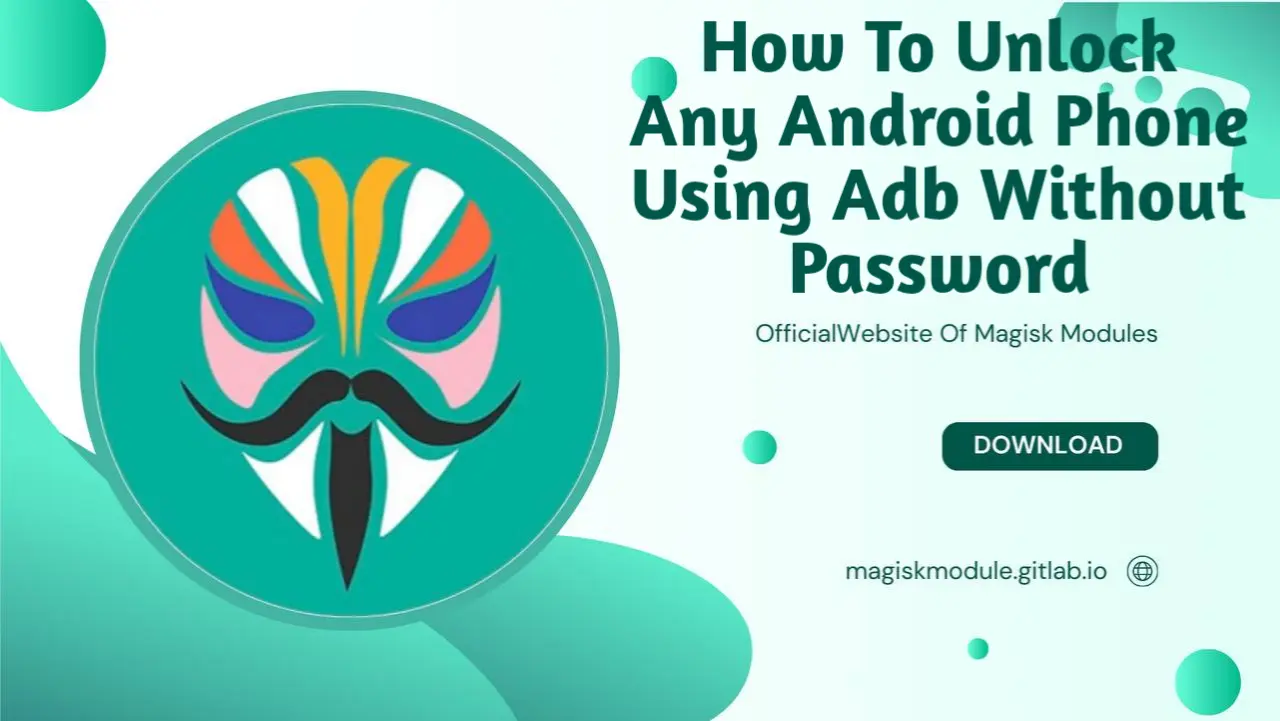
How to Unlock an Android Phone Using ADB Without a Password
In this comprehensive guide, we’ll walk you through the step-by-step process of unlocking an Android phone without a password using Android Debug Bridge (ADB). Whether you’ve forgotten your password, your screen is unresponsive, or you’re helping someone troubleshoot, ADB can provide a powerful yet safe solution. We’ll cover everything you need to know to bypass your phone’s lock screen using ADB commands, ensuring you regain access without needing a factory reset.
Note: This guide assumes that you’ve previously enabled USB Debugging on your device. Unfortunately, if USB Debugging is not active, this method may not work, and other solutions may be required.
Understanding ADB and Its Role in Unlocking Your Phone
ADB (Android Debug Bridge) is a powerful tool within the Android SDK that allows you to communicate with an Android device from a computer. With ADB, users can run a range of commands on their phone, even without direct access to the device’s interface. Imagine having a magic key that unlocks the doors to effortless file management, app installation, and getting past sticky lock screens - that’s exactly what these clever commands deliver.
Using ADB to unlock an Android phone is especially useful for users who have forgotten their passwords or have become locked out due to other issues. Don’t get it twisted - this technique is only for legitimate pursuits. Unauthorized access to someone else’s device without permission is illegal and unethical.
Prerequisites for Using ADB
Before proceeding, ensure that you have the following:
- USB Debugging Enabled: To use ADB, you must have USB debugging enabled on your Android device. If you haven’t done this previously, you won’t be able to connect your device to your computer using ADB commands.
To enable USB Debugging:
Go to Settings > About Phone.
Tap on Build Number seven times to enable Developer Options.
Back in Settings, navigate to Developer Options and toggle USB Debugging to On.
ADB Installed on Your Computer: You need to have the ADB tool installed on your computer. You can download the Android SDK Platform Tools from the official Android developer website.
USB Cable: You will need a compatible USB cable to connect your Android device to your computer.
Permissions on the Device: When you connect your device to your computer, you might see a prompt asking for permission to allow USB debugging. Make sure to grant this permission.
Connecting Your Device to ADB
Once you have met the prerequisites, follow these steps to connect your Android device to ADB:
Connect Your Phone: Use the USB cable to connect your Android phone to your computer.
Open Command Prompt or Terminal:
On Windows: Press
Win + R, typecmd, and hit Enter.On Mac: Open Terminal from your Applications or Spotlight.
- Verify ADB Connection:
Type the following command and press Enter:
`
adb devices
`
This command will show a list of devices connected to your computer. If your device is listed, it means the connection is successful.
Unlocking Your Android Phone Using ADB Commands
With your device successfully connected, you can now use ADB commands to unlock your phone. Follow these steps carefully:
Step 1: Get the Lock Screen Type
First, we will identify the type of lock screen in use. This command will output the screen lock type.
`
adb shell dumpsys window | grep -E ‘mCurrentFocus|mShowing’
`
This command returns information about the current window. If your device has a lock screen, it will show a lock screen activity.
Step 2: Use ADB to Bypass the Lock Screen
To unlock your device, you can use the following command:
`
adb shell input keyevent 82
`
This command simulates a swipe on the lock screen, allowing you to access your phone without entering a password.
Step 3: Using the “Am” Command to Bypass Password Prompt
If the above method does not work, you can use the “Activity Manager” (am) command to unlock the device. Run:
`
adb shell am start -n com.android.settings/.Settings
`
This command opens the settings page, where you can navigate to security settings and change or remove the password.
Step 4: Reboot Your Device
Once you have successfully bypassed the lock screen, it’s advisable to restart your device to ensure all changes take effect properly. Use the following command:
`
adb reboot
`
What If ADB Doesn’t Work? Alternative Methods to Unlock Your Phone
If you couldn’t unlock your device using ADB, there are other methods you might consider. Now, here’s where things get interesting - alternative solutions:
1. Using Recovery Mode
Recovery mode allows users to perform a factory reset, which will erase all data, including the lock screen. This is a last resort option if you cannot recover your data.
Steps to Enter Recovery Mode:
Power off your device.
Press and hold the appropriate key combination for your device (commonly Power + Volume Up).
Navigate to Wipe data/factory reset using the volume keys and confirm with the power button.
2. Using Find My Device
Google’s Find My Device feature can be used to unlock your Android phone remotely. However, this requires your device to be connected to the internet and location services to be enabled.
Visit Find My Device and log in with your Google account.
Select your device and choose Erase Device. This will reset your phone, erasing all data, including the lock screen.
3. Third-Party Unlocking Tools
If the above methods do not work, consider using reputable third-party unlocking tools. There are various software applications available that can help you unlock your Android device without losing data. Ensure you research and select a trustworthy tool.
Preventing Future Lockouts
After successfully unlocking your device, take some steps to prevent future lockouts:
Set Up Biometric Authentication: Use fingerprint or facial recognition to make it easier to unlock your device without a password.
Backup Your Data Regularly: Use cloud services or external storage to back up important data regularly. Future problems will be a breeze to fix, thanks to this timesaving step.
Use a Password Manager: Consider using a password manager to help you remember your passwords securely.
Review Your Security Settings: Regularly check your security settings to ensure everything is up to date and to make adjustments as necessary.
Conclusion
Unlocking an Android phone using ADB without a password can be a straightforward process if you follow the steps outlined in this guide. Be mindful of ADB’s immense power - it’s crucial to use it thoughtfully and with a sense of social responsibility. Always ensure you have permission to access the device you are working on. Imagine having an Android experience that’s reliable, predictable, and downright enjoyable - that’s what you’ll get when you follow these tips and lockouts become a thing of the past.
Get a grip on the ADB tool and you’ll be well-equipped to troubleshoot even the most stubborn lock screen problems. This expertise will be your safety net when these issues pop up in the future. Whether you opt for ADB commands or alternative methods, regaining access to your phone can be a manageable process with the right knowledge and tools at your disposal.
