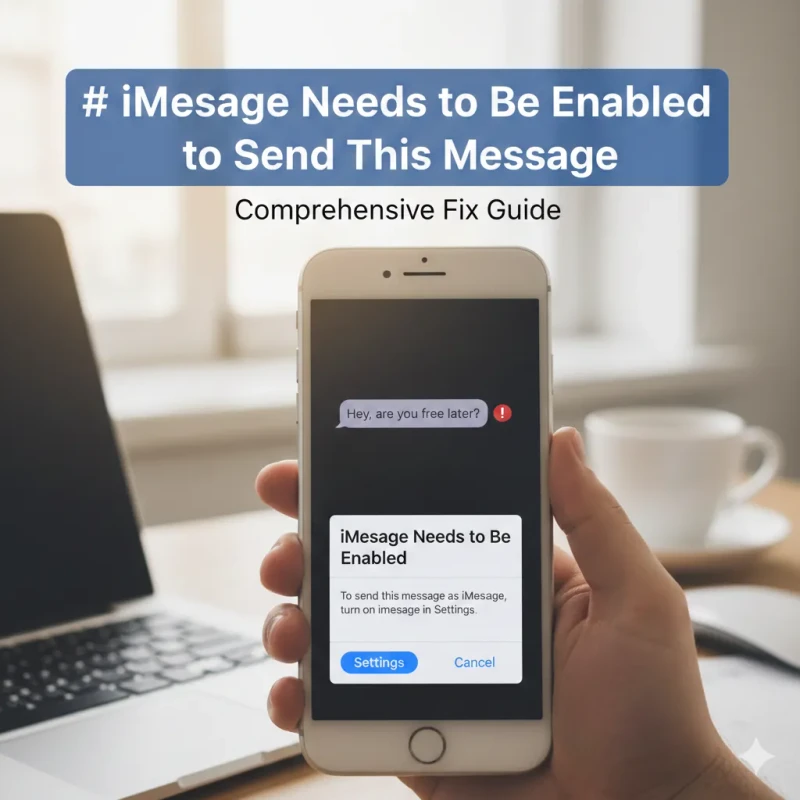
iMessage Needs to Be Enabled to Send This Message – Comprehensive Fix Guide
When you tap Send in Messages on your iPhone and see the alert, “iMessage needs to be enabled to send this message,” it’s more than just a small annoyance — it prevents your message from going through as an iMessage. We understand how frustrating this can be, especially when you’re sure iMessage is already turned on. Below, we offer a complete, detailed walkthrough of every possible cause and solution, so that you can restore iMessage functionality reliably.
Why This Error Happens
This message typically appears when your iPhone is not properly configured to use iMessage, or if something in your network, Apple settings, or system state is out of alignment. Common triggers include:
- Incorrect iMessage settings (off or misconfigured)
- Network issues — Wi-Fi or cellular data problems
- Apple iMessage server outages
- Misconfigured Send & Receive addresses
- Problems with Apple ID authentication
- Network glitches caused by eSIM setup or resets
- Stuck or corrupted message threads
- Pending software updates or system bugs
Essential Pre‑Checks Before Troubleshooting
Before diving deep, make sure you’ve covered these fundamental checks:
Wi‑Fi or Cellular Connection Ensure you have a stable internet connection via Wi‑Fi or cellular data. Without this, iMessage cannot send.
Update iOS Go to Settings → General → Software Update. If there’s a newer iOS version, install it. Apple may have fixed related bugs.
Time Zone & Date/Time Make sure your time and date are set correctly: Settings → General → Date & Time → Set Automatically. An incorrect time zone can interfere with activation.
Step‑By‑Step Solutions to Fix the Error
1. Enable / Re‑Enable iMessage
- Open Settings → Messages.
- Confirm the iMessage toggle is turned On. If it’s already on, turn it off, wait 15–30 seconds, then turn it on again.
- After toggling, wait for “Waiting for Activation” (if shown) and let it settle.
2. Restart Your iPhone
- Press and hold the power button (plus a volume button on newer iPhones) until you see “slide to power off.”
- Wait ~30 seconds, then turn it back on.
- Sometimes, a simple reboot realigns iMessage activation.
3. Reset Network Settings
- Go to Settings → General → Transfer or Reset iPhone → Reset → Reset Network Settings.
- Note: This erases saved Wi‑Fi networks and Bluetooth pairings, but does not delete your personal data.
- After rebooting, reconnect to Wi‑Fi or cellular, then re-enable iMessage.
4. Check Apple’s iMessage Server Status
- Visit Apple’s System Status page to verify if iMessage servers are up.
- If the dot next to iMessage is green, Apple’s service is operational.
- If it’s red or orange, you’ll need to wait until Apple resolves the issue.
5. Verify Send & Receive Settings
- Open Settings → Messages → Send & Receive.
- Under “You Can Be Reached By iMessage At,” make sure your phone number and/or your Apple ID email are checked.
- Under “Start New Conversations From,” choose a single address, preferably your phone number. Having multiple addresses selected can confuse the system.
- Some users report that having only an email selected (and not a phone number) causes this exact error.
6. Sign Out and Sign Back In to Apple ID
- In Settings → Messages, tap Send & Receive, then tap your Apple ID and choose Sign Out.
- Restart your iPhone.
- Return to Messages → Send & Receive, sign in with your Apple ID again, and verify that your phone number is selected.
7. Turn Off VPN (if Active)
- VPNs can interfere with iMessage activation. Go to Settings → VPN and turn off any active VPN.
- After disabling the VPN, try sending again.
8. Use Airplane Mode Trick
Access Control Center:
- On iPhones with Face ID: Swipe down from the top-right.
- On older models: Swipe up from the bottom.
Tap the Airplane Mode icon to turn it on. Wait ~10 seconds, then tap it again to turn it off.
Reopen Messages and attempt to send the message again.
9. Delete the Failing Message / Conversation
- Open the Messages app, locate the conversation or message that triggered the error, and delete it.
- Once deleted, start a fresh message thread and try again.
- Sometimes threads become corrupted; removing them can resolve hidden glitches.
10. Turn On MMS Messaging / Send as SMS
- In Settings → Messages, ensure MMS Messaging is enabled.
- Also, enable Send as SMS (if iMessage fails).
- If a message fails to send as iMessage, tap the red exclamation point, then choose “Send as Text Message.”
11. Address eSIM‑Related Issues
- If you recently activated or changed to an eSIM, iMessage may not have linked your phone number properly.
- After enabling iMessage, toggle it off and on again once more to force reactivation.
- Then go to Send & Receive, and ensure your eSIM number is selected as a valid contact point. Users in similar situations have fixed the error by doing exactly this.
- If issues continue, removing and re‑adding the eSIM (or contacting your carrier) has helped others.
12. Factory Reset (Last Resort)
If every other step fails:
- Backup your iPhone (via iCloud or iTunes/Finder).
- Go to Settings → General → Reset → Erase All Content and Settings.
- Restore your backup and re-enable iMessage.
- Reconfigure Send & Receive.
This should only be done if you’ve exhausted all other options — but in many stubborn cases, a clean reset resolves deeply rooted configuration problems.
Real‑User Scenarios & Tips
- Some users report that the error happens only for particular contacts, even though their iMessage is enabled for everyone else.
- A commonly suggested fix: make sure your phone number is selected in “Send & Receive” — that alone solved the issue for many.
- Several users fixed this by resetting network settings rather than toggling iMessage endlessly.
- In eSIM-related cases, deleting and re-adding the eSIM has helped.
When to Contact Apple Support
If after going through all of the above steps you’re still stuck:
- Verify once more on Apple’s System Status page that iMessage is not having an outage.
- Confirm with your mobile carrier that SMS is fully active on your line (because activation sometimes requires an SMS).
- Reach out to Apple Support. There may be an issue with your Apple ID, carrier record, or device that requires specialized assistance.
Preventive Advice to Avoid This Error in Future
- Whenever you update iOS, revisit Messages → iMessage to confirm it’s still active.
- If you set up a new SIM or eSIM, immediately check Send & Receive to ensure your number is correctly configured.
- Make sure MMS Messaging and Send as SMS remain enabled for fallback communication.
- Avoid using aggressive VPN configurations that may block Apple’s activation servers.
Conclusion
The alert “iMessage needs to be enabled to send this message” is usually not catastrophic — but it can be deeply frustrating. By carefully stepping through iMessage settings, network resets, Apple ID checks, and possibly eSIM reconfiguration, you can restore reliable iMessage operation.
If nothing works, a full reset or a call to Apple Support often clears up even the most persistent issues. With these strategies, Messages on your iPhone should regain its full power — sending via iMessage smoothly, securely, and without interruption.
