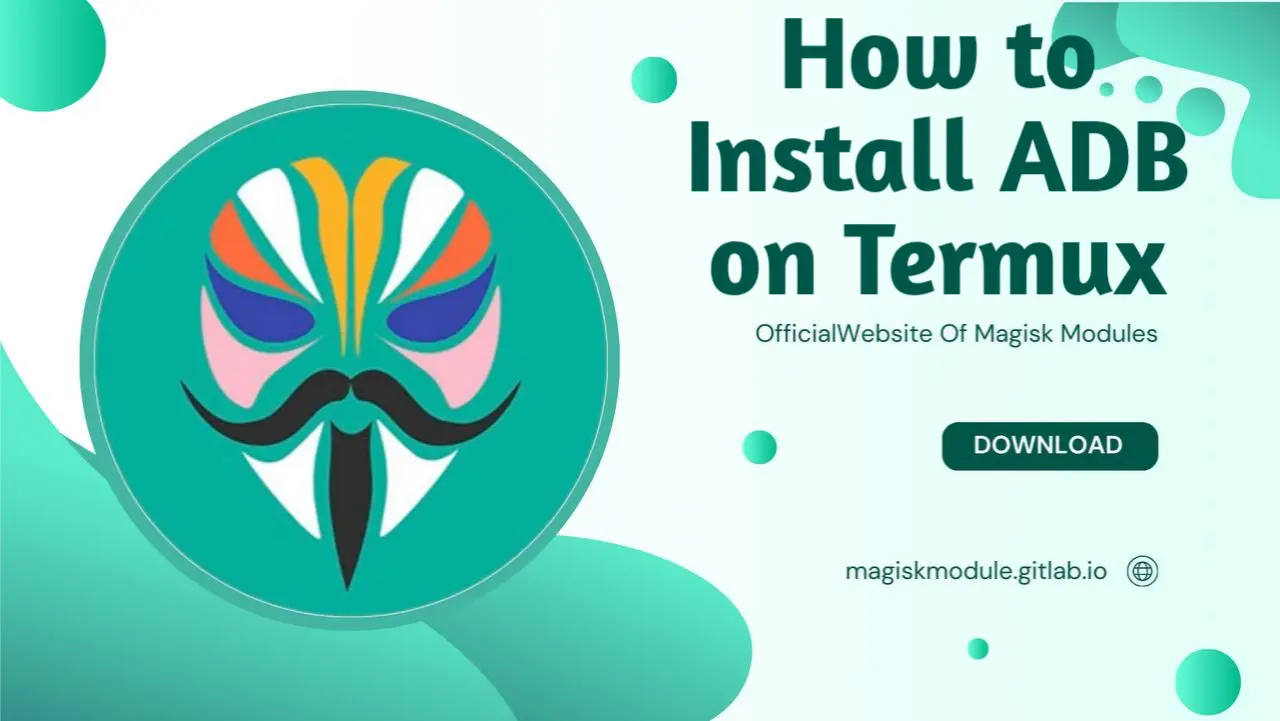
How to Install ADB on Termux
Introduction
If you’re diving into Android development or just want to tinker with your device, ADB (Android Debug Bridge) is an essential tool. But what if you’re using Termux, a powerful terminal emulator for Android? Can you install and use ADB on Termux? Absolutely! In this guide, we’ll walk you through the process of setting up ADB on Termux, from installation to troubleshooting common issues.
What is Termux?
Termux is a versatile terminal emulator and Linux environment for Android. It provides a powerful command-line interface where you can run Linux packages and utilities on your Android device. Think of it as a way to turn your Android phone into a mini Linux server. It’s ideal for those who want to perform advanced tasks or develop apps directly on their device.
Why Use ADB on Termux?
Benefits of Using Termux for ADB
Using ADB on Termux offers several advantages:
- Portability: Carry your Android development environment with you, without needing a PC.
- Convenience: Perform ADB commands directly on your phone or tablet.
- Power: Access a full suite of Linux tools and commands, making it easier to manage your Android device.
Preparing Your Environment
Installing Termux
Before installing ADB, you need to have Termux installed on your device. Here’s how you can get it:
- Download Termux: Go to the Termux website or find it on F-Droid, a trusted repository for open-source Android apps.
- Install Termux: Open the downloaded APK file and follow the installation prompts.
Updating Termux Packages
Once Termux is installed, it’s a good practice to update its package list to ensure you’re working with the latest versions. Open Termux and type:
pkg update
pkg upgrade
This will update Termux itself as well as any installed packages.
Installing ADB on Termux
Adding the Termux Repository
To install ADB, you first need to add the necessary repository to Termux. Run the following commands:
pkg update
pkg install root-repo
This will add the root repository where ADB is available.
Installing ADB
With the repository added, you can now install ADB. In Termux, type:
pkg install android-tools
This command installs ADB and other Android tools.
Setting Up ADB
Verifying ADB Installation
After installation, you’ll want to ensure ADB is properly set up. Type:
adb version
This command should return the version of ADB you’ve installed, confirming the installation was successful.
Connecting Your Device
To use ADB, connect your Android device via USB and enable USB debugging on your device:
- Enable Developer Options: Go to
Settings > About phoneand tap the build number several times until Developer Options is enabled. - Enable USB Debugging: Go to
Settings > Developer optionsand turn onUSB debugging.
In Termux, connect to your device by running:
adb devices
You should see your device listed. If prompted, authorize the connection on your device.
Using ADB Commands in Termux
Basic ADB Commands
Once everything is set up, you can start using ADB commands. Here are some basics:
- List Connected Devices:
adb devices - Reboot Device:
adb reboot - Install an APK:
adb install <path-to-apk>
Advanced ADB Usage
For more advanced tasks, such as manipulating system settings or accessing the device’s file system, ADB commands are invaluable. You can:
- Access Shell:
adb shell - Push Files:
adb push <local-path> <remote-path> - Pull Files:
adb pull <remote-path> <local-path>
Troubleshooting Common Issues
ADB Not Recognizing Device
If ADB isn’t recognizing your device, try the following:
- Check USB Connection: Ensure your USB cable is properly connected and try different ports.
- Update Drivers: On your PC, ensure the proper drivers are installed if you’re using ADB from a computer.
- Re-enable USB Debugging: Sometimes toggling USB debugging off and on can resolve connection issues.
Installation Errors
If you encounter errors during installation:
- Check Package Sources: Make sure you’ve added the correct repository.
- Reinstall Termux: Sometimes reinstalling Termux can resolve package issues.
Conclusion
Installing ADB on Termux is a powerful way to manage and debug your Android device from your phone itself. With just a few steps, you can set up a robust development environment that’s portable and efficient. Whether you’re a developer or just a tech enthusiast, using ADB on Termux opens up a world of possibilities for managing your device.
FAQs
1. What is Termux?
Termux is a terminal emulator and Linux environment for Android. It allows you to run Linux packages and commands directly on your Android device.
2. Can I use ADB without Termux?
Yes, ADB can be used on a PC or Mac by installing the Android SDK platform tools. Termux is just an alternative for those who prefer to work directly on their Android device.
3. How do I update ADB on Termux?
To update ADB, you can use the Termux package manager. Simply run:
pkg update
pkg upgrade
4. Are there alternatives to ADB?
Yes, alternatives include Fastboot for bootloader-related tasks and various third-party Android management tools.
5. What if my device isn’t recognized?
Ensure USB debugging is enabled and the device is properly connected. Also, check that you have the correct drivers installed if using ADB from a PC.
