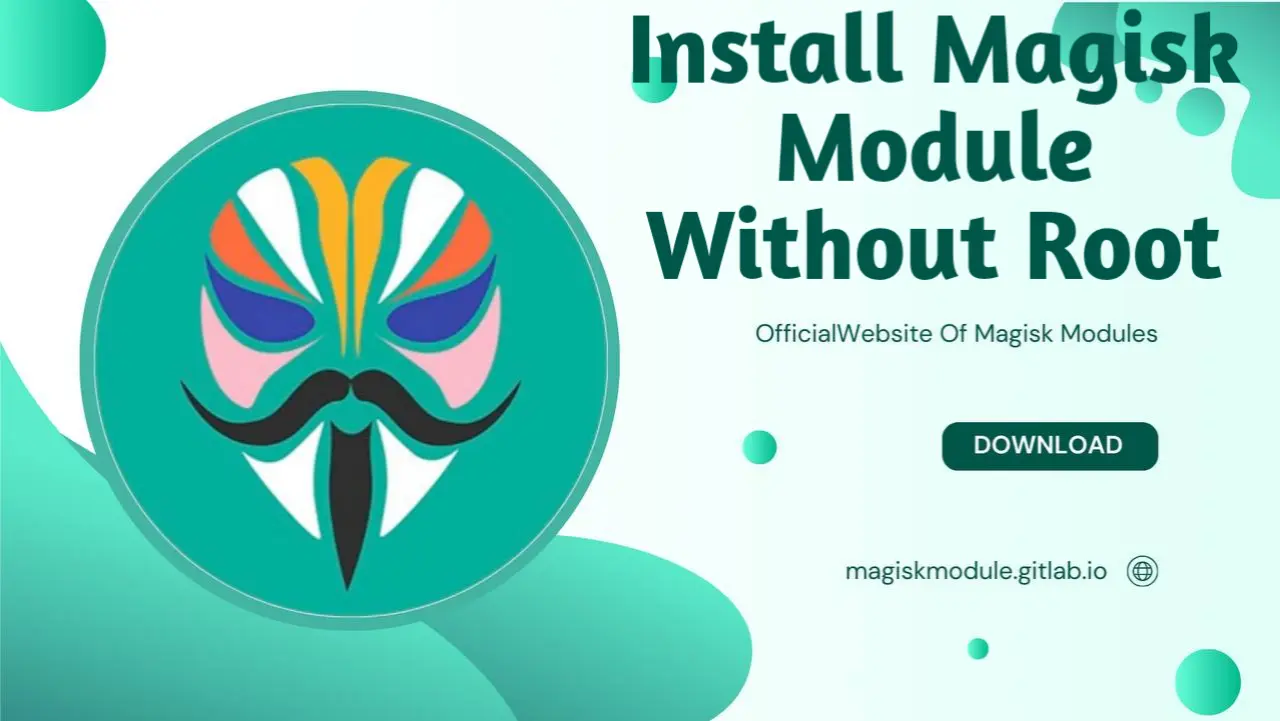
Zero in on the power of Magisk modules without sacrificing your device’s warranty – we’ll show you how to install them safely.
Tired of a cookie-cutter Android experience? Break free with Magisk, the all-in-one toolbox that lets you manage root permissions with ease and bolt on clever modules to supercharge your device. Typically, installing Magisk modules requires root access or a custom recovery. However, it’s possible to install Magisk modules without rooting the device or using custom recovery. We’re about to outline an alternate route to getting Magisk and its modules up and running – so buckle up and let’s get started!
To get Magisk up and running, we’ll simplify the process into two key steps: altering the original boot image and then loading the revised image. Take your time and walk through each step - it’s better to be safe than stuck.
Prerequisites for Installing Magisk Without Root
Before proceeding, you need the following tools and settings enabled on your device:
ADB and Fastboot Installed on Your PC: We recommend using a lightweight tool like Tiny ADB & Fastboot.
Stock Boot Image of Your Device: You need the original
boot.imgfile for your device, which can be extracted from the factory image provided by the manufacturer.Magisk Manager App: Download and install the Magisk Manager app on your Android device.
Unlocked Bootloader: Your device’s bootloader must be unlocked to flash the modified boot image.
Developer Options Enabled: Go to
Settings > About Phoneand tap the build number multiple times to enable developer options. Make sure USB Debugging is turned on.Stable Internet Connection: Necessary for downloading files and patches.
Step 1: Patching the Stock Boot Image
Patching the stock boot image is a key step that will enable Magisk on your device without needing root. Follow these instructions:
- Copy the Stock Boot Image:
Download or extract the stock
boot.imgfile for your device.Transfer the file to your phone’s internal storage.
- Install Magisk Manager:
If you haven’t installed Magisk Manager yet, download the APK from the official Magisk GitHub page.
Install the app by opening the downloaded APK.
- Patch the Boot Image Using Magisk Manager:
Open the Magisk Manager app.
Tap on Install and then choose Select and Patch a File.
Locate the stock
boot.imgfile from your device’s internal storage.Magisk Manager will automatically download any required components and patch the boot image.
- Save the Patched Boot File:
- Once the patching process is complete, a new patched boot image (
patched_boot.img) will be saved in theDownloadsfolder or the same directory as the original file.
Step 2: Flashing the Patched Boot Image
Flashing the patched boot image to your device will enable Magisk without requiring a custom recovery. Follow these steps:
- Install Tiny ADB & Fastboot on Your PC:
Download and install Tiny ADB & Fastboot from a trusted source.
Place the
patched_boot.imgin the folder where ADB & Fastboot is installed (e.g.,C:\Program Files (x86)\Tiny ADB and Fastboot\).
- Prepare Your Device:
Connect your phone to the computer using a USB cable.
Ensure that USB Debugging is enabled on your device.
- Reboot the Device into Bootloader Mode:
Open the Command Prompt or PowerShell on your computer.
Type the following command:
adb reboot bootloader
- Your device should now reboot into bootloader mode.
- Verify the Connection:
- Enter the following command to ensure your device is properly connected:
fastboot devices
- If your device is listed, you are ready to proceed.
- Flash the Patched Boot Image:
- Flash the patched boot image using the following command:
fastboot flash boot patched_boot.img
- Replace
patched_boot.imgwith the actual file name if it is different.
- Reboot the Device:
- Once the flashing process is complete, reboot your device with the following command:
fastboot reboot
Benefits of Installing Magisk Without Root
By following this process, you gain several benefits without compromising the integrity of your device:
Systemless Root Environment: Magisk operates in a systemless mode, which means it does not modify the system partition, making it easier to pass SafetyNet checks.
Magisk Modules for Enhanced Functionality: Once Magisk is enabled, you can easily install various modules to tweak and improve the performance of your device.
Ability to Hide Root from Apps: If you decide to enable root later, Magisk’s Hide feature lets you conceal root status from apps like banking apps, games, or streaming services.
Installing Magisk Modules After Setting Up Magisk
Now that you have Magisk set up on your device, you can proceed to install modules. So, let’s get down to business and make it happen.
- Open Magisk Manager:
Launch the Magisk Manager app on your device.
Go to the Modules section from the main menu.
- Download Modules:
Tap the Download icon to browse the list of available modules.
You can find modules like Viper4Android, Debloater, or AdAway that enhance your device’s audio, remove unwanted apps, or block ads.
- Install a Module:
Tap on a module you want to install, then hit Install.
The module will download and automatically activate after the next reboot.
Additional Methods for Installing Magisk Modules
There are alternative methods to install Magisk modules, such as:
- Manual Installation:
Download the module’s
.zipfile.Go to Magisk Manager > Modules and tap on the Add Module icon.
Select the downloaded
.zipfile to install it.
- Using the Magisk Module Repository:
Magisk has an extensive online repository with a wide range of modules available for download and installation.
Visit the Magisk repository and search for modules directly.
Troubleshooting Common Issues
Here are some troubleshooting steps if you encounter any problems:
- Boot Loop Issues:
- If the device fails to boot, press the Volume Up + Power buttons simultaneously to enter Recovery Mode and remove the problematic module from Magisk Manager.
- Magisk Not Installed Properly:
Make sure the bootloader is unlocked and all steps were followed correctly.
Try flashing the stock boot image to restore the original configuration and then repeat the patching process.
- SafetyNet Checks Failing:
Use the Magisk Hide option to conceal root from certain apps.
Consider installing additional modules like Universal SafetyNet Fix to pass the checks.
We’ve reached the final stretch - here’s what we’ve learned.
android users can gain a serious advantage by installing Magisk modules sans root access. By patching and flashing the stock boot image, you can unlock a world of customization without modifying the system partition. Now you’re ready to harness the full power of Magisk while maintaining the security and compatibility your device needs to run apps that require SafetyNet.
