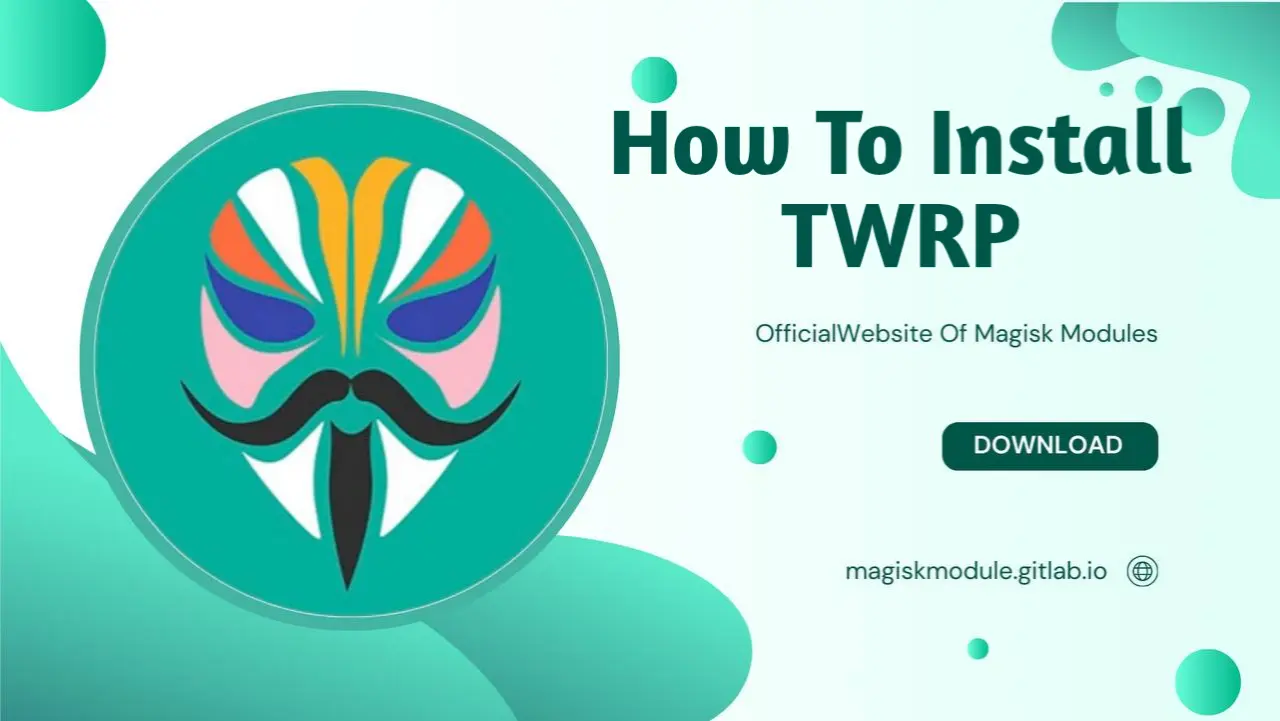
Introduction
The TWRP Recovery—also known by its full name, the Team Win Recovery Project—is an open-source custom recovery image for Android devices. It’s meant to replace the existing recovery menu in your Android smartphone, allowing for several features that are not normally supported by stock recovery images. Whether you’re a seasoned Android enthusiast or just curious about customizing your device, TWRP is a powerful tool to explore.
What Is TWRP?
TWRP (short for “TeamWin Recovery Project”) is a custom recovery designed for Android smartphones and tablets. It’s the first recovery to support a touch-enabled interface in recovery mode. Led by Dee’s Troy and a team of developers, TWRP replaces the stock recovery and provides advanced functionalities.
Key Features of TWRP
- Installation of Custom ROMs and Kernels: TWRP allows you to flash custom ROMs and kernels, giving you more control over your device’s software.
- Backup and Restore: Create full system backups, including apps, data, and settings. Restore them when needed.
- Mounting and Formatting Partitions: Easily mount or format partitions like system, data, cache, and more.
- Advanced Wiping Options: Wipe specific partitions or perform a factory reset.
- Theme Support: Customize TWRP’s appearance with themes.
- ADB Sideload: Install ZIP files via ADB (Android Debug Bridge).
- File Manager: Manage files directly from TWRP.
- Password and PIN Protection: Set a password or PIN to secure your TWRP access.
How to Install TWRP
- Device Compatibility: Check if your device is officially supported on the official TWRP website.
- Unlock Bootloader: Most devices require an unlocked bootloader for custom recovery installation.
- Download TWRP Image: Download the TWRP image specific to your device from the official TWRP website.
- Flash TWRP via Fastboot or Odin: Use fastboot commands (for most devices) or Odin (for Samsung devices) to flash TWRP.
- Reboot into TWRP: Boot into TWRP by pressing the appropriate key combination during device startup.
Tips and Tricks
- Decrypt Data: TWRP can decrypt encrypted data partitions. Make sure to enter your PIN or password when prompted.
- Unmodified System Partition: Avoid modifying the system partition unless you’re experienced. Incorrect changes can lead to boot issues.
- TWRP Password: Set a TWRP password to prevent unauthorized access.
- LG G7 ThinQ: Download the TWRP image specifically for the LG G7 ThinQ.
- Install TWRP without PC: Use the official TWRP app or other methods to install TWRP without a computer.
Conclusion
TWRP is a powerful tool for Android enthusiasts. Whether you’re flashing custom ROMs, creating backups, or tweaking system settings, TWRP enhances your Android experience. Remember to explore your device-specific guides for detailed instructions.
FAQs
- What does TWRP stand for?
- TWRP stands for “TeamWin Recovery Project.”
- Can I install TWRP without a PC?
- Yes, you can use the official TWRP app or other methods to install TWRP without a computer.
- Is TWRP compatible with all Android devices?
- No, TWRP support varies by device. Check the official TWRP website for compatibility.
- How do I create a TWRP backup?
- Boot into TWRP, select “Backup,” choose partitions, and create a backup.
- Can I theme TWRP?
- Yes, TWRP supports themes for customization.
