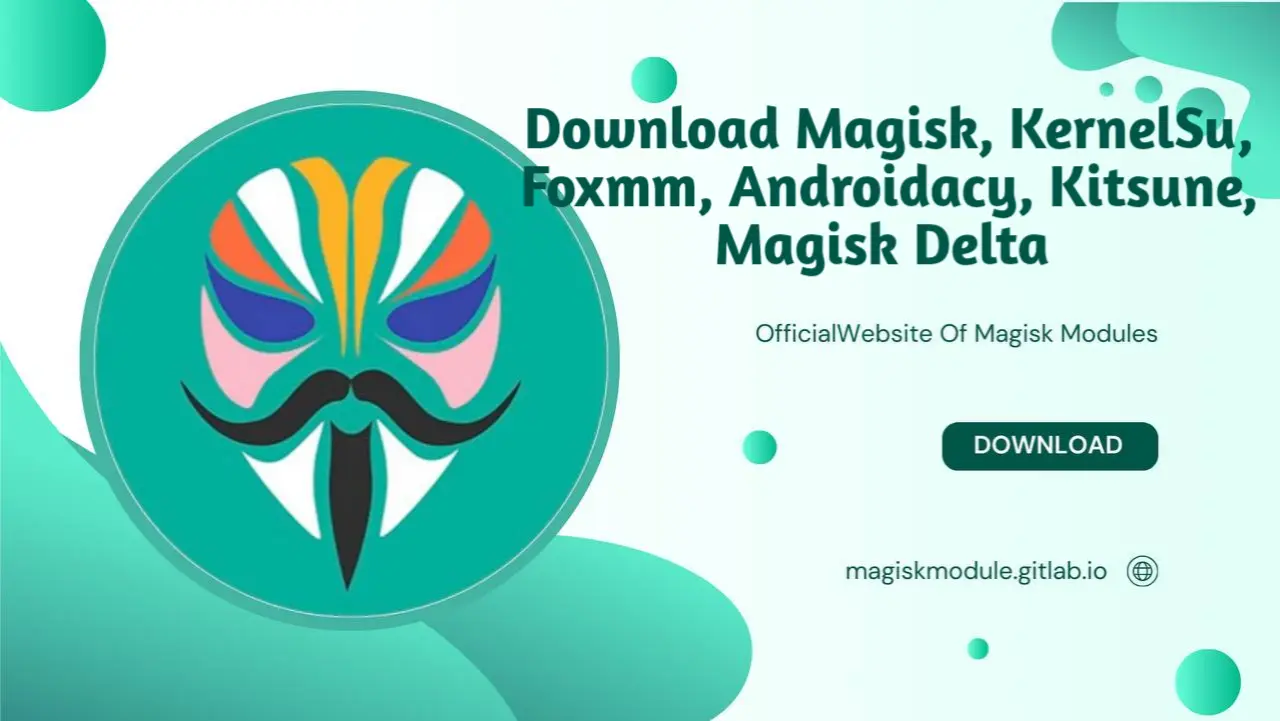
Right from the onset, let’s lay the groundwork. Android enthusiasts know that rooting their device is like getting a superpower - suddenly, they can tweak and customize their phone to do things they never thought possible. Customization is just a few taps away, but beware - not all rooting methods are born equal. Today, we’re diving into two of the most popular rooting tools: King Root and Magisk. Whether you’re looking to tweak your Android experience or bypass restrictions, understanding these tools will help you choose the right one for your needs.
What is King Root?
King Root is a one-click rooting tool designed to make the process of rooting your Android device as simple as possible. Developed by KingRoot Studio, this simplified rooting process has opened the door for Android beginners to take control of their devices, no expert knowledge required.
How King Root Works
King Root operates by exploiting vulnerabilities in the Android operating system to gain root access. Once installed, it grants the user superuser privileges, allowing them to remove bloatware, install custom ROMs, and perform other modifications that are otherwise restricted.
- One-Click Rooting: As the name suggests, King Root allows users to root their devices with just one click.
- Built-in Unroot Feature: If you decide that rooting isn’t for you, King Root makes it easy to unroot your device.
- Auto-Updating: King Root automatically updates to ensure compatibility with the latest Android versions.
Pros and Cons of King Root
Pros:
- Easy to use, even for beginners.
- Quick rooting process.
- Includes an unroot feature.
Cons:
- Limited control over the rooting process.
- Security concerns due to lack of transparency.
- Potential for bloatware or unwanted apps.
Magisk: What’s Behind the Curtain?
Simple rooting is child’s play compared to the extreme versatility Magisk brings to the table. Created by topjohnwu, Magisk is known for its systemless root method, meaning it doesn’t alter the system partition. By gaining root access without setting off Google’s alarms, you can still use apps that normally don’t play nice with rooted devices.
How Magisk Works
Magisk modifies the boot partition instead of the system partition, ensuring that your device remains ‘systemless.’ This approach allows users to root their devices while maintaining access to critical security features like SafetyNet.
Features of Magisk
- Systemless Root: Allows you to root your device without modifying the system files, which is crucial for passing SafetyNet checks.
- Magisk Modules: Extend the functionality of your device by installing various modules from the Magisk Modules Repo.
- Magisk Hide: Helps hide the root status from apps that enforce SafetyNet.
Pros and Cons of Magisk
Pros:
- Maintains system integrity with systemless root.
- Supports extensive module customization.
- Frequent updates and strong community support.
Cons:
- Slightly more complex installation process compared to King Root.
- Requires unlocked bootloader.
- Not compatible with all devices.
King Root vs. Magisk
When comparing King Root and Magisk, the differences in their approach to rooting are immediately clear. For folks who want to root their devices without the hassle, King Root provides a refreshingly direct solution. Craving a more muscular experience? Say goodbye to limitations and hello to limitless possibilities with Magisk. With this inclusive tool, you’re no longer limited by default settings – mold your device to your unique style, specifying every detail to suit your needs. And with security that’s as strong as steel, you can breathe easy.
Rooting Approach Comparison
- King Root: Modifies system files directly, which can be risky and may lead to issues with OTA updates and security features.
- Magisk: Uses a systemless approach, modifying the boot partition to avoid altering system files, thus maintaining security features and compatibility with apps that check for root status.
Uses systemless root, ensuring that the system partition remains untouched. Users can breathe a sigh of relief – with this, they can clear SafetyNet and start using apps that were previously out of reach.
Safety and Security Considerations
While convenient, King Root’s method of rooting can leave your device vulnerable to security risks, especially since it’s not open-source. Offers better security through its systemless approach and transparency, as Magisk is open-source and regularly updated by the community.
Compatibility with Android Devices
- King Root: Works on a wide range of devices but may have limited compatibility with newer Android versions.
- Magisk: Supports a broad spectrum of devices, including the latest Android versions, though it requires an unlocked bootloader.
Why Choose Magisk Over King Root?
While King Root may be the easier option, Magisk’s advantages are hard to ignore. Rooting a device can be a nerve-wracking experience, but Magisk eliminates this anxiety by offering seamless rooting and accommodating a vast selection of modules, comfortably positioning it as the default choice for many users.
Systemless Rooting with Magisk
Magisk’s systemless rooting method is a game-changer. By safeguarding your system partition, you can rest easy knowing that crucial OTA updates and device security patches will continue to flow in uninterrupted. Where Magisk breaks free from the pack is in its feature set, offering a distinct alternative to methods like King Root.
Magisk’s Extensive Module Support
One of the standout features of Magisk is its module system. With access to the Magisk Modules Repo, you can customize your device in ways that go far beyond what’s possible with King Root. From performance tweaks to UI modifications, the possibilities are virtually endless.
Fox’s Magisk Module Manager Overview
Managing your modules is made even easier with Fox’s Magisk Module Manager. Taking the hassle out of Magisk module management, this tool makes it a walk in the park. Install, update, or remove modules with ease – it’s the ultimate solution for a seamless experience.
Understanding Magisk Modules
Magisk Modules are add-ons that enhance your device’s functionality. Whether you want to improve battery life, add new features, or tweak system settings, there’s likely a module for that. Which modules really shine? It’s high time to handpick a few strategies that look primed for success and see what makes them tick.
Introduction to Magisk Modules Repo
The Magisk Modules Repo is a treasure trove of modules developed by the community. Whatever your system needs, this is the place to find it - from tweaks that supercharge performance to designs that express your personal style.
Best Magisk Modules for Customization
Here are some of the best Magisk modules you can install:
- Viper4Android: Enhance your audio experience with this powerful sound mod.
- Greenify4Magisk: Stop battery vampires from sucking the life out of your device by putting them to sleep.
- App Systemizer: Convert user apps to system apps, giving them higher priority and stability.
- AdAway: A popular ad blocker that works at the root level to remove ads across all apps.
- QuickSwitch: Customize your recent apps switcher, a favorite among users who enjoy tweaking their UI.
How to Install Magisk Modules
Installing Magisk modules is straightforward. Follow these steps:
- Navigate to the Magisk Manager App: Open the Magisk Manager app on your device.
- Go to the Modules Section: Click on the Modules tab to browse or add new modules.
- Install a Module: You can install a module by downloading it directly from the Magisk Modules Repo or by selecting a module file from your storage.
- Reboot Your Device: After installing a module, reboot your device to apply the changes.
The Importance of Magisk SafetyNet
One of the most significant advantages of Magisk is its ability to bypass Google’s SafetyNet. Your device has a guardian angel - SafetyNet, which rigorously tests its systems to catch any potential security gaps. If your device fails SafetyNet, you might be unable to use certain apps like Google Pay or Netflix.
How Magisk Bypasses SafetyNet
Magisk cleverly hides the fact that your device is rooted, allowing it to pass SafetyNet checks. This is done through Magisk Hide, which masks the root status from specific apps and services that require SafetyNet.
Benefits of SafetyNet Compatibility
By maintaining SafetyNet compatibility, you can enjoy the benefits of rooting without sacrificing access to critical apps. One of the most significant advantages of Magisk is its impressive capacity to accommodate a wide range of user preferences, all while maintaining an impressively smooth and intuitive user experience - a major selling point for its devoted fan base.
How to Install Magisk
Installing Magisk might seem daunting, but with the right guide, it’s a breeze. Kick off your journey right now.
Prerequisites for Magisk Installation
Before you begin, ensure you have the following:
- Unlocked Bootloader: This is required to install Magisk.
- Custom Recovery: TWRP (Team Win Recovery Project) is recommended.
- Magisk Zip File: Download the latest Magisk zip file from the official source.
Step-by-Step Magisk Installation Guide
- Boot into Recovery Mode: Power off your device and boot into TWRP or your preferred custom recovery.
- Backup Your Data: Always create a backup before making any changes to your device.
- Flash Magisk Zip File: In TWRP, select the Magisk zip file and swipe to flash it.
- Reboot Your Device: Once the installation is complete, reboot your device.
Common Issues During Installation and Fixes
If you encounter issues during installation, here are some common fixes:
- Bootloop: If your device gets stuck in a boot loop, boot back into recovery and restore your backup.
- SafetyNet Fail: If SafetyNet fails, ensure you’re using the latest version of Magisk and that Magisk Hide is enabled.
- Magisk Manager Not Detected: Reinstall the Magisk Manager app from the official source.
How to Unroot with King Root and Magisk
Unrooting your device can be as important as rooting it, especially if you need to return to stock for warranty or security reasons.
Unrooting with King Root
Unrooting with King Root is quite simple and can be done directly from the King Root app. Here’s how you can do it:
- Open King Root App: Launch the King Root app on your device.
- Navigate to Settings: In the app, go to the settings menu where you’ll find an option to unroot the device.
- Select ‘Remove Root’: Tap on the ‘Remove Root’ button. The app will then begin the unrooting process.
- After the process is complete, reboot your device to finish unrooting. Your device should now be restored to its original, unrooted state.
Unrooting with Magisk
Magisk also offers a straightforward way to unroot your device, and like everything with Magisk, it’s designed to be systemless. This means it can revert your device to its pre-root state without leaving traces.
- Start by launching the Magisk Manager app.
- Go to the Uninstall Section: Scroll down and find the ‘Uninstall’ button within the app.
- Select ‘Complete Uninstall’: Choose this option to remove Magisk and all associated modifications from your device.
- Reboot Your Device: After the uninstall process completes, reboot your device. It will return to a fully unrooted state, with all Magisk-related changes removed.
Benefits of Unrooting Your Device
Unrooting might be necessary for several reasons:
- Regain Warranty: Some manufacturers void warranties on rooted devices, so unrooting can be essential if you need to send your device for repair.
- Restore Security: Unrooting is like removing a Skeleton Key from your device’s back door - it disarms potential security threats that unwanted visitors might use to get in.
- Receive OTA Updates: If you’ve been unable to receive over-the-air updates, unrooting your device might resolve this issue, allowing you to stay up to date with the latest software.
Custom ROMs and Magisk
Custom ROMs are a popular choice among advanced Android users, and Magisk can enhance this experience even further. What happens when Magisk meets custom ROMs?
How Magisk Enhances Custom ROMs
Magisk allows you to install custom ROMs while retaining root access and compatibility with SafetyNet. With a custom ROM, you get to experience the best of both worlds - all the advantages of a tweaked operating system, like faster speeds and longer battery life, without sacrificing access to your must-have apps and services.
Popular Custom ROMs Compatible with Magisk
Several custom ROMs work exceptionally well with Magisk. Some of the most popular ones include:
- LineageOS: Known for its stability and broad device support, LineageOS is a favorite among those who want a clean, stock Android experience with extra customization.
- Pixel Experience: This ROM brings the pure Pixel experience to non-Pixel devices, complete with all the Google features and optimizations.
- Resurrection Remix: A feature-packed ROM that offers extensive customization options, Resurrection Remix pairs well with Magisk for users who love to tweak every aspect of their device.
Magisk Hide: Stay Undetected
Root-detecting apps won’t stand a chance – Magisk Hide keeps Magisk undercover. Slay the competition with this turbo-charged asset that keeps you hidden from prying eyes. What really gets Magisk ahead of the curve is its slick Magisk Hide feature, designed to keep certain apps clueless about your root access when you need them to be. Considering some apps shut out rooted devices, this feature is necessary to guarantee continuous performance.
What is Magisk Hide?
Magisk Hide is a feature within Magisk that lets you selectively hide the root status of your device from apps that enforce SafetyNet or other root-detection mechanisms. With hassle-free access, you can enjoy smooth transactions on Google Pay, banking apps, and even certain games.
How to Use Magisk Hide for App Security
To use Magisk Hide, follow these steps:
- Open Magisk Manager: Launch the Magisk Manager app on your device.
- Navigate to Magisk Hide Settings: In the app, find the Magisk Hide section.
- Select Apps to Hide: Choose the apps from which you want to hide the root status. Magisk will conceal root access from these apps, allowing them to function as if your device were unrooted.
Fox’s Magisk Module Manager
Fox’s Magisk Module Manager is a third-party tool that offers an enhanced way to manage your Magisk modules. Flip this feature on and suddenly, tedious tasks become a whole lot more palatable - you’ll wonder how you ever managed without it.
Features of Fox’s Magisk Module Manager
- Easy Module Management: Install, update, and remove modules with a few simple taps.
- User-Friendly Interface: The interface is designed to be intuitive, making it easier to navigate and manage your modules.
- Batch Operations: Perform batch operations on multiple modules at once, saving time and effort.
How to Use Fox’s Magisk Module Manager
Using Fox’s Magisk Module Manager is straightforward:
- Download and Install: First, download and install Fox’s Magisk Module Manager from a trusted source.
- Open the Manager: Launch the app and allow it to scan for installed Magisk modules.
- Manage Your Modules: Use the app to install new modules, update existing ones, or remove those you no longer need. Updates made easy: the app streamlines the process, so you’re always up to speed.
Community and Support
One of the most significant advantages of using Magisk over King Root is the vibrant and supportive community behind it.
Magisk Community and Development
Magisk is developed and maintained by an active community, led by the original creator, topjohnwu. With Magisk, the community takes the reins, driving the software forward with vigorous updates that catch new devices and Android versions in their sights, all while banishing security worries in no time. From newbies to old pros, everyone can benefit from the abundance of resources available to help you squeeze every last drop out of your rooting journey.
Whether you’re a Magisk or King Root newbie or an old pro, our Android hub is the go-to place for helpful guides, troubleshooting know-how, and interaction with fellow users who can lend a hand. The official documentation provides detailed instructions for installing and using Magisk.
Resources for Magisk and King Root Users
Whether you’re a beginner or an advanced user, there are numerous resources available to help you navigate the world of rooting with Magisk and King Root:
- XDA Developers Forum: Rooting enthusiasts, look no further! Forget scratching the surface – with this resource, you’ll get the inside scoop on the topics that matter most. Curious about the ins and outs of Magisk, King Root, or custom ROMs? Join the conversation and tap into our collective knowledge – troubleshooters, newbies, and fans alike are eager to share.
Welcome to the meat of the matter: Magisk’s comprehensive documentation awaits. Depending on your level of expertise, you might find Magisk a bit overwhelming at first, but fear not: the official documentation is here to help, walking you through each step of the process, from installation to advanced customization. It’s a cradle-to-grave approach, explaining the ABCs before guiding you through the advanced stuff - nothing is glossed over or assumed.
- YouTube Tutorials: Visual learners might prefer the step-by-step video guides available on YouTube. Channels dedicated to Android customization often provide up-to-date tutorials on installing and using Magisk and King Root.
- Telegram Groups: Several Telegram groups are dedicated to Magisk and rooting discussions. Instant feedback and advice are just a chat away, thanks to real-time platforms that put you in direct contact with a community of like-minded users.
- Subreddits like r/Magisk: Reddit communities such as r/Magisk offer user-generated content, discussions, and problem-solving threads. Sharing wisdom, exchanging insights, and getting the scoop on what’s new - this is where it all happens.
Security Considerations When Using Rooting Tools
Rooting your device, whether through King Root or Magisk, opens up a world of customization, but it also introduces potential security risks. Safety first! Here are the must-knows to keep you protected.
Risks of Rooting
- Vulnerability to Malware: Rooted devices are more susceptible to malware because apps gain elevated permissions, which can be exploited if you’re not careful.
- Bricking Your Device: There’s always a risk that something could go wrong during the rooting process, potentially rendering your device unusable, also known as “bricking.”
- Data Theft: Rooting can bypass the security mechanisms built into Android, making your device more vulnerable to data theft.
Mitigating the Risks
- Use Trusted Sources: Only download rooting tools, custom ROMs, and modules from trusted and verified sources.
- Keep Your Software Updated: Regularly update your custom recovery, Magisk, and any modules you use to protect against vulnerabilities.
- Install a Trusted Security App: Consider installing a security app that is compatible with rooted devices to help detect and prevent malware.
Conclusion
Both King Root and Magisk offer unique advantages for those looking to root their Android devices. Two approaches, two distinct benefits: King Root for rapid relief, Magisk for masterful customization that doesn’t put your system at risk. For users who value the ability to pass SafetyNet checks, maintain system stability, and have access to a rich ecosystem of modules, Magisk is the superior choice. The perfect storm of two fundamental factors is what makes all the difference. Your rooting goals and your level of technical expertise, which together will dictate the best approach for you. Whichever tool you choose, always proceed with caution, back up your data, and make sure you understand the risks involved. With rooting, the doors to limitless possibilities swing open, but it’s on you to keep those doors from slamming shut – by keeping your device secure and in top shape.
FAQs
Can I use both King Root and Magisk on the same device?
- It’s not recommended to use both tools simultaneously, as they can conflict with each other. If you want to switch from King Root to Magisk, you should unroot your device first using King Root and then proceed with Magisk.
What happens if my device fails SafetyNet after rooting with Magisk?
- If your device fails SafetyNet, you can try enabling Magisk Hide or updating to the latest version of Magisk. This usually resolves the issue.
Is it possible to unroot my device after using Magisk?
- Yes, Magisk provides an option to completely uninstall and unroot your device, returning it to its original state.
Will rooting my device void the warranty?
- Rooting typically voids the warranty provided by the manufacturer. However, unrooting and restoring your device to stock firmware might help you regain warranty support.
Can I install OTA updates on a rooted device with Magisk?
- Installing OTA updates on a rooted device can be tricky. You may need to temporarily uninstall Magisk, apply the update, and then reinstall Magisk. The process varies depending on your device and the type of update.
Right up front, we’re rolling out a newcomers’ guide that charts a clear course.
The power to customize their devices has devolved to the people, thanks to rooting - a move that’s sending ripples of excitement through the Android community. With great power comes great variability - not all rooting methods are born equal. Today, we’re diving into two of the most popular rooting tools: King Root and Magisk. Whether you’re looking to tweak your Android experience or bypass restrictions, understanding these tools will help you choose the right one for your needs.
What is King Root?
King Root is a one-click rooting tool designed to make the process of rooting your Android device as simple as possible. Rooting devices just got a whole lot simpler, thanks to KingRoot Studio’s user-friendly app, which has become a go-to for those who want to skip the Android development intricacies.
How King Root Works King Root operates by exploiting vulnerabilities in the Android operating system to gain root access. Once installed, it grants the user superuser privileges, allowing them to remove bloatware, install custom ROMs, and perform other modifications that are otherwise restricted.
Features of King Root
- One-Click Rooting: As the name suggests, King Root allows users to root their devices with just one click.
- Built-in Unroot Feature: If you decide that rooting isn’t for you, King Root makes it easy to unroot your device.
- Auto-Updating: King Root automatically updates to ensure compatibility with the latest Android versions.
Pros
- Easy to use, even for beginners.
- Quick rooting process.
- Includes an unroot feature.
Cons
- Limited control over the rooting process.
- Security concerns due to lack of transparency.
- Potential for bloatware or unwanted apps.
So, what exactly is Magisk anyway?
Unlike your average rooting tool, Magisk packs a punch with its ability to do so much more than just grant admin access. Created by topjohnwu, Magisk is known for its systemless root method, meaning it doesn’t alter the system partition. Bypassing Google’s SafetyNet, you can root your device without locking yourself out of apps that normally don’t play nice with rooted devices.
How Magisk Works Magisk modifies the boot partition instead of the system partition, ensuring that your device remains ‘systemless.’ This approach allows users to root their devices while maintaining access to critical security features like SafetyNet.
Features of Magisk
- Systemless Root: Allows you to root your device without modifying the system files, which is crucial for passing SafetyNet checks.
- Magisk Modules: Extend the functionality of your device by installing various modules from the Magisk Modules Repo.
- Magisk Hide: Helps hide the root status from apps that enforce SafetyNet.
Pros and Cons of Magisk
- Pros:
- Maintains system integrity with systemless root.
- Supports extensive module customization.
- Frequent updates and strong community support.
- Cons:
- Slightly more complex installation process compared to King Root.
- Requires unlocked bootloader.
- Not compatible with all devices.
- Pros:
King Root vs. Magisk
When comparing King Root and Magisk, the differences in their approach to rooting are immediately clear. For a hassle-free rooting experience, King Root is the way to go, catering to users who value speed and simplicity over technical wizardry. If you’re someone who wants to personally oversee every aspect of your device, Magisk gives you the reins, offering elite-level security and customization.
Rooting Approach Comparison
- King Root: Modifies system files directly, which can be risky and may lead to issues with OTA updates and security features.
- Magisk: Uses systemless root, ensuring that the system partition remains untouched. Passing SafetyNet checks just got a whole lot easier, and that means you can access apps that would’ve been off-limits otherwise.
Safety and Security Considerations
- King Root: While convenient, King Root’s method of rooting can leave your device vulnerable to security risks, especially since it’s not open-source.
- Magisk: Offers better security through its systemless approach and transparency, as Magisk is open-source and regularly updated by the community.
Compatibility with Android Devices
- King Root: Works on a wide range of devices but may have limited compatibility with newer Android versions.
- Magisk: Supports a broad spectrum of devices, including the latest Android versions, though it requires an unlocked bootloader.
Why Choose Magisk Over King Root?
While King Root may be the easier option, Magisk’s advantages are hard to ignore. For users seeking root access without compromising their device’s integrity, Magisk is the clear winner. Its impressive module support means you can customize to your heart’s content.
Systemless Rooting with Magisk
Magisk’s systemless rooting method is a game-changer. What’s the biggest perk? You’re always up to date, thanks to your system partition staying safe and secure, while threat warnings keep you one step ahead. Magisk leaves traditional rooting methods, like King Root, in the dust thanks to this one perk.
Magisk’s Extensive Module Support
One of the standout features of Magisk is its module system. With access to the Magisk Modules Repo, you can customize your device in ways that go far beyond what’s possible with King Root. From performance tweaks to UI modifications, the possibilities are virtually endless.
Fox’s Magisk Module Manager Overview
Managing your modules is made even easier with Fox’s Magisk Module Manager. Working with Magisk modules just got a whole lot easier, thanks to this incredibly handy tool that lets you install, update, and remove them with minimal fuss.
Understanding Magisk Modules
Magisk Modules are add-ons that enhance your device’s functionality. Whether you want to improve battery life, add new features, or tweak system settings, there’s likely a module for that. Module mastery is within reach - let’s get started with the best of the best.
Introduction to Magisk Modules Repo
The Magisk Modules Repo is a treasure trove of modules developed by the community. Whatever your pet project needs, this is the spot to find it - from rocket-fueled performance boosts to aesthetic tweaks that make your heart skip a beat.
Best Magisk Modules for Customization
Here are some of the best Magisk modules you can install:
- Viper4Android: Enhance your audio experience with this powerful sound mod.
- Greenify4Magisk: Improve battery life by hibernating apps that drain your resources.
- App Systemizer: Convert user apps to system apps, giving them higher priority and stability.
- AdAway: A popular ad blocker that works at the root level to remove ads across all apps.
- QuickSwitch: Customize your recent apps switcher, a favorite among users who enjoy tweaking their UI.
How to Install Magisk Modules
Installing Magisk modules is straightforward. Follow these steps:
- Navigate to the Magisk Manager app on your device.
- Go to the “Modules” section.
- Tap the “+” button to add a new module.
- Browse or search for the module you want to install.
- Download and install the module.
- Reboot your device to apply the changes.
With Magisk, you gain access to a robust ecosystem of modules and a systemless rooting approach that keeps your device’s core intact while offering endless customization possibilities. Whether you choose King Root for a quick fix or Magisk for a more controlled and versatile approach, the power to customize your Android device is at your fingertips.
Fox’s Magisk Module Manager
Fox’s Magisk Module Manager is a third-party tool that enhances the way you manage Magisk modules, offering a more streamlined and user-friendly experience compared to the default Magisk Manager app.
Features of Fox’s Magisk Module Manager
Easy Module Management: With just a few taps, you can install, update, and remove modules. The tool simplifies these processes and makes module management more accessible.
User-Friendly Interface: The interface is designed with usability in mind, making it intuitive for both new and experienced users to navigate and manage their modules effectively.
Batch Operations: You can perform operations on multiple modules simultaneously, which is a major time-saver and adds to the overall convenience of managing your Magisk setup.
How to Use Fox’s Magisk Module Manager
Download and Install: Begin by downloading Fox’s Magisk Module Manager from a trusted source. Make sure to obtain it from reputable websites to avoid any security issues.
Open the Manager: Once installed, launch the Fox’s Magisk Module Manager app. It will automatically scan your device to detect installed Magisk modules.
Manage Your Modules: You can now use the app to:
- Install New Modules: Browse and install new Magisk modules directly from the app.
- Update Existing Modules: Keep your modules up-to-date with the latest versions.
- Remove Unwanted Modules: Easily uninstall modules you no longer need or use.
Fox’s Magisk Module Manager streamlines module management, making it straightforward to keep your device’s Magisk environment in top shape.
Community and Support
One of the significant advantages of using Magisk over King Root is the robust and supportive community behind it.
Magisk Community and Development
Magisk is developed and maintained by an active community, with topjohnwu leading its development. The community’s collective efforts ensure that Magisk stays current with new devices, Android versions, and security updates. This active development means that issues are addressed quickly, and new features are regularly added.
Support and Resources
Official Magisk Forum: Engage with other Magisk users and developers on forums like XDA Developers, where you can find discussions, troubleshooting tips, and the latest updates.
Magisk GitHub Page: For direct access to source code, issues, and releases, you can visit Magisk’s GitHub repository. This is an excellent resource for troubleshooting and understanding Magisk’s development.
Magisk Documentation: Comprehensive guides and documentation are available to help you with installation, usage, and troubleshooting.
By leveraging these resources and the community’s support, you can effectively manage and troubleshoot Magisk, ensuring a smooth and enjoyable experience with root access on your Android device.
Final Thoughts
Magisk stands out as a versatile and powerful tool for managing root access on Android devices. Its ability to bypass SafetyNet, its seamless integration with custom ROMs, and its strong community support make it a preferred choice for many users. Whether you’re looking to install and manage modules, keep your device secure, or simply enjoy the benefits of root access without sacrificing app functionality, Magisk provides the tools and flexibility you need.
As you explore the world of Magisk and its features, remember that the right tools and resources can make a significant difference in your Android experience. Enjoy the freedom and customization that come with Magisk, and make the most out of your rooted device!
