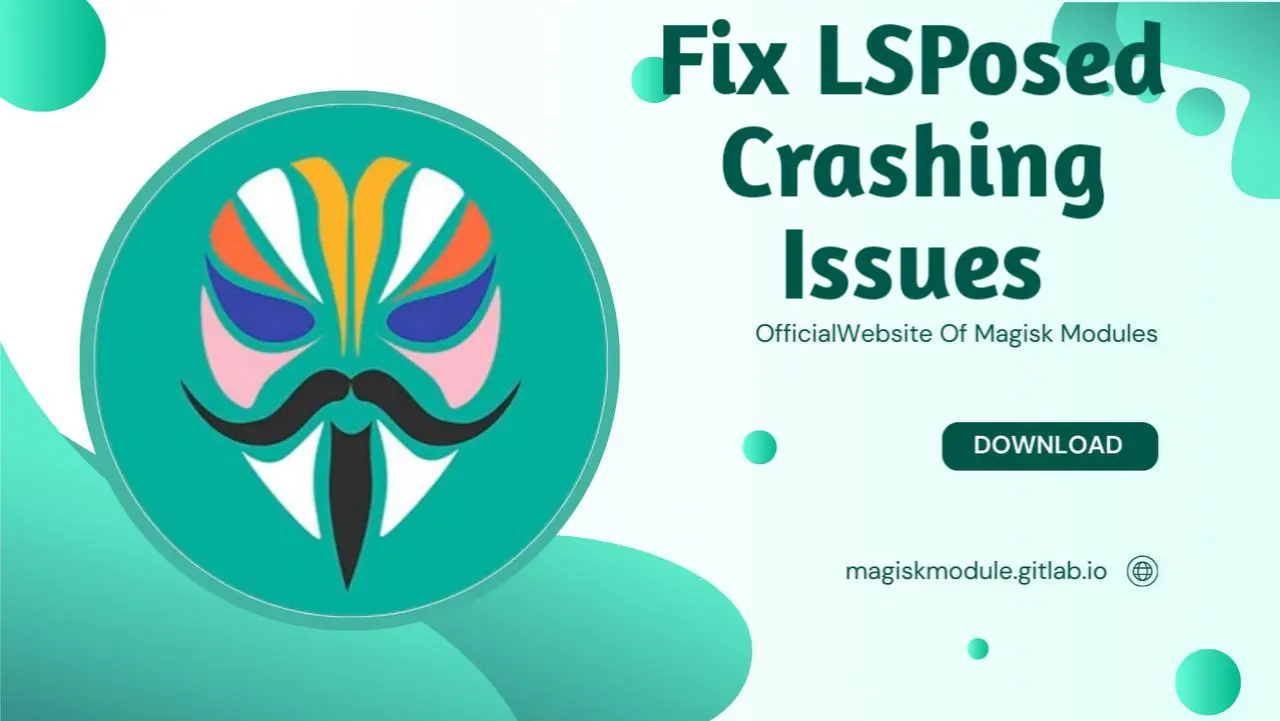
Fixing LSPosed Crashing Issues: Comprehensive Guide
Whether you’re a tech whiz or just curious about tweaking your Android, LSPosed is the secret sauce you need, providing a wealth of Xposed modules that give you the upper hand on system customization. However, many users experience crashing issues with LSPosed, which can be frustrating and disrupt the functionality of their devices. If you are encountering crashes with LSPosed, you’re not alone. Say goodbye to LSPosed crashes: we’ve pinpointed the most likely causes and created a solution roadmap to get your system stable again.
Common Causes of LSPosed Crashing
Before diving into the fixes, it’s essential to understand the underlying reasons that might cause LSPosed to crash. The most frequent causes of LSPosed crashes include:
Incompatible Modules: One of the most common causes of LSPosed crashing is the installation of incompatible or outdated modules. These modules might not be designed to work with the latest version of LSPosed or your device’s firmware, causing the system to crash unexpectedly.
System Resource Conflicts: LSPosed heavily modifies the system and interacts with many Android services. Incompatible settings or conflicts with other system apps or modifications can lead to crashes.
Improper Installation or Setup: If LSPosed or its modules were not installed correctly, it could cause instability in the system, leading to crashes. Missing dependencies or corrupted files during the installation process are frequent culprits.
Conflicts with Other Frameworks: LSPosed operates in a similar space to other Android frameworks like Magisk and Xposed. Conflicts between these frameworks, especially when they try to modify the same system areas, can cause crashes.
Outdated LSPosed Version: If you’re using an outdated version of LSPosed, compatibility issues with Android versions, kernel versions, or the modules themselves can lead to crashes.
How to Fix LSPosed Crashing on Your Android Device
1. Ensure Compatibility with Your Device and ROM
Before troubleshooting the crashing issue, ensure that LSPosed is compatible with your device and the custom ROM you’re using. LSPosed may not work properly on every device, especially with certain ROMs that have aggressive security measures or modifications that interfere with system-level changes.
Check the Android Version: LSPosed is compatible with devices running Android 7.0 (Nougat) and higher. If you’re using an older Android version, LSPosed might not function correctly, leading to frequent crashes.
Verify Custom ROM Compatibility: Some custom ROMs, like MIUI or ColorOS, have specific restrictions or modifications that can conflict with LSPosed. If you’re running a custom ROM, verify whether LSPosed is supported by your ROM version. If you’re unsure, it’s always a good idea to check LSPosed’s official forum or documentation for any known compatibility issues.
2. Update LSPosed to the Latest Version
An outdated version of LSPosed can cause various stability issues, including frequent crashes. The developers continuously improve LSPosed, adding new features and fixing bugs. Make sure you are using the latest stable version to minimize the chances of crashes.
Download the Latest Version: Head over to the official LSPosed GitHub repository or trusted sources to download the latest stable release. Make sure to uninstall the old version before installing the new one.
Perform a Clean Installation: After uninstalling the old version, reboot your device and install the latest version of LSPosed. This ensures that any corrupt files from the previous installation are removed.
3. Remove Incompatible or Outdated Modules
Modules are a core feature of LSPosed, but not all modules are compatible with the latest version of LSPosed or your Android system. Installing incompatible or outdated modules can cause LSPosed to crash, as the module may attempt to modify system files that conflict with other components.
Identify Incompatible Modules: Open the LSPosed Manager and go through your list of installed modules. Disable each module one by one and check if LSPosed stops crashing. If disabling a particular module resolves the issue, it might be outdated or incompatible with the current LSPosed version.
Update or Replace Modules: After identifying incompatible modules, check for updated versions or look for alternative modules that provide similar functionality without causing crashes. Always download modules from trusted sources to avoid potential issues with security or stability.
Uninstall Problematic Modules: If a module is causing persistent crashes and no updates are available, consider uninstalling it altogether. As you upgrade, don’t forget to ditch old modules that are no longer maintained - they can silently sabotage your system’s performance.
4. Resolve Resource Conflicts
LSPosed relies heavily on system resources and interacts with various Android services. If there are conflicts between LSPosed and other apps or services, crashes can occur.
Check for Resource Hogs: Some apps or services running on your device may consume excessive system resources, causing LSPosed to crash due to insufficient memory or processing power. Use tools like the Android Developer Options to monitor CPU and memory usage, and close or uninstall apps that consume too many resources.
Disable Unnecessary System Mods: If you are using other system modifications or frameworks, such as Magisk or Xposed, disable or uninstall them to prevent conflicts with LSPosed. LSPosed may not work well with multiple system frameworks running simultaneously, leading to crashes.
Optimize System Settings: Ensure that your device is optimized for stability. Disable animations, background processes, and other settings that may consume unnecessary resources. Avoid headaches down the line by sidestepping performance hiccups that can trigger crashes with LSPosed.
5. Revert to a Stable Kernel Version
The kernel is the heart of your Android device, and it plays a crucial role in system stability. An unstable or incompatible kernel can lead to crashes when using LSPosed.
Check Kernel Compatibility: Some custom kernels may not be compatible with LSPosed, especially those that modify low-level system settings. If you suspect that your kernel is causing issues, revert to a stable, stock kernel that is known to work well with LSPosed.
Test with Stock Kernel: If you are using a custom kernel, try switching back to the stock kernel and see if LSPosed stabilizes. Stock kernels are typically optimized for compatibility with system modifications like LSPosed.
6. Clear LSPosed Cache and Data
Sometimes, LSPosed’s cache or configuration files may become corrupt, leading to crashes. Clearing the cache and data can help reset LSPosed and eliminate issues caused by corrupt files.
Clear Cache and Data: Go to Settings > Apps > LSPosed and tap on Clear Cache and Clear Data. This action will reset LSPosed to its default state, and any corrupted files will be removed.
Reconfigure LSPosed: After clearing the cache and data, reconfigure LSPosed according to your preferences. Re-enable the modules you want to use and ensure that no conflicting modules are installed.
7. Check Logs for Error Messages
If LSPosed continues to crash, checking the logs for error messages can help identify the exact cause of the issue. Digging through logs is like putting together a puzzle – with each new piece of information, you get closer to uncovering the underlying cause of the crash.
Use Logcat to Capture Logs: Open ADB (Android Debug Bridge) and use the
logcatcommand to capture logs when LSPosed crashes. The goal is to give you actionable feedback, complete with error details that lead you straight to the fix – no more guessing games!Analyze the Logs: Look for any errors related to LSPosed, such as missing dependencies, incompatible modules, or system conflicts. If you are unable to interpret the logs, seek help from the LSPosed community or forums, where experienced users can provide insights based on your log files.
8. Reinstall LSPosed and Modules
In some cases, LSPosed crashes due to a corrupted installation. If all else fails, performing a clean reinstallation of LSPosed and its modules can resolve the issue.
Uninstall LSPosed and Modules: Uninstall LSPosed and all installed modules completely from your device. You can do this through the LSPosed Manager or manually via ADB.
Reinstall LSPosed: After uninstalling, restart your device and reinstall the latest version of LSPosed. Follow the official installation instructions to ensure that the installation is performed correctly.
Reinstall Compatible Modules: Once LSPosed is installed successfully, reinstall only compatible and updated modules. Ensure that no conflicting or outdated modules are reinstalled.
9. Consider Using an Alternative Framework
If LSPosed continues to cause instability on your device, consider using an alternative framework that offers similar functionality. While LSPosed is one of the best tools for managing Xposed modules, there are other frameworks like EdXposed or Magisk that may offer more stability, depending on your device and Android version.
Try EdXposed: EdXposed is another popular framework that allows users to install and manage Xposed modules on devices without the need for root access. It is often considered more stable than LSPosed, particularly on newer Android versions.
Use Magisk Modules: If you are looking for similar system tweaks and customizations, Magisk also offers a range of modules that provide similar functionalities to LSPosed. If stability is your primary concern, Magisk might be a better choice.
Conclusion
LSPosed is a versatile tool that can significantly enhance the functionality of your Android device by allowing you to install Xposed modules. However, crashes can occur due to a variety of reasons, including incompatible modules, outdated versions, or conflicts with other system modifications. By following the troubleshooting steps outlined above, you can resolve most crashing issue.
