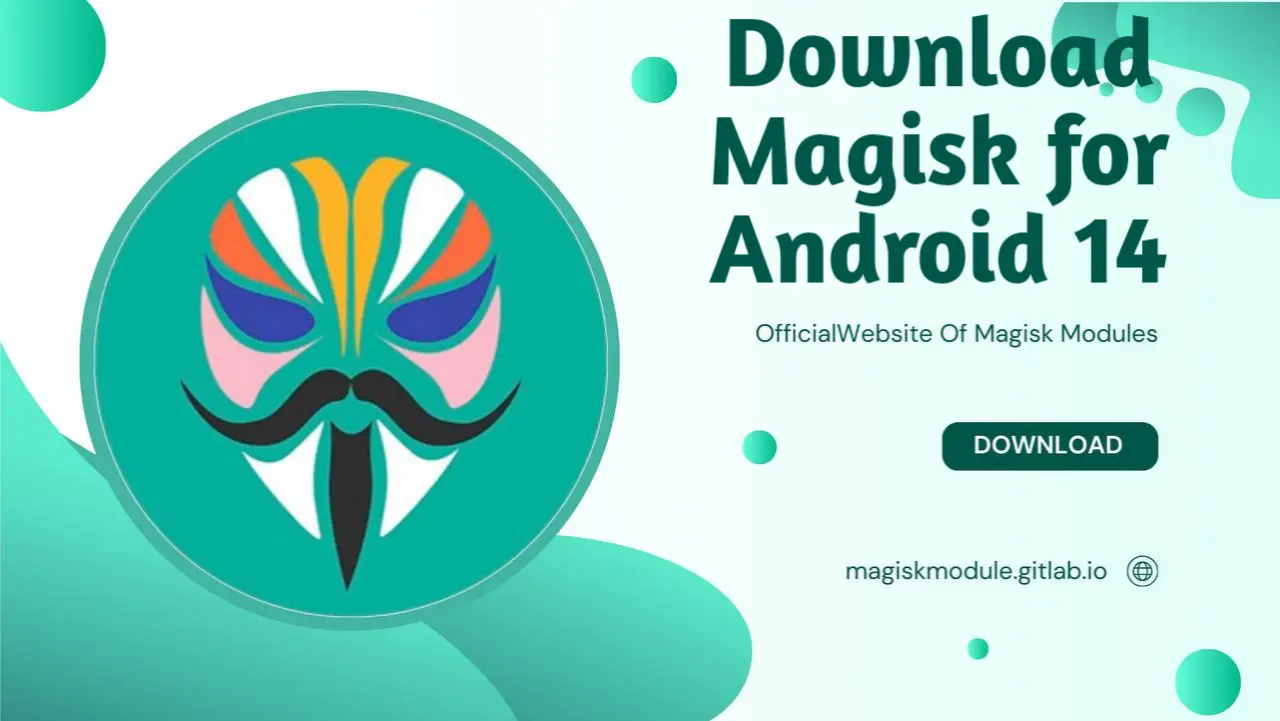
Android 14 brings a host of new features and improvements to your device, but for those who love to tweak and optimize, Magisk remains an essential tool. Whether you’re looking to root your device or explore the world of Magisk modules, this guide will walk you through everything you need to know about using Magisk on Android 14.
Table of Contents
- Introduction to Magisk and Android 14
- Why Root Android 14 with Magisk?
- Preparing Your Device for Magisk Installation
- Installing Magisk on Android 14
- Exploring Magisk Modules for Android 14
- Troubleshooting Common Magisk Issues
- Customizing Android 14 with Magisk
- Security Considerations When Using Magisk
- Summary: Is Magisk Worth It on Android 14?
- FAQs about Magisk and Android 14
Introduction to Magisk and Android 14
Magisk has revolutionized the way Android enthusiasts interact with their devices, offering a systemless root solution that allows users to modify their device without triggering Google’s SafetyNet. With the release of Android 14, Magisk remains a critical tool for those looking to unlock their device’s full potential. This guide will explore how to use Magisk on Android 14, highlighting everything from the installation process to the best modules available.
Why Root Android 14 with Magisk?
Rooting your Android 14 device with Magisk opens up a world of possibilities, from customizing the look and feel of your device to improving performance and battery life. Unlike traditional rooting methods, Magisk’s systemless root approach ensures that your device remains secure and functional, even after applying customizations. Additionally, Magisk allows you to pass Google’s SafetyNet checks, which are essential for using apps like Google Pay, Netflix, and banking apps.
Preparing Your Device for Magisk Installation
Before diving into the installation process, it’s essential to prepare your device correctly. This includes unlocking the bootloader, enabling developer options, and installing ADB and Fastboot tools.
Unlocking the Bootloader
To install Magisk, your Android 14 device’s bootloader must be unlocked. This process varies by manufacturer, but generally involves enabling OEM unlocking in the Developer Options and using Fastboot commands to unlock the bootloader. Be aware that unlocking the bootloader will erase all data on your device, so ensure you back up everything important.
Enabling Developer Options
Developer Options must be enabled to unlock the bootloader and perform other advanced operations. To enable Developer Options, go to Settings > About Phone and tap on the Build Number multiple times until you see a message confirming that Developer Options have been enabled.
Installing ADB and Fastboot
ADB (Android Debug Bridge) and Fastboot are essential tools for interacting with your device from your computer. Install these tools on your computer to execute the commands needed to unlock the bootloader and install Magisk.
Installing Magisk on Android 14
With your device prepared, you can now proceed with installing Magisk. This process involves using the Magisk app to patch your device’s boot image and then flashing the patched boot image to your device.
Using the Magisk App
The Magisk app is your primary tool for installing and managing Magisk. Download the latest version of the app from the official GitHub page and install it on your device. Once installed, the app will guide you through the process of patching your boot image.
Patching the Boot Image
To patch the boot image, you’ll need to extract the boot image file from your device’s firmware. This file can usually be found in the manufacturer’s firmware package or extracted using third-party tools. Once you have the boot image, use the Magisk app to patch it. The app will create a patched image file that you’ll need to flash using Fastboot.
Flashing Magisk with Fastboot
With the patched boot image ready, boot your device into Fastboot mode and connect it to your computer. Use the Fastboot command to flash the patched boot image to your device. After flashing, reboot your device, and you should have Magisk installed and ready to go.
Exploring Magisk Modules for Android 14
One of the most powerful features of Magisk is its support for modules—add-ons that extend the functionality of your device. From ad blockers to performance enhancers, there’s a Magisk module for nearly every need.
Top Magisk Modules for Android 14
- Viper4Android FX: Enhance your device’s audio quality with advanced equalizer controls.
- Greenify4Magisk: Improve battery life by hibernating apps that consume resources in the background.
- Universal SafetyNet Fix: Ensure your device passes SafetyNet checks even after rooting.
- QuickSwitch: Customize your recent apps screen and switch between different recent apps providers.
- App Systemizer: Convert user apps into system apps for additional privileges and stability.
How to Install Magisk Modules
Installing Magisk modules is straightforward. Within the Magisk app, navigate to the Modules section and tap the “+” button to browse for modules. You can install modules from your device’s storage or by browsing the Magisk Module Repository directly within the app.
Managing and Removing Modules
Managing your installed modules is just as easy. In the Magisk app, go to the Modules section to enable, disable, or remove modules. This flexibility allows you to experiment with different configurations and revert to previous setups without any hassle.
Troubleshooting Common Magisk Issues
While Magisk is generally reliable, you may encounter some issues during or after installation. Here’s how to troubleshoot common problems.
SafetyNet Check Failures
If your device fails SafetyNet checks after installing Magisk, try using the Universal SafetyNet Fix module. Additionally, make sure that you have the latest version of Magisk and that Magisk Hide is enabled.
Bootloops After Installing Magisk
Bootloops can occur if there’s a conflict with a module or if the boot image was improperly patched. If your device is stuck in a bootloop, boot into recovery mode and use the Magisk app’s “Uninstall” option to remove Magisk and restore the original boot image.
Magisk Hide and Android 14
Magisk Hide is a feature that conceals the root status of your device from specific apps. However, with Android 14, some users have reported that Magisk Hide no longer works as effectively. In such cases, consider using alternative hiding methods, such as the Zygisk framework, or wait for updates to Magisk that address these issues.
Customizing Android 14 with Magisk
Rooting your device with Magisk opens up a world of customization options. Here are some of the best ways to tweak and optimize your Android 14 device.
Enhancing Performance
Magisk modules like L Speed and NFS Injector are designed to improve system performance by tweaking kernel parameters and optimizing memory usage. These modules can make your device feel snappier and more responsive.
Battery Life Optimization
To maximize your battery life on Android 14, consider using Magisk modules like Greenify4Magisk and Naptime. These modules help you manage background processes and optimize Doze mode for better power efficiency. Additionally, you can tweak system settings related to battery usage and apply performance tweaks to reduce power consumption.
UI and UX Tweaks
Customizing the user interface and experience is one of the most popular uses of Magisk. Modules like GravityBox and Xposed Framework provide extensive customization options for your device’s UI, allowing you to adjust everything from navigation bar settings to system animations. These tweaks can make your device more visually appealing and user-friendly.
Security Considerations When Using Magisk
While Magisk offers powerful customization and root access, it’s essential to keep security in mind. Here’s how you can maintain a secure environment while using Magisk.
Keeping Your Device Secure
Always ensure that you download Magisk and Magisk modules from reputable sources to avoid malware and other security threats. Regularly update Magisk and its modules to benefit from the latest security patches and improvements.
Handling Sensitive Data
Rooting your device can expose sensitive data to potential risks. Be cautious when granting apps root access and use Magisk Hide to conceal root status from apps that might otherwise compromise your security. Additionally, consider using a firewall or other security apps to protect your data.
Summary: Is Magisk Worth It on Android 14?
Magisk remains a powerful tool for Android enthusiasts who want to customize their devices beyond the standard capabilities of Android 14. From rooting your device to exploring a wide array of modules, Magisk offers a flexible and robust solution for modifying your device. However, it’s crucial to weigh the benefits of customization against potential security risks and the possibility of voiding your warranty. If you’re comfortable with these considerations, Magisk can significantly enhance your Android experience.
FAQs about Magisk and Android 14
1. What is Magisk and how does it work on Android 14?
Magisk is a systemless root solution that allows you to gain root access on Android devices without altering the system partition. On Android 14, Magisk enables users to install custom modules and make system-level changes while maintaining the integrity of the system and passing SafetyNet checks.
2. Can I install Magisk on any Android 14 device?
Most Android 14 devices can be rooted with Magisk, provided they have an unlocked bootloader. However, the process may vary depending on the device manufacturer and model. Always check for device-specific guides and ensure compatibility before proceeding.
3. How do I fix SafetyNet check failures after installing Magisk?
If you encounter SafetyNet check failures, try using the Universal SafetyNet Fix module from the Magisk repository. Ensure that Magisk Hide is enabled and that you’re using the latest version of Magisk. Sometimes, updates to Magisk or the SafetyNet system may affect functionality, so staying updated is crucial.
4. What should I do if my device gets stuck in a bootloop after installing Magisk?
If your device is in a bootloop, boot into recovery mode and use the Magisk app to uninstall Magisk or restore the original boot image. Ensure that you’ve patched the boot image correctly and that no conflicting modules are causing the issue.
5. Are there any risks associated with using Magisk on Android 14?
While Magisk provides a systemless root method, it can still pose risks such as exposing your device to security vulnerabilities or voiding your warranty. Always use Magisk and its modules from trusted sources, and be cautious with root access to avoid compromising your device’s security.
By following this guide, you should have a comprehensive understanding of how to use Magisk with Android 14, including installation, customization, and troubleshooting. Enjoy the full potential of your device with the power of Magisk!
