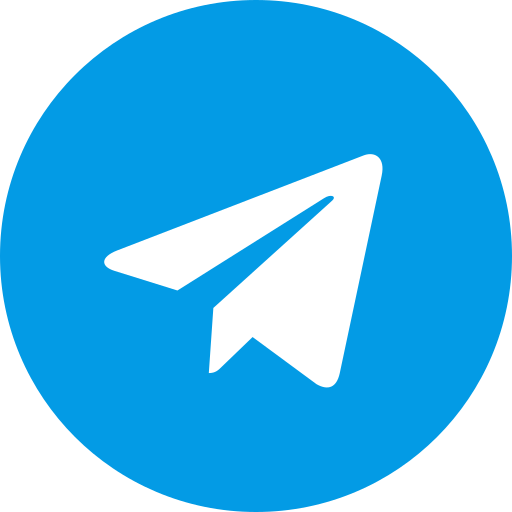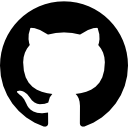Magisk App Manager APK
Magisk App Manager APK: The Ultimate Tool for Android Customization
In the world of Android customization, Magisk App Manager APK stands out as one of the most popular and powerful tools for managing root access and system modifications. Whether you’re a veteran in the Android community or someone looking to start exploring the world of customization, the Magisk App Manager offers unparalleled functionality and flexibility.
Rooting an Android device allows you to gain full control over your device’s system. Now you can remix your mobile experience by injecting your personality into every corner of your phone or tablet - from transforming its visual identity to fine-tuning its processing muscle for a supercharged ride. While rooting can sometimes be a daunting task, Magisk has simplified the process by offering a systemless root method. With Magisk App Manager APK, you can manage root permissions, install various modules, and even hide root status from certain apps.
What is Magisk App Manager APK?
Magisk App Manager APK is essentially the control hub for Magisk, allowing users to manage root access and system modifications without the need for complex commands or manual configurations. It provides an easy-to-use interface that gives you complete control over Magisk modules—plugins that add or enhance system-level functionality.
Whether you’re looking to give your phone a fresh new look or overhaul its performance, Magisk modules can handle it all. With Magisk Manager, you can easily install, update, or remove these modules.
Why is Magisk App Manager APK Popular Among Android Users?
The popularity of Magisk App Manager APK among Android users is mainly due to its versatility and ease of use. Unlike other rooting tools that require altering the system partition, Magisk provides a systemless root method. This means that the core files of the Android operating system remain untouched, which is crucial for receiving over-the-air (OTA) updates.
The real magic happens with MagiskHide, which essentially offers a cloak of invisibility for rooted devices. Take, for example, Google Pay, Netflix, and banking apps – they’ll operate smoothly, none the wiser about the fact that your device is rooted.
Key Features of Magisk App Manager APK
1. Systemless Root
One of the main reasons users flock to Magisk App Manager APK is for its systemless root feature. By not modifying the system partition, you can root your device while keeping the integrity of the original system intact. This setup lets you get OTA updates while keeping your rooted status intact - it’s the best of both worlds.
2. Full Control Over Modules
With Magisk App Manager APK, you have full control over Magisk modules. Imagine adding superpowers to your device - that’s what these modules do, beefing up its abilities to get more done. You can install a module to block ads system-wide, apply custom themes, or boost your device’s performance.
3. Hide Root from Apps
Certain apps, like Google Pay or Netflix, block access on rooted devices due to security concerns. MagiskHide allows you to cloak your root status from these apps, so you can use them without any issues.
4. Bypass Google SafetyNet
Magisk has the ability to bypass Google’s SafetyNet security check, which is critical for using apps that check for system integrity. On a rooted device, typical restrictions no longer apply, and you’re free to explore the full range of mobile experiences – from managing your finances to crushing your favorite mobile games.
5. Easy Updates
Unlike traditional rooting methods that make updating the OS complicated, Magisk App Manager APK ensures that you can update your system without losing root access. When a new update for Android is available, simply unroot your device, apply the update, and then re-enable Magisk for continued use.
How to Download Magisk App Manager APK
Where to Download
Downloading Magisk App Manager APK from the official source is highly recommended to ensure safety and avoid malicious versions. You can find the APK on the official Magisk GitHub page. Third-party sources may offer the APK as well, but always be cautious when downloading from less-known websites.
Official vs. Third-Party Downloads
While some third-party websites may provide modded or earlier versions of Magisk Manager APK, it’s always best to stick with the official release. Official downloads come with the assurance of authenticity and are regularly updated with the latest features and security patches.
How to Install Magisk App Manager APK
Step-by-Step Installation Guide
Installing Magisk App Manager APK is a simple process. Follow these steps to install it on your Android device:
-
Download the APK file from the official source.
-
Go to your phone’s Settings and enable Install from Unknown Sources.
-
Open the downloaded APK file and follow the on-screen instructions to complete the installation.
Permissions Required
The app requires root access to function properly. In some cases, you might be asked to grant storage access so the module can manage its own files. Ensure you grant these permissions for a smooth experience.
Common Installation Issues and Fixes
If you face issues during installation, it could be due to conflicting apps or improper permissions. Try restarting your device, reinstalling the APK, or clearing cache data to resolve common issues.
Using Magisk App Manager APK
Once you’ve installed Magisk App Manager APK, it’s time to explore its features and customize your Android device to the fullest. Peel back the layers of your device with an intuitive app that hands you the reins, letting you control root access, installations, and rooting hideouts with ease. Mastering Magisk App Manager is a cinch with this easy-to-follow rundown of its core features.
1. Managing Root Access
One of the primary functions of Magisk App Manager is handling root permissions for apps that require elevated privileges. Once you’ve rooted your device using Magisk, the App Manager acts as the control center for granting or revoking root access on a per-app basis.
Granting Root Permissions
When an app requests root access, a prompt from Magisk App Manager will appear asking you to allow or deny the request. You can choose to grant root permissions once, or you can select the option to always allow it for that particular app.
Revoking Root Permissions
If you no longer want a specific app to have root access, you can easily revoke it through the Superuser section in the Magisk App Manager. Simply go to the app in question and toggle off the root permissions.
2. Installing and Managing Magisk Modules
The real power of Magisk App Manager APK lies in its ability to install and manage Magisk modules, which can greatly enhance the functionality of your Android device. They’re like plugins for your system - adding features, refining performance, and leaving the foundation intact.
Browsing for Modules
To browse available modules, head over to the Downloads section within the Magisk App Manager. Whether you’re looking to give your setup a fresh coat of paint or inject some serious horsepower into your system, our community-driven module repository is the go-to destination, packed with handcrafted themes, clever tweaks, and forward-thinking enhancements crafted by like-minded enthusiasts.
Installing a Module
-
In the Downloads section, find the module you wish to install.
-
Tap on it to open the module details page.
-
Click Install to begin the download and installation process.
Once the module is installed, you may need to reboot your device for the changes to take effect.
Updating Modules
Magisk App Manager makes it easy to keep your installed modules up to date. Whenever a module update is available, you’ll receive a notification. Simply tap the update button to install the latest version.
Uninstalling a Module
If a module causes issues or you no longer need it, uninstalling it is straightforward. Go to the Modules section, find the module you want to remove, and tap the Uninstall button. Again, a reboot may be required.
3. Hiding Root with MagiskHide
One of the standout features of Magisk is its ability to hide root status from apps that typically don’t work on rooted devices. Apps like Google Pay, Netflix, and certain banking apps may refuse to function if they detect root access. This is where MagiskHide comes in handy.
How to Use MagiskHide
-
Open Magisk App Manager and navigate to the Settings menu.
-
Scroll down to find the MagiskHide option and enable it.
-
In the MagiskHide section, you’ll see a list of installed apps.
-
Select the apps from which you want to hide root, and toggle the switch next to their names.
When you take this step, it makes those apps oblivious to your device’s rooted status, allowing them to function as usual.
Troubleshooting MagiskHide
Sometimes, MagiskHide may not work perfectly with all apps. If you’re still encountering issues, make sure you’ve enabled SafetyNet in the app’s settings. You can also try clearing the cache of the affected app or reinstalling it.
4. Checking SafetyNet Status
For many users, passing SafetyNet is critical for using apps that enforce Google’s security measures. SafetyNet checks for system integrity and can block access to apps like banking services, mobile payments, and certain games if root is detected.
Running a SafetyNet Check
-
In Magisk App Manager, tap on the SafetyNet tab.
-
Click Run SafetyNet Check to test if your device passes the integrity and CTS profile checks.
If your device passes both checks, you should be able to use apps that rely on SafetyNet without any problems.
How to Fix Failed SafetyNet Checks
If your device fails the SafetyNet check, there are a few steps you can take to fix it:
-
Make sure MagiskHide is enabled and configured correctly.
-
Clear the cache for the affected apps.
-
Use the Universal SafetyNet Fix module available in the Downloads section of Magisk Manager.
-
Disable any modules that may be conflicting with SafetyNet checks, as some custom mods can cause failures.
5. Customizing Your Device with Modules
One of the most appealing aspects of Magisk App Manager is the wide array of modules available for customizing your Android experience. Here are a few popular module categories:
Get Ready to Soar: Performance Modules that Deliver Results
Boost your device’s power by tweaking kernel settings, turbocharging processor speed, or prolonging battery life - these modules make it happen. Some popular modules include Naptime for improving battery efficiency and LSpeed for system performance tweaks.
UI Customization Modules
Want to change the look and feel of your Android device? Magisk modules can help with that too. Popular modules like Xposed Framework allow for deep UI customizations, while Substratum lets you apply custom themes system-wide.
Privacy and Security Modules
Magisk modules can also help improve your privacy and security. Modules like AdAway block ads system-wide, while AFWall+ acts as a powerful firewall for your device, giving you control over which apps can access the internet.
Gaming Optimization Modules
For gamers, modules like FDE.AI and GPU Turbo Boost can enhance your gaming experience by improving performance and reducing lag.
6. Uninstalling Magisk and Unrooting Your Device
At some point, you may decide that you no longer need root access on your device. Luckily, Magisk App Manager makes the uninstallation process simple and safe.
How to Uninstall Magisk
-
Open Magisk App Manager and go to the Settings tab.
-
Scroll down to the Uninstall Magisk option and tap it.
-
You’ll be given two choices: Complete Uninstallation or Restore Images. The former removes Magisk entirely, while the latter restores your original boot image, essentially unrooting your device while preserving system data.
When to Uninstall Magisk
Uninstalling Magisk might be necessary when:
-
You want to receive official OTA updates.
-
Certain apps detect root and refuse to work, and MagiskHide isn’t sufficient.
-
You no longer need root access and want to restore your device to its factory state.
Updating Magisk
Keeping Magisk App Manager updated is essential for maintaining compatibility with the latest Android versions and security patches. Fortunately, updating Magisk is a simple process that can be done directly within the app.
How to Update Magisk App Manager APK
-
Open the Magisk App Manager and navigate to the Settings section.
-
Tap the Check for Updates button.
-
If a new version is available, download the latest APK and install it.
Ensuring Compatibility with Latest Android Versions
With each new Android version, changes to the system architecture can affect root access and module functionality. Always make sure to check compatibility between your Android version and the latest Magisk release before updating.
Tips for Best Use
Avoiding Soft Bricks and Bootloops
While Magisk is designed to be as safe as possible, there’s always a small risk of causing a bootloop or soft-bricking your device when tinkering with system files. The best way to avoid this is to always create a backup of your current system before installing new modules or updates.
Backup and Restore Using TWRP
Although Magisk App Manager doesn’t include a built-in backup feature, you can use TWRP (TeamWin Recovery Project) to create a complete system backup. In case something goes wrong, you can restore your device from a backup and get it up and running again in no time.
Conclusion
Magisk App Manager APK is an essential tool for Android users who want to take full control of their devices without compromising system stability. Say goodbye to rooting hassles and hello to limitless customization possibilities. Imagine having a root method that bends to your needs, backed by a treasury of modules and infused with the innovative essence of MagiskHide – that’s what this solution delivers.
With a user-friendly interface, easy updates, and the ability to hide root from apps, Magisk is perfect for both beginners and experienced Android users. Just remember to proceed with caution, back up your system, and enjoy the endless possibilities that come with rooted Android devices.
FAQs
What is Magisk App Manager APK Used For?
Magisk App Manager APK is used for managing root permissions, installing systemless modules, and hiding root status from apps that refuse to run on rooted devices. With this Android manager, you’re in the driver’s seat, calling the shots on how your device behaves.
Is Magisk Manager Safe to Use?
Yes, Magisk Manager is considered safe to use as long as you download it from official sources like GitHub. Always ensure you follow the recommended steps for rooting and customizing your device to minimize risks.
Can I Use Magisk Without Rooting My Device?
No, Magisk itself is a tool designed specifically for rooting your device. The core function of Magisk is to provide systemless root access to your Android device, allowing users to modify the system without altering the system partition. However, Magisk App Manager can still be installed on a non-rooted device, but it won’t be able to provide the core features like root access, module management, or hiding root from apps. Essentially, to unlock the full potential of Magisk, your device needs to be rooted.
FAQs
1. Is Magisk safe to use?
Yes, Magisk is considered one of the safest methods for rooting your Android device, as it uses a systemless approach that doesn’t tamper with the core system files. However, as with any modifications to your device, there are risks, so it’s important to follow installation steps carefully and make backups.
2. Will Magisk void my device warranty?
Rooting your device with Magisk could void your warranty, depending on your manufacturer’s policies. Some manufacturers have strict guidelines about modifying the software, and rooting your device may void any warranties or support agreements.
3. Can I unroot my device after using Magisk?
Yes, you can easily unroot your device by uninstalling Magisk. The Magisk App Manager has a built-in option for complete uninstallation, allowing you to revert your device to its original, non-rooted state.
4. Do all apps work with MagiskHide?
Not all apps can be fooled by MagiskHide. Some highly secure apps, like certain banking applications, may still detect root even with MagiskHide enabled. Now’s the time to get resourceful. Try either clearing out that cache clutter or redoing the app installation to get back on track.
5. How can I fix a bootloop caused by a Magisk module?
If your device enters a bootloop after installing a module, you can fix it by entering TWRP Recovery and using the Magisk Manager for Recovery Mode (MMFRM) to disable the faulty module. You can also manually remove the module’s files from the /data/adb/modules directory.
By utilizing Magisk App Manager APK, you can take control of your Android device and enjoy a range of customization options while still maintaining the flexibility to revert changes or unroot your device at any time. With Magisk, rooting your device is a breeze, regardless of your level of expertise - it’s like having a superpower in your pocket.