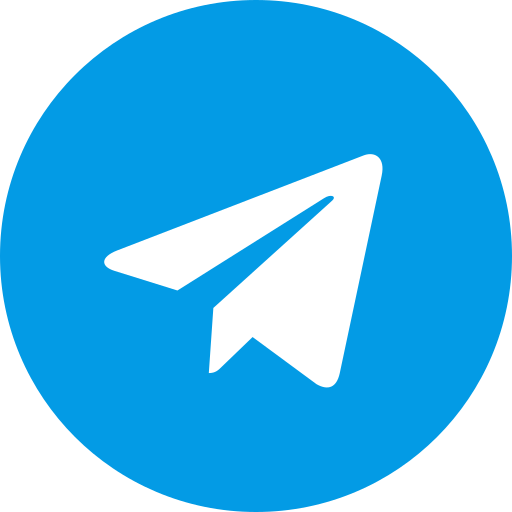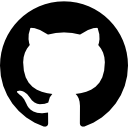Magisk Bootloop Protector: Ultimate Guide to Safe Android Modding
Android modding has always been a thrilling journey for tech enthusiasts, offering the freedom to customize and optimize devices beyond the limitations set by manufacturers. However, with great power comes great responsibility—or in this case, the risk of bootloops. If you’ve ever encountered the dreaded bootloop, you know how frustrating it can be. This is where the Magisk Bootloop Protector steps in, offering a safety net to ensure your device doesn’t get stuck in an endless reboot cycle. In this guide, we’ll explore everything you need to know about Magisk Bootloop Protector, from its installation to advanced tips on how to use it effectively.
Introduction to Magisk Bootloop Protector
Modding your Android device can be a double-edged sword. On one side, you have unparalleled customization, and on the other, the risk of soft-bricking your device through bootloops. Magisk Bootloop Protector is designed to save you from the latter. But what exactly does it do? Let’s dive in.
What is a Bootloop?
A bootloop occurs when your Android device cannot complete its startup sequence and repeatedly reboots itself. This can happen due to corrupted system files, incompatible mods, or even failed updates. Essentially, your device gets stuck in a loop, making it inaccessible until fixed.
How Magisk Interacts with Android’s Boot Process
Magisk modifies the boot image of your Android device to inject its code, enabling root access and systemless modifications. However, because it operates so close to the core of the operating system, any misstep—like installing an incompatible module—can lead to a bootloop.
Understanding Bootloops in Android
Bootloops can be caused by various factors. Let’s break down the most common culprits to better understand how they occur.
Common Causes of Bootloops
Bootloops can arise from several sources, but they are usually linked to changes made at the system level.
Faulty System Modifications
Modifying critical system files without proper knowledge can lead to instability, often resulting in a bootloop.
Incompatible Magisk Modules
Not all Magisk modules are compatible with every device or Android version. Installing an incompatible module is a common cause of bootloops.
Software Updates
Sometimes, system updates can conflict with existing mods, causing bootloops. This is why it’s important to disable mods before updating your device.
Why Bootloops are a Problem
Beyond the inconvenience, bootloops can be a serious issue. If you’re unable to access your device, you might lose important data or be forced to perform a factory reset.
What is Magisk Bootloop Protector?
Magisk Bootloop Protector is a Magisk module designed to detect bootloops early in the boot process and offer a way to recover from them.
How It Works
Magisk Bootloop Protector works by monitoring the boot sequence and intervening if a loop is detected. It offers options like entering Safe Mode or rolling back the last change to prevent a full bootloop.
Key Features of Magisk Bootloop Protector
Let’s explore the key features that make this module an essential tool for any Android modder.
Automatic Bootloop Detection
The module automatically detects when your device is caught in a bootloop and takes pre-configured actions to prevent further issues.
Safe Mode Integration
If a bootloop is detected, Magisk Bootloop Protector can automatically boot your device into Safe Mode, where you can troubleshoot the problem without risking further damage.
Easy Recovery Options
The module provides straightforward recovery options, allowing you to disable the offending module or revert to a previous configuration with minimal hassle.
How to Install Magisk Bootloop Protector
Installing Magisk Bootloop Protector is a straightforward process, but there are a few prerequisites you’ll need to ensure a smooth installation.
Prerequisites
Before you begin, make sure you meet the following requirements:
Rooted Android Device
Magisk Bootloop Protector requires root access, so ensure your device is rooted before proceeding.
Magisk Installed
Since this is a Magisk module, you’ll need to have Magisk Manager installed on your device.
Step-by-Step Installation Guide
Follow these steps to install Magisk Bootloop Protector on your Android device.
Downloading the Module
First, download the Magisk Bootloop Protector module from a reliable source or the official Magisk repository.
Installing via Magisk Manager
Open Magisk Manager, navigate to the Modules section, and tap on “Install from Storage.” Select the downloaded module to install it.
Verifying Installation
After installation, reboot your device and check the Modules section in Magisk Manager to confirm that Magisk Bootloop Protector is active.
How to Use Magisk Bootloop Protector
Once installed, you’ll need to know how to configure and use Magisk Bootloop Protector effectively.
Configuring the Module
The module comes with several configuration options that you can adjust to suit your needs. Access these settings through the Magisk Manager or a dedicated configuration file.
Navigating Safe Mode
Safe Mode is your first line of defense against bootloops. If you find yourself in a loop, rebooting into Safe Mode can help you identify and disable the problematic module or setting.
Recovering from a Bootloop
If a bootloop occurs, use Magisk Bootloop Protector to enter Safe Mode and disable the last module or modification you made. This will often resolve the issue without further intervention.
Common Issues and Troubleshooting
Like any tool, Magisk Bootloop Protector isn’t without its quirks. Here’s how to address some of the most common issues you might encounter.
Bootloop Not Detected
If the module fails to detect a bootloop, you may need to manually enter Safe Mode or use a custom recovery tool to fix the issue.
Module Conflicts
Sometimes, conflicts between different Magisk modules can cause issues, including bootloops. To resolve this, start by identifying any recently installed or updated modules that may be causing the conflict. You can then disable or remove these modules individually while in Safe Mode or through the Magisk Manager’s recovery options. By isolating the problematic module, you can restore your device to its normal state.
Reverting Changes
If disabling modules doesn’t solve the problem, you might need to revert your device to a previous, stable configuration. Magisk Bootloop Protector often allows you to roll back recent changes, including undoing system modifications or module installations. This feature is particularly useful when you’re unsure about which change caused the bootloop. By rolling back to a known good state, you can avoid the hassle of a full factory reset.
Advanced Tips and Best Practices
To minimize the risk of bootloops and ensure a smooth modding experience, it’s important to follow some advanced tips and best practices. These steps can help you avoid common pitfalls and recover quickly if something goes wrong.
Creating Backups Before Installing New Modules
Before installing any new module, especially if it’s from an unverified source, it’s wise to create a complete backup of your system. Tools like TWRP (Team Win Recovery Project) allow you to create a nandroid backup, which is a full system image that you can restore if something goes wrong. Backups are your safety net—they allow you to experiment with new mods without the fear of permanently damaging your device.
Testing in a Virtual Environment
If you’re into heavy customization, consider testing new mods in a virtual environment like an Android emulator or a secondary device. This approach lets you evaluate the stability of a module without risking your main device. By doing so, you can catch potential issues like bootloops before they affect your primary phone or tablet.
Keeping Magisk and Modules Updated
Developers frequently update Magisk and its modules to fix bugs, add features, and improve compatibility. Keeping everything up to date is crucial for preventing bootloops and ensuring that your system runs smoothly. Regular updates can also introduce security patches that protect your device from vulnerabilities.
Alternatives to Magisk Bootloop Protector
While Magisk Bootloop Protector is a powerful tool, it’s not the only solution available for managing and preventing bootloops. Here are a few alternatives you might consider, depending on your specific needs and setup.
Custom Recovery Solutions
Custom recoveries like TWRP (Team Win Recovery Project) provide robust options for managing bootloops. They allow you to flash ROMs, install mods, and restore backups with ease. If you encounter a bootloop, TWRP can be a lifesaver, allowing you to wipe problematic modules or even restore your entire system to a previous state using a nandroid backup. This makes TWRP an essential tool for anyone serious about Android modding.
Other Magisk Modules
In addition to Magisk Bootloop Protector, there are other modules designed to help manage or prevent bootloops. For instance, some modules focus on improving system stability or offer similar recovery features. Exploring the Magisk repository can reveal a range of tools that complement your existing setup and add an extra layer of protection against bootloops.
Manual Bootloop Fixes
Sometimes, manual intervention is required to fix a bootloop, especially when automated tools like Magisk Bootloop Protector or custom recoveries fall short. This might involve using ADB (Android Debug Bridge) to access your device’s system files or manually removing a faulty module. Although more technical, manual fixes offer a last resort method to recover your device without resorting to a factory reset.
Or goto custom recovery (orange fox,twrp etc) open file manager ,browse data>adb>modules and remove last flashed module.And if bootloop comes for magisk just flash magisk uninstaller,it will unroot your device with boot loop fix.
Conclusion
Bootloops can be one of the most frustrating aspects of Android modding, potentially rendering your device unusable. However, with tools like Magisk Bootloop Protector, you can significantly reduce the risk of getting stuck in a bootloop and even recover if one occurs. By understanding the common causes of bootloops, using protective modules like Magisk Bootloop Protector, and following best practices like creating backups and keeping your software up to date, you can enjoy a smoother, more secure modding experience. Remember, the key to successful modding is preparation—equipping yourself with the right tools and knowledge will keep your device safe and fully functional.
FAQs
What should I do if I encounter a bootloop?
If you encounter a bootloop, the first step is to try booting into Safe Mode or using a custom recovery like TWRP to disable or remove the problematic module or changes. If this doesn’t work, you may need to restore a backup or, as a last resort, perform a factory reset.
Can Magisk Bootloop Protector prevent all bootloops?
While Magisk Bootloop Protector can prevent many bootloops and provide recovery options, it cannot prevent all bootloops, especially those caused by hardware issues or deeply ingrained system conflicts. It’s still essential to practice caution when installing new modules or making system changes.
Is Magisk Bootloop Protector compatible with all Android devices?
Magisk Bootloop Protector is compatible with most Android devices that support Magisk. However, compatibility can vary depending on your device’s manufacturer, Android version, and the specific configuration of your Magisk setup. Always check the module’s compatibility before installation.
How often should I update Magisk Bootloop Protector?
It’s a good practice to update Magisk Bootloop Protector whenever a new version is released. Regular updates ensure you have the latest features, bug fixes, and compatibility improvements, which can help prevent bootloops and enhance overall stability.
Are there any risks associated with using Magisk Bootloop Protector?
While Magisk Bootloop Protector is designed to protect your device, any tool that modifies the system carries some risk. Improper use or conflicts with other modules can potentially cause issues. Always read the documentation, follow best practices, and make backups before making significant changes to your system.