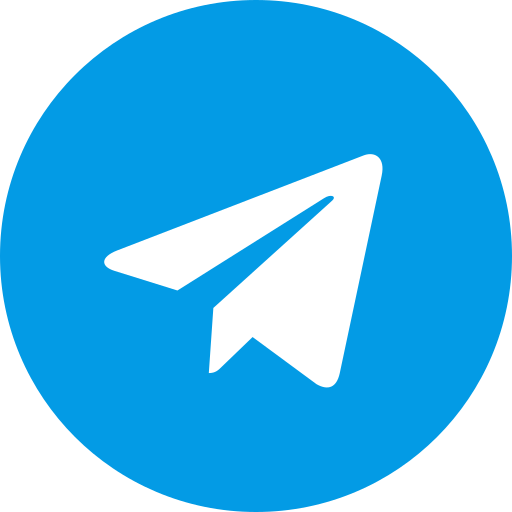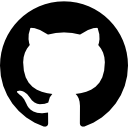Magisk has become a staple for Android enthusiasts, offering a systemless rooting method that doesn’t compromise the integrity of your device’s system partition. Among the various versions of Magisk, Magisk Canary stands out as the bleeding-edge release, packed with the latest features and experimental updates. In this comprehensive guide, we’ll delve into what Magisk Canary is, how it differs from other builds, and provide a step-by-step guide on how to install Magisk Canary, including the elusive Magisk Delta Canary variant.
Table of Contents
- What is Magisk Canary?
- Understanding the Difference Between Magisk Canary and Stable Builds
- Magisk Delta Canary: What You Need to Know
- Magisk Canary Download: Where to Find It
- How to Install Magisk Canary
- How to Install Magisk Canary Build
- Why Choose Magisk Canary Over Stable Releases?
- Magisk Canary vs. Magisk Beta: Which One is Right for You?
- SafetyNet and Magisk Canary: What to Expect
- Troubleshooting Common Magisk Canary Issues
- Magisk Canary Updates: Staying on the Cutting Edge
- Integrating Magisk Canary with Custom ROMs
- Exploring Magisk Canary Modules: Enhancing Your Device
- The Future of Magisk Canary: What’s Next?
- Conclusion and Final Thoughts
- FAQs
What is Magisk Canary?
Magisk Canary is the experimental branch of the popular Magisk tool, offering users access to the latest features, bug fixes, and improvements before they make it into the stable or beta channels. As with any “canary” build in software development, Magisk Canary is designed for early adopters and developers who want to test new features or need the latest updates for compatibility with newer Android versions.
Understanding the Difference Between Magisk Canary and Stable Builds
Magisk Canary differs from the stable and beta versions in several key ways:
-
Cutting-Edge Features: Magisk Canary includes the newest features that are still under development. These might be incomplete or buggy, but they offer a glimpse into what’s coming in future stable releases.
-
Rapid Updates: Canary builds are updated more frequently, sometimes daily, reflecting the latest changes and bug fixes.
-
Higher Risk: As an experimental build, Magisk Canary is more prone to bugs and instability. Users should be prepared for potential issues and know how to troubleshoot or revert to a more stable build if needed.
Magisk Delta Canary: What You Need to Know
Magisk Delta Canary is a modified version of the standard Magisk Canary build, tailored for users who need even more customization options. It often includes experimental features that aren’t available in the regular Canary branch, making it a favorite among advanced users.
Key Features of Magisk Delta Canary
-
Enhanced Module Support: Magisk Delta Canary often supports modules that might not be fully compatible with other Magisk builds.
-
Custom Patches: This variant sometimes includes custom patches for better compatibility with certain devices or ROMs.
-
Additional Experimental Features: Magisk Delta Canary may include features that are in very early stages of development, offering a playground for users who like to tinker.
Magisk Canary Download: Where to Find It
Downloading Magisk Canary is straightforward, but it’s essential to get it from the right sources to avoid issues:
-
Official GitHub Repository: The primary source for Magisk Canary is the official GitHub repository managed by the Magisk developer, John Wu. This ensures you’re getting the latest and official build.
-
Magisk Manager: If you have the Magisk Manager app installed, you can switch to the Canary update channel directly within the app to download and install the latest Canary build.
-
Custom ROM Communities: Some custom ROM communities offer pre-patched Magisk Canary builds tailored to specific devices or ROMs.
How to Install Magisk Canary
Installing Magisk Canary is a bit more involved than the stable version, but it’s still manageable with the right steps:
Step 1: Unlock Your Bootloader
Before you can install Magisk Canary, ensure that your device’s bootloader is unlocked. The process varies by manufacturer, so consult your device’s documentation for instructions.
Step 2: Download Magisk Canary
Download the latest Magisk Canary ZIP file from the official GitHub repository or through the Magisk Manager app.
Step 3: Boot into Recovery Mode
Reboot your device into recovery mode using a custom recovery like TWRP.
Step 4: Flash the Magisk Canary ZIP
In TWRP, select the option to install a ZIP file, then navigate to the downloaded Magisk Canary ZIP and flash it.
Step 5: Reboot Your Device
Once the flashing process is complete, reboot your device. Magisk Canary should now be installed, and you can verify this by opening the Magisk Manager app.
How to Install Magisk Canary Build
Installing a Magisk Canary build requires careful attention to detail to ensure compatibility and stability:
Step 1: Backup Your Data
Before installing any Canary build, back up your data. Canary builds are experimental, and there’s always a risk of issues that might require a device reset.
Step 2: Select the Correct Build
Make sure you’re downloading the appropriate Canary build for your device. Some builds are tailored for specific Android versions or custom ROMs.
Step 3: Flash the Canary Build
Using TWRP or another custom recovery, flash the selected Magisk Canary build ZIP file.
Step 4: Test for Stability
After installation, thoroughly test your device to ensure everything works as expected. Check for bootloops, app crashes, or other issues that might arise.
Step 5: Update Regularly
Since Canary builds receive frequent updates, check the Magisk Manager app or the GitHub repository for the latest versions. Regular updates help ensure that you’re benefiting from the latest bug fixes and features.
Why Choose Magisk Canary Over Stable Releases?
Opting for Magisk Canary over stable releases comes down to your specific needs:
-
Access to Latest Features: If you need the latest Magisk features, especially for compatibility with new Android versions, Magisk Canary is your best bet.
-
Developer Testing: If you’re a developer or an advanced user who tests custom ROMs or apps, Magisk Canary provides a testing ground for new functionalities.
-
Customization Enthusiasts: For users who love to tinker with their devices, the experimental nature of Magisk Canary offers endless possibilities for customization and optimization.
Magisk Canary vs. Magisk Beta: Which One is Right for You?
Magisk Canary and Magisk Beta cater to different user bases:
-
Magisk Beta: This is a more stable testing ground, where new features have been tested but aren’t yet deemed stable enough for a final release. It’s suitable for users who want newer features but with less risk.
-
Magisk Canary: As the bleeding-edge build, Canary is for users who need or want to test the latest features and aren’t afraid of encountering bugs or instability.
SafetyNet and Magisk Canary: What to Expect
SafetyNet is a critical security measure used by Google to detect whether a device has been tampered with. Magisk Canary, being experimental, can sometimes cause SafetyNet checks to fail.
Passing SafetyNet with Magisk Canary
To pass SafetyNet with Magisk Canary:
-
Use the Universal SafetyNet Fix: This module helps pass SafetyNet checks by modifying certain device properties.
-
Enable MagiskHide: MagiskHide helps hide root from apps that trigger SafetyNet checks.
-
Regular Updates: Stay on top of updates, as new versions of Magisk Canary might include fixes for SafetyNet bypasses.
Troubleshooting Common Magisk Canary Issues
Given its experimental nature, you might encounter issues when using Magisk Canary. Here’s how to troubleshoot some common problems:
Bootloops
Encountering a bootloop while using Magisk Canary is not uncommon, given its experimental nature. A bootloop occurs when your device gets stuck in a continuous reboot cycle, often caused by compatibility issues, corrupted files, or conflicting modules.
Common Causes of Bootloops with Magisk Canary
-
Incompatible Modules: Installing modules that aren’t fully compatible with the Canary build can lead to bootloops. Since Canary builds are ahead of stable releases, some modules may not yet support the latest changes.
-
Incorrect Installation: Failing to follow the correct installation steps, such as flashing the wrong ZIP file or not wiping necessary partitions, can cause bootloops.
-
Conflicting System Modifications: If you’ve made other modifications to your system, such as custom kernels or patches, these might conflict with Magisk Canary, leading to instability.
How to Fix Bootloops
If you encounter a bootloop after installing Magisk Canary, follow these steps to recover your device:
-
Boot into Recovery Mode: Use the key combination for your device to boot into recovery mode (usually TWRP).
-
Uninstall Magisk: If Magisk is causing the issue, you can flash the Magisk Uninstaller ZIP file via TWRP. This will remove Magisk from your device, allowing it to boot normally.
-
Restore a Backup: If you’ve made a backup of your device before installing Magisk Canary, restore it to return your device to a stable state.
-
Reflash Magisk: If you’re determined to use Magisk Canary, try reflashing the ZIP file, ensuring you’re using the correct version and installation steps.
-
Wipe Cache and Dalvik Cache: Sometimes, simply wiping the cache and Dalvik cache in TWRP can resolve bootloop issues.
-
Seek Help from the Community: If you’re still stuck, seek advice from the Magisk community. Other users may have encountered similar issues and can offer solutions.
Magisk Canary Updates: Staying on the Cutting Edge
One of the advantages of using Magisk Canary is access to frequent updates. These updates often include bug fixes, new features, and improvements that aren’t yet available in the stable or beta releases.
How to Check for Magisk Canary Updates
-
Via Magisk Manager: Open the Magisk Manager app and switch to the Canary update channel. The app will notify you when a new update is available.
-
GitHub Repository: You can also manually check the official Magisk GitHub repository for the latest Canary builds and changelogs.
-
Automated Notifications: Some third-party apps or custom ROMs may provide notifications when new Magisk Canary updates are released.
Best Practices for Updating Magisk Canary
-
Backup Before Updating: Always create a backup of your device before installing an update, especially with experimental builds.
-
Read the Changelog: Review the changelog to understand what’s new and whether any changes might affect your setup.
-
Test Stability: After updating, thoroughly test your device to ensure it’s stable and that all your apps and modules work as expected.
-
Reflash Modules: Some updates may require you to reflash certain modules to maintain compatibility.
Integrating Magisk Canary with Custom ROMs
For advanced users who frequently flash custom ROMs, integrating Magisk Canary can be a game-changer, offering deep system customization while maintaining root access.
Why Use Magisk Canary with Custom ROMs?
-
Latest Compatibility: Magisk Canary often includes patches for compatibility with the newest Android versions and custom ROMs.
-
Enhanced Customization: Combined with a custom ROM, Magisk Canary allows for extensive system modifications, from theming to performance tweaks.
-
Experimental Features: If you’re using a bleeding-edge ROM, Magisk Canary can help you stay on the forefront of Android customization.
Steps to Integrate Magisk Canary with a Custom ROM
-
Flash the Custom ROM: Use TWRP or your preferred custom recovery to flash the custom ROM of your choice.
-
Install Magisk Canary: After flashing the ROM, immediately install Magisk Canary using the steps outlined earlier to ensure compatibility.
-
Reboot and Configure: Once your device boots up, open Magisk Manager to configure your setup, install necessary modules, and check for SafetyNet compatibility.
-
Test for Stability: Run through your device’s features and functions to ensure everything works smoothly with the ROM and Magisk Canary.
Exploring Magisk Canary Modules: Enhancing Your Device
Magisk Canary’s real power comes from its extensive module ecosystem. These modules allow you to modify your device in various ways, from cosmetic changes to deep system enhancements.
Popular Magisk Canary Modules
-
Xposed Framework: A powerful module that lets you install Xposed modules, providing extensive customization options.
-
Viper4Android: Enhances your device’s audio with advanced sound processing features.
-
Universal SafetyNet Fix: Helps pass SafetyNet checks, crucial for apps that require it, like banking apps or Google Pay.
-
Riru and LSPosed: These modules enable you to run Xposed modules without modifying your system, preserving compatibility with SafetyNet.
-
QuickSwitch: Allows you to change the default recent apps provider, enabling third-party launchers to take control.
How to Install and Manage Magisk Canary Modules
-
Browse Modules in Magisk Manager: Open Magisk Manager and browse through the list of available modules, or download them from trusted sources like GitHub or XDA.
-
Install and Reboot: Once you’ve selected a module, install it via Magisk Manager and reboot your device to apply the changes.
-
Manage and Uninstall: If a module causes issues, you can disable or uninstall it through Magisk Manager, often without needing to reboot.
The Future of Magisk Canary: What’s Next?
Magisk Canary is constantly evolving, with new features and improvements being added regularly. As Android continues to develop, Magisk Canary will likely introduce even more advanced customization options, better system integration, and enhanced security measures.
Expected Developments
-
Improved Android Version Support: As Android versions advance, Magisk Canary will continue to adapt, ensuring compatibility with new security features and system changes.
-
More Robust Module Ecosystem: Expect an expanding library of modules, offering even more ways to customize and optimize your device.
-
Enhanced Security: With increasing emphasis on security, future Magisk Canary updates may focus on improving root management and protecting user data.
Conclusion and Final Thoughts
Magisk Canary is the go-to choice for Android power users who crave the latest features and are willing to trade stability for cutting-edge updates. Whether you’re a developer, a custom ROM enthusiast, or someone who loves to experiment with your device, Magisk Canary offers unparalleled customization possibilities. However, it’s crucial to approach it with caution, understanding the risks involved and being prepared to troubleshoot any issues that arise.
With this guide, you should now have a solid understanding of Magisk Canary, how to install it, and how to make the most of its powerful features. Always remember to backup your data and stay updated with the latest developments in the Magisk community.
FAQs
1. What is the difference between Magisk Canary and Magisk Delta Canary?
Magisk Canary is the general bleeding-edge version of Magisk, while Magisk Delta Canary is a customized variant with additional experimental features and patches not found in the standard Canary build.
2. How often does Magisk Canary receive updates?
Magisk Canary is updated frequently, sometimes daily, as new features and fixes are added by the developer. It’s important to regularly check for updates if you’re using the Canary build.
3. Can Magisk Canary cause issues with SafetyNet?
Yes, Magisk Canary can sometimes cause SafetyNet checks to fail, especially if Google introduces new security measures. Using the Universal SafetyNet Fix module can help mitigate this issue.
4. Is it safe to use Magisk Canary on my primary device?
Magisk Canary is experimental and may cause instability. It’s recommended to use it on a secondary device or ensure you have a reliable backup system if you’re using it on your primary device.
5. Where can I find support if I encounter issues with Magisk Canary?
For support, you can visit the official Magisk GitHub page, browse forums like XDA, or join the Magisk community on platforms like Reddit and Telegram.