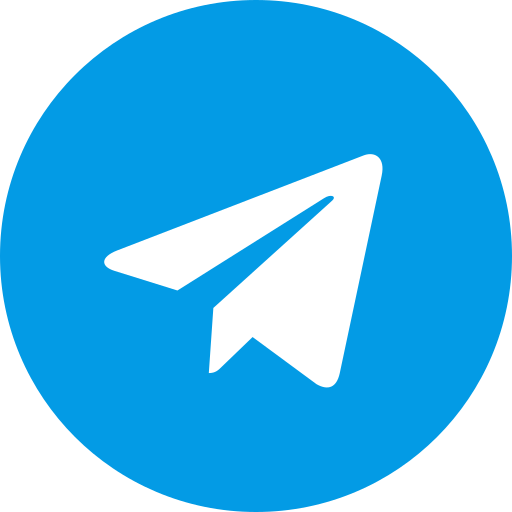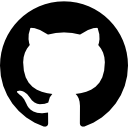How to Detach Magisk from Google Play Store - A Comprehensive Guide
Introduction
Magisk has revolutionized the way Android users root their devices. But sometimes, users may want to keep Magisk out of sight, especially from the prying eyes of the Google Play Store. This is where Magisk Detach comes in. Ready to break free from the Play Store’s grasp? We’ve got the lowdown on detaching Magisk, why it’s a great idea, and how to make the transition as smooth as silk.
What is Magisk Detach?
Magisk Detach is a method that allows users to remove or hide the Magisk Manager app from appearing in the Google Play Store’s list of installed apps. This is particularly useful for avoiding unwanted updates or hiding the fact that you have root access from certain apps that may refuse to run on rooted devices.
Why Detach Magisk from Play Store?
There are several reasons why you might want to detach Magisk from the Play Store: to prevent automatic updates that could break your setup, to maintain privacy, or to avoid detection by apps that use SafetyNet or similar checks. Detaching Magisk ensures that your rooted status remains discreet, and you maintain full control over when and how the app updates.
Prerequisites for Magisk Detach
Before you start detaching Magisk, you’ll need to have a few things in place: a rooted device with Magisk installed, basic knowledge of Android terminal commands, and access to a terminal emulator app like Termux. Optionally, having MagiskHide Props Config installed can make the process easier.
How to Detach Magisk from Play Store
Detaching Magisk can be done in a few different ways, depending on your preferences and technical expertise. Time to get down to business:
what are the go-to methods?
- Detach The MagiskHide Props Config module is a popular choice for detaching Magisk. After installing the module, you can run a simple command in a terminal emulator to hide Magisk from the Play Store. What really sets this method apart is its natural fit with other Magisk modules - it’s like they were meant to work together from the start, making your life that much easier.
- Zygisk Detach
- Manual Detachment via Terminal Emulator For those who prefer a more hands-on approach, manually detaching Magisk using a terminal emulator is straightforward. By using specific commands, you can directly modify the Android package manager to hide Magisk from the Play Store’s radar.
Using Script Automation
Automation scripts can save you time by detaching Magisk automatically whenever needed. You don’t have to start from scratch - online communities have scripts that can be modified to get the job done just right for you.
Using MagiskHide Props Config
MagiskHide Props Config is more than just a tool for changing your device’s fingerprint; it’s also an effective way to detach Magisk from the Play Store. Here’s how to use it:
Installing MagiskHide Props Config
First, you need to install the MagiskHide Props Config module from the Magisk Manager’s module section. Once installed, reboot your device.
Running the Detachment Command
Open your terminal emulator app and type the following command to launch MagiskHide Props Config: props Navigate through the menu to find the option for detaching Magisk from the Play Store. Confirm the detachment, and you’re done!
Detach Magisk via Terminal Emulator
If you prefer to do things manually, using a terminal emulator to detach Magisk is a simple process. Here’s how:
Opening the Terminal Emulator
Launch your preferred terminal emulator app. For a solid choice, consider Termux - it’s packed with powerful features and simplicity that’s hard to beat.
Executing the Detach Commands
In the terminal, you’ll need to enter a series of commands to instruct the package manager to hide Magisk. Start with: shell su pm uninstall --user 0 com.topjohnwu.magisk This command effectively removes Magisk from the list of installed apps in the Play Store while keeping it functional on your device.
Automating Magisk Detach
For users who frequently update or modify their devices, automating the detachment process can be a real time-saver. Several scripts and tools are available to automate Magisk detachment.
Finding the Right Script
Various scripts are shared in the Magisk community forums. Look for one that matches your device and Magisk version. With a single tap, you can execute all the necessary commands thanks to these comprehensive scripts.
Setting Up Automation
Once you’ve found a suitable script, you can set it up to run automatically whenever your device reboots or whenever you update Magisk. Tools like Tasker can help in creating these automation rules.
Troubleshooting Magisk Detach Issues
Even with careful steps, issues can arise when detaching Magisk. Here’s how to tackle the most common problems:
Magisk Still Appears in Play Store
If Magisk still shows up in the Play Store, double-check the commands you’ve used. Ensure that you have root access enabled during the process, as some commands require it.
Play Store Updates Magisk
If the Play Store manages to update Magisk despite detachment, it’s likely because the detachment wasn’t done properly. Re-run the detachment commands and verify the status afterward.
Restoring Magisk to Play Store
There may come a time when you want to reattach Magisk to the Play Store. The good news is that it’s not rocket science – here’s what you need to do.
Reinstalling Magisk
To reattach Magisk, you’ll need to reinstall the Magisk Manager app from the official site or the Play Store. This will bring Magisk back into the list of installed apps.
Updating Magisk via Play Store
Once reattached, you can update Magisk directly through the Play Store. This only gets interesting if a fresh update brings significant improvements or stability fixes to the table.
Alternatives to Magisk Detach
Detaching Magisk isn’t the only way to hide your rooting status or prevent unwanted updates. Here are a few alternatives:
Using MagiskHide
MagiskHide is a built-in feature that allows you to hide the root status from specific apps. While it doesn’t remove Magisk from the Play Store, it prevents apps from detecting that your device is rooted.
Flashing Custom ROMs
Another approach is using a custom ROM that doesn’t include Google services or one that allows greater control over app installations. This way, you can bypass the need to detach Magisk altogether, as the Play Store might not be installed or used on the device.
Using Different Rooting Methods
If detaching Magisk feels too complex, you might consider alternative rooting methods that inherently avoid detection or updates from the Play Store. These methods may not offer the same flexibility as Magisk but can achieve similar outcomes depending on your needs.
Pros and Cons of Detaching Magisk
Like any modification, detaching Magisk comes with its own set of advantages and disadvantages. Let’s take a closer look:
Pros of Detaching Magisk
- Privacy and Security: Detaching Magisk from the Play Store keeps your rooting activities more private, reducing the chances of detection by unwanted apps or services.
- Control Over Updates: By detaching, you control when and how Magisk updates, preventing unwanted updates that could disrupt your setup.
- Avoid Detection: Certain apps that check for root access might skip detection if Magisk is hidden from the Play Store, allowing you to use them without issues.
Cons of Detaching Magisk
- Manual Updates: Detaching means you’ll need to manually update Magisk, which can be cumbersome if you prefer automatic updates.
- Potential Compatibility Issues: Some apps may require Magisk to be visible in the Play Store for compatibility or licensing purposes.
- Increased Complexity: Detaching adds an extra layer of complexity to managing your rooted device, which might not be ideal for less tech-savvy users.
Best Practices for Managing Magisk Detach
To ensure a smooth experience with Magisk Detach, follow these best practices:
Regularly Check for Updates
Even though Magisk is detached from the Play Store, it’s important to stay updated with the latest versions. Visit the official Magisk GitHub page regularly to check for updates and apply them manually when necessary.
Backup Your Data
Before detaching or performing any modifications, ensure you have a complete backup of your device. This will allow you to restore your setup in case something goes wrong during the process.
Test After Detachment
After detaching Magisk, test your device thoroughly to ensure that everything is functioning as expected. This includes checking that critical apps are still working and that Magisk remains hidden from the Play Store.
Join the Magisk Community
Staying engaged with the Magisk community can be incredibly helpful. Magisk Detach expertise is just a click away - access proven strategies, explore fresh tools, and keep your finger on the pulse of innovation.
Conclusion
With Magisk Detach, Android power users can break free from the Google Play Store’s grip and wield total control over their rooted devices. Whether you’re looking to avoid automatic updates, keep your root status hidden, or simply enjoy more privacy, detaching Magisk offers a flexible and effective solution. By following this guide, you should have all the information you need to successfully detach Magisk and manage your device with confidence. Don’t jump into detaching Magisk without a clear understanding of the consequences. Think cost-benefit analysis, but on a personal level – it’s about finding a balance that makes sense for your situation. Let your creativity shine - it’s time to make this yours!
FAQs
1. Can I reattach Magisk to the Play Store after detaching it?
Yes, you can easily reattach Magisk by reinstalling the Magisk Manager app from the official website or the Play Store.
2. Does detaching Magisk affect the functionality of root on my device?
No, detaching Magisk from the Play Store does not affect the root functionality. It only hides the Magisk Manager app from the Play Store’s installed apps list.
3. Will my device pass SafetyNet checks after detaching Magisk?
Detaching Magisk alone does not guarantee passing SafetyNet checks. You’ll still need to configure MagiskHide and possibly use other tools like SafetyNet Fix.
4. Is it necessary to detach Magisk?
Detaching Magisk is not necessary for all users. It’s mainly for those who want to avoid automatic updates or want to hide their rooted status from certain apps.
5. What if I encounter issues after detaching Magisk?
If you experience issues, you can reattach Magisk or seek help from the Magisk community. Stuck? Just rewind and try a different approach – chances are you’ll stumble upon a solution.