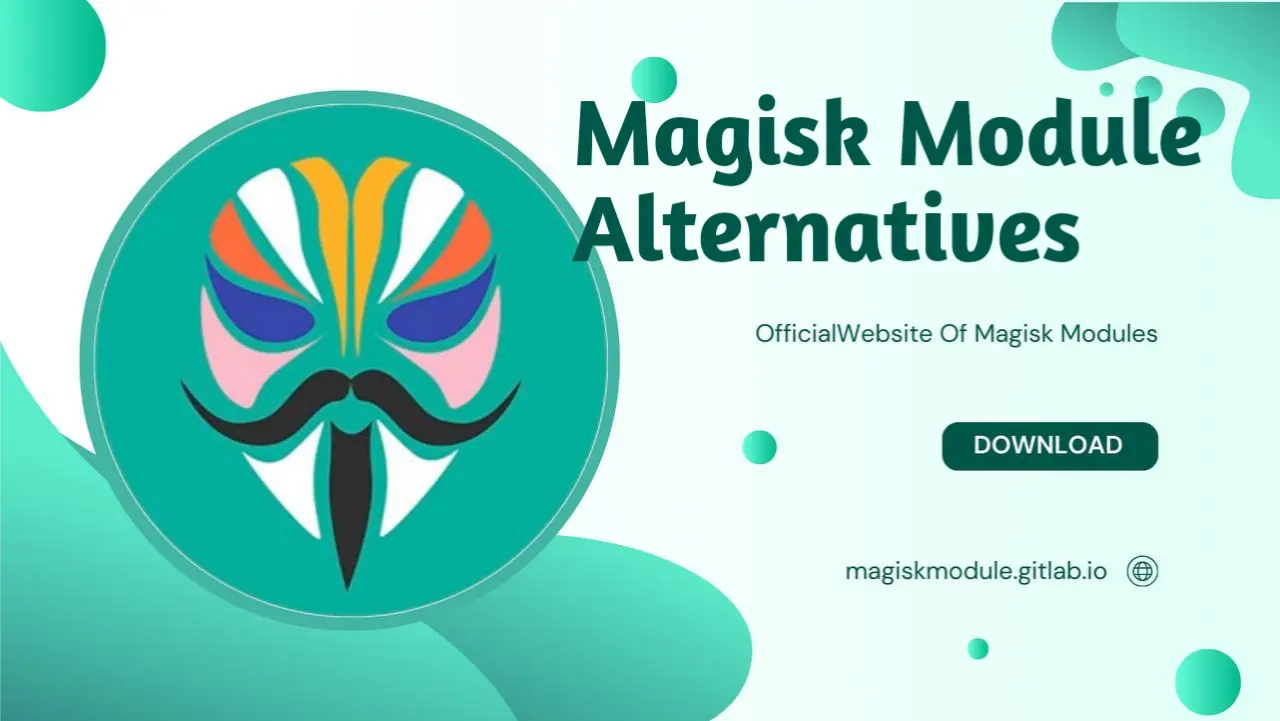
Magisk Module Alternatives: Exploring the Best Options for Rooting and System Modification
The world of Android customization has evolved tremendously over the years, and Magisk has emerged as one of the most popular solutions for managing root access and system modifications. However, while Magisk offers a robust set of features, there are several Magisk module alternatives worth exploring. Tired of the limitations of your current Android customization tool? What if you could sidestep the limitations of traditional methods and tap into more accurate, more compatible, or infinitely customizable solutions? Magisk Manager’s features, the streamlined downloading process, and the bustling environment that’s evolved around Magisk are all on our agenda.
What is Magisk ?
Before diving into the alternatives, it’s crucial to understand what Magisk is and why it’s such a dominant tool in the Android rooting community. Magisk, developed by topjohnwu, allows users to root their devices without altering the system partition. One major game-changer is the “systemless root” approach, which distances itself from more conventional methods like SuperSU in a big way. As you fire up this versatile tool, you’re greeted with a vast selection of interchangeable modules - a Swiss Army knife for tinkerers and perfectionists of every stripe.
Features of Magisk
Systemless root: Root without modifying the system partition.
Magisk modules: Add features and tweaks via easily installable modules.
Magisk Hide: Hide root from apps that detect it, such as banking apps and Google Pay.
Magisk Manager: Manage modules, updates, and root access in one central location.
What if we told you there are other ways to get the job done without relying on Magisk modules?
1. Xposed Framework
One of the most renowned alternatives to Magisk modules is the Xposed Framework. In use for a while now, this powerful framework simplifies system modifications, no custom ROM required.
Key Features
Granular control: From top to bottom, Xposed lets users rebuild their device in their own image, courtesy of its outrageously flexible customization options.
Modules library: Modules are where Xposed really shines - they’re like plugins that can supercharge your phone’s speed, perk up its display, and even tweak its underlying system.
Compatibility: Xposed is compatible with both Magisk and non-Magisk users, making it a versatile tool.
Magisk may be the goes-to-choice, but Xposed has its own loyal following among Android enthusiasts who crave total mastery over their device.
2. SuperSU
For those looking for a traditional rooting method, SuperSU remains a trusted alternative. Although Magisk has largely overtaken it in popularity due to its systemless approach, SuperSU still has a loyal following.
Key Differences
System modifications: Unlike Magisk, SuperSU modifies the system partition, which can be a downside for users who want to retain OTA updates.
Simplicity: SuperSU offers a straightforward rooting experience without the need for modules or advanced configurations.
While SuperSU may not offer the same level of flexibility as Magisk, it’s a solid choice for users who prefer a more traditional approach to rooting.
3. Kernel Adiutor
If your primary interest lies in tweaking performance and battery life, Kernel Adiutor is an excellent alternative to performance-related Magisk modules. Unlock your device’s full capabilities by tweaking kernel parameters - and get expert-level control with this intuitive app. Scale your CPU frequency to optimal levels, fine-tune I/O scheduling, and discover a whole lot more.
Notable Features
CPU and GPU tuning: Fine-tune how your processor and graphics chip behave to improve performance or save battery life.
Governor settings: Adjust the kernel’s governor to balance performance and battery efficiency.
Easy interface: Imagine having complete control over your kernel settings - that’s what this app offers, with a user-centric design that makes it a cinch to experiment and save your changes.
While Kernel Adiutor doesn’t require Magisk or root, certain features might need root access depending on your device and ROM.
**4. Unleash your inner artist with Substratum Theme Engine, the ultimate tool for crafty visionaries.
Looking to customize your visuals? With the Substratum Theme Engine, you get a total reboot - think transformation, not just a fresh coat of paint. Unlike Magisk modules that focus on performance or functionality, Substratum allows users to install custom themes that change the look and feel of the Android OS.
Why Choose Substratum?
Theme customization: Substratum offers a wide range of themes that can completely overhaul your device’s UI.
Rootless mode: Some Substratum features work without root, making it accessible to a broader audience.
System-wide theming: Apply custom themes across apps, notifications, and the overall system UI.
The visually inclined will feel at home with Substratum, a bold substitute for Magisk’s style-centric customization modules that let form take center stage.
5. Viper4Android
If you’re an audiophile, then Viper4Android is an essential tool. For those looking for a Magisk sound module alternative, this one’s a top contender, delivering audio enhancement like a pro. Tweak your audio settings to perfection with Viper4Android. From crispy clear wired headphones to cordless Bluetooth sound and speaker bliss, this app puts you in the driver’s seat when it comes to optimizing your audio.
Key Features
Equalizer settings: Fine-tune the sound to your exact preferences with a highly customizable equalizer.
Bass boost: Enhance low frequencies for a richer sound experience.
Sound profiles: Time to customize your sound! Set up distinct audio profiles for gaming, music, phone calls, and whatever else you’re into - it’s like having a audio superpower.
While Viper4Android can be used as a Magisk module, it also functions independently, making it an ideal alternative for users who prefer a dedicated audio enhancement tool.
6. Greenify
Greenify is a popular alternative for users who want to improve battery life by managing background apps. While Magisk offers modules like Greenify4Magisk, the standalone Greenify app offers similar functionality without the need for root.
Features
Hibernate apps: Put unused apps into hibernation to save battery life.
Boost performance: Snuffing out idle apps is like blasting away digital cobwebs, and the payoff is a device that runs like new.
No root required: While Greenify works better with root, it doesn’t require root access to function.
Simplify your battery life extension with Greenify, a user-friendly app that skips the need for complicated Magisk modules.
7. App Systemizer
For users who want to convert certain user apps into system apps, the App Systemizer is a powerful tool. While Magisk has a module specifically designed for this purpose, App Systemizer offers a more direct approach to achieving the same result.
Why Use App Systemizer?
Systemize user apps: Convert any user-installed app into a system app to improve its performance or gain more control over it.
Better integration: System apps are less likely to be killed by the system, making them ideal for critical apps like launchers or automation tools.
Advanced settings: App Systemizer offers advanced settings that allow for greater control over which apps are systemized.
Imagine never having to worry about your favorite apps disappearing when you need them most - that’s what this alternative offers, keeping them active and ready to go even when the system tries to interrupt.
8. BusyBox
Another valuable tool in the Android modder’s toolkit is BusyBox. While it’s not a direct alternative to Magisk modules, it complements many root operations by providing essential Unix utilities that enhance the system’s functionality.
What Does BusyBox Offer?
Essential Unix commands: BusyBox adds a suite of Unix utilities that Android doesn’t include by default.
Enhanced scripting: If you’re using custom scripts to automate tasks or tweak the system, BusyBox is indispensable.
Lightweight: Modders will appreciate that BusyBox doesn’t hog system resources, leaving more room for creativity and experimentation.
BusyBox is often required for certain system modifications and can work alongside other tools like Magisk or Xposed to unlock the full potential of your rooted device.
Magisk Manager and Magisk Modules for PC
Magisk Manager is the control center for all Magisk operations, from managing root access to installing and uninstalling modules. For users who frequently flash custom ROMs or make system modifications, Magisk Manager provides a simple and effective way to keep everything organized.
For those who prefer working from their computers, there are ways to use Magisk on PC, especially when performing complex tasks like flashing ZIP files or sideloading custom packages.
Magisk for PC Setup
Download Magisk ZIP: First, you’ll need to download the Magisk ZIP from the official GitHub or Magisk XDA thread.
Install ADB and Fastboot: You’ll need ADB (Android Debug Bridge) and Fastboot on your PC to execute commands and install Magisk.
Flash Magisk ZIP: Once you’ve connected your device to your PC, use ADB to flash the Magisk ZIP file.
Using your desktop to root and modify your Android device might require some tech expertise, but trust us, it’s a hack worth learning - the payoff is huge.
Conclusion
Magisk has become a cornerstone of Android customization, but it’s not the only option available. Depending on your needs, tools like Xposed Framework, SuperSU, Substratum, and others offer valuable alternatives that can enhance or complement your Magisk modules. Whether you’re focused on visual customization, performance tweaks, or deep system modifications, there’s an alternative that fits your requirements.
Seeking an Android experience that’s truly one-of-a-kind? Look no further. From Magisk to other rooting and modification tools, the choices are vast and exciting.
FAQs
1. Can I use both Magisk and Xposed Framework together?
Yes, you can use both Magisk and the Xposed Framework simultaneously. Savvy users know that pairing both tools unleashes a customization powerhouse. Magisk allows you to maintain root access and systemless modifications, while Xposed offers deeper tweaks and module support. However, compatibility can vary depending on your device and Android version, so be sure to check for any known conflicts or issues before proceeding.
2. How do I install Magisk modules?
To install Magisk modules, follow these steps:
Open the Magisk Manager app.
Go to the “Modules” section and tap on the download icon to browse available modules.
Choose a module that suits your needs and tap on “Install.”
Once the module is installed, reboot your device to apply the changes.
You can also manually install modules by downloading a Magisk ZIP file and flashing it through the Magisk Manager or a custom recovery like TWRP.
3. What are the benefits of systemless root with Magisk?
The primary benefit of systemless root is that it doesn’t alter the system partition, allowing you to continue receiving OTA updates and maintain a more “stock” Android experience. With this approach, you get an added layer of protection - the ability to fly under the radar of apps that don’t play nice with rooted devices, such as banking and streaming apps, as well as Google Pay.
4. Are there any risks to using Magisk module alternatives?
While the alternatives to Magisk modules discussed in this article are generally safe to use, any form of rooting or system modification carries some risk. Trouble can strike at any moment, manifesting as endless reboot loops, sluggish performance, or apps that just refuse to play nice. Always back up your device before installing new tools or making significant changes to your system, and ensure that you are using trusted sources for downloads.
5. Can I unroot my device after using Magisk or one of its alternatives?
Yes, you can unroot your device if you decide that you no longer want root access. To unroot a device using Magisk, simply go to the Magisk Manager, navigate to the “Uninstall” section, and select “Complete Uninstall.” For other tools like SuperSU, you can typically find an unroot option within their respective apps. Always make sure to follow the correct procedure for your chosen rooting tool to avoid complications.
