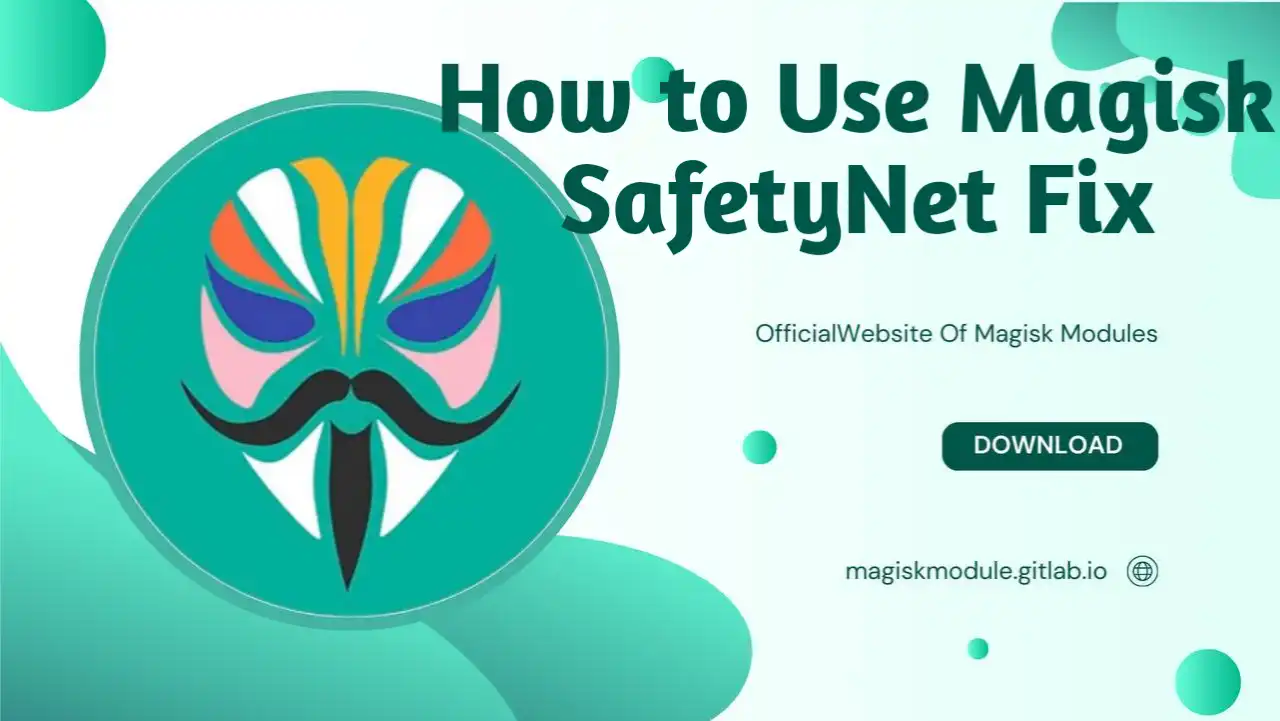
Mastering Magisk SafetyNet Fix: A Comprehensive Guide
Magisk has long been one of the big two options for rooting any Android device because of the extensive range of functionalities opened to users over modifications in their smartphones. Among them, one such useful feature included is the Magisk SafetyNet Fix module that can enable bypass of Google’s checks regarding SafetyNet and **Play Integrity. That is important for users who want to reach applications like Google Pay, banking apps, and other financial applications, which usually block rooted devices due to security reasons.
In this guide, we are going to cover all aspects ranging from installation to troubleshooting of Magisk SafetyNet Fix. We will also explain the importance of enabling Zygisk, which is an indispensable feature to get this fix up and running.
Understanding SafetyNet and Its Impact on Rooted Devices
SafetyNet is one of the various security features at Google’s arsenal, ensuring sensitive applications are safe from running on devices that have been modified or tampered with. That means checking if the bootloader is unlocked, whether rooting of the device has taken place, and even performs other checks against system changes. If SafetyNet does detect such changes, it doesn’t let these apps function properly.
This will be a problem for rooted users or those who have made system modifications to pass the SafetyNet check. Fortunately, Magisk SafetyNet Fix is a module that helps you easily and safely bypass this security feature, enabling you to run banking apps, payment apps, and games that generally block rooted devices.
Why You Need the Magisk SafetyNet Fix Module
The Magisk SafetyNet Fix module will work by manipulating the device’s system to make it seem like it is not rooted. It actually hides the rooted status from apps that execute SafetyNet checks, which may enable them to run on a device with Magisk or any other form of rooting. The fix is especially useful for users needing access to services that block rooted devices for security reasons.
Related Article
- Install LSPosed
- Configure HMA using the Blacklist Mode
- Configure HMA using the Whitelist Mode
- Hide My Applist Guide
- Hiding an app from Store
- Backup and Restore HMA settings
- HMA Blacklist vs Whitelist
- Magisk-SafetyNet-Fix
- Passing Integrity Check API Testing
- Shamiko
How Zygisk Improves SafetyNet Fix
The module SafetyNet Fix is able to work properly only when Zygisk has been enabled in Magisk. Basically, Zygisk improves upon Magisk by providing additional functionality in terms of much more powerful methods for masking system changes. Operating on a system level, it injects all the required modifications into Android runtime, but on the other side, it keeps them almost invisible for SafetyNet and other checks.
This provides you with an added layer of root hide in Magisk for assurances that apps won’t detect changes on your device. Without Zygisk, SafetyNet Fix will very likely fail as it’s just a watered-down version of the former, which can never be as powerful in attempting to pass Play Integrity checks.
How to Enable Zygisk in Magisk
Before installing the module SafetyNet Fix, you must have to enable Zygisk in Magisk. Here is how you do that:
- Open the Magisk app on your Android device.
- Tap on the Settings icon (gear icon in the top-right corner).
- Scroll down to the Magisk section and toggle the Zygisk setting to enabled.
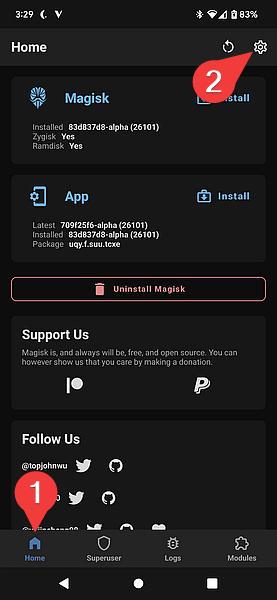 Magisk Settings - Enable Zygisk
Magisk Settings - Enable Zygisk
With Zygisk enabled, you are now all set to install the SafetyNet Fix module.
Installing the SafetyNet Fix Module -Step by Step
Finally, with Zygisk already enabled, let’s go through the steps in installing the module SafetyNet Fix for the bypassing of SafetyNet checks.
Step 1: Download the SafetyNet-Fix ZIP File
Before installing SafetyNet Fix on a device, the following step must first take place. Downloading and copying over the ZIP file to it from either directly on your device or from a computer are both possible methods for doing this.
Step 2: Launch Magisk and Navigate to Modules
- Launch the Magisk app.
- Tap the section at the bottom labeled Modules.
- Tap on Install from storage at the top of the screen.
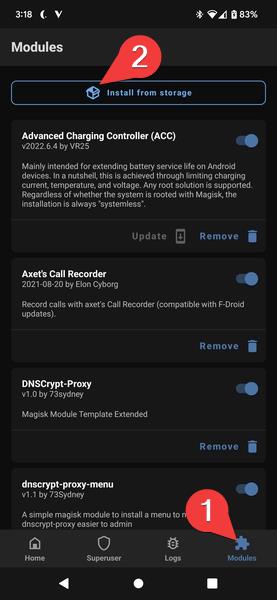
Magisk Modules Section - Tap on “Install from Storage” to start the installation process
Step 3: Choose the Folder and Install the SafetyNet-Fix ZIP
- Choose the folder in which you saved the SafetyNet-Fix ZIP file.
- Select the ZIP file and click on Install to start installing the SafetyNet fix.
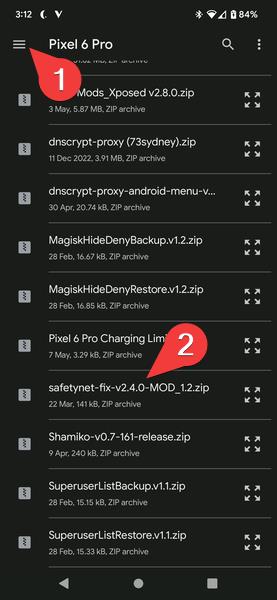 Choosing the ZIP file to be installed in the Magisk application
Choosing the ZIP file to be installed in the Magisk application
Step 4: Reboot Your Device
After successful installation of the module, tap Reboot to restart your device. The SafetyNet Fix module will be enabled upon a reboot, and will automatically perform all the changes it needs.
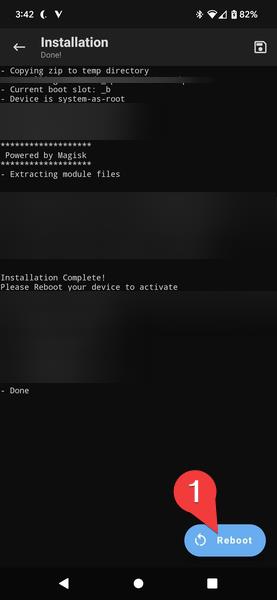
Reboot your device to apply the changes made by the SafetyNet Fix module
When your device reboots, the module will be enabled and nothing else is to be done.
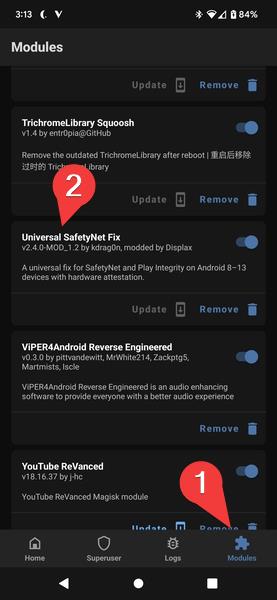 *Module installed and enabled successfully – Your device is now ready to bypass SafetyNet checks
*Module installed and enabled successfully – Your device is now ready to bypass SafetyNet checks
How to Check Whether Your Device is Passing Play Integrity
Once the module SafetyNet Fix has been installed and enabled, you should check whether your device is now passing the Play Integrity check. Here’s how you can do it:
- Open any browser or application that checks SafetyNet and Play Integrity.
- Use a SafetyNet checker tool or try to open a Google Pay or banking app that was previously blocked.
If your device now passes the integrity check, you should have full access to apps that were previously restricted due to rooting.
Alternatively, you can skip the check for Play Integrity by using the module Shamiko in order to more effectively hide the fact that the device is rooted; this would prevent SafetyNet from coming into play due to Play Integrity verification.
Troubleshooting Common Issues with Magisk SafetyNet Fix
The Magisk SafetyNet Fix module is a pretty solid fix for most people, but you might still run into some problems. Following are some steps you could try to troubleshoot common issues:
1. SafetyNet Check Still Fails
If your device fails the SafetyNet or Play Integrity check immediately after installation, try the following:
- Verify that Zygisk is enabled in Magisk.
- Also, ensure correct installation of SafetyNet Fix module.
- Reinstall module and reboot.
2. Incompatibility with Other Magisk Modules
Sometimes, other Magisk modules interfere with the SafetyNet Fix. Disable or uninstall any interfering modules to see if it resolves the problem.
3. Google Play Apps Still Detect Root
In case some of your apps in Google Play still manage to detect root despite passing the SafetyNet check, try the Shamiko module. This module is designed to hide root access from apps performing integrity checks so that they will function seamlessly on your rooted device.
Conclusion: Enjoy Rooted Android with Full Functionality
The Magisk SafetyNet Fix module is a powerful tool for users who want to enjoy their rooted Android device without giving up access to very important apps, such as Google Pay, banking apps, and other secure services. Follow the steps below to easily bypass SafetyNet checks, with Zygisk enabled for all the benefits of a rooted device without restrictions.
If you find anything that doesn’t work or have other questions, be sure to also take a look at other Magisk modules or even more advanced features like Shamiko for even more robust root masking. The Magisk SafetyNet Fix module will unleash the complete capabilities of your rooted Android device while allowing you to continue using your favorite apps.
Frequently Asked Questions
**1. Is it possible to use Magisk SafetyNet Fix on any rooted Android device? Yes, it should work on most rooted Android devices as long as Magisk is installed and Zygisk is enabled.
2. Do I need to update Magisk to the latest version for the SafetyNet Fix module? Yes, updating Magisk to the latest version is always advisable for compatibility with the SafetyNet Fix module, as well as other features.
**3. The SafetyNet Fix module is not working on my device. What to do? ** If the module SafetyNet Fix is not working check that Zygisk is enabled and no other installed modules may conflict with it. You can also try to reinstall the module.
**4. Can I use the SafetyNet Fix module without enabling Zygisk? No, enabling it for Zygisk is very important for SafetyNet Fix in order to really enhance root hide, greatly simplifying your efforts to easily pass SafetyNet checks.
5. Would Magisk SafetyNet Fix pass Play Integrity Checks? Yeah, the module SafetyNet Fix indeed provides a way around the Play Integrity controls that block non-Play-supported-rooting like Google Pay or banking applications.
