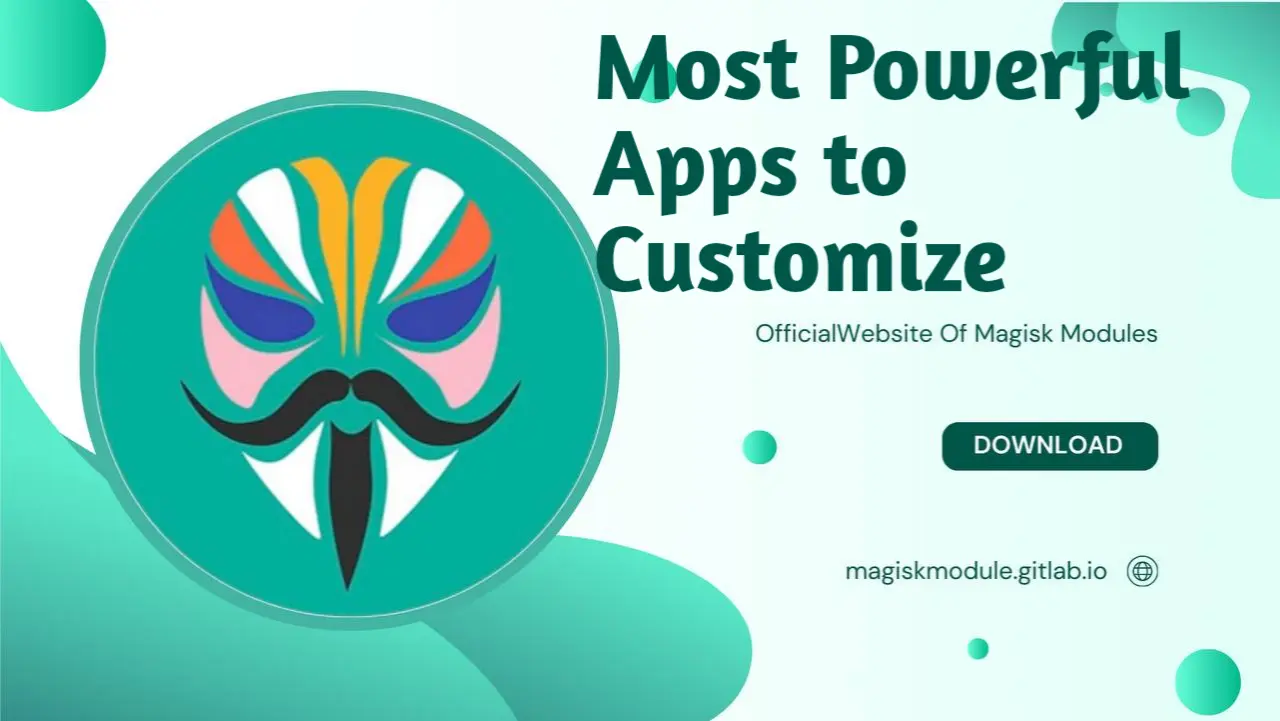
Android devices offer a vast landscape of customization and functionality, but did you know that there are hidden permissions and tweaks that can take your experience to the next level? In this guide, we’ll explore a collection of powerful apps and mods that require Shizuku—a handy tool that bridges the gap between applications and your phone’s system APIs. Whether you’re looking to enhance security, improve audio, or customize your UI, these methods will help you unlock the full potential of your Android device.
1. Discover Hidden Permissions with App Ops
Many Android apps access hidden permissions that aren’t visible in the system’s permission manager. For example, apps can read or modify your clipboard, show toast messages, or even access biometric hardware. To control these permissions, consider using App Ops, an app that reveals every hidden permission accessed by your installed apps. With App Ops, you can toggle off any of these permissions as needed, giving you more control over your privacy.
2. Enhance Quick Settings with Better Internet Tiles
Android 12 merged the Wi-Fi and mobile data settings into a single “Internet” tile, adding an extra step to toggle connections. Better Internet Tiles is a solution that allows you to separate these connections, enabling you to toggle Wi-Fi or mobile data with a single tap. Alternatively, you can use their custom internet tile to switch between Wi-Fi and mobile data more intuitively. Download and install the app from either the Google Play Store or F-Droid.
3. Boost Audio Quality with Rootless James DSP
Enhancing your device’s audio can make a significant difference in your multimedia experience. Rootless James DSP, a powerful system-level equalizer, allows you to adjust audio settings such as dynamic range, bass boost, and soundstage wideness. While not all apps support this tool, it works seamlessly with popular platforms like YouTube, Amazon Music, and Twitch, delivering superior audio quality.
Rootless James DSP is an impressive audio processing engine for Android that enhances your listening experience without requiring root access. Here are the key details:
Features:
- Limiter Control: Adjust the dynamic range of audio to prevent distortion.
- Dynamic Bass Boost: Enhance low-frequency response for richer sound.
- Arbitrary Response Equalizer: Fine-tune audio frequencies to your liking.
- Virtual Room Effect: Simulate different acoustic environments.
Compatibility:
- Works on non-rooted Android devices.
- Tested successfully on various apps, including YouTube, YouTube Music, Amazon Music, Deezer, Poweramp, Substreamer, and Twitch.
- Unsupported apps include Spotify (although a patch exists), Google Chrome, and SoundCloud.
Spotify Support Patch:
- You can use Spotify with Rootless James DSP by patching the Spotify app.
- Follow these steps:
- Download and install the ReVanced Manager APK.
- Install the unpatched Spotify app.
- Open ReVanced Manager, select Spotify, and enable the remove-screen-capture-restriction patch.
- Install the patched APK once the process is complete.
Patching Other Apps:
- The remove-screen-capture-restriction patch is universal and can be used with custom APKs other than Spotify.
- Note that it won’t work for apps using the native AAudio C++ API for playback.
You can find Rootless James DSP on GitHub or download it from FileHippo. Enjoy your enhanced audio experience!
5. Save Battery Life with Ice Box and Amarok
Background apps can drain your battery, but freezing them can help conserve power. Ice Box is an excellent tool for freezing apps, preventing them from running in the background or accessing your data. Although Ice Box limits you to freezing ten apps unless you pay for more, Amarok offers a free alternative with similar functionality, making it a great choice for budget-conscious users. Ice Box - Apps Freezer:
- Description: Ice Box is an app that allows you to freeze and hide rarely used apps. If your device is already rooted, you can install and use it directly. Otherwise, you’ll need to follow some complex steps to enable Ice Box.
- Features:
- Apps stored in the Ice Box remain hidden from the launcher, preventing them from consuming battery or cellular data in the background.
- You can easily launch these frozen apps from Ice Box, similar to accessing them from a home screen folder.
- Additional features include fingerprint lock, notification shortcuts, and Android quick shortcuts.
- Availability: Ice Box on Google Play.
Amarok:
- Description: Amarok is an Android app that lets you hide private files and apps with just one click. It provides a simple way to secure your sensitive content from prying eyes.
- Use Case: Often, we resort to complex encryptors to protect our files and apps, but Amarok simplifies the process.
- Availability: Amarok on F-Droid.
6. Create Custom Apps with AppMySite
Turning a website into a functional app can be done easily with AppMySite, a user-friendly platform that requires no coding experience. Whether you need quick access to a website or want to create an app for your business, AppMySite makes it possible in minutes. Simply personalize the app’s look and feel, choose the content to display, and generate an APK or IPA to install on your device.
How It Works:
- Connect: Start by connecting your website and mobile app with a few simple clicks.
- Personalize: Customize the app design to align with your brand’s theme.
- Publish: Download your Android and iOS apps, and go live on Google Play and the Apple App Store in no time.
Features:
- Industry-Specific Apps: Whether you run a restaurant, an e-commerce store, a grocery business, or a pharmacy, AppMySite caters to various industries.
- Responsive & Maintenance-Free: Build apps that fit every budget and business goal, with complete design freedom.
- Total App Downloads: Over 3 million downloads.
- Time & Cost Savings: Each app saves approximately $50,000 and 10,000 man-hours¹.
Use Cases:
- Restaurant App: Launch an app for your restaurant within minutes, offering convenience to your customers.
- E-commerce Store App: Transform your online store into a native app and publish it on Google Play and the Apple App Store.
- Grocery Store App: Create responsive, maintenance-free grocery shopping apps.
- Convenience Store App: Build a premium app for your supermarket or convenience store.
- Pharmacy App: Develop a medicine delivery app without writing a single line of code.
- Real Estate App: Simplify real estate management with a premium app.
7. Improve Multitasking with Extinguish
For those who want to keep their screen on without locking it, Extinguish offers a practical solution. This app overlays a button that blackens the screen without putting it into standby, which is ideal for preserving battery life while listening to videos or downloading large files. Simply press the volume key to bring the screen back to life when needed.
Extinguish:
- Description: Extinguish turns off your screen without sending your device to the lock screen. This enables other apps to continue running even when your screen is off.
- Use Cases:
- Listening to Others: Temporarily turn off the screen while listening to someone (e.g., during a call or meeting).
- Video Playback: Listen to videos with the screen off.
- Battery Savings: Reduces screen power consumption (10% to 20% of total device power usage).
- OLED Screen Protection: Prevents screen burn on OLED displays.
- Compatibility: Requires installation of Shizuku (available on Google Play Store or GitHub) to activate the necessary permission¹.
- Recent Update: Now supports Android 14 and includes various run modes. Note that some modes may not work perfectly on all devices, so feel free to switch if needed.
- Download Link:
- You can get Extinguish from the Google Play Store.
8. View Saved Wi-Fi Passwords with Wi-Fi List
Sharing your Wi-Fi password with friends or connecting a new device can be a hassle, especially if you can’t remember the password. Wi-Fi List is an app that displays all the passwords for networks you’ve connected to in the past, making it easier to share or reconnect to those networks without the need for QR code scanning.
Using the Network and Sharing Center:
- Open the Network and Sharing Center by right-clicking the Wi-Fi icon in the taskbar and selecting “Open Network & Internet Settings.”
- Scroll down to the Advanced Network Settings section and click on “Network and Sharing Center.”
- In the Wi-Fi network’s status window, click “Wireless Properties.”
- Tick the “Show Characters” box to reveal your Wi-Fi password for the current network⁴.
Using NirSoft’s WirelessKeyView (Recommended):
- Download WirelessKeyView (a lightweight tool) from NirSoft’s website.
- Extract the ZIP file and run the included EXE file (no installation required).
- You’ll see a list of saved network names and their passwords stored in Windows.
- Look under the “Key (Ascii)” column for the network name to find the associated password⁴.
9. Force Dark Mode on Any App with Dark and AutoDark
Dark mode can save battery life and reduce eye strain, but not all apps support it. With the Dark app, you can force dark mode on most apps, even if they don’t officially support it. AutoDark adds the convenience of scheduling dark mode based on the time of day, ensuring that your device automatically adjusts to your preferred theme.
- Enable Developer Options: Open your device settings, navigate to Developer options, and scroll down to the Hardware accelerated rendering section.
- Toggle On: Enable the Override force-dark/Force Dark mode option.
- Alternatively, you can search for “force dark mode” directly in the settings.
Keep in mind that while Android 15 provides this feature, some apps may still need your approval to switch to dark mode. Google is likely to make this new dark mode control easily accessible in the accessibility settings. Additionally, there are third-party apps like DarQ that allow you to force dark mode on individual apps without root access. Give them a try!
10. Explore Alternative App Stores with F-Droid
F-Droid is a fantastic alternative to the Play Store, offering a wide selection of free and open-source apps. By installing the F-Droid Privileged Extension, you can enable automatic updates and app installations without requiring approval, similar to the Play Store. This makes it easier to manage apps and discover new tools outside of Google’s ecosystem.
- Aurora Store: An unofficial, open-source client for Google’s Play Store. It not only downloads and updates apps like the Play Store but also respects user privacy and provides an elegant design¹.
- Droid-ify: While not a replacement for F-Droid, Droid-ify is essential for getting proprietary Play Store apps without a Google account. Use it judiciously, as it requires multiple accounts¹.
- Obtainium: Another interesting option for app discovery and installation¹.
- G-Droid: A lightweight alternative that focuses on free and open-source apps¹.
- Neo-Store: Explore this one as well for additional choices.
12. Bring Now Playing to Any Device with Ambient Music Mod
Now Playing is a Pixel-exclusive feature that identifies ambient music and displays the song title and artist on your lock screen. With Ambient Music Mod, you can bring this feature to any Android device running Android 9 or higher. While it may not be as accurate as the Pixel’s version, it still updates frequently, making it a useful addition to your device.
- Requirements:
- Android device running Android 9.0 or above (Android 11+ recommended).
- Shizuku (for Android 12+) or Sui Magisk module (for Android 9+). Shizuku doesn’t require root; it needs an ADB command to run after each reboot.
- Features:
- Full Now Playing support based on the latest version from Pixel devices and music databases.
- Automatic ambient music recognition (adjustable frequency for battery usage vs. convenience).
- Now Playing history, favorites, and summary support.
- Manual recognition trigger (including a homescreen widget).
- On-demand recognition using Google Assistant-backed engine for songs not in the local database (requires manual trigger).
- Display Now Playing songs on the lock screen (requires accessibility service).
- View the full track list of recognizable songs and change the database location if needed.
- Installation:
- Download the latest APK from the Releases page and install it. The app will download and install the latest Now Playing APK during setup.
- Building (if you’re building it yourself):
- Clone the repository.
- Create a
local.propertiesfile in the project root with your Android SDK path and keystore details. - Open the project in Android Studio, set the Build Variant to release, and build the app.
- GitHub Repo: Ambient Music Mod
13. Remap Buttons with KeyMapper
KeyMapper lets you remap your device’s hardware buttons to perform different actions. For example, you can double-click the volume down key to launch your digital assistant or use the volume up and down keys to open the notification panel. KeyMapper also extends this functionality to Bluetooth devices, giving you more control over your connected accessories.
Octopus - Gamepad, Keymapper:
- Description: Octopus is a professional and easy-to-use keymapper that allows you to play Android games with a gamepad, controller, mouse, and keyboard. No root or activator is required.
- Features:
- Supports most apps and games.
- Compatible with gamepads, keyboards, and mice (e.g., Xbox, PS, IPEGA, Gamesir, Razer, Logitech).
- Preset key configurations for 30+ featured games.
- Different modes for various game genres (e.g., Advanced Shooting mode for FPS games, Smart Casting mode for MOBA games).
- Highly customizable keymaps (define your own keymap).
- Integrated screen recorder for recording gameplay.
- Gamepad calibration for non-standard controllers.
- Google Play login (requires downloading the Octopus plugin).
- Fake location function.
- Pro version with additional features like swipe gestures and custom key sequences.
- Download: Octopus - Gamepad, Keymapper on Google Play
Key Mapper:
- Description: Key Mapper is another keymapping app that allows you to customize key configurations for various devices.
- Features:
- Combine multiple keys from specific devices to create triggers with multiple actions.
- Set keys to be pressed simultaneously or sequentially.
- Analog deadzone settings for precise analog movement.
- Create profiles with different keymaps for various situations.
- Customizable virtual mouse shortcut (useful for TV or situations where you don’t want to touch the screen).
- Download: Key Mapper APK (Direct download link)
14. Unlock Hidden Features with System UI Tuner
System UI Tuner is an advanced tool that unlocks a wide range of hidden settings and features within your Android device. You can disable heads-up notifications, enable gestures like double-tap to launch the camera, customize airplane mode, and even remove system icons from the status bar. While not every setting works on all Android versions, this app provides a treasure trove of customization options.
System UI Tuner - Apps on Google Play:
- Description: This app provides a shortcut to the hidden System UI Tuner tool in Android 9 and newer. It was first introduced in Android 6.0 (Marshmallow) but was later removed by Google. However, the utility still exists in the system, and this app can launch it if present. Note that it does not work on Samsung devices, as Samsung has removed the utility from their system software¹.
- Download: System UI Tuner on Google Play
SystemUI Tuner Mod:
- Description: This app aims to replicate Android’s System UI Tuner while adding a few extra features. It provides a replacement for the hidden menu and allows customization. For the most part, it mirrors Android’s System UI Tuner, making it a useful alternative.
- Download: SystemUI Tuner Mod APK (Direct download link)
15. Setting Up Shizuku
What Is Shizuku?
Shizuku lets your app use system APIs directly, providing higher privileges than a normal app.It’s an elegant alternative to root shell access, significantly faster, and supports adb usage.If your “root required app” only needs adb permission, Shizuku expands your audience by allowing adb-based access.
To use many of these powerful apps, you’ll need to set up Shizuku. There are multiple methods to do this, but the easiest for non-root users is through wireless debugging. First, download Shizuku from the Play Store and enable Developer Options in your system settings. Then, pair your device with a computer or use the wireless debugging method to authorize Shizuku. Once set up, you can start using these apps to enhance your Android experience.
Download Links:
- You can download Shizuku from the following sources:
Conclusion
Android offers endless possibilities for customization, and with the right tools and apps, you can significantly enhance your device’s functionality and performance. Whether you’re improving audio quality, saving battery life, or customizing your UI, these methods will help you get the most out of your Android device. Try them out and see how they can transform your mobile experience.
