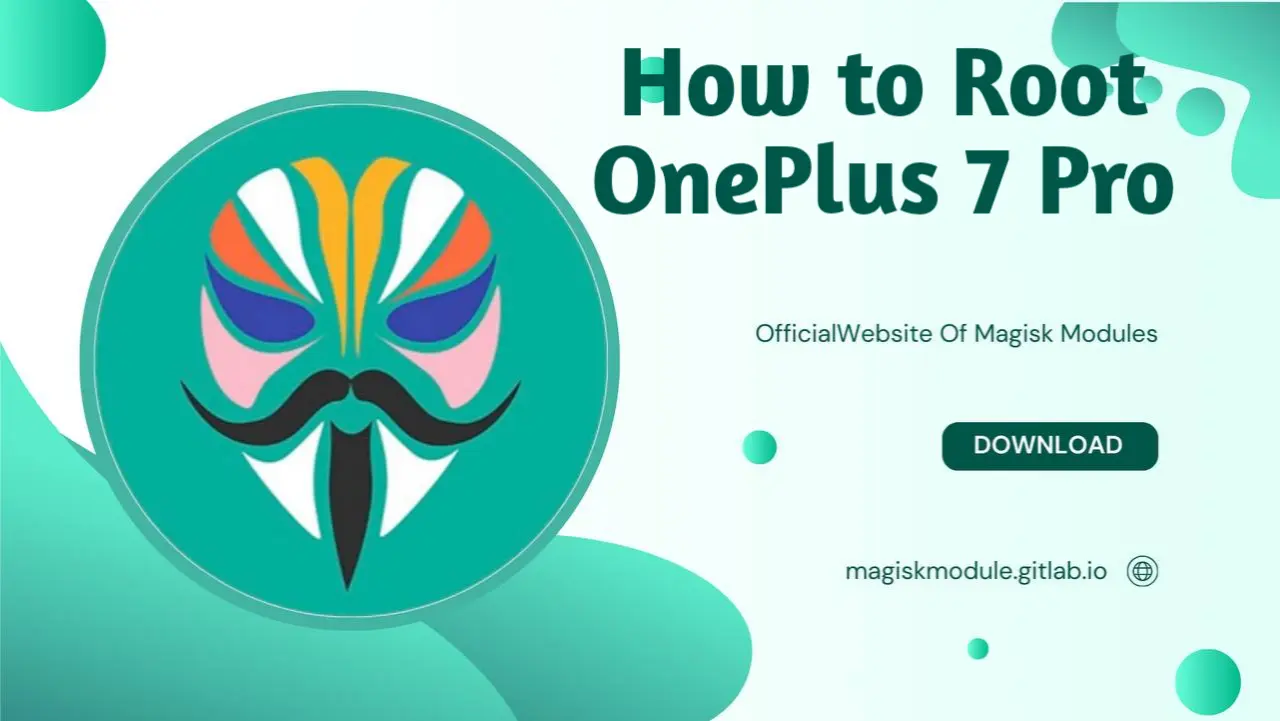
How to Root OnePlus 7 Pro: A Comprehensive Guide
Rooting the OnePlus 7 Pro can open up endless possibilities for customization, control, and enhanced functionality on your device. With root access, users can enjoy a higher level of personalization, unlock performance tweaks, and use advanced apps that require system-level permissions. Follow our expert advice to safely root your OnePlus 7 Pro and unlock its full potential. Bootloader unlocking, check. Magisk installation, check. But what about when things go awry? Don’t worry, we’ve got your back – our guide covers the entire process and troubleshoots common issues that might pop up. Now you can master your OnePlus 7 Pro with confidence, thanks to this exhaustive guide that puts the power in your hands.
Understanding Rooting and its Benefits
What is Rooting?
Rooting an Android device provides the user with privileged access to system settings, enabling control over various aspects of the Android operating system. While unrooted devices restrict access to system files and specific hardware functionality, rooting removes these barriers, allowing users to modify their device’s internal software.
Key Benefits of Rooting OnePlus 7 Pro
Customization: Step away from the cookie-cutter look and make your phone a true original. Themes, fonts, icon packs, and ROMs are all yours to explore and remix into a style that’s authentically you.
Performance Enhancements: Overclocking, underclocking, and advanced battery management.
App Compatibility: Use powerful apps like Titanium Backup, Greenify, and AdAway.
Enhanced Privacy: Control app permissions and remove pre-installed bloatware.
Cracking open the OnePlus 7 Pro lets users run the show, granting them the power to fine-tune performance and streamline functionality.
Prerequisites for Rooting OnePlus 7 Pro
Before proceeding with the rooting process, ensure that you meet the following prerequisites:
Backup Your Data: Rooting may cause data loss, so back up important files.
Charge Your Device: Have at least 70% battery life to prevent interruptions.
Enable Developer Options: Go to Settings > About Phone and tap Build Number seven times.
Enable USB Debugging and OEM Unlocking: In Developer Options, enable USB Debugging and OEM Unlocking.
Install ADB and Fastboot: These tools are essential for interacting with your device via command-line on your computer.
With these steps complete, your device is ready for rooting. Next, we will cover the process of unlocking the bootloader, a crucial step to root your OnePlus 7 Pro.
Step 1: Unlocking the Bootloader
Unlocking the bootloader is a necessary step to root the OnePlus 7 Pro, as it allows you to install custom software and root tools like Magisk. Note that unlocking the bootloader will erase all data on your device.
1. Enter Fastboot Mode
Connect your device to the computer using a USB cable.
Open a command prompt or terminal on your computer and enter:
adb reboot bootloader
- Your OnePlus 7 Pro will reboot into Fastboot mode.
2. Unlock the Bootloader
- In Fastboot mode, enter the following command to unlock the bootloader:
fastboot oem unlock
Confirm the unlock request on your device.
Your device will wipe all data and reboot with an unlocked bootloader.
Once the bootloader is unlocked, you are one step closer to rooting your OnePlus 7 Pro. Remember that unlocking the bootloader will disable certain security features like Widevine L1, affecting HD playback on streaming apps, though some users may find ways to restore this functionality post-root.
Step 2: Installing TWRP Recovery
With the bootloader unlocked, the next step is to install a custom recovery like TWRP (Team Win Recovery Project). TWRP allows users to flash custom ROMs, kernels, and root tools like Magisk.
1. Download TWRP for OnePlus 7 Pro
Visit the official TWRP website and download the TWRP image file for the OnePlus 7 Pro. Rename the downloaded file to twrp.img for simplicity.
2. Flash TWRP Recovery
- Boot your device into Fastboot mode by entering:
adb reboot bootloader
- Once in Fastboot mode, flash the TWRP image using the command:
fastboot flash recovery twrp.img
- After flashing, reboot into TWRP recovery using the following command:
fastboot boot twrp.img
Once TWRP is installed, you can use it to flash Magisk and complete the rooting process on your OnePlus 7 Pro.
Step 3: Rooting the OnePlus 7 Pro with Magisk
1. Download Magisk ZIP File
Download the latest version of the Magisk ZIP file from the official GitHub repository. This ZIP file will be flashed through TWRP to grant root access.
2. Flash Magisk ZIP in TWRP
Reboot your device into TWRP recovery by holding down Volume Down + Power until the TWRP logo appears.
In TWRP, select Install and navigate to the Magisk ZIP file.
Swipe to confirm the installation. Magisk will now be flashed onto your device.
After installation, select Reboot System.
With Magisk installed, your OnePlus 7 Pro is now rooted. You can verify root status by installing the Magisk Manager app.
Post-Root Configuration and SafetyNet
Rooting with Magisk allows you to pass SafetyNet, Google’s security protocol for detecting root access. Passing SafetyNet enables you to use apps like Google Pay and some banking apps that restrict access on rooted devices.
1. Configure MagiskHide
Open the Magisk Manager app.
Navigate to Settings and enable MagiskHide.
Add apps like Google Pay or banking apps to the MagiskHide list to conceal root from these apps.
2. SafetyNet Check
To confirm SafetyNet status:
Go to Magisk Manager > Settings and tap on SafetyNet Check.
If you pass the check, your device is successfully rooted without affecting SafetyNet.
Best Magisk Modules for OnePlus 7 Pro
After rooting, you can take advantage of Magisk modules to enhance your device’s functionality. Here are some popular modules:
1. Greenify4Magisk
Greenify helps manage background apps to conserve battery. Magisk and Greenify4 team up to slam the brakes on battery drain, squeezing every last drop of juice from your device.
2. Viper4Android
For audio customization, Viper4Android allows advanced audio tuning with EQ adjustments and sound enhancements. Ditch the distortions and upgrade to crystal-clear sound with this must-have module for audio enthusiasts.
3. App Systemizer
This module allows you to convert third-party apps into system apps, giving them higher priority and enabling some root-only functionalities without being affected by updates.
4. Debloater
Remove unwanted system apps and bloatware using the Debloater module. A cleaner device means a speedier device, and for anyone tired of digital tripping hazards, this can be a total game-changer - faster launch times, quicker file access, and a whole lot less frustration.
Advanced Customization Tips for OnePlus 7 Pro
1. Overclocking and Underclocking
Using kernel-level tweaks, you can overclock your device for faster performance or underclock it to conserve battery. Many custom kernels are available specifically for the OnePlus 7 Pro that provide these options.
2. Installing Custom ROMs
With TWRP installed, you can explore various custom ROMs that offer unique features, styles, and optimizations. Some popular ROMs for the OnePlus 7 Pro include LineageOS, Pixel Experience, and Resurrection Remix.
**3. With Tasker Automations, the power to simplify your life is literally at your fingertips.
Tasker is an automation powerhouse that spring into action based on your location, the time of day, or specific events. Combine root access with Tasker, and you’ll unleash a torrent of advanced automation features that put you firmly in the driver’s seat, letting you customize your device to your heart’s content.
Troubleshooting Common Issues
Even with careful setup, issues may arise during or after rooting. Problem-solution paradise awaits! Here are the quick fixes you’ve been searching for.
Bootloop After Flashing TWRP or Magisk
- Solution: If your device is stuck in a bootloop, you can reflash the original boot image via fastboot or use a Nandroid backup (created in TWRP) to restore your device.
Magisk SafetyNet Fails
- Solution: If you fail SafetyNet, ensure MagiskHide is enabled and install the Universal SafetyNet Fix module from the Magisk repository.
TWRP Does Not Stick After Reboot
- Solution: Sometimes TWRP may revert to the stock recovery after rebooting. To prevent this, boot directly into TWRP after flashing, then immediately install Magisk or a custom ROM.
Conclusion
Rooting the OnePlus 7 Pro can unlock a world of possibilities, from performance improvements and customization options to enhanced privacy and control over app permissions. Here’s a step-by-step plan to supercharge your OnePlus 7 Pro using Magisk for rooting and TWRP for custom recovery, along with the best modules and customization tricks to get the most out of your device. Follow these steps to unlock your device’s hidden potential – and still have the freedom to switch back to factory settings whenever you want.
