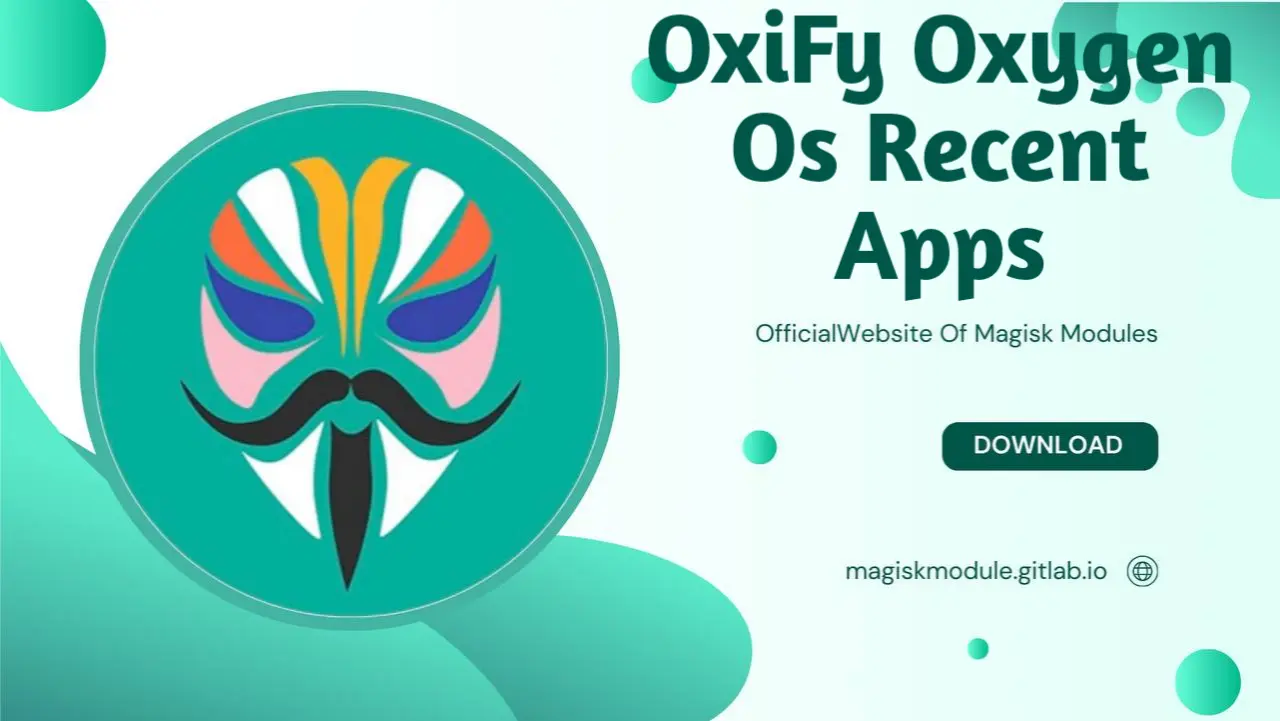
Oxygen OS Recent Apps: Mastering Multitasking on OnePlus Devices
When it comes to Android skins, Oxygen OS stands out as a fan-favorite among OnePlus users. Performance and usability come together in harmony, thanks to an interface that’s clean, simple, and pleasantly flexible, with Android quirks kept to a minimum. Multitasking just got a whole lot easier thanks to the Recent Apps feature, which helps you expertly manage your phone’s memory.
Get the inside scoop on Oxygen OS’s Recent Apps feature – it’s packed with surprises! From Understanding how it streamlines your app experience to unlocking hidden performance boosts on your OnePlus device, we’ve got you covered. Take your juggling skills to new altitudes - we’re about to supercharge your multitasking abilities! By putting these ideas into practice, you’ll effortlessly leap from one app to the next, always staying one step ahead in the digital fast lane.
What is Oxygen OS Recent Apps?
The Recent Apps screen in Oxygen OS is where you can quickly view, switch between, and manage apps that you’ve recently used on your OnePlus device. Located just a swipe away, it allows for smooth multitasking by providing easy access to apps running in the background or apps you’ve opened recently.
Oxygen OS, built on Android, has its own spin on how it handles the Recent Apps feature. This sleek, modern interface isn’t just for quickly jumping between apps - it’s a reliable sidekick for when you need to get things done fast. Take charge of your apps’ background activity and you’ll be rewarded with snappy performance, reduced memory drain, and a battery that lasts all day.
Navigating the Recent Apps Screen in Oxygen OS
The Recent Apps screen on Oxygen OS can be accessed with a simple swipe-up gesture (if you’re using gesture navigation) or by tapping the square button (in button navigation mode). Once you’ve opened it, you’ll see a carousel of cards, each representing one of your recently used apps.
Key Elements of the Recent Apps Interface
App Cards: These are thumbnail previews of the apps you’ve opened recently. The card shows a snapshot of the app at the moment you last used it.
Close All Button: This option allows you to close all running apps with one tap, freeing up memory instantly. It is a quick way to clear RAM if your device starts to slow down.
Individual Swipe to Close: You can manually close apps by swiping their cards up. This is useful if you want to close apps selectively without shutting down all processes at once.
Download Oxy-fi
Optimizing Performance with Recent Apps on Oxygen OS
OnePlus devices, known for their robust hardware, especially when paired with Oxygen OS, can handle intensive multitasking without a hitch. However, it’s important to use the Recent Apps screen effectively to avoid draining your phone’s resources unnecessarily.
1. Locking Apps in Memory
One of the standout features of Oxygen OS is the ability to “lock” apps in memory. This means that even if you close all running apps using the Close All button, the locked apps will remain in memory. Imagine your favorite music streaming app or email client performing smoothly - that’s exactly what this does for apps you use daily.
To lock an app in memory:
Open the Recent Apps screen.
Tap and hold on the app card that you want to lock.
Select Lock from the options that appear.
Now, even if you clear all other apps, the locked ones will stay open in the background, ready for instant use.
2. Split-Screen Mode for Multitasking
Oxygen OS offers an intuitive split-screen mode, allowing you to use two apps simultaneously. Heavy-duty users will quickly discover how much faster they can work with this feature. Whether you’re browsing the web while taking notes or watching a video while chatting with friends, split-screen mode lets you maximize your productivity.
To activate split-screen mode:
Open the Recent Apps screen.
Tap and hold on the app you want to use in split-screen mode.
Select Split-Screen from the menu.
Choose the second app from the Recent Apps screen or the app drawer to open it alongside the first one.
3. Managing Background Processes
Oxygen OS has a built-in mechanism that aggressively manages background processes to conserve battery life and keep the device running smoothly. However, this can sometimes result in apps being closed too aggressively, especially if you’re using memory-intensive apps like games or video editors.
To ensure certain apps are not shut down by Oxygen OS’s power-saving measures, you can adjust the Background App Management settings:
Go to Settings > Battery.
Tap on Battery optimization.
Choose the apps you want to exclude from optimization, ensuring that they remain functional even when running in the background.
Customizing the Recent Apps Experience
Oxygen OS allows you to tailor the Recent Apps screen according to your preferences. Make yourself at home by customizing your journey from top to bottom.
1. Recent Apps in Full-Screen Display
For users who prefer a more immersive experience, Oxygen OS allows for full-screen previews in the Recent Apps screen. This way, instead of seeing the minimized cards, you get larger previews of the app’s content, making it easier to locate specific tasks or apps.
To enable full-screen app previews:
Open Settings > Display.
Scroll down to Recent Apps style.
Toggle between the card view and full-screen view based on your preference.
2. Gestures for Smoother Navigation
Oxygen OS comes with a range of gestures that make navigating the Recent Apps screen more efficient. You can use gestures to switch between apps more fluidly and access the Recent Apps screen faster.
For example:
Swipe from the bottom of the screen and hold to bring up Recent Apps.
Swipe left or right on the bottom of the screen to quickly switch between the most recently used apps.
Cluttered screens be gone! OnePlus’s smart gestures let you multitask with ease, banishing those awkward navigation buttons to the past.
Troubleshooting Common Issues with Oxygen OS Recent Apps
While Oxygen OS offers one of the most polished Recent Apps experiences, there can occasionally be hiccups that affect the multitasking functionality. Here are a few common issues users face and how to resolve them:
1. Apps Keep Closing in the Background
One of the more frequent complaints among users is that apps are closed too aggressively in the background, which can interrupt workflow or lose unsaved progress in apps like games or browsers.
To resolve this:
Navigate to Settings > Battery.
Disable Battery optimization for the apps that keep closing.
Ensure that these apps are locked in the Recent Apps screen to prevent them from being closed when you clear other tasks.
2. Recent Apps Screen Lag
If you notice lag when navigating the Recent Apps screen, this could be due to the device’s resources being strained by too many running apps.
To address this:
Clear any unnecessary apps from the Recent Apps screen by swiping them away.
Regularly restart your phone to clear cache and free up resources.
If the issue persists, check for software updates, as OnePlus frequently releases patches to improve performance and fix bugs.
3. Split-Screen Mode Not Working
In some cases, users report that certain apps refuse to enter split-screen mode. This can happen if the app itself does not support split-screen functionality or if there is a software bug affecting multitasking.
To fix this:
Ensure that both apps you want to use support split-screen mode (not all apps do).
Try restarting your device to clear any glitches.
If the issue remains, consider updating the apps or the Oxygen OS software, as these updates often include improvements to the split-screen experience.
Maximizing Multitasking with Third-Party Apps
While Oxygen OS offers a robust set of tools for multitasking, there are also third-party apps available that can enhance the Recent Apps experience. With these apps, you’re not just getting the basics – you’re also getting cool features like floating windows, app pinning, and fine-grained memory management that lets you tweak to your heart’s content.
Popular Third-Party Apps for Managing Recent Apps
Taskbar: A popular multitasking app that allows users to launch apps in floating windows and creates a desktop-like interface for more efficient multitasking.
Edge Gestures: By tweaking the native gesture system in Oxygen OS, you get to customize how you jump between apps or access the Recent Apps screen to your heart’s content.
App Switcher: A lightweight tool that provides quick shortcuts to frequently used apps, improving the speed and efficiency of multitasking.
Conclusion: Mastering Recent Apps on Oxygen OS
The Recent Apps screen on Oxygen OS is a powerful tool that allows you to multitask seamlessly on your OnePlus device. When you fine-tune your background apps, anchor critical ones in memory, and smartly deploy split-screen capabilities, you instantly boost your work rate.Imagine the thrill of knocking out tasks with added speed and confidence. Whether you’re navigating through multiple apps at once or optimizing your device’s performance, mastering the Recent Apps functionality on Oxygen OS is essential.
By following these tips, you’ll supercharge your OnePlus device and Get more done in less time with effortless multitasking.
With its balance of simplicity and advanced features, Oxygen OS ensures that managing Recent Apps becomes not just a function but an integral part of enhancing your device’s usability.
