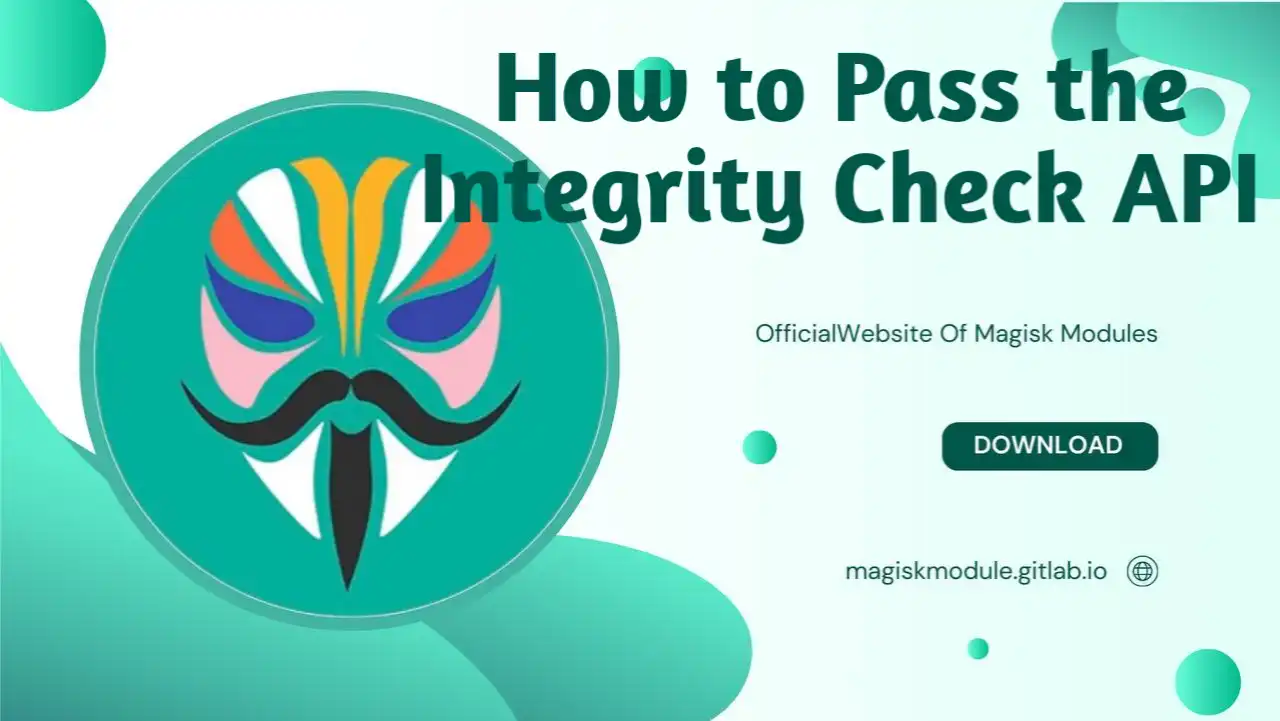
How to Pass Integrity Check API for Android Apps
Passing the Integrity Check of your Android device is of foremost importance for those apps which, via Play Integrity API provided by Google, need to verify whether your device is compromised or not. In this article, we are going to show how to pass the Integrity Check API for those apps which check device security and integrity. Be it a developer wanting to test their app or a user willing to bypass integrity checks, we have got you covered with step-by-step instructions supported by helpful tips.
What Is the Play Integrity API?
Play Integrity API: It is a set of security features provided by Google to check the integrity of the Android device an app is running on. It helps a developer ensure that their apps are running on authentic devices and are not tampered with or running on rooted systems or emulators. This API provides data about the safety of the device, the environment it’s running in, and if unauthorized modifications are made.
The API will return a response to the app depending on many factors, for instance, whether the app runs on a secure device or is in line with Google’s Play Store policies. If any abnormal conditions are identified by an app, such as device tampering or changes within the system partition, the app may refuse service or show warnings.
Related Article
- Install LSPosed
- Configure HMA using the Blacklist Mode
- Configure HMA using the Whitelist Mode
- Hide My Applist Guide
- Hiding an app from Store
- Backup and Restore HMA settings
- HMA Blacklist vs Whitelist
- Magisk-SafetyNet-Fix
- Passing Integrity Check API Testing
- Shamiko
Passing Integrity Check API Testing with Google Play Store Method
One of the most easily accessible ways to test the Integrity Check API is by using the Google Play Store. By using developer options on the Play Store, you can verify whether your device will pass the integrity check.
Step-by-Step Guide to Using the Google Play Store Method
1. Open the Google Play Store
Launch the Google Play Store from your Android device. This method utilizes the developer options available in the Play Store.
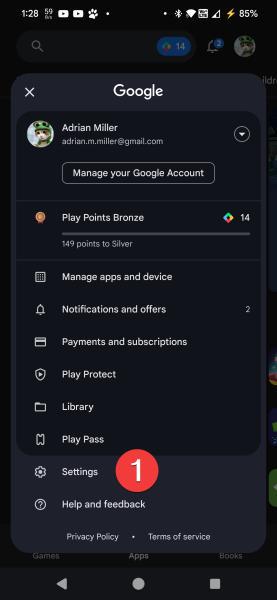
2. Enable Developer Options
Enable developer options by tapping on Settings in the Play Store menu. Then, scroll down and select About. In the About section, find Play Store Version and tap it five times in quick succession to unlock the Developer Options.
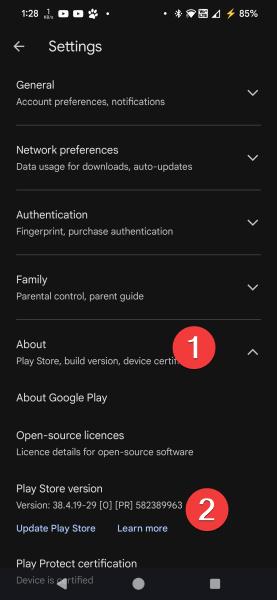
3. Access Developer Options
Just after enabling the developer options, click on the top section named as General in the settings screen and scroll down to find the option named Developer Options.
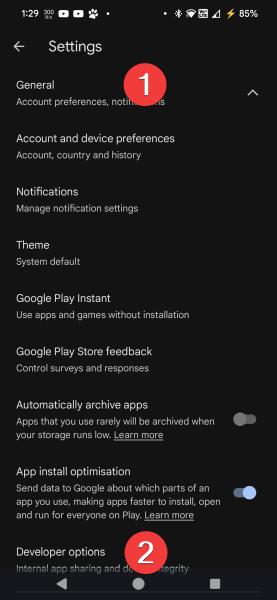
4. Run the Integrity Check
Tap the option labeled Check Integrity to do so.
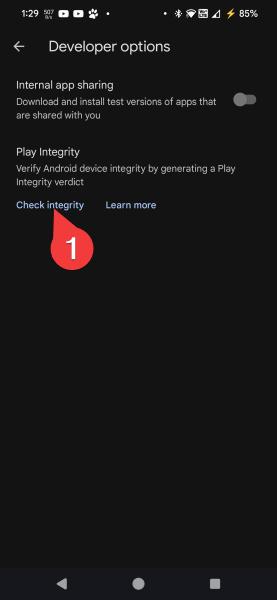
5. Wait for the Result
The system will display a “Running” status at first as it undergoes the integrity check. Once the process has completed, the results will be displayed.
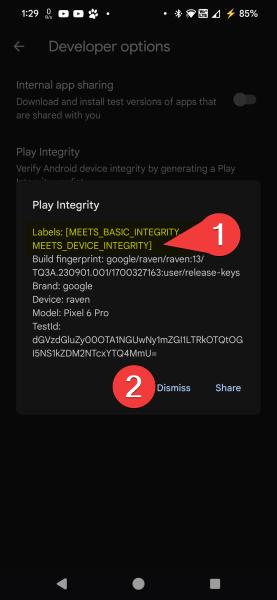
6. Review the Results
For your device to pass the integrity test, it needs to reflect the following labels in the result:
- MEETS DEVICE INTEGRITY
- MEETS BASIC INTEGRITY
These labels essentially denote that your device is passing the integrity check and is in a condition considered secure by Google’s standards. If you don’t see these labels, integrity issues may be prevailing in your device, which need to be fixed.
Important Note:
It’s not required to have STRONG INTEGRITY results. The fact that DEVICE INTEGRITY and BASIC INTEGRITY are passing will be enough for most apps security needs. Therefore, if your device is operating correctly under those conditions, do not open issues regarding STRONG INTEGRITY.
Alternate Method: Using the Play Integrity API Checker App
If anything is wrong with the rate limiting or you want more hands-on approach, you can test device’s integrity by yourself with the Play Integrity API Checker app.
Using the Play Integrity API Checker App
1. Download and Install the App
Now, in your device’s Google Play Store, install and search for an app called the Play Integrity API Checker. This easy-to-use app instantly checks whether or not your device can pass the required Play Integrity test.
2. Run the Integrity Check
After it’s installed, the app will present you with the option to press Check, which you must use to begin. The app checks your device’s integrity. If not, it returns an error result.
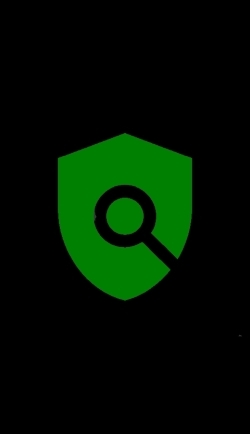
3. Check Results
Once the check is complete, you will be taken to a report that lets you know if your device passes the Integrity Check.
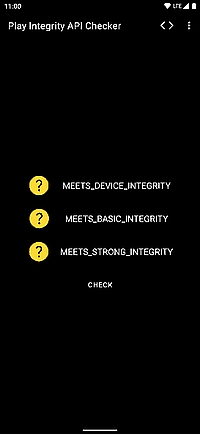
This application provides you with a more user-friendly interface when checking the integrity of devices. You may not be able to conduct multiple checks on Google Play due to its rate limiting.
Passing Integrity Check API Testing Tips
While the Play Store method and the app method are the most reliable, there are various other factors which come into play in case of the Integrity Check. Here are a few tips that will up your chances of clearing the test:
1. Do Not Root Your Device
This will trigger the integrity checks because most apps consider a rooted device as compromised. Rooting interferes with some security features of Android and hence causes integrity failure. If you want to pass the integrity test, avoid rooting your device or installing any root management tools.
2. Use Magisk for Systemless Rooting
If you require root for certain apps, then you should look into using Magisk - it’s a systemless root that allows the system to appear unmodified to integrity checks. With Magisk, you’ll be able to attain the advantages of rooting without actually triggering an integrity failure.
3. Keep Your Software Up-to-Date
Keep your Android OS and apps updated. Sometimes, older versions of software may cause integrity issues because of compatibility problems. Periodically check for updates and install the same to keep the integrity of your device intact.
4. Avoid Using Emulators
Running apps on emulators can sometimes cause integrity check failures. That’s because Google’s Play Integrity API is crafted to detect emulators, which may be perceived as security risks. For the integrity check to pass, a physical device should be used instead of an emulator.
5. Check Your Device’s SafetyNet Status
SafetyNet from Google offers another security measure that may help verify the integrity of your device: use their API to test whether or not your device passes this integrity check.
What to Do If Your Device Fails the Integrity Check
If your device failed the integrity check, then this depends on what the check had revealed. Sometimes, your device may fail due to some software modifications, like rooting or custom ROMs. You can follow the tips above to fix it.
If you have a device with custom ROMs or other modifications, going back to stock ROM might fix the integrity check failure. Another option could be to use Magisk to mask these changes so you can pass the test without having to revert the changes you have made to your device.
Conclusion
The fact that your device passed the Integrity Check API means that it is secure and genuine. Using either of the methods outlined in this article, such as the Google Play Store method or the Play Integrity API Checker app, you can comfortably verify that your device meets the minimum qualifications set by Google. Make sure your device is secure and updated to avoid rooting, which will help pass the integrity test with the help of Magisk.
Frequently Asked Questions
How do I enable the developer options in the Play Store?
- To enable developer options, go to Settings > About > Play Store Version and tap it 5 times.
Is it possible to pass the integrity check with a rooted device?
- Most rooted devices fail the integrity check; using tools like Magisk may be able to hide the root and pass the test.
What is the Play Integrity API?
- The Play Integrity API verifies the security and integrity of a device to ensure that it is not tampered with or running on an emulator.
- How can I check if my device is compatible with SafetyNet?
- You will be able to check whether your device passes Google’s security checks using the SafetyNet API.
- **Why does my device fail the integrity check? It may also be because the integrity check fails when the device is modified, rooted, running on custom ROMs, or emulators.
