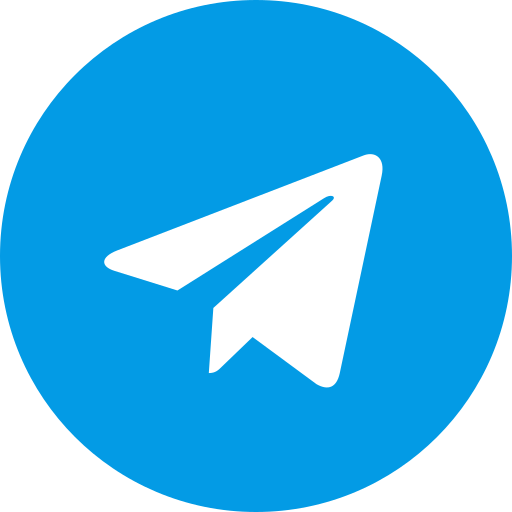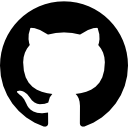PixelExperience Boot.img: A Comprehensive Guide
Are you looking to modify or better understand the PixelExperience boot.img file? Whether you’re new to custom ROMs or a seasoned Android enthusiast, this guide will walk you through everything you need to know about boot.img in the PixelExperience ROM. From extraction and modification to flashing and troubleshooting, this guide has you covered.
What is PixelExperience?
PixelExperience is one of the most popular custom ROMs in the Android community. It’s known for providing a near-stock Android experience, similar to Google’s Pixel devices, while supporting a wide range of devices. Many users prefer PixelExperience for its simplicity, performance, and frequent updates.
Why PixelExperience is Popular Among Android Users
PixelExperience delivers the clean, bloatware-free interface of Pixel devices. It comes with Google services pre-installed and integrates Pixel-exclusive features like Google Assistant and Pixel Launcher. For users seeking a stable, optimized ROM without unnecessary additions, PixelExperience is a go-to option.
What is a Boot.img File?
The boot.img file is a crucial component of the Android operating system. It contains essential instructions for booting your device, including the kernel and the ramdisk. The kernel acts as a bridge between your hardware and software, while the ramdisk helps initialize the system.
Importance of Boot.img in the Boot Process
Without a working boot.img, your device won’t boot properly. It’s responsible for loading the kernel and executing necessary scripts to launch the Android system. Modifying this file can give you additional control, but it also comes with risks if not done properly.
Why PixelExperience Boot.img Matters
In the context of PixelExperience, the boot.img file plays a critical role in maintaining the stability and performance of your device. It includes the kernel that the ROM uses and contains specific parameters essential for booting the system.
How Boot.img Impacts Custom ROM Stability
The kernel in boot.img dictates how well your device performs. Modifying or flashing an incompatible boot.img can result in system instability or even render your device unbootable (commonly known as a bootloop). That’s why it’s crucial to understand what changes you’re making before you modify or replace the boot.img.
How to Extract PixelExperience Boot.img
Before you can modify or flash a new boot.img, you’ll need to extract it from the PixelExperience ROM. This process requires certain tools, but it’s relatively straightforward if you follow the steps carefully.
Using ADB and Fastboot to Extract Boot.img
To extract boot.img from a device running PixelExperience, you’ll need ADB (Android Debug Bridge) and Fastboot. Here’s a quick guide:
- Connect your device to your computer and enable USB debugging.
- Open a terminal window on your computer.
- Run the following command to boot your device into Fastboot mode:
adb reboot bootloader - Once in Fastboot mode, extract the boot.img by running:
fastboot boot read-boot boot.img
Importance of Bootloader Unlocking
Before you can extract or flash a new boot.img, your bootloader must be unlocked. Unlocking the bootloader is essential because it allows you to modify system files, including the boot.img.
How to Modify PixelExperience Boot.img
Modifying the boot.img gives you deeper control over your device, allowing you to add features like root access or customize kernel settings.
Patching Boot.img with Magisk
One of the most common modifications to boot.img is to patch it with Magisk for rooting your device. Here’s how:
- Download the latest version of Magisk Manager.
- Use the app to select the boot.img file you extracted.
- Tap on “Patch Boot Image” to apply the patch.
- Flash the patched boot.img using Fastboot:
fastboot flash boot magisk_patched.img
While patching with Magisk is relatively safe, you should always back up your current system before attempting any modifications.
How to Flash a Boot.img on PixelExperience
Once you’ve modified or extracted your desired boot.img, you’ll need to flash it onto your device.
Flashing Boot.img via Fastboot
To flash the boot.img, follow these steps:
- Boot your device into Fastboot mode using:
adb reboot bootloader - Flash the modified boot.img by running:
fastboot flash boot boot.img - Reboot your device:
fastboot reboot
Precautions Before Flashing Boot.img
Flashing a boot.img without taking precautions can cause serious problems. Always make sure you’ve backed up your system using TWRP or similar recovery tools, and ensure the boot.img is compatible with your device and ROM version.
Common Issues with PixelExperience Boot.img
While modifying or flashing boot.img, you may run into several issues. Bootloops, where your device gets stuck in a continuous reboot cycle, are one of the most common problems.
How to Recover from a Bad Boot.img Flash
If you encounter issues after flashing a boot.img, you can restore your device by flashing the original boot.img or using TWRP to restore a previous backup.
- Boot into TWRP Recovery.
- Select “Restore” and choose your previous backup.
- If you don’t have a backup, download the original boot.img for your device and flash it via Fastboot.
Alternatives to PixelExperience Boot.img Modification
Sometimes, modifying the boot.img isn’t necessary, and you may be better off using pre-modified kernels or ROMs that come with the features you need.
Pre-built ROMs and Kernels
Many developers release pre-built kernels or ROMs that are optimized for specific devices. These can save you time and minimize risks associated with boot.img modifications.
Conclusion
The PixelExperience boot.img is a crucial part of your Android system, and understanding how to extract, modify, and flash it can give you great control over your device. However, it’s essential to proceed with caution, as modifying the boot.img can lead to serious issues if done incorrectly. Whether you’re looking to root your device with Magisk or optimize performance, always back up your system and double-check compatibility before making any changes.
FAQs
1. What is the role of boot.img in PixelExperience?
The boot.img contains the kernel and instructions necessary for the device to boot and run the PixelExperience ROM.
2. Can I modify the PixelExperience boot.img without unlocking the bootloader?
No, you must unlock the bootloader to modify or flash the boot.img on your device.