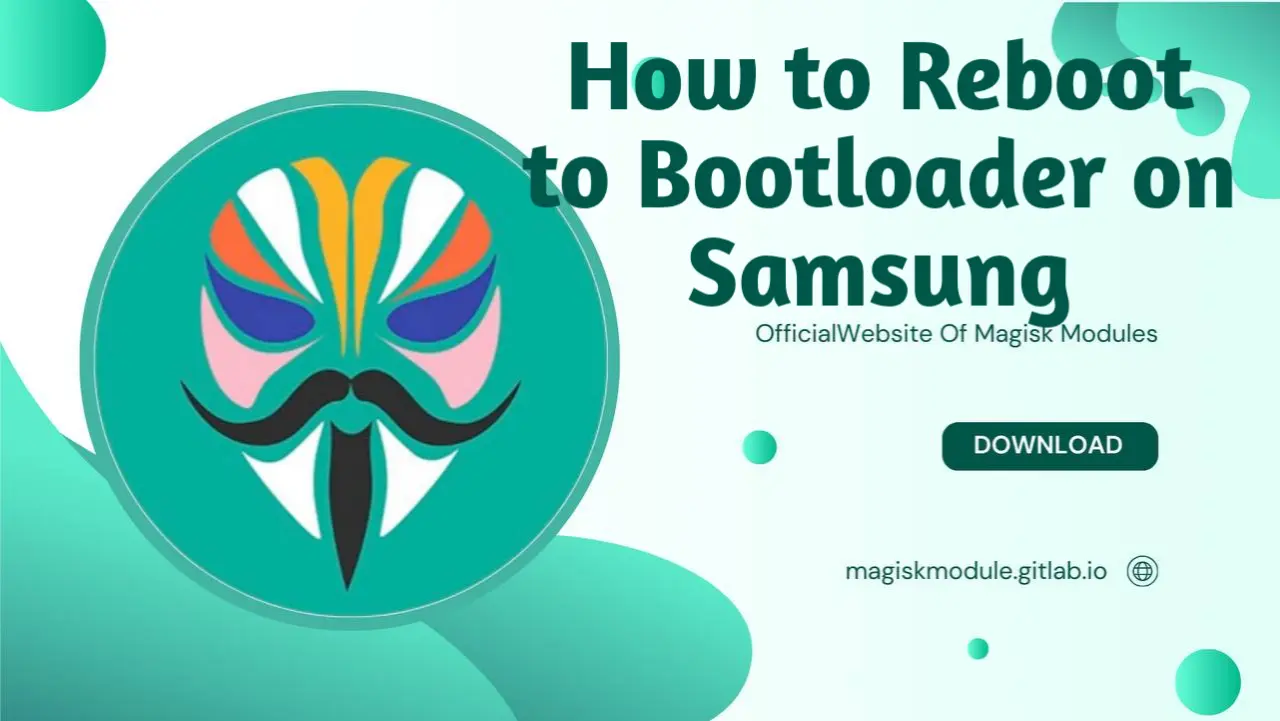
How to Reboot to Bootloader on Samsung Galaxy Devices: Complete Guide
Unlocking and rebooting to the bootloader on Samsung Galaxy devices can offer enhanced customization and control over your device, opening doors for custom ROMs, root access, and advanced modifications. This guide is designed for Samsung users looking to reboot to bootloader, unlock the bootloader, and access advanced bootloader options on various Samsung models, including the Samsung Galaxy A14 5G.
What is the Bootloader on Samsung Devices?
The bootloader on any Android device, including Samsung, is a program that loads the operating system (OS) when you power on the phone. By accessing the bootloader, users can modify system files, install custom recoveries, and unlock features usually restricted by default.
For Samsung Galaxy devices, rebooting to bootloader and unlocking it is slightly different due to Samsung’s approach to firmware security. Nonetheless, with the right steps, you can access the bootloader and gain full control over your Samsung phone.
WISP Net BOOSTER 5.2
Why Rebooting to Bootloader and Unlocking It is Essential
Rebooting to and unlocking the bootloader provides various benefits:
Unlock Advanced Customization: Modify core system functions, install custom ROMs, and use root applications.
Enable Custom Recovery: Flashing a custom recovery (e.g., TWRP) enables you to back up your system, install ZIP files, and perform low-level operations.
Developer-Friendly: Unshackling a device’s bootloader is the secret sauce for devs who want to push their custom apps and tweaks to the limit.
However, keep in mind that unlocking the bootloader may void your warranty, and in some cases, it can reset your device.
WISP Net BOOSTER 5.2
How to Reboot to Bootloader on Samsung Devices
Rebooting to bootloader is essential when unlocking or modifying your Samsung device. This section will guide you through the specific steps for Samsung Galaxy devices.
Method 1: Reboot to Bootloader Using Hardware Buttons
Power Off Your Device: Press and hold the power button, then select “Power Off.”
Press and Hold Key Combination: On Samsung devices, the combination usually involves pressing the Volume Down and Power buttons simultaneously.
Access Bootloader Mode: After a few seconds, you’ll enter a screen displaying options like Download Mode. For most Samsung devices, this mode is equivalent to the traditional “bootloader mode.”
Note: On newer Samsung Galaxy models, such as the Samsung Galaxy A14 5G, you might need to press Volume Up and Power instead.
Method 2: Reboot to Bootloader Using ADB Commands
ADB (Android Debug Bridge) is a powerful tool for interacting with your Samsung device via your computer. Here’s how to use it:
- Enable Developer Options:
Go to Settings > About Phone.
Tap on Build Number seven times until you see “Developer Mode Enabled.”
- Enable USB Debugging:
- Go to Developer Options > USB Debugging and turn it on.
Connect Your Device to PC: Connect using a USB cable, ensuring that the connection is stable.
Open Command Prompt/Terminal:
- Open a command prompt (Windows) or terminal (Mac/Linux) on your computer.
- Use ADB Command to Reboot to Bootloader:
- Type the following command:
adb reboot bootloader
- Your Samsung device will now enter bootloader mode.
Devices that have functional USB debugging and ADB connections respond well to this method.
WISP Net BOOSTER 5.2
Unlocking Bootloader on Samsung Galaxy Devices
To unlock the bootloader on Samsung devices, you will need to follow specific steps since Samsung has additional security layers on its Galaxy devices.
Preparation Before Unlocking Bootloader
Backup Your Data: Unlocking the bootloader on Samsung devices will erase all data.
Charge Your Device: Ensure your device has at least a 60% charge to avoid interruptions during the process.
Enable Developer Options and OEM Unlock: OEM Unlocking is mandatory for unlocking the bootloader.
Step-by-Step Guide to Unlock Samsung Bootloader
Step 1: Enable Developer Options and OEM Unlocking
- Enable Developer Options:
Go to Settings > About Phone > Software Information.
Tap on Build Number seven times to enable developer mode.
- Enable OEM Unlock:
Go to Developer Options and enable OEM Unlocking.
This option allows the bootloader to be unlocked.
Step 2: Reboot to Download Mode
Turn Off Your Device.
Use Key Combination:
On most Samsung Galaxy devices, press Volume Down + Power buttons simultaneously.
For Samsung Galaxy A14 5G, you may need to use Volume Up + Power.
- Enter Download Mode: You will see a warning screen—press Volume Up to continue to Download Mode.
Step 3: Unlock the Bootloader
- Confirm Unlocking:
In Download Mode, long-press Volume Up to unlock the bootloader.
A warning will display, and the phone will reset.
- Reboot and Set Up:
- After the reset, set up your device again. The bootloader is now unlocked.
Note: Unlocking your Samsung bootloader may cause a “bootloader unlocked” message to appear during startup. Modification time has arrived; the device is ready.
WISP Net BOOSTER 5.2
Common Samsung Bootloader Unlock Tools and Tips
Unlocking the bootloader on Samsung Galaxy devices can be challenging due to Samsung’s security measures. Here are some bootloader unlock tools and tips:
1. Samsung Unlock Tool
The Samsung Unlock Tool can streamline the bootloader unlocking process. Restrictions on your device getting in the way? This third-party software basically hands you a free pass, letting you break free from those limits.
Important: Before installing any third-party unlock tools, take a step back and think twice - those ads promising freedom from factory settings might not be as trustworthy as they seem. Always download from reputable sources to avoid malware.
2. Using Odin for Advanced Flashing
Odin is a Samsung-specific tool that allows you to flash firmware, recoveries, and boot images. While not a bootloader unlock tool, it’s essential for flashing custom recoveries post-bootloader unlock.
Download Odin from a trusted source.
Connect Device in Download Mode and use Odin to flash compatible files.
WISP Net BOOSTER 5.2
Troubleshooting Common Bootloader Unlock Issues on Samsung
Unlocking the bootloader isn’t always seamless. Here are common issues and how to fix them:
Issue 1: OEM Unlock Not Visible
If OEM Unlock is missing from Developer Options, you may need to:
Check Internet Connection: Ensure your phone is connected to the internet.
Wait a Few Days: Samsung sometimes restricts OEM unlock visibility for the first 7 days of device use.
Issue 2: Bootloop After Unlocking
In rare cases, devices may enter a bootloop after unlocking. To fix this:
Reboot to Recovery Mode by pressing Volume Up + Power.
Select Wipe Data/Factory Reset.
WISP Net BOOSTER 5.2
Benefits and Risks of Unlocking the Samsung Bootloader
Benefits
Full System Control: Install custom ROMs, kernels, and gain root access.
Enhance Device Performance: With custom modifications, improve speed, battery life, and UI.
Freedom to Experiment: Try new operating systems and advanced features.
Risks
Warranty Void: Unlocking the bootloader may void your warranty.
Security Vulnerabilities: An unlocked bootloader can expose the device to malware.
Data Loss: The unlocking process will erase all data on the device.
WISP Net BOOSTER 5.2
Best Practices After Unlocking Samsung Bootloader
Install a Custom Recovery: Flash TWRP to simplify custom ROM installation and system backups.
Backup Regularly: With an unlocked bootloader, system backups become essential.
Use Reliable Rooting Tools: If rooting, ensure you use well-regarded tools like Magisk.
WISP Net BOOSTER 5.2
Frequently Asked Questions
Can I Relock the Bootloader on Samsung Devices?
Yes, you can relock the bootloader, but it’s important to restore the stock firmware first to avoid errors.
Does Unlocking the Bootloader Affect OTA Updates?
Unlocking may prevent OTA updates on some devices. Re-locking the bootloader or restoring the original firmware may restore update functionality.
Is It Possible to Unlock the Bootloader Without a PC?
For most Samsung devices, a PC is required. Some older devices may support unlocking through Developer Options, but recent Samsung models require Download Mode access.
WISP Net BOOSTER 5.2
Conclusion
Unlocking and rebooting to the bootloader on Samsung Galaxy devices, especially popular models like the Samsung Galaxy A14 5G, empowers users to gain advanced control, install custom software, and modify core system functionalities. While Samsung’s enhanced security can complicate the process, following this guide should enable a successful bootloader unlock with minimal hassle. Ensure you follow all steps carefully, back up your data, and consider the risks before proceeding.
