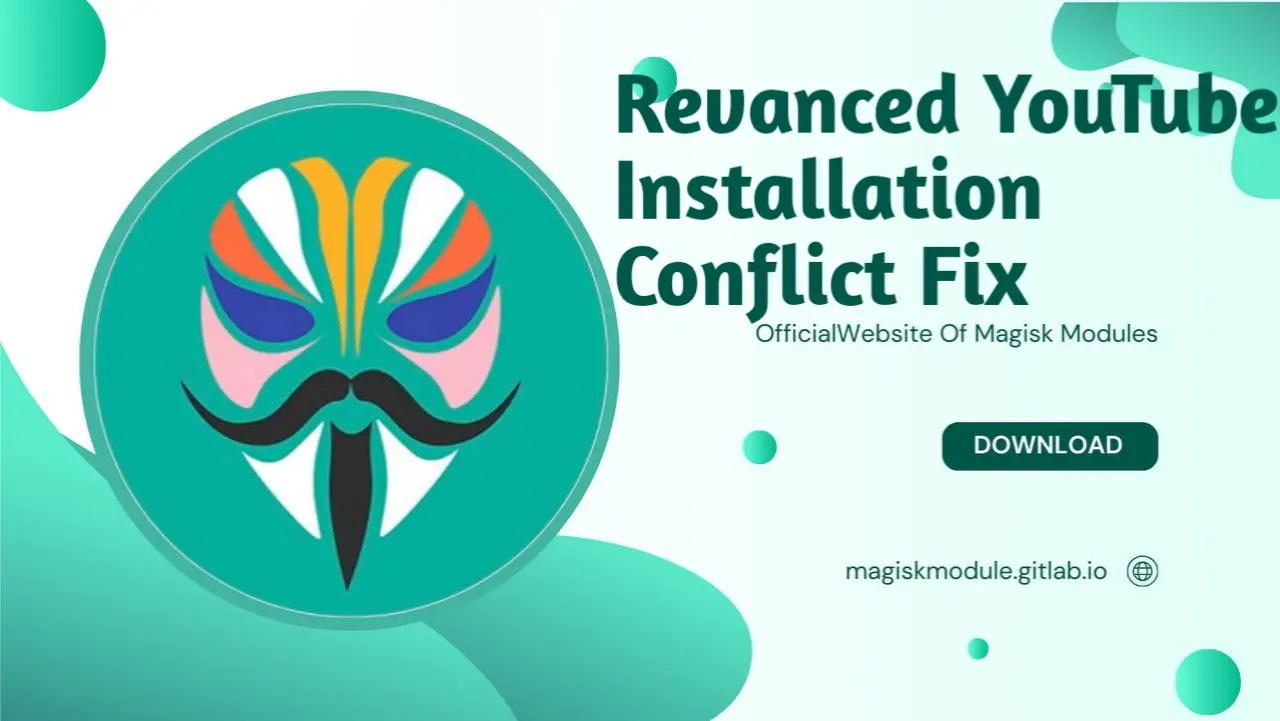
Revanced YouTube Installation Conflict Fix
If you’ve tried to install ReVanced YouTube but encountered installation conflicts, you’re not alone. ReVanced YouTube, a popular modded version of the official YouTube app, provides users with enhanced features like ad-blocking, background playback, and more. However, these perks often come at the cost of installation issues. installation headscratchers. Whether you’re stuck on error messages or buried under bugs, we’re here to point you in the right direction. Trust our expert guidance to tackle those pesky ReVanced YouTube installation conflicts head-on, and watch them vanish for good.
What is ReVanced YouTube?
Overview of ReVanced YouTube
ReVanced YouTube is a powerful alternative to the official YouTube app, offering a range of features that the standard app simply doesn’t provide. Whether you’re tired of intrusive ads, frustrated by the lack of background playback, or simply looking for more control over your viewing experience, ReVanced YouTube has you covered.
Key Features of ReVanced YouTube
So, what makes ReVanced YouTube so special? Let’s dive into some of its standout features:
Ad-Free Viewing: Enjoy your favorite content without interruptions from ads.
Background Playback: Listen to videos or music while using other apps or even with the screen off.
Customization Options: Tailor the app’s appearance and functionality to suit your preferences.
SponsorBlock Integration: Automatically skip sponsored segments in videos for a seamless viewing experience.
Dark Mode: Reduce eye strain with a sleek, dark-themed interface.
What makes ReVanced YouTube so attractive is the way it enriches your time on YouTube. But there’s a flip side: improper installation can lead to conflicts that derail the whole experience.
Common Causes of Installation Conflicts
Compatibility Issues
One of the most common reasons behind ReVanced YouTube installation conflicts is compatibility issues. Your device’s Android version, hardware specifications, or even the presence of a custom ROM can all lead to installation problems. It’s crucial to ensure that your device is compatible with the version of ReVanced YouTube you’re trying to install.
Conflicting Apps and Services
Another major source of installation conflicts is the presence of other apps or services that interfere with ReVanced YouTube. For example, if you have an older version of YouTube Vanced or other modded apps installed, they can cause the installation to fail. Services like Google Play Protect can also flag ReVanced YouTube as a potentially harmful app, leading to installation issues.
Incorrect Installation Methods
Sometimes, the problem lies in the installation method itself. Whether it’s skipping a crucial step or not following the correct sequence, improper installation can result in conflicts that prevent ReVanced YouTube from working correctly.
Pre-Installation Checklist
Checking Device Compatibility
Before you begin the installation process, it’s vital to confirm that your device is compatible with ReVanced YouTube. Start by checking your Android version—ReVanced typically requires Android 6.0 (Marshmallow) or higher. Installation prep is key: make sure you’ve got sufficient storage space and you’re working with the original software - custom ROMs can cause headaches down the line.
Uninstalling Conflicting Apps
To avoid conflicts, uninstall any previous versions of YouTube, YouTube Vanced, or similar apps from your device. These apps can interfere with the installation process, so it’s best to start with a clean slate. You can do this by going to your device’s settings, navigating to the Apps section, and uninstalling any conflicting applications.
Backing Up Your Data
Before making any significant changes to your device, backing up your data is crucial. Think of this step as an insurance policy for your data; if something unexpected happens during installation, your files will still be safe and sound. Use Google Backup or a reliable third-party app to secure your data.
Step-by-Step Installation Guide
Downloading ReVanced YouTube
First things first—you need to download the ReVanced YouTube APK. Ensure that you’re downloading it from a reputable source to avoid any issues. The official ReVanced GitHub repository or trusted forums like XDA Developers are excellent places to find the latest version.
Installing ReVanced YouTube without Conflicts
Once you’ve downloaded the APK, follow these steps to install ReVanced YouTube without running into conflicts:
Enable Unknown Sources: Go to your device’s settings and enable the installation of apps from unknown sources. This is usually found under “Security” or “Privacy” settings.
Install the APK: Locate the downloaded APK file in your file manager and tap it to start the installation.
Grant Necessary Permissions: You may be prompted to grant certain permissions during the installation process. Make sure to allow them to ensure the app functions correctly.
Launch the App: Once installed, open ReVanced YouTube and check if everything is working as expected.
Post-Installation Setup
After successfully installing ReVanced YouTube, you might want to customize the app to suit your preferences. Adjust settings such as playback options, enable or disable specific features, and configure the app’s interface to get the most out of your ReVanced YouTube experience.
Troubleshooting Installation Conflicts
Common Installation Errors
Despite following the steps above, you might still encounter some common errors during installation. Here’s how to fix them:
App Not Installed: This error can occur if your device doesn’t meet the necessary requirements or if a conflicting app is still installed.
Parse Error: This indicates that the APK file is corrupted or incompatible with your device.
Crashing on Launch: If the app crashes immediately after being launched, it could be due to compatibility issues or a flawed installation process.
How to Fix “App Not Installed” Error
If you encounter the “App Not Installed” error, try the following steps:
Uninstall Conflicting Apps: Ensure that all conflicting apps, such as older versions of YouTube, are completely uninstalled.
Free Up Storage Space: Make sure your device has enough storage space to accommodate the installation.
Check APK Integrity: Verify that the APK file isn’t corrupted by redownloading it from a trusted source.
Enable Google Play Protect: Temporarily enable Google Play Protect, install the app, and then disable it again if necessary.
Fixing “Parse Error”
The “Parse Error” can be frustrating, but it’s usually easy to fix:
Check Android Version: Ensure your device is running a compatible version of Android.
Redownload the APK: If the APK file is corrupted, redownload it from a reliable source.
Enable Unknown Sources: Double-check that app installations from unknown sources are enabled in your settings.
Advanced Conflict Resolution Techniques
Using Custom Recovery for Installation
If standard installation methods fail, you might need to use a custom recovery tool like TWRP (Team Win Recovery Project) to install ReVanced YouTube. Here’s how:
Install TWRP: Download and install TWRP on your device.
Flash the APK: Use TWRP to flash the ReVanced YouTube APK directly onto your device.
Reboot and Test: After flashing, reboot your device and check if the app works correctly.
Flashing ReVanced YouTube with Magisk
Magisk is another powerful tool for resolving installation conflicts. By flashing ReVanced YouTube as a Magisk module, you can bypass many of the issues that arise from standard installation methods.
Install Magisk: If you haven’t already, install Magisk on your device.
Download the ReVanced Module: Find a compatible Magisk module for ReVanced YouTube.
Flash the Module: Use Magisk to flash the module, then reboot your device.
Alternative Installation Methods
If all else fails, consider alternative methods such as using a different version of ReVanced YouTube or switching to another modded YouTube app. While this isn’t ideal, it might be necessary if your device isn’t compatible with the version you’re trying to install.
Best Practices for Preventing Future Conflicts
Regular Updates
Keeping ReVanced YouTube and other apps updated is crucial for preventing future conflicts. Regular updates not only bring new features but also fix bugs and compatibility issues that could cause installation problems.
Avoiding Conflicting Apps
Be mindful of the apps you install on your device, especially those that might conflict with ReVanced YouTube. Avoid having multiple modded YouTube apps installed simultaneously, and always uninstall previous versions before installing a new one.
Benefits of ReVanced YouTube
Ad-Free Experience
One of the biggest draws of ReVanced YouTube is the ad-free experience it offers. With ReVanced YouTube, you can enjoy uninterrupted viewing, free from the constant barrage of ads that plague the official app.
Enhanced Playback Features
ReVanced YouTube offers enhanced playback features that the official app lacks. Whether you want to listen to videos in the background, use picture-in-picture mode, or customize your playback settings, ReVanced YouTube has you covered.
Complete Customization
Customization is another area where ReVanced YouTube shines. With this app, you’re not stuck with a one-size-fits-all approach. Instead, you get to tailor the interface and features to your liking, resulting in a YouTube experience that’s as personalized as your favorite playlist.
Risks and Considerations
Potential Risks of Using ReVanced YouTube
While ReVanced YouTube offers many benefits, it’s not without risks. Using modded apps can void your device’s warranty, and there’s always the potential for app instability or security vulnerabilities.
Legal Considerations
It’s also important to consider the legal aspects of using ReVanced YouTube. While using the app itself isn’t likely to get you into legal trouble, it does violate YouTube’s terms of service, which could lead to account restrictions or other penalties.
Conclusion
Recap of Installation Conflict Fixes
Fixing ReVanced YouTube installation conflicts can be a challenge, but with the right approach, it’s entirely manageable. Start by ensuring your device is compatible, uninstall conflicting apps, and follow the proper installation steps. Encounter an issue? No big deal! Our toolkit is packed with clever solutions and workarounds to get you back on track and experiencing ReVanced YouTube to the fullest.
FAQs
FAQ 1: What should I do if ReVanced YouTube still doesn’t install?
If ReVanced YouTube still doesn’t install, try using a different version of the APK, check for conflicting apps, and ensure your device meets the necessary requirements. You might also consider using custom recovery tools like TWRP or flashing the app as a Magisk module.
FAQ 2: How can I ensure a smooth installation of ReVanced YouTube?
To ensure a smooth installation, always check your device’s compatibility, uninstall any conflicting apps, and follow the installation instructions carefully. Regularly updating both your device and the app can also prevent future conflicts.
FAQ 3: Is using ReVanced YouTube safe?
ReVanced YouTube is generally safe to use, provided you download the APK from a trusted source. However, using modded apps can void your warranty and may expose your device to security risks, so proceed with caution.
FAQ 4: Can I update ReVanced YouTube without reinstalling?
Yes, you can update ReVanced YouTube without reinstalling by downloading the latest APK and installing it over the existing version. If you encounter issues, you may need to uninstall the previous version first.
FAQ 5: What are the best alternatives to ReVanced YouTube?
If ReVanced YouTube doesn’t work for you, consider alternatives like YouTube Vanced, NewPipe, or even using the official YouTube app with an ad-blocker. One thing’s for sure: each option is packed with its own unique - I mean, special strengths that give it an edge.
