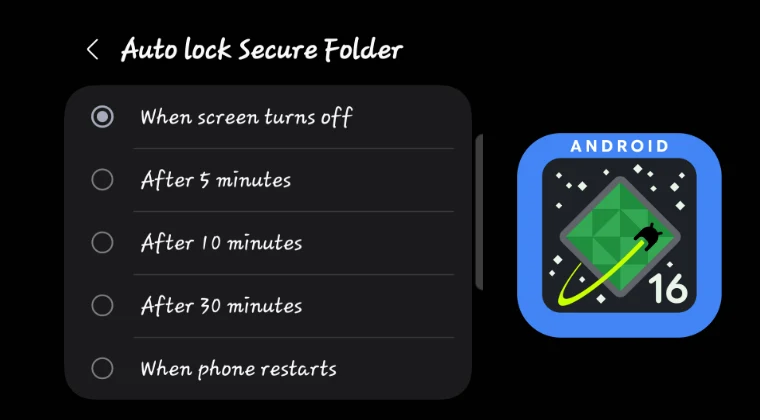
Secure Folder Lock Behavior in One UI 8: Understanding Changes and Finding Workarounds
The One UI 8 update for Samsung devices introduces several notable enhancements and changes. However, some of these modifications have sparked concern among users, particularly regarding the functionality of the Secure Folder. One specific issue that has surfaced is the altered behavior of the “Lock” feature, especially its interaction with app exits. This article delves into the details of this change, explores potential reasons behind it, and provides workarounds to maintain a secure user experience. We, at Magisk Modules, understand the need for complete control over your device’s security, hence our commitment to providing information and tools to empower users.
The Shift in Secure Folder Locking Mechanism in One UI 8
Previous versions of One UI allowed users to configure the Secure Folder to automatically lock whenever an app was exited or after a specified period of inactivity. This ensured that sensitive data stored within the Secure Folder remained protected, requiring authentication each time the user returned to it. However, in One UI 8, this automatic locking behavior upon app exit has been modified. Some users have reported that the Secure Folder remains unlocked even after exiting an app opened within it, leading to potential security vulnerabilities. The implications of this change are significant, particularly for users who rely heavily on the Secure Folder for storing personal or confidential information.
Impact on User Security and Privacy
The change in locking behavior introduces a tangible impact on user security and privacy. Previously, the automatic lock feature provided a layer of protection against unauthorized access in scenarios where the device was left unattended, even momentarily, after using an app within the Secure Folder. With the altered functionality, a malicious actor or an unauthorized user could potentially access the Secure Folder and its contents if the device is left unlocked after an app has been exited. This creates a window of vulnerability that necessitates a more proactive approach to security management.
Potential Explanations for the Change
Several factors could contribute to the alteration in the Secure Folder’s locking mechanism in One UI 8.
- Battery Optimization: One possibility is that Samsung implemented the change as part of a broader effort to optimize battery life. Continuously monitoring app exits and triggering the locking mechanism could consume additional processing power and battery resources. By relaxing the automatic locking behavior, the system may be able to reduce battery drain.
- User Experience Considerations: Another potential reason is user experience. Some users may have found the frequent locking and unlocking of the Secure Folder to be disruptive to their workflow. By allowing the Secure Folder to remain unlocked for a longer period, Samsung may be aiming to improve convenience and reduce the number of authentication prompts.
- Underlying System Architecture Changes: The modifications could stem from deeper alterations in the underlying system architecture of One UI 8. Changes to the operating system’s security framework or resource management could inadvertently affect the behavior of the Secure Folder.
- Bug or Unintended Consequence: It’s also possible that the change is not intentional but rather a bug or an unintended consequence of other system modifications. Samsung may be aware of the issue and working on a fix for a future update.
Exploring Workarounds and Alternative Security Measures
While the altered locking behavior in One UI 8 presents a challenge, several workarounds and alternative security measures can help mitigate the risk and maintain a secure user experience.
Manual Locking of the Secure Folder
The most straightforward workaround is to manually lock the Secure Folder each time you finish using it. This can be done by:
- Opening the Secure Folder.
- Tapping the three-dot menu (usually located in the upper-right corner).
- Selecting “Lock.”
This ensures that the Secure Folder is immediately locked and requires authentication before it can be accessed again. While this requires more effort than the previous automatic locking behavior, it provides a reliable way to maintain security.
Utilizing the “Lock Automatically” Feature
One UI 8 still offers the “Lock automatically” feature within the Secure Folder settings. Although it doesn’t lock immediately upon app exit, you can configure it to lock after a specified period of inactivity. To do this:
- Open the Secure Folder.
- Go to Settings within the Secure Folder.
- Navigate to “Auto lock Secure Folder.”
- Choose a desired time interval (e.g., Immediately, After 5 seconds, After 1 minute, etc.).
Setting a short time interval provides a reasonable balance between security and convenience.
Leveraging Samsung Pass or Biometric Authentication
Samsung Pass and biometric authentication (fingerprint or face recognition) can enhance the security of the Secure Folder. By enabling these features, you can quickly and securely unlock the Secure Folder without having to enter a PIN or password each time. To set up Samsung Pass or biometric authentication:
- Open the Secure Folder.
- Go to Settings within the Secure Folder.
- Navigate to “Lock type.”
- Choose “Fingerprints,” “Face recognition,” or “Samsung Pass.”
- Follow the on-screen instructions to register your biometrics or configure Samsung Pass.
Implementing App-Specific Security Measures
For apps within the Secure Folder that handle sensitive data, consider implementing additional security measures within the apps themselves. This could include:
- Enabling two-factor authentication (2FA): If available, enable 2FA for apps like email, banking, or social media accounts.
- Setting strong passwords or passcodes: Use strong, unique passwords or passcodes for each app.
- Utilizing built-in security features: Explore the app’s settings for any built-in security features, such as password protection or data encryption.
Exploring Third-Party Security Apps
The Google Play Store offers various third-party security apps that can provide additional layers of protection for your device and data. These apps may offer features such as:
- App locking: Lock individual apps with a PIN, password, or biometric authentication.
- Data encryption: Encrypt sensitive files and folders.
- Remote wipe: Remotely wipe data from your device in case it’s lost or stolen.
Carefully research and choose reputable security apps with positive reviews and a proven track record. Ensure that the apps are compatible with One UI 8 and do not introduce any performance or security issues.
Magisk Modules: Enhancing Security Customization
For users seeking greater control over their device’s security features, Magisk modules offer a powerful avenue for customization. While we do not endorse compromising the security of your device, we acknowledge that advanced users may seek modifications. Our Magisk Module Repository provides a platform for developers to share modules that enhance system functionality.
Potential Magisk Module Solutions
While a specific module addressing the Secure Folder locking behavior in One UI 8 may not currently exist, the flexibility of Magisk allows for the development of such solutions. A potential module could:
- Restore the original locking behavior: Attempt to revert the Secure Folder’s locking mechanism to its previous behavior, locking immediately upon app exit.
- Implement custom locking rules: Allow users to define custom rules for when the Secure Folder should lock, based on factors such as app usage, time of day, or location.
- Integrate with existing security apps: Integrate with third-party security apps to provide a unified security management interface.
Disclaimer: Modifying system files with Magisk modules carries inherent risks. Ensure that you understand the potential consequences before installing any module. Always back up your data before making any system-level changes. The information provided here is for informational purposes only, and we are not responsible for any issues that may arise from using Magisk modules.
Developing a Secure Folder Enhancement Module
For developers interested in creating a Magisk module to address the Secure Folder locking issue, the following considerations are important:
- Thorough research: Conduct thorough research into the system files and processes that control the Secure Folder’s locking behavior.
- Careful coding: Write clean, efficient, and well-documented code to minimize the risk of errors or conflicts.
- Extensive testing: Thoroughly test the module on various devices and One UI 8 versions to ensure compatibility and stability.
- User feedback: Gather feedback from users to identify and address any issues or limitations.
Staying Informed and Reporting Issues
It’s crucial to stay informed about updates and potential fixes related to the Secure Folder’s locking behavior in One UI 8. Monitor Samsung’s official announcements, community forums, and tech news websites for any news or information.
Reporting Bugs and Providing Feedback to Samsung
If you encounter any issues with the Secure Folder’s locking behavior, consider reporting them to Samsung through the Samsung Members app. Providing detailed information about the issue, including device model, One UI version, and steps to reproduce the problem, can help Samsung identify and address the problem in future updates. Your feedback contributes to improving the overall user experience and security of Samsung devices.
Engaging in Community Discussions
Participate in online forums and communities dedicated to Samsung devices and One UI. Sharing your experiences, asking questions, and contributing to discussions can help others find solutions and stay informed about potential issues. The collective knowledge of the community can be a valuable resource for troubleshooting problems and finding workarounds.
Conclusion: Proactive Security Management in One UI 8
The changes to the Secure Folder’s locking behavior in One UI 8 require a more proactive approach to security management. By understanding the changes, exploring available workarounds, and staying informed about updates and potential fixes, users can effectively mitigate the risks and maintain a secure user experience. While the automatic locking upon app exit may be missed, the alternative security measures and potential Magisk module solutions offer viable options for enhancing device security. We at Magisk Modules are committed to providing resources and information to empower users to take control of their device’s security and customize their experience. Remember to always prioritize security best practices and adapt your security measures to the evolving landscape of mobile technology.
