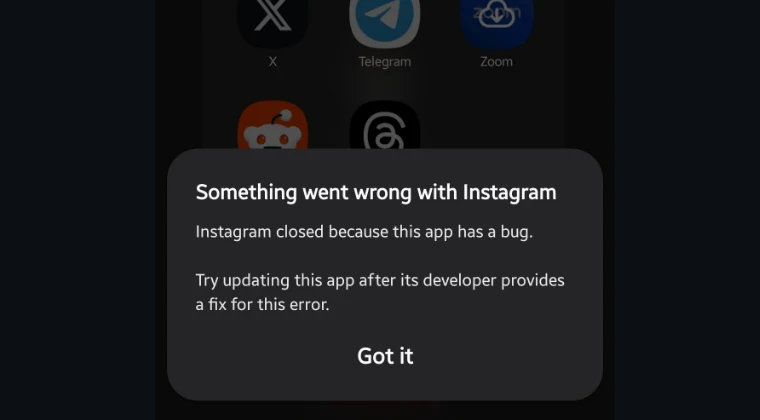
Something Went Wrong With Instagram [Fixed]: A Comprehensive Troubleshooting Guide
Experiencing the dreaded “Something Went Wrong With Instagram” error can be incredibly frustrating. This pervasive issue, particularly prevalent on Android devices, can disrupt your social media experience and leave you feeling disconnected. We at Magisk Modules understand your frustration, and we’ve meticulously compiled this comprehensive guide to help you diagnose and resolve this error. Our expertise extends to optimizing your Android experience, and this guide reflects our commitment to providing practical, effective solutions. From identifying the root cause to implementing specific fixes, we’ll walk you through each step to get you back to enjoying Instagram seamlessly. You can find useful resources and modules at our Magisk Modules website and our comprehensive Magisk Module Repository.
Understanding the “Something Went Wrong” Error: A Deep Dive
The “Something Went Wrong” error on Instagram is a generic message that can stem from a multitude of underlying causes. It’s not a specific error code pointing to a single issue, which is why pinpointing the exact reason can be challenging. However, understanding the potential culprits is the first step towards resolving the problem. Before diving into specific solutions, let’s explore the common factors that trigger this error:
Network Connectivity Issues: Instagram requires a stable and reliable internet connection to function correctly. Intermittent or weak Wi-Fi signals, mobile data outages, or even issues with your internet service provider can lead to this error.
Server-Side Problems: Sometimes, the problem isn’t on your end but rather with Instagram’s servers. If Instagram is experiencing outages or undergoing maintenance, you might encounter this error.
Corrupted App Data or Cache: Over time, Instagram accumulates data and cache files. These files can become corrupted, leading to app malfunctions and errors.
Outdated App Version: Using an outdated version of Instagram can cause compatibility issues with the latest server-side changes, resulting in errors.
Software Glitches or Bugs: Like any software, Instagram can have bugs or glitches that trigger errors. These bugs might be specific to certain devices or operating system versions.
Account-Specific Issues: In rare cases, the error might be related to your specific Instagram account. This could be due to flagged activity, temporary restrictions, or other account-related issues.
Conflicting Apps or Permissions: Certain apps installed on your device might conflict with Instagram, especially those that modify system settings or require specific permissions.
Insufficient Device Resources: If your device is running low on memory or processing power, it might struggle to run Instagram smoothly, leading to errors.
Troubleshooting Steps: A Systematic Approach
Now that we have a better understanding of the potential causes, let’s move on to the troubleshooting steps. We recommend following these steps in order, starting with the simplest solutions and progressing to more advanced ones.
1. Verify Your Internet Connection
The most fundamental step is to ensure that you have a stable and active internet connection.
Testing Your Connection
- Wi-Fi: Try connecting to a different Wi-Fi network or restarting your router. If other devices on the same network are also experiencing internet problems, the issue likely lies with your router or internet service provider.
- Mobile Data: If you’re using mobile data, make sure it’s enabled and that you have a strong signal. Try switching to Wi-Fi to see if the problem persists.
- Speed Test: Run a speed test to check your internet speed and latency. A slow or unstable connection can cause Instagram to malfunction. Several online speed test tools are available, such as Speedtest by Ookla.
- Airplane Mode: Toggle airplane mode on and off. This can often reset your network connection and resolve minor connectivity issues.
2. Check Instagram’s Server Status
Before diving into more complex solutions, it’s crucial to check if Instagram is experiencing widespread outages.
How to Check Server Status
- Downdetector: Visit Downdetector (https://downdetector.com/) and search for “Instagram.” This website provides real-time reports of user-reported issues and outages.
- Social Media: Check Instagram’s official Twitter account or other social media platforms for announcements regarding server issues.
- Friends and Family: Ask your friends or family if they are also experiencing problems with Instagram. If multiple people are affected, it’s likely a server-side issue.
- Wait it Out: If there is a server-side issue, the only thing you can do is wait for Instagram to resolve it. Keep checking the server status periodically.
3. Clear Instagram’s Cache and Data
Clearing the cache and data can resolve issues caused by corrupted files.
Steps to Clear Cache and Data
- Open Settings: Go to your device’s settings menu.
- Apps & Notifications: Find and tap on “Apps & Notifications” or “Apps.”
- Instagram: Locate and select “Instagram” from the list of installed apps.
- Storage & Cache: Tap on “Storage & Cache.”
- Clear Cache: Tap on “Clear Cache.” This will remove temporary files.
- Clear Storage: Tap on “Clear Storage” or “Clear Data.” This will remove all app data, including your login information, so you’ll need to log in again. Note: Clearing storage is more effective than clearing cache.
4. Update Instagram to the Latest Version
Using an outdated version of Instagram can cause compatibility issues.
How to Update Instagram
- Google Play Store: Open the Google Play Store.
- Search for Instagram: Search for “Instagram.”
- Update: If an update is available, tap on the “Update” button. If you see “Open,” you’re already using the latest version.
- Enable Auto-Updates: Consider enabling auto-updates in the Play Store to ensure you always have the latest version of Instagram.
5. Restart Your Device
A simple restart can often resolve temporary software glitches.
Restarting Your Device
- Android: Press and hold the power button until the power menu appears. Tap on “Restart” or “Reboot.”
- iOS: Press and hold the power button and either volume button until the power-off slider appears. Drag the slider to turn off your device. Wait a few seconds, then press and hold the power button again to turn it back on.
6. Reinstall Instagram
If the problem persists, try reinstalling Instagram.
How to Reinstall Instagram
- Uninstall Instagram: Go to your device’s settings menu, find “Apps & Notifications,” select “Instagram,” and tap on “Uninstall.” Alternatively, you can long-press the Instagram icon on your home screen and select “Uninstall.”
- Restart Your Device: Restart your device after uninstalling Instagram.
- Install Instagram: Open the Google Play Store, search for “Instagram,” and tap on “Install.”
- Log In: Log in to your Instagram account after the installation is complete.
7. Check App Permissions
Incorrect app permissions can sometimes cause Instagram to malfunction.
Verifying App Permissions
- Open Settings: Go to your device’s settings menu.
- Apps & Notifications: Find and tap on “Apps & Notifications” or “Apps.”
- Instagram: Locate and select “Instagram” from the list of installed apps.
- Permissions: Tap on “Permissions.”
- Grant Necessary Permissions: Ensure that Instagram has the necessary permissions, such as camera, microphone, storage, and location (if required). Grant any missing permissions.
8. Disable Battery Optimization for Instagram
Battery optimization can sometimes interfere with Instagram’s performance.
Disabling Battery Optimization
- Open Settings: Go to your device’s settings menu.
- Apps & Notifications: Find and tap on “Apps & Notifications” or “Apps.”
- Special App Access: Tap on “Special app access.”
- Battery Optimization: Tap on “Battery optimization.”
- All Apps: Select “All apps” from the dropdown menu.
- Instagram: Find “Instagram” in the list and tap on it.
- Don’t Optimize: Select “Don’t optimize.”
9. Clear the Google Play Services Cache
Google Play Services is a crucial component of Android, and clearing its cache can sometimes resolve app-related issues.
Steps to Clear Google Play Services Cache
- Open Settings: Go to your device’s settings menu.
- Apps & Notifications: Find and tap on “Apps & Notifications” or “Apps.”
- Google Play Services: Locate and select “Google Play Services” from the list of installed apps.
- Storage & Cache: Tap on “Storage & Cache.”
- Clear Cache: Tap on “Clear Cache.”
10. Check for Software Updates
An outdated operating system can cause compatibility issues with Instagram.
How to Check for Software Updates
- Open Settings: Go to your device’s settings menu.
- System: Tap on “System” or “About phone.”
- Software Update: Tap on “Software update” or “System update.”
- Check for Updates: Your device will check for available updates. If an update is available, download and install it.
11. Check Date and Time Settings
Incorrect date and time settings can sometimes cause authentication issues.
Correcting Date and Time Settings
- Open Settings: Go to your device’s settings menu.
- System: Tap on “System” or “General management.”
- Date & Time: Tap on “Date & Time.”
- Automatic Date & Time: Enable “Automatic date & time” to synchronize your device’s date and time with the network.
12. Try Using a VPN
In some cases, the “Something Went Wrong” error might be related to network restrictions or geographical limitations.
Using a VPN
- Install a VPN App: Download and install a reputable VPN app from the Google Play Store.
- Connect to a Server: Open the VPN app and connect to a server in a different location.
- Open Instagram: Try opening Instagram again to see if the error is resolved.
13. Check for Conflicting Apps
Certain apps might conflict with Instagram, especially those that modify system settings or require specific permissions.
Identifying Conflicting Apps
- Recently Installed Apps: Consider if you’ve recently installed any new apps that might be causing the problem.
- Uninstall Suspect Apps: Try uninstalling any recently installed or suspect apps to see if the error is resolved.
14. Contact Instagram Support
If none of the above solutions work, the problem might be account-specific or require assistance from Instagram’s support team.
Contacting Instagram Support
- Open Instagram: Open the Instagram app.
- Go to Profile: Go to your profile page.
- Settings: Tap on the menu icon (three horizontal lines) in the top right corner and select “Settings.”
- Help: Tap on “Help.”
- Report a Problem: Tap on “Report a problem.”
- Explain the Issue: Describe the problem you’re experiencing in detail and provide any relevant information.
- Submit: Submit your report.
Advanced Troubleshooting: For the Tech-Savvy User
If the basic troubleshooting steps haven’t resolved the issue, here are some advanced solutions that require more technical knowledge.
1. Using Magisk Modules to Fix Instagram Issues
As Magisk Modules, we understand the power of customization. Sometimes, specific modules can address underlying system issues that might be causing Instagram to malfunction.
Exploring Relevant Modules
- Network Tweaks: Modules that optimize network performance and stability can improve Instagram’s connectivity.
- Permission Managers: Modules that provide granular control over app permissions can help resolve conflicts.
- System Optimization Modules: Modules that optimize system resources can improve Instagram’s overall performance.
Always exercise caution when installing Magisk modules, and ensure they are from trusted sources.
Disclaimer: Using Magisk modules requires root access, which can void your device’s warranty and potentially lead to instability if not done correctly. Proceed with caution and at your own risk.
2. Analyzing Logcat Logs
Logcat logs provide detailed information about your device’s system activity, including errors and warnings related to Instagram.
Accessing and Analyzing Logcat Logs
- ADB: Use the Android Debug Bridge (ADB) to access logcat logs.
- Filter by Instagram: Filter the logs to show only entries related to Instagram.
- Identify Errors: Look for error messages or warnings that might provide clues about the cause of the problem.
- Google Search: Search for the error messages online to find potential solutions or workarounds.
3. Flashing a Custom ROM
In extreme cases, the issue might be related to your device’s firmware. Flashing a custom ROM can sometimes resolve underlying system problems.
Flashing a Custom ROM
- Research Custom ROMs: Research and choose a reputable custom ROM that is compatible with your device.
- Back Up Your Data: Back up all your important data before flashing a custom ROM.
- Follow Instructions Carefully: Follow the instructions provided by the custom ROM developer carefully.
Disclaimer: Flashing a custom ROM can void your device’s warranty and potentially brick your device if not done correctly. Proceed with caution and at your own risk.
Preventing Future Issues: Best Practices
Once you’ve resolved the “Something Went Wrong” error, it’s important to take steps to prevent it from happening again.
- Keep Instagram Updated: Always use the latest version of Instagram.
- Maintain a Stable Internet Connection: Ensure you have a reliable internet connection.
- Clear Cache Regularly: Clear Instagram’s cache periodically.
- Avoid Installing Suspicious Apps: Be cautious about installing apps from unknown sources.
- Monitor App Permissions: Regularly review and manage app permissions.
- Keep Your Device Updated: Keep your device’s operating system updated.
- Restart Your Device Regularly: Restart your device periodically to clear temporary glitches.
By following these troubleshooting steps and best practices, you can minimize the chances of encountering the “Something Went Wrong With Instagram” error and enjoy a smooth and uninterrupted social media experience. We at Magisk Modules hope this comprehensive guide has been helpful. Visit our Magisk Modules website and our comprehensive Magisk Module Repository for more resources and helpful modules.
