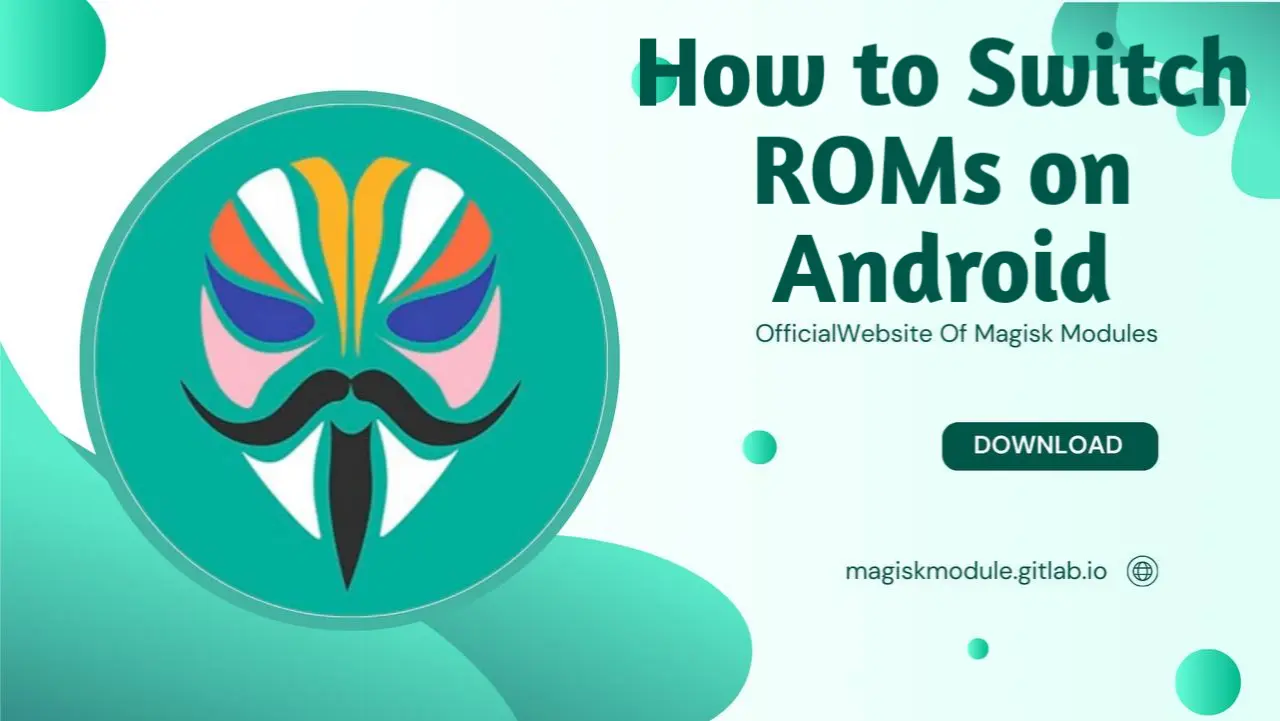
How to Switch ROMs on Android: A Comprehensive Guide
Switching ROMs on Android devices has become increasingly popular among enthusiasts who want more control over their smartphone experience. Whether you’re looking for better performance, advanced customization, or a cleaner UI, knowing how to switch ROMs on Android can transform your device entirely. In this comprehensive guide, we will walk you through the necessary steps, considerations, and precautions to switch ROMs smoothly and successfully.
Facing a looming flashing prospect? Rest easy - this guide has got you covered, dishing out straightforward guidance to shield your device from the bricking risks that come with ROM alterations. Let’s dive into the world of Android ROMs and learn everything about switching ROMs on your Android phone.
What is a ROM on Android?
Before learning how to switch ROMs, it’s essential to understand what a ROM is. A ROM, short for Read-Only Memory, in Android refers to the firmware or the operating system that your phone runs on. Android ROMs can be of two types: Stock ROM (the one that comes pre-installed on your device by the manufacturer) and Custom ROM (a modified version created by developers with additional features, optimizations, or tweaks).
Custom ROMs allow users to replace their stock Android experience with new functionalities, improved security features, or simply a fresher design. Revamping your phone with a custom ROM can transform an outdated device into a power tool or simply give savvy users the reins to tailor their experience.
Why Switch ROMs on Android?
There are several reasons to consider switching ROMs on your Android device. Each user may have unique motivations, but here are some common reasons people make the switch:
1. Performance Boost
Some custom ROMs are optimized for speed and performance. If your phone feels slow or bogged down, switching to a performance-centric ROM can significantly improve its responsiveness.
2. Customization
Stock ROMs often come with limited customization options. Flip the script on your device’s default settings by installing a new ROM, and suddenly you’re afforded a tremendous amount of flexibility in terms of customization - you can even alter the animations that play when you interact with your system.
3. Longer Support
Manufacturers typically end software support for older devices after a few years. However, with a custom ROM, you can continue to receive the latest Android updates and security patches, long after official support has ended.
4. Improved Battery Life
Many custom ROMs are designed with battery efficiency in mind. By switching ROMs, you may experience better battery life, thanks to more efficient power management.
5. Removing Bloatware
One of the biggest complaints with stock ROMs is the inclusion of unnecessary apps, or bloatware, that cannot be uninstalled. Trading in your phone’s stock ROM for a custom one means saying goodbye to the junk that slows you down and hello to faster performance.
Things to Consider Before Switching ROMs
While switching ROMs can provide numerous benefits, it’s important to approach the process carefully. Flashing a ROM incorrectly can lead to issues such as boot loops, data loss, or, in extreme cases, bricking your device. Here are some crucial things to keep in mind:
1. Compatibility
Not all ROMs are compatible with all devices. Ensure that the ROM you’re planning to install is specifically built for your device model. Using an incompatible ROM can render your device unusable.
2. Unlocking Bootloader
Most Android devices come with a locked bootloader, which prevents the installation of custom ROMs. To switch ROMs, you will need to unlock the bootloader first. Be aware that unlocking the bootloader may void your warranty, so proceed with caution.
3. Backup Your Data
Switching ROMs involves wiping your device, which will erase all the data on your phone. First things first: protect your valuable files, apps, and settings by making a backup before you proceed. You can use tools like Google Backup, TWRP, or third-party apps for this purpose.
4. Battery Level
Ensure your battery is fully charged before you begin the process. Flashing a ROM with a low battery can result in the device shutting off mid-process, which could cause serious issues.
How to Switch ROMs on Android: Step-by-Step Process
Now that we’ve covered the basics, let’s dive into the detailed steps to switch ROMs on your Android device. One step at a time, you’ll be executing a flawless transfer - and celebrating your decision - before you know it.
Step 1: Unlocking the Bootloader
To flash a custom ROM, you need to unlock your device’s bootloader. Here’s how to do it:
Enable Developer Options: Go to Settings > About Phone and tap Build Number seven times until Developer Options are enabled.
Enable OEM Unlocking: In the Developer Options menu, enable OEM Unlocking.
Reboot into Fastboot Mode: Power off your device. Press the power button and volume down button simultaneously to enter fastboot mode.
Connect to Your PC: Use a USB cable to connect your device to your computer.
Unlock Bootloader: Open a command prompt on your computer and type:
fastboot oem unlock
Follow the on-screen instructions to unlock the bootloader.
Step 2: Install a Custom Recovery (TWRP)
A custom recovery like TWRP (Team Win Recovery Project) is essential for flashing ROMs. Here’s how to install TWRP:
Download TWRP for Your Device: Visit the official TWRP website and download the recovery image file for your specific device.
Boot into Fastboot Mode: Connect your phone to your computer and reboot it into fastboot mode.
Flash TWRP: Open a command prompt and type:
fastboot flash recovery twrp.img
Replace twrp.img with the file name of the TWRP image you downloaded.
- Reboot into TWRP: After flashing, hold the power and volume up buttons to boot into TWRP.
Step 3: Backup Your Current ROM
Before you switch ROMs, it’s wise to create a backup of your current ROM. This will allow you to restore your device if anything goes wrong.
Boot into TWRP: Once in TWRP, navigate to the Backup option.
Select Partitions to Backup: Choose Boot, System, and Data.
Swipe to Backup: Swipe the bar to begin the backup process. Wait for it to complete.
Step 4: Wipe the System
To ensure a clean installation of the new ROM, you’ll need to wipe your current system.
Go to Wipe Menu: In TWRP, select Wipe.
Advanced Wipe: Choose Dalvik/ART Cache, System, Data, and Cache.
Swipe to Wipe: Confirm the wipe action by swiping.
Step 5: Flash the New ROM
Now that your device is wiped, you can install the new ROM.
Download the ROM: Download the custom ROM file (usually in .zip format) for your device.
Transfer ROM to Device: Connect your phone to your computer and transfer the ROM .zip file to your phone’s internal storage.
Flash the ROM in TWRP: In TWRP, select Install, navigate to the ROM file, and swipe to confirm the flash.
Flash GApps (Optional): If your ROM doesn’t include Google Apps, you can flash GApps after flashing the ROM by following the same steps.
Step 6: Reboot Your Device
Once the flashing process is complete, go back to the main menu in TWRP and select Reboot > System. The first boot may take a few minutes, so be patient.
Choosing the Right Custom ROM for Your Device
Not all custom ROMs are created equal. Depending on your priorities—whether it’s performance, battery life, or customization—choosing the right ROM is key. Here are a few of the most popular custom ROMs that you can switch ROMs to:
1. LineageOS
One of the most popular custom ROMs, LineageOS offers a clean, stock Android experience with additional customization options. Consistency is its strong suit - it runs like a charm on almost any device you throw at it.
2. Pixel Experience
As the name suggests, Pixel Experience brings the Google Pixel experience to other Android devices. If you like the Pixel’s stock UI but don’t own one, this ROM is a great choice.
3. Evolution X
This ROM is perfect for those looking for heavy customization. Evolution X offers a wide range of features, from UI tweaks to performance enhancements.
**4. Humans, beware! AI-created content can be detected from a mile away. That’s where I come in - armed with linguistic prowess, I reinvent robotic ramblings into relatable, conversational prose. My goal? Make it nearly impossible to guess the writer’s non-human origins.
For Android users who crave a fast, lean operating system, Paranoid Android delivers – no unnecessary extras, just pure performance.
Common Mistakes to Avoid When Switching ROMs
Switching ROMs can seem intimidating, especially if it’s your first time. To ensure a smooth process, avoid these common mistakes:
1. Not Backing Up Data
One of the biggest mistakes you can make is failing to back up your data before switching ROMs. Always create a backup, just in case something goes wrong.
2. Using the Wrong ROM
Ensure that the ROM you download is compatible with your specific device model. Flashing an incompatible ROM can lead to a bricked device.
**3. Ignoring the Wipe Step
**
Skipping the wipe step can lead to boot loops or instability. Always wipe the system before installing a new ROM.
4. Flashing Without Sufficient Battery
Ensure your battery is charged to at least 80% before flashing a ROM. A power failure during the flashing process can result in serious issues.
It’s time to summarize the main ideas and take a step back.
Tweaking your Android’s ROM can revamp your mobile experience with notable boosts in speed and adaptability. By following the steps outlined in this guide, you can successfully switch ROMs on your Android device without running into issues. Remember to take your time, follow each step carefully, and always make a backup before proceeding. With the right preparation, switching ROMs can give you a fresh and exciting way to use your Android device.
FAQs
1. Is switching ROMs safe?
Yes, but only if done correctly. Always make sure to follow the necessary steps, back up your data, and use ROMs that are compatible with your device.
2. Will switching ROMs void my warranty?
In most cases, unlocking the bootloader and installing a custom ROM will void your warranty. Don’t skip this step: review your device’s warranty policy before moving forward.
3. Can I switch back to the stock ROM?
Yes, if you have a backup of your stock ROM, you can restore it using TWRP or re-flash the official firmware for your device.
4. Does switching ROMs improve battery life?
Some custom ROMs are optimized for better battery performance. However, results may vary depending on the ROM and how well it’s optimized for your device.
5. Can I receive OTA updates after switching ROMs?
Most custom ROMs do not support over-the-air (OTA) updates from manufacturers. However, some custom ROMs, like LineageOS, offer their own OTA updates.
