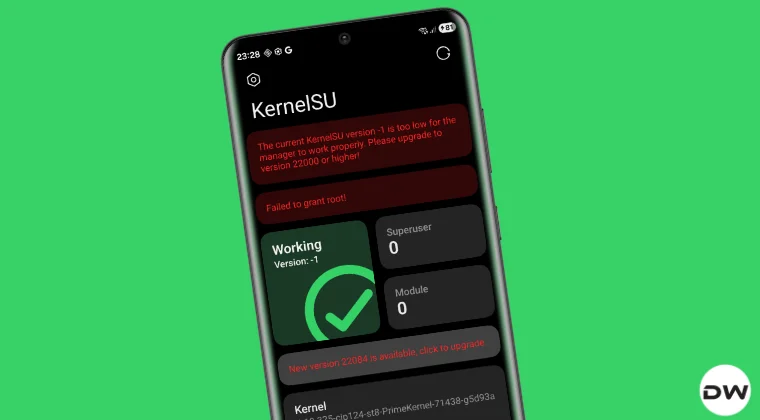
The Current KernelSU Version -1 is Too Low [Fixed]: A Comprehensive Guide
Experiencing the “KernelSU Version -1 is too low” error can be a frustrating hurdle, especially after diligently flashing a custom kernel with built-in root support. At Magisk Modules, we understand the intricacies of rooting and customization, and this guide is designed to provide a detailed, step-by-step solution to resolve this issue and get your KernelSU environment up and running smoothly. Our Magisk Module Repository also offers a wealth of modules to enhance your rooted experience.
Understanding the “KernelSU Version -1 is Too Low” Error
The “KernelSU Version -1 is too low” error indicates a mismatch between the installed KernelSU manager application and the kernel version it’s designed to support. This usually happens when a newer KernelSU manager is installed on a device running an older or incompatible kernel, or conversely, an outdated KernelSU manager is trying to interface with a newer kernel. The “-1” likely signifies an uninitialized or default version value within the KernelSU system, highlighting a fundamental communication breakdown. This error prevents KernelSU from functioning correctly, effectively blocking root access and any modifications relying on it. This is a critical issue, especially after flashing a custom Kernel.
Common Causes of the Error
Incompatible Kernel and KernelSU Manager: This is the most frequent culprit. The flashed custom kernel may be an older version or not fully compatible with the latest KernelSU manager available for download.
Corrupted KernelSU Installation: Incomplete or corrupted installation files for either the KernelSU manager or the kernel itself can lead to version detection problems.
Dirty Flash: Flashing a new kernel over an existing one without wiping relevant caches (Dalvik/ART cache, cache partition) can sometimes introduce conflicts and trigger the error.
Incorrect Flashing Procedure: Improper execution of the flashing process, such as using an outdated flashing tool or skipping crucial steps, can result in a faulty kernel installation and subsequent incompatibility issues.
Conflicting Modules: Although less common, certain Magisk modules or other system modifications might interfere with KernelSU’s operation and trigger the error.
Step-by-Step Solutions to Resolve the Issue
We offer a range of solutions to get this problem fixed. Carefully follow the solutions to mitigate the problem.
Solution 1: Ensure Kernel and KernelSU Manager Compatibility
This is often the most effective and the first step should be compatibility check.
Identify Your Kernel Version: The precise method for determining your kernel version varies depending on your device and ROM. However, a common approach involves accessing the “About Phone” or “About Device” section in your device’s settings menu. Within this section, look for a “Kernel Version” entry. Alternatively, you can use a terminal emulator application and execute the command
uname -r. The output of this command will display the kernel version information. Accurately noting down the full kernel version string is crucial for the next steps.Verify KernelSU Manager Compatibility: Visit the official KernelSU website or the source repository (typically on GitHub) to find the compatibility information for the latest KernelSU manager version. Match the reported kernel version with the compatibility list provided by KernelSU. The KernelSU documentation will indicate the specific kernel versions supported by each KernelSU manager release.
Downgrade or Upgrade KernelSU Manager (If Necessary): If you discover a version incompatibility, you might need to either downgrade or upgrade your KernelSU manager application.
- Downgrading: If your kernel is older than what the current KernelSU manager supports, find an older version of the KernelSU manager that is compatible with your kernel. You can usually find older versions on the KernelSU GitHub repository or trusted Android modding forums. Uninstall the current KernelSU manager and install the older, compatible version.
- Upgrading: If your kernel is newer, or if an update addresses a specific incompatibility issue, download the latest version of the KernelSU manager from the official source and install it.
Solution 2: Reinstall KernelSU Manager
Sometimes, the issue arises from an incomplete or corrupted installation of the KernelSU manager. A clean reinstall can often resolve the problem.
Uninstall the Current KernelSU Manager: Go to your device’s settings, navigate to the “Apps” or “Applications” section, find the KernelSU manager, and uninstall it.
Download the Latest (or Compatible) Version: Download the correct version of the KernelSU manager (as determined in Solution 1) from the official KernelSU website or the GitHub repository.
Reinstall the KernelSU Manager: Install the downloaded APK file. Ensure that you grant all the necessary permissions during the installation process.
Reboot Your Device: After installation, reboot your device to ensure the changes take effect.
Solution 3: Re-Flash the Custom Kernel
If the kernel flash itself was problematic, re-flashing the kernel correctly can rectify the “KernelSU Version -1 is too low” error.
Download the Kernel File Again: Redownload the custom kernel file from the official source. Ensure the download is complete and not corrupted.
Wipe Cache Partitions (Recommended): Before flashing, boot into recovery mode (TWRP or similar) and wipe the Dalvik/ART cache and cache partitions. This eliminates potential conflicts from previous kernel installations.
Flash the Kernel: Use the appropriate flashing tool (e.g., Fastboot, TWRP) to flash the kernel onto your device. Follow the instructions provided by the kernel developer or the flashing tool documentation meticulously.
Reboot Your Device: After flashing, reboot your device.
Solution 4: Addressing Potential Module Conflicts
In rare cases, conflicts with other Magisk modules can interfere with KernelSU. It is good to eliminate this option and check.
Disable All Magisk Modules: Boot into recovery mode (TWRP or similar) and disable all installed Magisk modules. The method for disabling modules varies depending on your recovery. Usually you can rename the folders or remove them.
Reboot Your Device: Reboot your device and check if the “KernelSU Version -1 is too low” error persists.
Identify Conflicting Modules (If Any): If the error is resolved after disabling all modules, re-enable them one by one, rebooting after each re-enablement, to identify the specific module causing the conflict.
Update or Remove Conflicting Modules: Once you’ve identified the conflicting module, check for updates. If no update is available, consider removing the module or seeking an alternative that doesn’t conflict with KernelSU.
Solution 5: Advanced Troubleshooting - Examining Logs
If the above solutions fail, analyzing logs can provide deeper insights into the problem.
Accessing KernelSU Logs: KernelSU typically generates logs that can help diagnose issues. The location of these logs may vary depending on the KernelSU version. Check the KernelSU documentation or relevant online forums to find the log file location.
Analyzing the Logs: Open the KernelSU logs using a text editor and look for error messages or warnings related to version detection, kernel communication, or module conflicts. These messages can provide clues about the root cause of the “KernelSU Version -1 is too low” error.
Seeking Expert Assistance: If you’re unable to decipher the logs, consider posting them (or relevant snippets) on Android modding forums or communities, along with a detailed description of your issue and the steps you’ve already taken. Experts in these communities can often analyze the logs and provide specific guidance.
Preventive Measures for the Future
To minimize the risk of encountering the “KernelSU Version -1 is too low” error in the future, consider these preventive measures:
Thorough Compatibility Checks: Always meticulously verify the compatibility between the KernelSU manager and the kernel before flashing or updating either.
Clean Flashing Practices: When flashing custom kernels or ROMs, consistently wipe the Dalvik/ART cache and cache partitions to prevent conflicts.
Use Reliable Sources: Download kernels and KernelSU managers only from trusted sources, such as the official KernelSU website, reputable kernel developers, or well-established Android modding forums.
Regular Backups: Before making any system modifications, create a full backup of your device using TWRP or a similar recovery tool. This allows you to easily restore your device to a working state if something goes wrong.
Stay Informed: Keep up-to-date with the latest information about KernelSU and your custom kernel. Monitor forums and communities for reported issues, updates, and compatibility information.
Conclusion
The “KernelSU Version -1 is too low” error can be a roadblock, but with a systematic approach and careful troubleshooting, it can be overcome. By understanding the potential causes, following the step-by-step solutions outlined in this guide, and adopting preventive measures, you can ensure a smooth and stable KernelSU experience. At Magisk Modules, we are committed to providing comprehensive resources and support to empower your Android customization journey. Remember to explore our Magisk Module Repository for a wide array of modules to enhance your rooted device.
