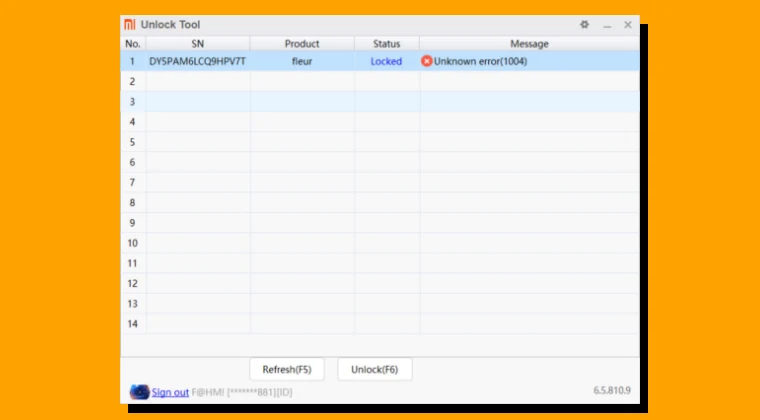
Unknown Error 1004 Mi Unlock Tool: Comprehensive Solutions for Bootloader Unlocking on Xiaomi Devices
Unlocking the bootloader on your Xiaomi device opens a world of possibilities, allowing you to install custom ROMs, root your device using Magisk Modules from our Magisk Modules repository, and deeply customize your Android experience. However, the process isn’t always smooth sailing. A common hurdle encountered by users is the dreaded “Unknown Error 1004” within the Mi Unlock Tool. This guide, brought to you by Magisk Module Repository, provides a detailed and comprehensive walkthrough of proven solutions to overcome this obstacle and successfully unlock your Xiaomi device’s bootloader.
Understanding the Root Causes of Unknown Error 1004
Before diving into the solutions, it’s crucial to understand what might be triggering Error 1004. Identifying the underlying cause significantly increases your chances of resolving the issue quickly. Several factors can contribute to this error:
- Outdated Mi Unlock Tool: Using an older version of the tool can lead to compatibility issues with newer devices or MIUI versions.
- Incorrect Xiaomi Account Permissions: The Xiaomi account you’re using to unlock the device might lack the necessary permissions or hasn’t been properly associated with the device.
- Driver Problems: Improperly installed or outdated USB drivers can disrupt the communication between your computer and the device, resulting in errors.
- Firewall/Antivirus Interference: Security software on your computer might be blocking the Mi Unlock Tool’s access to the internet or specific system resources.
- Faulty USB Connection: A loose or damaged USB cable, or a problematic USB port, can interrupt the data transfer process.
- Server-Side Issues: Occasionally, Xiaomi’s servers might be experiencing temporary outages or maintenance, which can prevent successful bootloader unlocking.
- Regional Restrictions: In some cases, unlocking might be restricted in certain regions or for specific device models.
- Incomplete Device Association: The process of associating your Xiaomi account with the device within Developer Options might not have been completed correctly.
- MIUI Version Incompatibility: Certain MIUI versions may exhibit bugs that interfere with the unlocking process, requiring an update or downgrade.
- Incorrect Account Binding: Using the wrong Xiaomi account (one not associated with the device) during the unlocking process will invariably lead to errors.
Preliminary Checks: Ensuring a Solid Foundation
Before attempting any advanced troubleshooting steps, it’s essential to perform these basic checks to rule out simple causes:
Download the Latest Mi Unlock Tool: Visit the official Xiaomi website or a trusted source like the MIUI forums to download the latest version of the Mi Unlock Tool. Ensure the downloaded file is not corrupted. Re-downloading the tool sometimes resolves the issue.
Verify Xiaomi Account Binding:
- On your Xiaomi device, go to Settings > About phone.
- Tap on MIUI version repeatedly (7 times) to enable Developer Options.
- Navigate to Settings > Additional settings > Developer options.
- Enable OEM unlocking and USB debugging.
- Under Mi Unlock status, check if your Xiaomi account is properly associated with the device. If not, follow the on-screen instructions to add your account. Make sure you’re using the SIM card associated with the account for verification. You may need to wait for several days after adding the account before attempting to unlock.
Confirm Internet Connectivity: A stable internet connection is crucial for the Mi Unlock Tool to communicate with Xiaomi’s servers. Ensure you have a reliable Wi-Fi or mobile data connection.
Use a High-Quality USB Cable and Port: Avoid using cheap or damaged USB cables. Try different USB ports on your computer, preferably USB 2.0 ports if available, as they sometimes offer better compatibility.
Disable VPN and Proxy Settings: VPNs and proxy servers can interfere with the unlocking process. Temporarily disable them before running the Mi Unlock Tool.
Comprehensive Solutions to Fix Unknown Error 1004
If the preliminary checks don’t resolve the issue, proceed with these more advanced solutions:
1. Reinstalling and Updating USB Drivers (The Cornerstone of Connectivity)
Faulty or outdated USB drivers are often the culprit behind Error 1004. Properly reinstalling and updating them can resolve many connectivity issues:
Uninstall Existing Drivers:
- Connect your Xiaomi device to your computer in Fastboot mode (power off the device, then press and hold the Power and Volume Down buttons simultaneously until the Fastboot screen appears).
- Open Device Manager on your computer (search for “Device Manager” in the Windows search bar).
- Locate your device under Android Phone, Other devices, or Unknown devices (it might appear with a yellow exclamation mark).
- Right-click on the device and select Uninstall device.
- Make sure to check the box that says “Delete the driver software for this device”.
Install the Latest Xiaomi USB Drivers:
- Download the latest Xiaomi USB drivers from a reputable source like the official Xiaomi website, the MIUI forums, or trusted developer sites (search for “Xiaomi USB Drivers”).
- Extract the downloaded ZIP file.
- In Device Manager, right-click on your computer’s name at the top of the device list and select “Add legacy hardware”.
- Click Next, select “Install the hardware that I manually select from a list (Advanced)”, and click Next.
- Choose “Show All Devices” and click Next.
- Click “Have Disk…” and browse to the location where you extracted the Xiaomi USB drivers.
- Select the appropriate INF file (usually
android_winusb.infor similar) and click OK. - Follow the on-screen instructions to complete the driver installation. Choose the “Android Bootloader Interface” driver if prompted.
Alternative: Use the Google USB Driver: If the Xiaomi drivers don’t work, try using the generic Google USB Driver:
- Download the Google USB Driver from the Android Developers website.
- Follow the same installation steps as above, but point the driver installation to the Google USB Driver folder.
2. Disabling Firewall and Antivirus (Temporary Security Adjustment)
Sometimes, your firewall or antivirus software might be overzealous and block the Mi Unlock Tool’s connection to Xiaomi’s servers. Temporarily disabling them can help determine if they are the cause of the error:
Disable Windows Firewall:
- Search for “Windows Defender Firewall” in the Windows search bar.
- Click on “Turn Windows Defender Firewall on or off”.
- Select “Turn off Windows Defender Firewall (not recommended)” for both private and public network settings.
- Click OK.
Disable Antivirus Software:
- Locate your antivirus software icon in the system tray (usually in the bottom right corner of your screen).
- Right-click on the icon and select the option to disable or turn off the antivirus (the wording may vary depending on the software).
- Choose a temporary duration, such as 15 minutes or 1 hour.
Important: Remember to re-enable your firewall and antivirus software after attempting the bootloader unlock.
3. Clearing Mi Unlock Tool Data (Starting Fresh)
Corrupted data within the Mi Unlock Tool’s files can sometimes lead to errors. Clearing its data and starting fresh can resolve these issues:
- Locate the Mi Unlock Tool Folder: Find the folder where you extracted the Mi Unlock Tool.
- Delete Temporary Files: Delete any files or folders named “logs,” “temp,” or similar, as well as any files with extensions like “.tmp” or “.log.”
- Re-run the Tool: Launch the Mi Unlock Tool again and try unlocking your device.
4. Using a Different Computer (Hardware Troubleshooting)
In rare cases, the issue might be related to your computer’s hardware or software configuration. Trying a different computer can help isolate the problem:
- Install the Mi Unlock Tool and Drivers: Install the Mi Unlock Tool and the necessary USB drivers on a different computer.
- Attempt the Unlock Process: Connect your Xiaomi device to the second computer and try unlocking the bootloader.
5. Flashing the Latest (or a Stable) Fastboot ROM (MIUI Version Considerations)
Sometimes, the MIUI version installed on your device might have bugs that interfere with the unlocking process. Flashing the latest stable Fastboot ROM, or even downgrading to a known stable version, can resolve these issues. This is a more advanced procedure and requires careful attention to detail to avoid bricking your device. Only proceed if you are comfortable with flashing ROMs.
Download the Correct Fastboot ROM: Download the Fastboot ROM specifically designed for your device model from the official Xiaomi website or a trusted source. Make sure it’s a stable ROM (not a Beta ROM). Verify the ROM is intended for your specific device variant.
Extract the ROM: Extract the downloaded ROM ZIP file to a folder on your computer.
Use MiFlash Tool: Download and install the MiFlash Tool.
Flash the ROM:
- Boot your device into Fastboot mode (power off the device, then press and hold the Power and Volume Down buttons simultaneously).
- Connect your device to your computer.
- Open the MiFlash Tool.
- Click “Select” and browse to the folder where you extracted the Fastboot ROM.
- In the bottom right corner of the MiFlash Tool, select “clean all” (this will wipe all data from your device). Choosing “clean all and lock” will re-lock the bootloader, which you DON’T want.
- Click “Flash” to begin the flashing process.
- Wait for the flashing process to complete. The tool will display a “success” message when it’s finished.
- Your device will automatically reboot.
After flashing the ROM, try unlocking the bootloader again using the Mi Unlock Tool.
6. Addressing Account and Permission Issues (Xiaomi’s Gatekeepers)
Ensuring your Xiaomi account has the necessary permissions and is properly associated with your device is crucial:
- Verify Account Details: Double-check that you are using the correct Xiaomi account (the one you used to log in on your device). Ensure the account is active and not suspended.
- Check Region Settings: In some cases, the region setting on your Xiaomi account might need to match the region where you purchased the device. Verify and adjust your region settings on the Xiaomi website if necessary.
- Wait the Required Time: After associating your account with the device in Developer Options, you typically need to wait a specific period (usually 72 to 360 hours, depending on the device and MIUI version) before you can unlock the bootloader. Check the Mi Unlock Tool for the remaining time.
7. Contacting Xiaomi Support (The Last Resort)
If none of the above solutions work, it’s possible that there’s a more complex issue that requires assistance from Xiaomi support. Contact them through their official website or forums, providing detailed information about the error you’re encountering, the steps you’ve already tried, and your device model and MIUI version.
Preventing Future Errors: Best Practices for Bootloader Unlocking
To minimize the chances of encountering Error 1004 in the future, follow these best practices:
- Always Use the Latest Mi Unlock Tool: Regularly check for updates to the Mi Unlock Tool and download the latest version.
- Maintain Up-to-Date USB Drivers: Keep your Xiaomi USB drivers updated to ensure optimal connectivity.
- Ensure a Stable Internet Connection: Use a reliable internet connection during the unlocking process.
- Disable Interfering Software: Temporarily disable your firewall and antivirus software before running the Mi Unlock Tool.
- Follow the Official Xiaomi Instructions: Adhere to the official Xiaomi instructions for unlocking the bootloader.
- Patience is Key: Be patient and wait the required time after associating your account with the device.
- Double-Check Everything: Before proceeding with the unlocking process, double-check all the prerequisites and settings to ensure everything is configured correctly.
By following these comprehensive solutions and best practices, you can significantly increase your chances of successfully unlocking the bootloader on your Xiaomi device and enjoying the benefits of custom ROMs, root access with Magisk Modules from our repository, and advanced customization options. Remember to always proceed with caution and back up your data before attempting any bootloader unlocking procedures.
