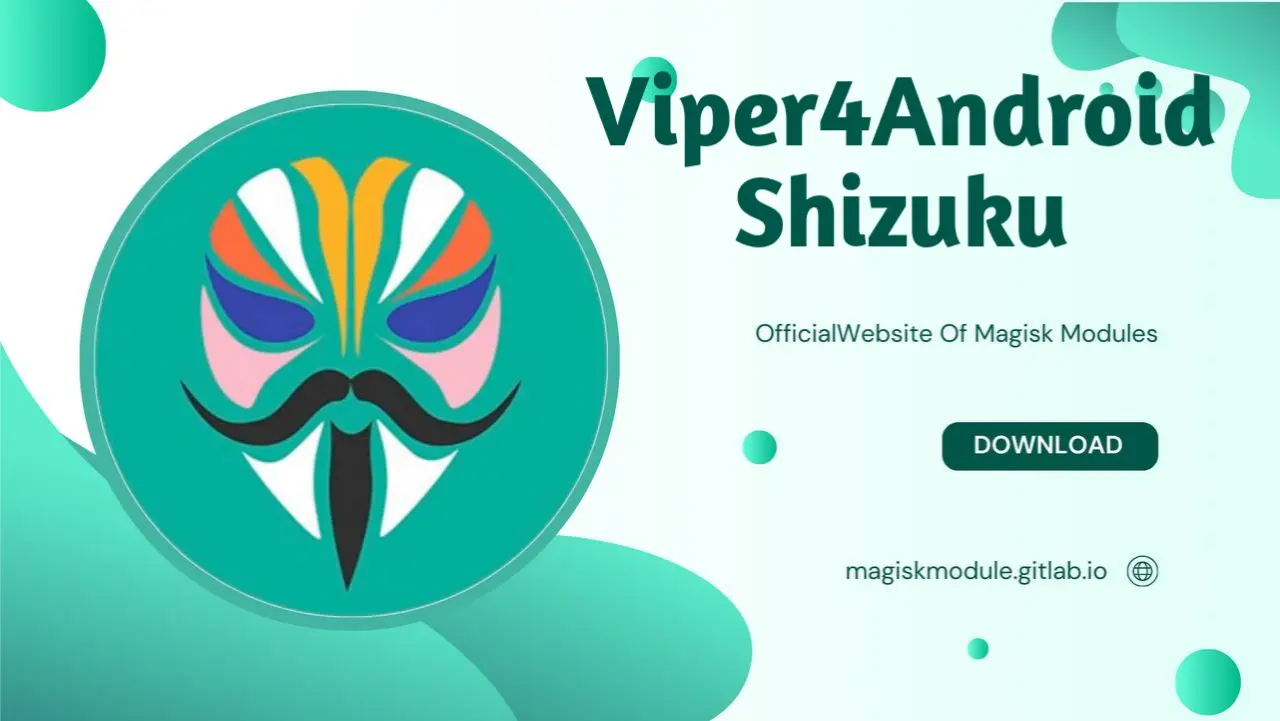
Viper4Android Shizuku: Setup, Configuration, and Optimization
Viper4Android (V4A) is a powerful audio modification tool for Android devices, allowing users to customize and enhance sound quality across all applications. With Shizuku, a service that enables system-level permissions without root, users can experience V4A’s powerful features even on unrooted devices. Say goodbye to mediocre sound! With this comprehensive guide, you’ll learn how to set up, customize, and get the most out of the Viper4Android Shizuku module.
Introduction to Viper4Android and Shizuku
Viper4Android (V4A) is one of the most sought-after audio enhancement tools for Android. It allows for granular control over audio processing, including features like Equalizer (EQ) customization, Bass and Treble Boost, Reverberation, and Speaker Optimization. Originally, using Viper4Android required root access, but the introduction of Shizuku has opened the door for non-rooted users.
With Shizuku, system-level functions are at your fingertips, no navigating obscure code or dependencies required. By integrating Shizuku with Viper4Android, users gain access to advanced audio customization without needing a rooted device.
Benefits of Using Viper4Android with Shizuku
Integrating Viper4Android with Shizuku offers several advantages:
Rootless access to advanced audio controls: Shizuku enables system-level permission requests, so you can run V4A on devices without root.
Enhanced audio customization options: Viper4Android’s vast library of effects can transform audio output, making it a versatile solution for audiophiles.
Compatibility with various audio sources: The module supports audio processing on wired headphones, Bluetooth devices, and speakers.
Installing Viper4Android with Shizuku
To install Viper4Android with Shizuku, follow these steps closely. We recommend downloading Viper4Android APK from reputable sources, such as the official GitHub repository, to ensure you have the latest and safest version.
Step 1: Install Shizuku
Download the Shizuku app from the GitHub repository or the Google Play Store.
Open Shizuku and follow the setup instructions. You may need ADB (Android Debug Bridge) to initialize Shizuku if your device is not rooted.
Launch Shizuku and select the Start via Wireless Debugging option if you’re on Android 11 or later. This will allow Shizuku to operate without root.
Step 2: Download Viper4Android
Obtain the Viper4Android FX APK from a reliable source like GitHub or XDA-Developers.
Install the APK. During installation, the app may request permission for storage access. Grant this permission for a smooth experience.
Step 3: Integrate Viper4Android with Shizuku
Open Shizuku and ensure the service is running.
Launch Viper4Android and navigate to settings. There should be an option to connect with Shizuku. If the option isn’t present, manually enable Shizuku mode in Viper4Android settings.
Allow all permissions requested by Viper4Android to enable seamless audio processing.
With these steps, Viper4Android should now be integrated with Shizuku. Once installed, V4A’s powerful customization options become accessible without root.
Configuring Viper4Android for Optimal Sound Quality
To achieve the best sound quality on your device, configuring Viper4Android settings is essential. Below, we’ll cover key settings for bass, treble, equalizer, and soundstage adjustments.
Bass and Treble Control
V4A’s bass and treble controls allow you to shape your audio profile according to your preferences.
Enable Bass Boost: Toggle on Bass Boost, then adjust the level and frequency based on your preference. Frequency adjustments around 60Hz are suitable for deeper bass.
Enable Treble Boost: Treble Boost can enhance high frequencies, giving clarity to vocals and instruments. Set the frequency between 4kHz and 8kHz for optimal results.
Equalizer Settings
The equalizer (EQ) offers a range of frequency bands you can modify to enhance or reduce certain audio aspects.
Enable the equalizer by switching on the EQ option in Viper4Android’s main interface.
Adjust frequencies based on the audio environment:
Bass frequencies (60Hz - 250Hz): Increase these bands for a fuller bass sound.
Mids (500Hz - 2kHz): Boost these frequencies for a warmer, more balanced tone.
Highs (4kHz - 16kHz): Increase for enhanced clarity and sparkle.
Speaker Optimization
For users who often listen to audio through their device’s built-in speakers, V4A’s Speaker Optimization tool can improve sound quality.
Enable Speaker Optimization under the effects menu.
Customize Speaker Gain and Output Levels to adjust volume output and prevent distortion.
Experiment with settings to suit your listening environment.
Reverberation and Surround Sound
V4A’s reverberation and surround sound options create a more immersive audio experience.
Toggle on Reverberation and select presets like Concert Hall or Live Performance for a spacious sound.
Adjust Room Size, Damping, Density, and Mix Level to fine-tune the reverberation effect to your preference.
Advanced Customization Techniques
Once you have the basics set up, advanced users can explore the following V4A features for greater control.
Playback Gain Control
Playback Gain Control ensures balanced audio output across different media types.
Enable Playback Gain Control and adjust the Threshold Level to regulate audio volume.
Set the gain to prevent audio distortion, especially when using bass-heavy configurations.
Fidelity Control
For audiophiles, Fidelity Control in Viper4Android provides options for clarity, definition, and spatial enhancement.
Enable Pure Clarity: Adjust the level to enhance sound clarity. For rich, detailed sound and conversational podcast tone, this setting can’t be beat.
Enable Dynamic System: This feature dynamically balances audio output, providing consistent sound quality across different media.
Troubleshooting Common Issues
Integrating Viper4Android with Shizuku can present a few challenges. Below are some common issues and solutions:
Issue 1: Viper4Android Not Processing Sound
If Viper4Android does not process sound, try the following:
Re-enable Shizuku: Open Shizuku and ensure it’s running.
Reboot the Device: Restarting can help Viper4Android initialize correctly.
Change Audio Output: Switch between headphones and speakers to troubleshoot compatibility issues.
Issue 2: Audio Distortion
High bass and volume levels may cause distortion.
Reduce Bass Boost and Playback Gain levels to achieve a cleaner sound.
Adjust equalizer settings to find a balance that avoids overwhelming frequencies.
Issue 3: Application Crashes
If Viper4Android crashes frequently, ensure that:
Both Shizuku and V4A are updated to their latest versions.
You clear the app cache and data if the problem persists.
Tips for Maximizing Audio Quality
To take full advantage of Viper4Android’s sound-enhancing capabilities, consider these expert tips:
Use High-Quality Audio Files
Audio enhancements work best with high-quality audio files (like FLAC or high-bitrate MP3s). Lower-quality audio formats may limit the impact of V4A settings.
Pair with High-Quality Earphones or Speakers
Viper4Android’s audio enhancements are optimized when paired with high-quality audio equipment. For the best sound, avoid low-quality earphones or budget speakers.
Experiment with Custom Profiles
V4A allows users to create custom profiles. Whether you’re grooving to your favorite tunes, getting lost in a good book, or tuning in to a podcast, specific audio profiles can optimize your listening pleasure.
FAQ
What is Shizuku and Why Use it with Viper4Android?
Shizuku is a system-level bridge that provides necessary permissions without root. For Viper4Android, this means powerful sound customization is available to users on unrooted devices, expanding accessibility and convenience.
Can I Use Viper4Android Without Shizuku on Rooted Devices?
Yes, Viper4Android traditionally requires root. Shizuku provides an alternative for unrooted devices but is unnecessary if you have root access.
Is There a Performance Impact on Battery Life?
Running Viper4Android may have a slight impact on battery, but optimizing settings (e.g., disabling effects when not in use) can minimize this.
Conclusion
Viper4Android with Shizuku opens a new dimension of audio customization for Android devices, especially for those without root access. Viper4Android hands you the reins, letting you craft sound quality that’s perfectly tuned to your ears.
