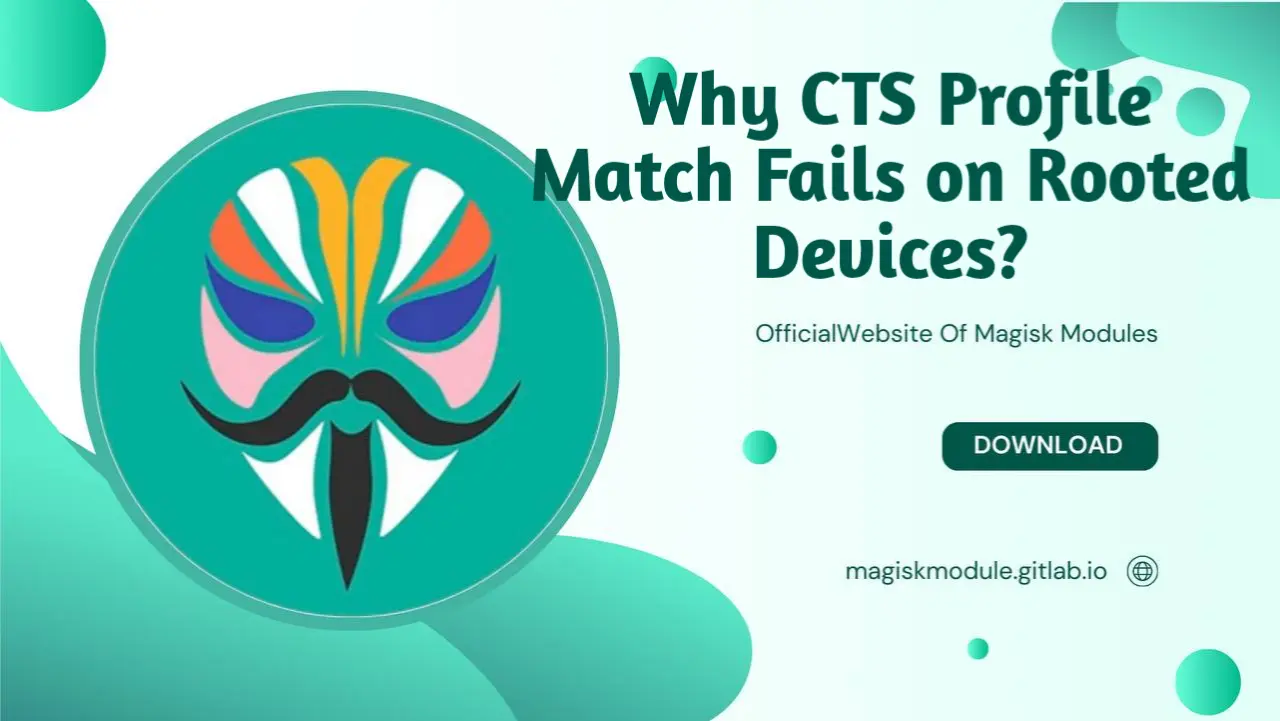
Why CTS Profile Match Fails on Rooted Devices
When attempting to pass Google’s Compatibility Test Suite (CTS) on a rooted device, users often encounter errors related to CTS profile match failure. This issue typically arises because rooted devices modify the core system, breaking compatibility with Google’s security mechanisms and other verification tools. Sometimes, despite your best efforts, CTS profile matches on rooted devices just won’t cooperate. But instead of throwing in the towel, let’s examine what’s driving these breakdowns and find out how to steady the ship – and your app – in no time.
What is CTS and Why is it Important?
The Compatibility Test Suite (CTS) is a comprehensive test suite created by Google to ensure Android devices meet certain compatibility standards. Without this framework, Google apps and services would stumble on devices; instead, it guarantees a silky-smooth ride.
For a device to pass the CTS profile, it must adhere to specific hardware and software configurations mandated by Google. These include system-level security, performance standards, and compatibility with Android APIs. When the CTS profile fails, apps relying on Google services or security may not function correctly, and the device may be blocked from accessing features like Google Play or Android Pay.
Rooting a Device and Its Impacts on CTS
Rooting a device grants the user superuser (administrator) access to the system, allowing modifications to system files, app behaviors, and more. While rooting offers significant control over the device, it can also break compatibility with Google’s CTS requirements.
How Rooting Affects the CTS Profile Match
When a device is rooted, it bypasses some of Android’s core security features that are essential for a CTS profile match. This typically involves:
Modified System Integrity: Rooting a device often involves altering critical system files or bootloaders, which can trigger flags in CTS tests designed to detect non-standard modifications. This makes the device appear tampered with from Google’s perspective.
Insecure Kernel: A rooted kernel may allow the execution of low-level code that is not verified by Android’s official security policies. Since the CTS profile includes security validation tests, the modified kernel might fail these tests.
Tampering with Security Modules: Rooting can deactivate important security modules such as SafetyNet, a tool used to assess the integrity of the Android environment. If SafetyNet fails, the CTS profile check will also fail, resulting in errors that prevent compatibility with Google services.
Bootloader Unlocking: In many cases, unlocking the bootloader is a step in rooting the device. However, unlocking the bootloader itself may cause the CTS profile match to fail since it bypasses the device’s locked boot security, a key requirement for CTS compatibility.
How to Check the CTS Profile Status on a Rooted Device
Before troubleshooting or attempting fixes, it is important to check the CTS status on your rooted device. You can do this by:
Using CTS Checker Apps: Download and install apps like CTS Checker or Root Checker from the Google Play Store. These apps are on the lookout for devices that can meet the CTS profile standards, and they don’t hesitate to give a thumbs up or down.
SafetyNet Test: You can also use Google’s SafetyNet API to check for compatibility issues. Google’s got a set of security checks, and the SafetyNet test lets you know if your device makes the grade - specifically, whether it passes the CTS profile.
Manually Running CTS: If you have developer tools at your disposal, you can download and run the CTS package from Google’s Android Developer site. Running it manually can provide in-depth details on which specific tests your device fails.
Common Reasons for CTS Profile Match Failure on Rooted Devices
Several factors contribute to a CTS profile match failure on rooted devices. These can be attributed to software, hardware, and system-level configurations that are affected by the rooting process. Let’s look at the most common causes:
1. Root Detection Mechanisms
Rooted devices are generally detected using rooting detection mechanisms embedded in Google’s CTS profile tests. These on-device guardians keep a watchful eye out for specific modifications, like:
Presence of Superuser binaries (e.g., su file)
Magisk or other root management tools
Modified system partitions
CTS tests examine these files and compare them to Google’s baseline system files. If any discrepancies are found, the device fails the profile check.
2. Disabled SELinux and Permissions
SELinux (Security-Enhanced Linux) is a security architecture that enforces access control policies on a device. Rooting a device often leads to disabling or downgrading SELinux enforcement, which could compromise the device’s security posture and trigger a CTS failure.
Disabled SELinux: When SELinux is set to permissive or disabled, it significantly weakens system-level security. Many Google apps, including Play Store, require strict SELinux policies to operate.
Permissions Alterations: Rooting changes file permissions across the system. If system files are modified or if apps gain root-level access to restricted areas, the device may fail Google’s Security API checks, leading to CTS failure.
3. Incompatible Magisk Modules and Modifications
Magisk, a popular rooting tool, allows users to modify their Android system without altering the system partition. However, Magisk modules can sometimes cause conflicts with Google’s CTS tests, especially those modules that alter system behavior, root detection methods, or modify boot scripts.
Some Magisk modules explicitly interfere with CTS checks or SafetyNet, resulting in a failed profile match.
4. Modified Bootloader or Custom Recovery
Rooting often requires unlocking the bootloader or installing a custom recovery (such as TWRP). Both of these modifications can interfere with the CTS profile match because:
Unlocked Bootloader: This allows the device to load custom system images, which may be flagged by Google’s security tests.
Custom Recovery: Replacing the stock recovery with custom recoveries might alter how the system partitions are handled, leading to inconsistencies detected during the CTS check.
5. System Integrity Failures
Rooting inherently compromises system integrity. Google’s CTS checks are designed to confirm that the system files and partitions are untouched and unmodified. Rooting directly affects system files and the boot process, causing the CTS test to fail when system integrity is not maintained.
Steps to Fix CTS Profile Match Failures on Rooted Devices
1. Unrooting the Device
If you want to pass the CTS test successfully, one option is to unroot the device. Unrooting removes all modifications made during the rooting process and restores the device to its factory settings. Tools like Magisk Uninstaller or SuperSU offer an easy way to remove root and restore system integrity.
2. Using Magisk Hide Feature
For users who wish to maintain root access while passing the CTS check, Magisk Hide is an effective tool. It hides root from certain apps (including SafetyNet and CTS checkers) by preventing them from detecting the root status. To enable Magisk Hide:
Open the Magisk Manager app.
Go to the Magisk Hide section.
Select the apps you wish to hide root from (such as Google Play and CTS Checker).
Root your device with confidence, because this feature sidesteps those pesky CTS checks.
3. Enabling SELinux Enforcement
Re-enabling SELinux enforcement can solve many of the security-related issues associated with CTS profile match failure. To do this:
Access your device’s root file system.
Use a terminal app or a root file explorer to enable SELinux policies.
Set the SELinux mode to enforcing.
This restores the default security settings required for CTS tests to pass successfully.
4. Installing SafetyNet Fixes
If SafetyNet is failing on your rooted device, you can attempt to fix SafetyNet using patches or by installing Magisk modules that resolve the issue. Some SafetyNet fix modules are available in the Magisk Module Repository and can be installed directly through the Magisk Manager.
5. Revert System Modifications
If your device has custom ROMs, custom kernels, or any system modifications, reverting them to stock settings can resolve the CTS profile match failure. Custom ROMs and kernels often modify key system files and security mechanisms that are flagged by Google’s CTS tests.
6. Restore Stock Recovery and Bootloader
If you have installed a custom recovery or unlocked the bootloader, restoring the stock recovery and locking the bootloader can help pass the CTS test. This step ensures that the device integrity remains intact for Google’s CTS test.
7. Use a CTS Profile Patcher
In some cases, a CTS profile patcher can be used to bypass specific checks during the CTS profile match. Proficient users who’ve got a good grip on the risks involved with tinkering with system files are the ones who typically take advantage of these patchers.
Conclusion
Rooting a device can cause significant issues with CTS profile match failures. By understanding the reasons for these failures and following the necessary steps to resolve them, users can successfully pass the CTS tests while still maintaining root access. Whether you choose to unroot your device or employ tools like Magisk Hide, you can ensure that your device remains compatible with Google services and security standards. To avoid the frustration of CTS profile issues, just walk through the techniques outlined here and you’ll be able to identify and overcome any obstacles in your path.
