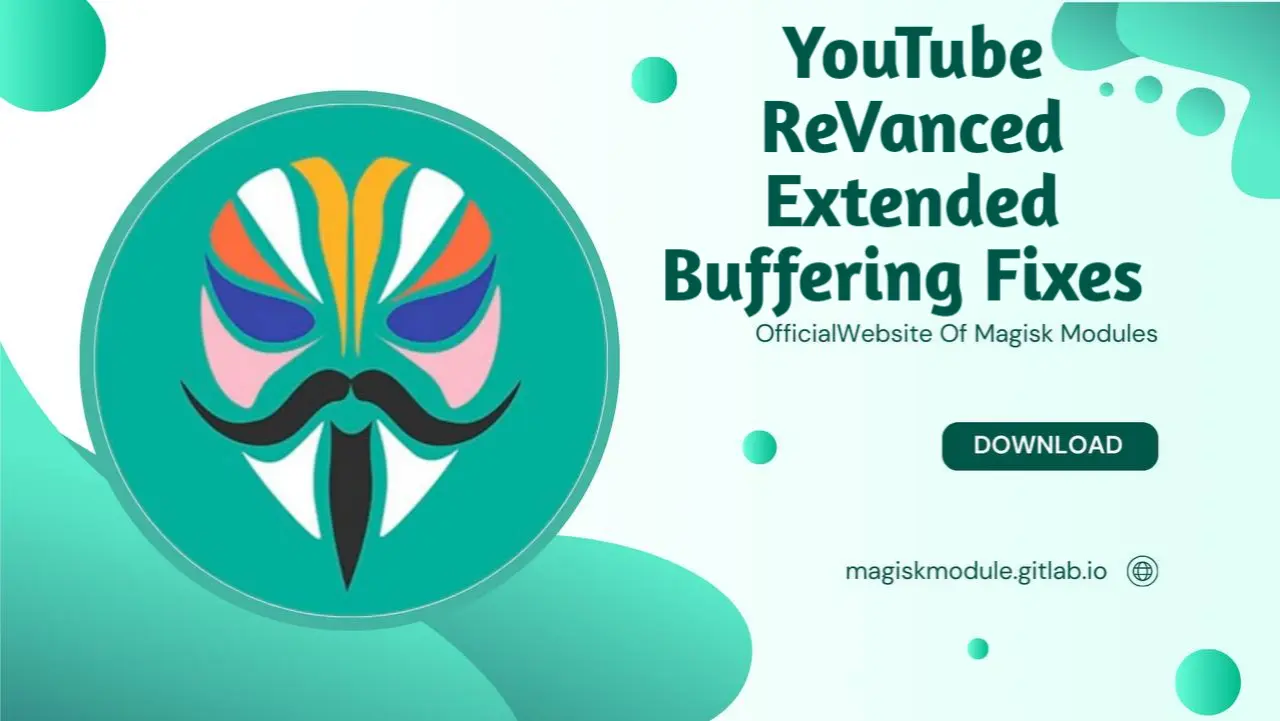
Understanding Buffering on YouTube ReVanced Extended
Buffering is arguably the most annoying thing that can happen when you try to enjoy your favorite videos on YouTube ReVanced Extended. Be it catching up with the latest vlogs, tutorials, or music videos, any lag in the experience is a buzz kill. Buffering disrupts the content flow and leaves you infuriated, looking for a solution. But what is the actual cause of buffering on YouTube ReVanced Extended, and how can it be fixed? This article enumerates the causes of buffering, how it generally affects your viewing experience, and the things you could do to at least minimize or completely eliminate it.
What is YouTube ReVanced Extended?
YouTube ReVanced Extended is a very popular modded version of the official YouTube app. It contains features not available within the regular one, so it has been the favorite for those wanting a little more control over their YouTube experience. Unlike the regular YouTube app, ReVanced Extended introduces ad-blocking, background playback, and more settings customization. These features allow for an uninterrupted experience in video views but can present some unique challenges like buffering, if not optimized properly.
YouTube ReVanced Extended Features
Among others, one can notice:
Ad-Free Experience: There are no annoying ads to disturb your view.
Background Play: Allows playing of video in the background while using other applications.
- Customizable UI: Change the UI with various themes and layouts.
- SponsorBlock Integration: Sponsored segments within videos skip automatically.
- Swipe Controls: Control brightness and volume with intuitive swipe gestures. While those are some nice features, they can sometimes bring about buffering if your device or network isn’t up to the task. The more you know about how these elements work, the better you will be at making adjustments to help minimize the instances of buffering issues.
Understanding Buffering Issues
Buffering is when the video you’re watching stops loading in an attempt to load more data. These can be caused by anything from your slow internet speeds to application-specific problems. In order to fix buffering, one needs to first understand what buffering is and how these causes are able to make contact with YouTube ReVanced Extended.
What Causes Buffering?
One of the main causes of buffering involves your device downloading video data more rapidly than what can be handled by your connection speed, which, in turn, causes playback to pause. Usually, the most common causes of buffering problems are related to poor or unstable internet. However, other causes might involve performance on the part of the device, settings of an app, and even the types of videos one is watching.
Common causes of buffering involve:
Poor Internet Speed: If the internet is very slow and cannot support smooth playback of the video, then buffering is bound to happen.
High Quality of Video: The videos, if played in high resolution such as 1080p or 4K, consume more bandwidth. In this case, if the internet connection isn’t that fast, it can only result in buffering.
Limitation of Devices: The mediocre or older devices can get overwhelmed by the processing of incoming data to maintain smooth playback of videos. Settings of Applications: Incorrect settings in an application include high cache levels or badly set playback settings that may lead to buffering. Knowing these will allow you to trace the source of buffering on a device and the proper measures that can be taken towards its rectification.
How Buffering Affects User Experience
This is not just a minor nuisance but may actually be quite impactful on the experience with YouTube ReVanced Extended. Let’s go through the various ways buffering might affect your overall viewing experience and why eliminating it would be an absolute must.
We’ve all been there-you’re watching an riveting video, and then it stops. That little spinning wheel of doom starts to show its face, and your patience begins to run out. What should be a seamless experience can quickly turn into a frustrating one due to buffering, especially if said buffering occurs frequently or lasts long.
Buffering can:
- Break the Flow: Poor and jittery movement of the recording cuts into the flow of a well-viewed video.
- **Become Annoying: The frequent buffering may make a person frustrated or annoyed, especially if it keeps on occurring for a session.
- **Lead to Abandonment: Sometimes, users may leave the video or application because continued buffering will give a bad reputation to an app. Addressing buffering issues is critical in ensuring that the YouTube ReVanced Extended remains smooth and painless to view.
Why Does YouTube ReVanced Extended Buffer?
Buffering in YouTube ReVanced Extended can result from numerous reasons that are mostly technical. To effectively minimize buffering, it is important to know the underlying causes specific to this modded app.
Technical Reasons Behind Buffering
There are various reasons buffered occurs in the YouTube ReVanced Extended. These include:
-Network Speed: Buffering could usually be blamed on poor internet speed. If your network isn’t fast enough for smooth video content streaming, buffering occurs.
- Performance of the Device: Older devices or those with low processing powers might not handle high-quality video streams well, because their inability may cause interruptions in them.
- Cache and Storage Problems: With time, the app cache becomes somewhat inflated and therefore slows down the application or buffers it more than it is supposed to. Also, the performance due to the storage space is affected.
- Application Settings: Some of the settings in YouTube ReVanced Extended-high video quality or background playback-may be asking too much from your device and/or network. That could be a reason for the buffering. Having a clear idea about these technical reasons, you will be able to troubleshoot better and find the proper solution for buffering issues.
Network-Related Issues
The most frequent reason linked with buffering concerns your network connection. A low or unstable network may delay the video playback process considerably, thus resulting in buffering.
Internet Speed and Connectivity
This will probably be experienced when the internet speed is too slow or if the internet connection frequently drops. The most basic one is to ensure that your network is stable enough and fast enough to handle streaming at the quality you want.
**Tips to Improve Network Performance:
Check Your Internet Speed: It is very easy to figure out with online tools available, like Speedtest. You would need at least 5 Mbps for SD and 25 Mbps for HD video streaming.
Optimize Wi-Fi Placement: Try to keep your Wi-Fi router in the middle of your home and out of obstruction for better signal strength. Use Less Congested Network: Keeping fewer devices on your network when streaming cuts down the number of gadgets competing for bandwidth.
Device-Related Issues
Your device’s hardware and software go a long way in determining how well YouTube ReVanced Extended streams. The older or less powerful the device, the weaker it is to carry out the demanding process of smoothly streaming videos, thus resulting in buffering.
**Hardware Limitations and Buffering
Hardware issues with your device itself may also be a reason for the bufferings. Older phones or tablets may not have the processor and memory to handle a high-definition video smoothly without breaks. And even for the newer devices, it is likely to buffer, considering that it runs too many applications at the same time or that its storage is almost full.
Tips to Improve Device Performance:
- Close Background Apps: Close down all background apps to free up resources.
• Free-up Storage: Ensure that your device has an adequate amount of free storage. Preferably, your free storage should at least be 20% of the total storage. • Reboot Your Device: Sometimes, a simple reboot can clear up temporary issues that may be causing buffering.
App-Specific Factors
It is not always network or device related, though; sometimes it could be from the app itself. There can be quite a large difference in streaming performance of videos with regard to settings and cache within the extended YouTube ReVanced.
Cache and App Settings
Sometimes, the issue may lie with the app itself. Amassing cache, or improper setting within YouTube ReVanced Extended, might cause buffering. Clearing the cache of an application and adjusting the settings will keep recurring issues at bay.
**Tips to Optimize App Performance:
К清除: regular cleaning of the application settings can help you free up space and hence improve its performance.
Video Quality Settings: lower the resolution/quality of the video to reduce the amount of data your device will need to download. Check for Updates: ensure you are running the latest version of YouTube ReVanced Extended as updates often carry performance enhancements and bug fixes.
How to Solve Buffering on YouTube ReVanced Extended
Having identified what causes buffering, let us go ahead and observe how you can be able to overcome the problem. These will help in giving you the best streaming experience on YouTube ReVanced Extended.
General Tips to Improve Streaming
General tips to help you reduce buffering:
- Check Your Internet Speed: It should meet minimum requirements for streaming.
• Use a Stable Wi-Fi Connection: Normally, Wi-Fi is more stable than mobile data, especially for high-definition videos. • Lower Video Quality: If buffering persists, try lowering the video quality to reduce the amount of data being streamed.
How to Adjust Video Quality Settings
It’s pretty easy to minimize buffering by changing the quality of the video. That is to say, lowering the quality can let your device catch up with the stream so at least you will be able to watch even on a less-than-ideal connection.
Choosing the Correct Resolution for Your Connection
This will make a huge difference for buffering: instead of loading videos in auto 1080p or higher, it switches to 480p or 360p if you are on a slower connection. This cuts down on how much data your device has to download and will make smooth playback going a lot easier.
**How to Change Video Quality
The fastest way to reduce buffering in YouTube ReVanced Extended is by adjusting the video quality. By going to lower resolution, you decrease the amount of data your device has to stream, and that can significantly improve playback, especially on slower connections.
How to Adjust Video Quality:
Open YouTube ReVanced Extended: Fire up the YouTube ReVanced Extended app on your device.
Play a Video: Select any video and start it.
Click on the Video Settings Icon: While the video is playing, click the three vertical dots or the cog icon in the top right of the video player.
Click on Quality: A pop-up menu will come up; among the many options, click “Quality.”
Select Lower Resolution: Among the resolution options available, select a lower option such as 480p or 360p. This reduces the amount of data that needs to be streamed, hence reducing buffering. At the expense of a little visual clarity, you are going to get a smoother viewing experience with fewer interruptions.
**Clearing Cache to Reduce Buffering
The other way to reduce buffering is by clearing the cache of an application. In due time, the cache inflates with temporary files that make the running of applications slow, thus causing buffering.
How to Clear Cache in YouTube ReVanced Extended:
Settings: Open the settings on your device.
Apps: Look down and tap on “Apps” or “Applications,” depending on your device.
Identify YouTube ReVanced Extended: Scroll down and identify YouTube ReVanced Extended from the list of installed applications; click on it.
Clear Cache: Tap “Storage” followed by “Clear Cache.” The cache maintains files that are temporary and have absolutely no significance to or take any of your application data, yet it can be a reason for lagging of an app or slowing down the performance of the app.
Network Settings Optimization
Further, optimizing network settings will reduce buffering. This is where one needs to make sure the internet connection is at a good speed that can bear streaming.
Steps to Optimize Network for Streaming:
Use Ethernet for Stable Connection: When possible, one should connect his device to the router using an Ethernet cable for a stable connection.
Prioritize Video Streaming: Some wireless routers actually allow you to prioritize some types of traffic. You can check the settings of your router and give priority to streaming applications.
Upgrade to an Internet Plan that Can Handle High Speeds: If you face buffering issues constantly, it may be a good idea to consider a faster internet plan having higher bandwidth. From network optimization, your network connection will be optimally placed for streaming, resulting in fewer cases of buffering.
Disabling Background Data Usage
Background data usage by other apps consumes bandwidth and hence results in buffering. By limiting or disabling it, more bandwidth is available for YouTube ReVanced Extended.
How to Disable Background Data Usage:
Open Settings: Open the device settings.
Select Network & Internet: Tap on “Network & Internet” or any heading close to that.
Data Usage: Tap on “Data Usage” and then “Background Data.”
Disable Background Data for Unwanted Apps: Tap on the apps you do not need in the background, and then toggle off background data usage. This will ensure that more bandwidth is available to YouTube ReVanced Extended to reduce buffering.
Update YouTube ReVanced Extended
Keeping YouTube ReVanced Extended updated to the latest version enables all the potential to work as expected. Most updates include some fixes regarding bugs, performance issues, or sometimes include new features that can lower buffering.
How to Update YouTube ReVanced Extended:
Check for Updates: You will need to go on the official website or repository of YouTube ReVanced Extended from where you downloaded the application.
Download the Latest Version: If there is any new update available, install it by following the instructions provided.
Reboot Your Device: After the update is freshly installed, reboot your device to make sure that all updated changes come into effect. Therefore, known issues that may cause buffering can be updated, resulting in a much smoother experience.
Improving Streaming with a VPN
Sometimes, using a VPN can improve streaming by reducing buffering. A VPN does this by either re-routing your connection to a more stable server or bypassing throttling by your ISP and accessing geo-blocked content.
**How to Use a VPN in Streaming:
Choose a Reliable VPN: Find a good, usually fast and reliable, VPN connection. Some popular options are NordVPN, ExpressVPN, and Surfshark.
Install the VPN App: Download the app of the VPN service onto your device.
Connect to a Server: Open the VPN app and connect to a server that is geographically close to you to assure the best performance.
YouTube ReVanced Extended abrir: Conectado, abra a YouTube ReVanced Extended e inicie a transmissão. Sometimes, using a VPN slows down your connection, and you need to choose a service offering a number of servers with high speeds so that it doesn’t impact your general streaming experience.
Advanced Troubleshooting Tips
If you have tried some of the basic fixes and buffering persists, then it may be about time to incorporate some advanced troubleshooting techniques.
Re-installing YouTube ReVanced Extended
Sometimes, the issues that will not go away get fixed by a fresh install of the application.
Steps to Reinstall:
Uninstall YouTube ReVanced Extended: Go to your device settings, locate the application, and uninstall it.
Restart Your Device: Immediately after uninstallation, reboot your device to clear it from any residual data.
Reinstall the Application: Redownload the latest version of YouTube ReVanced Extended from a trusted source and install it. It could be that some of the files have become corrupted or that some setting has been screwed up somewhere along the line, and reinstalling can fix this.
Using Custom ROMs to Optimize Performance
In the case of being a tech-savvy user, there’s an option to install a custom ROM onto your device, which will generally provide quite a boost in performance and reduce buffering.
Benefits of Custom ROMs:
Optimized Performance: The custom ROMs are mostly optimized for better performance and, hence, smooth video playback.
More Granular Control: You get better control over system resources, where you can easily prioritize video streaming.
More Often Updates: Yes, custom ROMs are regularly updated with the latest security patches and performance tweaks. Note: Installation of Custom ROM is an advanced process for which the warranty of your device gets voided. Sometimes, if the process is not performed properly, your device may brick. So perform it at your own risk and after having a full backup of your data. Conclusion
Seriously frustrating is when buffering in YouTube is continuous in ReVanced Extended, though impossible to cope with. By understanding what buffering is and being ahead of it to try and resolve the issues, you can enjoy smoother and more enjoyable streams. Adjust your video quality, optimize your network, or even dive deep into the advanced fixes like using a custom ROM-the solution is out there for everyone.
The key is to experiment with these solutions and find out what works best for your situation. With a little bit of elbow grease, you should be able to reduce-or even eliminate-buffering significantly and have the YouTube ReVanced Extended experience be as smooth as possible.
Frequently Asked Questions
**1. Why does YouTube ReVanced Extended buffer more compared to the regular YouTube app?
Buffering on YouTube ReVanced Extended may also be more frequent because the advanced features and customization that are possible through the app can be more demanding from your device and network.
2. Will lowering the video quality affect my viewing experience?
Lowering the quality will lower the sharpness of the video, but in return, it can help the streaming to run much smoother, mainly if one finds that buffering is happening very frequently.
**3. Can a VPN reduce buffering on YouTube ReVanced Extended?
So, yes, a VPN can sometimes improve your streaming experience by avoiding ISP throttling and connecting to a faster server. Still, it may slow down your connection if the VPN server is far from your location or too loaded.
**4. How often should I clear the cache on YouTube ReVanced Extended?
It is a good practice to clear the cache every few weeks or so, especially when you notice it operates more slowly or buffers more often.
**5. Is this safe - improve buffering issues by installing custom ROM?
Installing a custom ROM would improve performance and reduce buffering, but doing so may just void the warranty or even brick the device, so it is for advanced users. Make sure you know what you are going to do before attempting.
