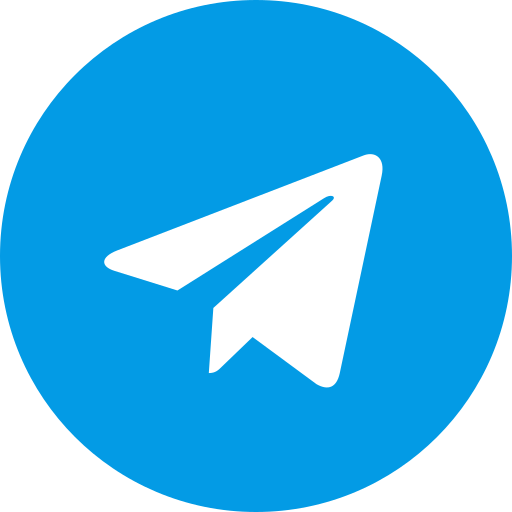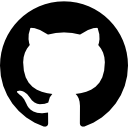CMS Performance Brevent Module Script
Module Information
- Name: CMS Performance
- Format: zip
- Size: 2kb
- Source: Not Verified
- Version:
- Web link: https://magiskmodule.gitlab.io/magisk-modules-repo/adb-fastboot-for-android-ndk/
- Donate:
- Support:
- Minimum Magisk Version: Not specified
- Last Update: 2024-07-08
- Total Download: 2.5M
- Average Rating:
Installation
sh //<filename.sh>
Uninstall
sh //<uninstall/remove.sh>
Download CMS Performance
INTRODUCTION
Are you pissed off at your Android device lagging, especially during intensive tasks like gaming? Or maybe you are pissed off at the battery draining fast. Well, this can be just what you need—the Brevent Module, aimed at optimizing Android device performance without the need to gain root access. This module has been designed so that a wide variety of options are opened up to you for squeezing out every last drop of juice from a smartphone or tablet.
In this article, we shall let you in on all you want to know about Brevent, from what it is to how to install and use it on a no-root Android device. Be it for a casual or power user, here’s how this application can drastically improve your overall device performance.
What is Brevent?
Brevent
Brevent is a performance optimizer tool that’s available on Android only. This works by putting all the applications running in the background to sleep to avoid taking up system resources unnecessarily. Unlike other optimization tools, it doesn’t need root; hence, it gets even a bigger audience.
**History and Development
Brevent was designed to meet the growing need for reliable and efficient performance optimization tools in Android devices. During development, it focused on giving users the ability to control background processes without compromising the security and stability of devices.
Main features:
It has many features, such as blocking background processes, app hibernation, and performance settings configured through scripts. The versatility of this tool grows with the features, as they help aim to improve device performance and increase battery life.
How Brevent Works
App Hibernation Concept
The prime purpose of Brevent is to force-stop apps that are idle. Inhibiting their execution by this module ensures they will not take up resources like CPU, memory or even battery life, thus leading to slow-downs or a high power usage.
Blocking Background Processes
Apart from letting apps hibernate, Brevent can block specific background processes from running. This feature is particularly useful for applications meant to refresh data in the background continually, thereby consuming resources on your device.
** Benefits of Using Brevent Module **
Improvement in Device Performance
Brevent is a very strong module that can enhance the performance of your device by a couple of notches. By putting to hibernation all unwanted apps and blocking resource-hogging background processes, a faster and smoother functioning of your device will be ensured.
Enhanced Speed and Responsiveness
Brevent frees up system resources, hence making your device more responsive to your commands. You will notice this at app startups, while switching between apps, and even in games.
Reduced Battery Drain
One of the most trumpeting advantages of the usage of Brevent is its reduced battery draining effect. Your device requires less power when the background apps’ activities are kept to a minimum, hence potentially extending battery life substantially.
No Rooting Required
Easy to Install
One of Brevent’s most notable features is its independence from root access. Therefore, it can be useful for any user who is not comfortable with rooting the device, yet still wants to maintain the warranty and security of the device.
Concerns for Security and Privacy
Comparing Brevent with other performance optimization tools, it is far safer and without root access. When rooted, too many security risks might be opened to your device; though with Brevent, a better performance is enjoyed without risking security and privacy.
*** Understanding Brevent Script ***
*** What is Brevent Script ***
Brevent Script configuration: it is a file for changing the way a module behaves according to the required specifications by the user. You can fine-tune how aggressively Brevent will hibernate applications or exactly what processes it blocks—for exact control over device performance.
The Brevent Script is configurable with any text editor. You can adjust to your likings, whether you care more about performance or battery life.
Use Cases of Brevent Script
You have all ways and manner of scripting that can come out of Brevent. It is a versatile script, and there are a lot of possibilities. You can set it up to boost in-game performances by giving more priority to the CPU and memory or even make the battery last longer by removing the background process.
How Brevent Script Boost CMS Performance: Performance++ Option
vs. Performance–Option
Brevent Script has two main modes: Performance++ and Performance–. Performance++ focuses on boosting the capabilities of your device to make it more suitable for gaming or other resource-demanding applications. Performance–, on the other hand, strives to save battery life by curtailing the use of resources.
Impact on Gaming and Battery Life
Gaming performance will dramatically go up with smoother frame rates and faster load times. Performance– is good for battery in case you are going to be far away from a charger for a considerably long time .
** How to Install Brevent Script on Non-Rooted Android Devices**
** Prerequisites to installation **
But before you proceed with installing Brevent Script, there are a few prerequisites you need to check. First of all, ensure your device runs a compatible Android version. Most modern versions of Android support Brevent, but it is still always very good to check this.
Brevent runs on Android Lollipop (API 21) and above. In case you have a lower version, it should push you to upgrade your operating system. If you are not comfortable doing that, then there are other software that can be used for performance optimization.
Prerequisite Tools and Apps
Using the Brevent application for installation, please ensure the following are available: you should have ADB in your PC, which stands for Android Debug Bridge, and you have already downloaded the Brevent APK from some reliable source.
Installation Instructions
Download And Install Brevent
Download Brevent APK: You can download the .apk file from the official website of Brevent or any other good and trusted resource.
Enable Developer Options: For doing this on an Android device, go to Settings > About Phone and then click on Build Number Seven times. This shall unlock the Developer Options.
Enabling USB Debugging: Turn On USB Debugging from the Developers Option. 4. Install ADB on Your Computer: If already not, download and install ADB on your computer. 5. Connect the Device to Computer: Connect the Android device to the computer with the help of the USB cable.
immORTal
Generally, Brevent supports most Android versions starting from Android 5.0 (Lollipop). To run well and have full functionality, it needs to run on devices with Android 7.0 (Nougat) or higher. Before all these, check your device’s Android version using the settings, “About Phone,” or “Software Information.”
Required Tools and Apps
In order to install and use a Brevent Script on an Android device that does not have root access, the important tools needed include: • ADB (Android Debug Bridge): This one is a tool that helps in communication between your Android Device and the Computer. You can download this by downloading the Android SDK Platform Tools. • Brevent App: You can download APK for the Brevent application at a trusted source. Since it is not available on the Google Play Store, make sure your source is trustworthy to avoid malware. This will require running ADB commands during the installation.
Installation Guide
Now that we have obtained all the tools we need, let’s install them in a step-by-step order.
Downloading and Installing Brevent
Enable Developer Options: “Settings” > “About Phone” > “Build Number.” Tap on “Build Number” seven times; you show a dialog saying, “You are now a developer!” 2. USB Debugging: Turn on “USB Debugging” under the Developer Options. This allows your computer to talk to your Android using ADB. 3. Download Brevent: Download the APK of Brevent to your device. Find where you saved the file using a file manager and then install it on your device. By now, you may need to turn on “Enable Installation of Unknown Sources” if you received a popup warning.
How to Run the Brevent Script
- Connect Your Device to Your Computer: Connect your Android device to your computer with a USB cable.
- Open a Command Prompt or Terminal: Open the folder where you installed ADB. On pressing the Shift key, do a right-click inside that folder, and choose “Open command window here” or “Open terminal here.”
- Verify Device Connection: Type the following command and press Enter. If the list appears, then your device is properly connected. If not, then please check for USB Debugging and try again.
adb devices - Execute the Brevent Script: Type
adb shell sh /data/data/me.piebridge.brevent/brevent.shand tap the Enter key. This will start the Brevent script on your device, which will basically complete the setup for you. - Grant Permissions: This will show on the device screen the procedure to grant the relevant permissions to work the Brevent after the previous activation.
Verify the Installation
Once you have run the Brevent Script, it is important to verify the installation. Open the Brevent app on the device. Now, you should be shown a list of apps that Brevent is managing. If the app appears with the list of the apps you want to hibernate or block, it means that the installation was successful.
How to Uninstall Brevent Script
Why Would You want to Uninstall It?
There could be multiple reasons why a user may want to uninstall Brevent. Maybe it’s not compatible with a new app you installed, or rather you found out that it was the cause of some issues, like unexpected battery drain. Whatever reason you have, uninstalling Brevent is fairly easy.
Some Common Problems and Solutions
Before you decide to uninstall, just check a few common problems and solutions.
- Unexpected Battery Drain: If Brevent is suddenly draining more than the usual battery life without a proper reason, it could be due to the scripts. You need to change the mode back to Performance–.
- Crashed applications: Sometimes applications won’t run properly in hibernation. For those, the solution will be to whitelist the applications from the Brevent settings.
How to undo all this
If you think that you want to give up using Brevent features, you can get it back to the usual. In this,
- Open Brevent: Open Brevent before uninstallation and disable all active hibernations. A precaution so that, after Brevent is removed, nothing remains hibernated.
- Revert Performance Settings: If you have fiddled with performance settings and put it onto Performance++ or any other configuration, you need to go back and reverse those changes to the original states.
Final Cleanup Steps
- Remove Brevent App: Open your device settings to “Apps,” find Brevent, and remove it.
- Remove ADB Setup: If ADB is now useless—i.e., removing—that’s okay; merely delete that platform-tools folder. . How You Make Brevent More Effective
How to Use Brevent Script to Your Advantage
For optimizing your use of Brevent, try the following:
Update and Recheck Periodically
Keep your Brevent app and script up to date. Time and again, the developer rolls out updates, improves performance and introduces new features, and squashes bugs. Regular updating will make you assured that you’re running the most optimized version of Brevent.
Customizing the Configuration in Different Use Cases
Brevent is also very customizable. Personalize the script to fit your needs. For a gamer, you might want to stray more towards Performance++. For trying to squeeze just a little bit more out of your battery, you should try to lean towards Performance–.
Common Issues and Troubleshooting
As with any project, most of the time, things just go according to plan. Still, here’s what you look for in common issues you’re going to see when working with Brevent:
Script Isn’t Running Right
- Check ADB Connection: Ensure your device is connected properly to your computer through ADB. Just run
adb devicesto check. - Run the Script Again: It could be that a simple running of the script tends to rectify minor issues.
Unexpected Battery Drain
If you find your battery discharging more than the expected level, remember below:
- Performance Mode leaves the script running more passively so it wouldn’t consume so many resources and spare battery life.
- Whitelist Essential Apps: If there are any apps indispensable to you for daily use, whitelist them from hibernation.
Comparison with Other Performance Optimization Tools
Brevent vs. Greenify
Another major performance optimization tool is Greenify. Apart from the features mentioned above, Greenify also appears to hibernate apps to save resources. Still, there are some more differences listed below.
Differences
- Root Requirement: Greenify, on the other hand, needs full access to roots for complete functionality.
- Customization: A lot of additional provide customization options with Brevent’s script for having the ability to tailor the performance settings as fine as possible.
Which One Should You Use? In case you’re someone who just can’t root his device, the answer here will be Brevent. It will get you really powerful performance optimization without the need of getting root access. Otherwise, if you’re already rooted, Greenify has a couple of advanced features that will draw your attention.
Brevent vs. Other Performance Boosters
And it is not just Brevent available for performance optimization. How about looking at the popular competition?
Feature Comparison
- Hibernation: Brevent is great to hibernate any app without needing to root the device.
- Battery Optimization: A lot of them are battery-centric, while Brevent tries balancing well between performance and power.
- User-Friendly: Script-based customization of Brevent can get difficult for the newbie, but that also gives a pretty good upper hand to pros.
Pros and Cons of Each Tool
- Brevent: No root requirement, and high customization. Cons: The learning curve associated with configuring scripts.
- Other Tools: Greenify and Naptime have simpler interfaces, but might require root to function at full capacity.
Real Use-Cases and User Reports
Case Studies of Brevent Usage
This section covers real-world stories and cases of actually using Brevent:
Gaming Performance Improvement
One user reported that with Brevent imposed to work in Performance++ mode, game performance jumped from 25% to 55%. Performance can be seen personally during high-paced loading and smooth running — even in the more resource-demanding games like PUBG Mobile and Call of Duty Mobile.
A user reported a dramatic increase in his battery life with Performance— mode. By hindingate the background apps and blocking out any unnecessary processes, he could save up to 25% of his battery.
** User Review **
Success Stories
" Brevent has changed my gaming experience. My device no longer shows any more lag or sounds the beeps of performance. " - John D.
** Lessons from Failures **
“First of all, there were problems with some applications crashing. After messing around with the script a bit and adding the key applications to the white list, Brevent worked perfectly. Just about finding that happy medium, I guess.” – Sarah L.
Conclusion
Brevent is, generally speaking, a powerful and versatile tool designed to potentially unlock peak performance on Android devices, all without a requirement for root access. Gamers or users looking to save battery will appreciate Brevent’s flexibility in meeting each requirement.
Script-based customization allows you to fine-tune your device’s performance according to your own needs, keeping it secure and private. Setting up the Brevent script initially could be daunting, but the features provided are more than worth the price paid.
Brevent is an optimization tool for Android devices. It hibernates background apps and stops useless processes to further enhance users’ experience and extend battery life.
Is Brevent Safe to Use Without Root?
It is meant to happen. Brevent does work without root, and thereby, it is better than all others of this kind for optimizing those that need to get root level, which exposes your device at the end to many security challenges.
**How Does Brevent Increase My Gaming Performance? **
Doing this enhances gaming performance by matching system resources: Brevent gives priority depending on the active app at the moment, by reducing background processes that could cause a slowdown in the game. This one comes with the very fast built-in Performance++ mode meant for gaming.