Game Space Magisk Modules
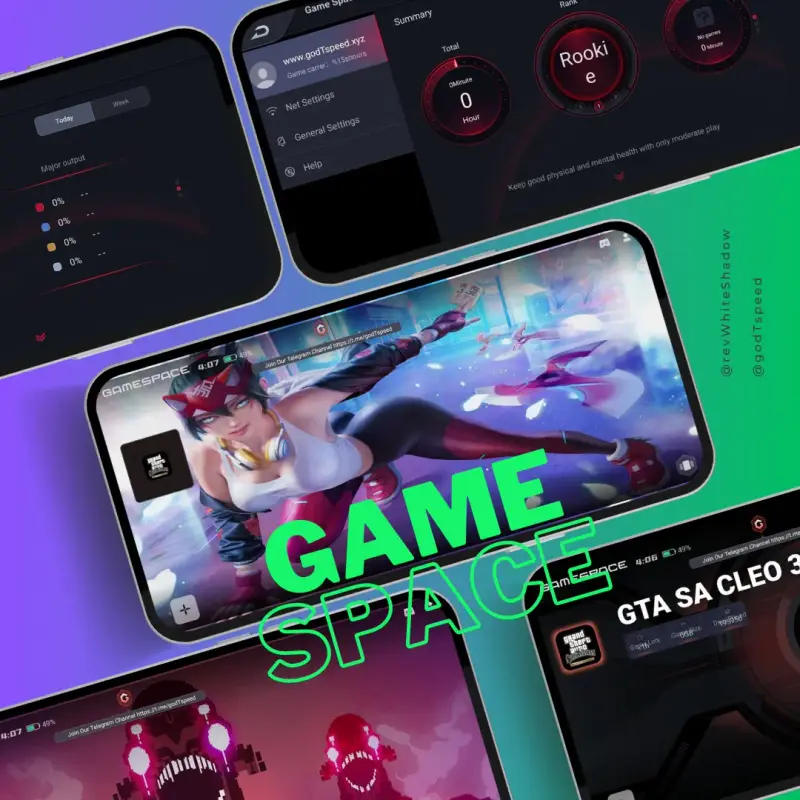
Game Space for Any Android Device: Elevate Your Mobile Gaming Experience
Mobile gaming has evolved significantly, and today’s gamers demand tools that can optimize their experience. For those seeking to bring the power of Game Space to any Android device, the solution lies in ported apps and custom modules that extend the compatibility beyond the usual boundaries. To get the most out of your Android device, we’ll walk you through the steps to install and run Game Space, a popular gaming hub, smoothly and efficiently. Whether you own a Samsung, Oppo, or Realme device, we will show you how to integrate Game Space APKs with Magisk and other tools to unlock a world of enhanced gaming features.
What is Game Space?
Game Space is an integrated game launcher application designed to boost gaming performance, streamline system resources, and offer features such as notification management, FPS display, voice changer options, and more. Originally available on devices from brands like Realme and Oppo, Game Space APK has gained popularity due to its ability to optimize gaming sessions by minimizing distractions and maximizing processing power.
The challenge, however, is that Game Space is not natively available for all Android devices. Fortunately, through some clever tweaks, users can download Game Space APK and make it work with the help of Magisk modules and other customization tools.
Why Use Game Space on Your Android Device?
Integrating Game Space on any Android device brings numerous benefits, from improved gaming performance to a more immersive experience. Here are some reasons why you should consider using it:
Enhanced Gaming Performance: Game Space helps prioritize system resources for the game you are playing, ensuring smoother gameplay and reducing lag.
Advanced Notification Control: Block notifications and interruptions while gaming to maintain focus.
In-Game Tools: Features like voice changers, screen recording, and FPS counters provide an added layer of functionality.
Unified Game Library: Manage and launch all your games from a single location.
How to Install Game Space on Any Android Device
To bring Game Space to any Android device, you need to follow a few steps that involve downloading the Game Space APK and setting up the app with your device’s configuration. We’ve got a clear path forward - just follow these steps to get underway.
Step 1: Download the Game Space APK
The first step is to find the appropriate Game Space APK download. There are multiple versions available, including different builds for Oppo Game Space, Realme Game Space, and versions with specific functionalities like the voice changer APK. Here’s what you need to do:
Search for a compatible APK version: Look for a version of Game Space APK that is suitable for your device. Sites like APKMirror or APKPure can be reliable sources.
Download the APK to your device. Make sure to download it from a reputable source to avoid malware.
Step 2: Enable Installation from Unknown Sources
To install the Game Space APK, you must allow your device to install apps from sources other than the Google Play Store:
Go to Settings > Security > Unknown Sources.
Enable the option to allow installation from unknown sources.
Step 3: Install the Game Space APK
Locate the downloaded Game Space APK file on your device and install it. Follow the on-screen prompts to complete the installation process.
Step 4: Integrate Game Space with Magisk
If you are using a Magisk-rooted device, you can further enhance the integration of Game Space by using specific Magisk modules to bypass any detection and make the app function more like it does on supported devices.
Open Magisk Manager on your device.
Search for Game Space-compatible modules in the Magisk repository. There are several modules available that can help with spoofing the device’s information, making it appear as a supported brand (such as Realme or Oppo).
Install the module and reboot your device to apply the changes.
Step 5: Configure Game Space Settings
Once installed, open Game Space and tweak the settings to optimize your gaming experience:
Add your games manually to the launcher if they do not appear automatically.
Enable FPS counters, performance modes, and voice changers in the app’s settings.
Customize notification settings to block distractions during gaming sessions.
Game Space Features for Any Android Device
When Game Space is set up on your Android device, you gain access to a variety of features that can take your gaming experience to the next level. Here’s a closer look at what you can do with Game Space:
Enhanced Performance Modes
Different performance modes in Game Space allow you to choose how aggressively the app optimizes system resources:
Balanced Mode: Ideal for everyday gaming. Resource management is refined to avoid major battery drain, allowing you to get more done on a single charge.
Pro Gamer Mode: Provides the highest level of system resource allocation for smooth gameplay. Slowdowns disappear when unnecessary background tasks are nixed.
Power Saving Mode: Suitable for times when you need to preserve battery life while gaming.
Voice Changer Feature
One of the standout features in Realme Game Space Voice Changer APK is the ability to change your voice while gaming. For multiplayer games, this is the secret ingredient that can either hide your identity behind a cloak of anonymity or let your inner troublemaker run amok.
Activate the voice changer in the Game Space settings.
Choose from various voice presets, such as robot, deep, or cartoon voice.
Magisk integration can help bypass audio processing limitations on certain devices.
In-Game Tools and Floating Windows
The Game Space app comes equipped with tools like floating windows for quick access to screenshots, screen recording, and other settings without exiting the game.
Record your gameplay for sharing on social media or reviewing later.
Floating FPS counters show you the real-time frame rate, ensuring that your games are running at peak performance.
Quick access to Do Not Disturb settings allows you to block calls and notifications easily.
Browse the best Game Space APKs, each optimized for a specific brand.
From Oppo to Samsung and Realme, we’re putting Game Space APK through its paces to see how it handles the diverse needs of different phone brands.
Gaming Unleashed on Realme
Get ready to DOMINATE your gaming session with Realme Game Space, where ultra-responsive game optimization meets sleek, distraction-free notification management - a potent combo for gaming success. On Realme devices, the app is pre-installed. However, if you are using a different brand, you can still download Realme Game Space APK and install it manually with Magisk support.
Game Space for Oppo
Similar to Realme, Oppo Game Space provides a user-friendly interface for managing games. It also includes custom voice changer options. For non-Oppo devices, integrating Oppo Game Space APK requires a few additional tweaks to bypass device checks, but it is still achievable with the right Magisk modules.
Game Space for Samsung
Although Samsung Game Launcher is the default option on Samsung devices, many users prefer the features offered by Game Space. You can still install Game Space APK on Samsung devices by following the steps above, allowing for a more unified and customizable gaming experience.
Common Issues and Troubleshooting
When attempting to use Game Space on an unsupported device, you may encounter some problems. Below are some common issues and their fixes:
Game Space Crashes on Launch
If Game Space crashes upon opening, this could be due to compatibility issues:
Try an earlier or newer version of Game Space APK to see if it resolves the issue.
Use compatibility modules with Magisk, which can help make the app work with your Android version.
Voice Changer Not Working
If the voice changer feature fails to work, consider these troubleshooting steps:
Verify microphone permissions. Make sure Game Space has the necessary permissions under Settings > Apps.
Install audio-related Magisk modules that enhance audio processing on your device.
Games Not Showing Up in Game Space
If your games aren’t automatically recognized, you can:
Manually add the games from within the Game Space app.
Reinstall the APK to refresh its settings.
Conclusion
Bringing Game Space to any Android device opens the door to an improved mobile gaming experience, featuring advanced tools and customizable settings that are typically limited to specific brands. With steps for downloading the Game Space APK, integrating with Magisk, and configuring the app’s settings, you can optimize your device for high-performance gaming. Whether you want to use the voice changer, enable floating windows, or simply manage your game library in one place, Game Space offers a comprehensive solution for gamers.
Unleash the full potential of Game Space on your Android device by creatively combining Magisk modules and custom tweaks - a potent mix that’ll propel your gaming performance to new heights.
