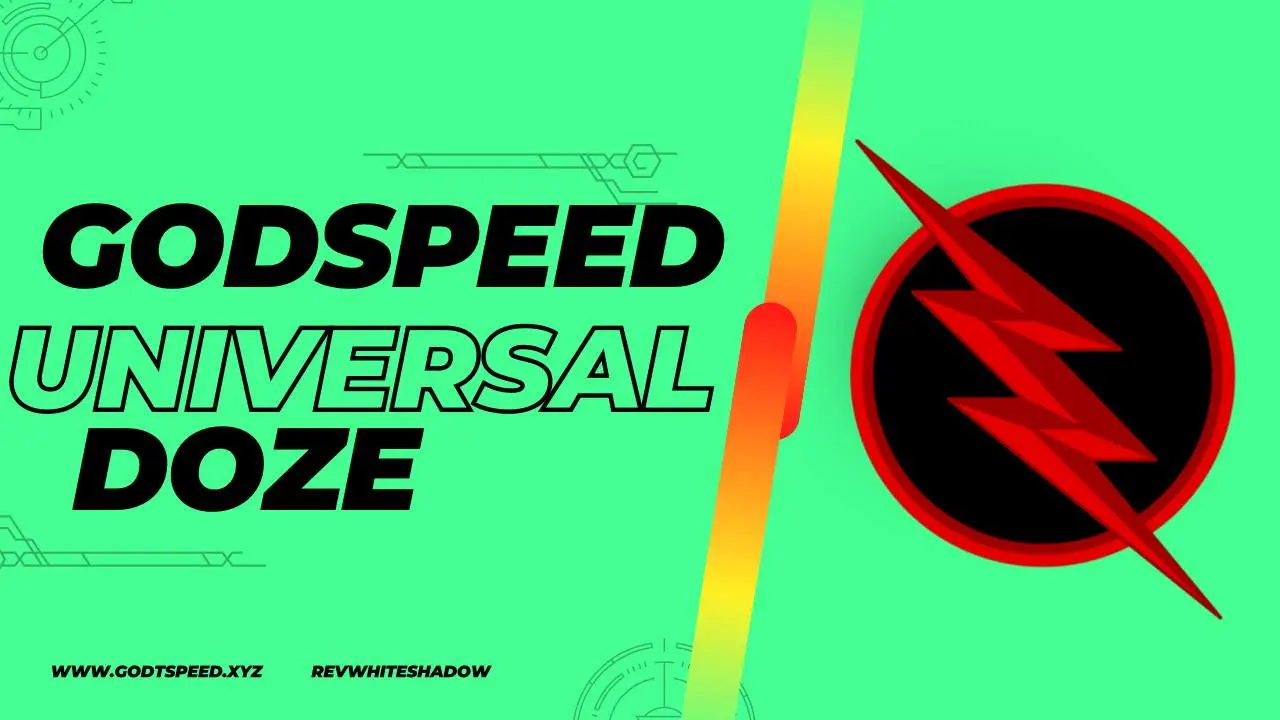
Universal GMS Doze Magisk Modules: The Ultimate Guide for Battery Optimization and System Performance
In today’s digital age, battery life is one of the most critical aspects of any Android device’s performance. Boosting battery efficiency has been a constant challenge, but the Universal GMS Doze Magisk Module has managed to crack the code, particularly for those reliant on Google Mobile Services. This module shines because it slips smoothly into the Android system via Magisk, a savvy root permission manager. Want a battery that lasts all day and then some? Unlock your device’s hidden power with our detailed guide to the Universal GMS Doze Magisk Module. From setup to optimization, we’ll show you how to squeeze every last drop of speed and efficiency from your hardware.
Understanding Google Mobile Services and the Need for Doze Mode
Google Mobile Services, or GMS, includes a suite of applications and APIs that provide essential features on Android devices, from Google Play to Maps and the Google Assistant. The real kicker with GMS is that it can swiftly drain your system’s resources, leaving your battery life feeling severely anemic. With various background processes and network requests running constantly, GMS may lead to rapid battery depletion.
Doze Mode was introduced by Google as a way to conserve battery life by restricting app activity when a device is idle. However, Doze Mode doesn’t always work effectively on all apps, especially with system apps like GMS. This is where the Universal GMS Doze Magisk Module becomes indispensable. By fine-tuning Doze Mode for Google Mobile Services, battery drain slows to a crawl, and you get to enjoy your device for an extended period.
What is the Universal GMS Doze Magisk Module?
The Universal GMS Doze Magisk Module is a custom module designed to optimize the battery usage of GMS by enforcing Doze Mode on Google services. Root access is a must, and you’ll also need to have Magisk installed on your device - that’s the combination that brings it all together. Once enabled, it systematically controls background activities and wakeups related to GMS, ensuring minimal battery consumption without sacrificing essential functionalities.
Key Features of Universal GMS Doze Magisk Module
Enhanced Battery Life: Reduces GMS-related battery drain by applying strict Doze Mode controls.
System-Level Optimization: Direct integration with Magisk means it operates at the system level, offering better control over GMS components.
Configurable Settings: Some versions of the module provide user-configurable settings, allowing users to balance battery savings with performance needs.
Compatibility with Android Versions: Works across various Android versions, especially useful for devices running Android 9 and above.
Automatic Updates: As a Magisk module, it can be updated easily when new versions are available, ensuring ongoing compatibility with the latest Android features.
How to Install Universal GMS Doze Magisk Module
Before installing the Universal GMS Doze Magisk Module, ensure your device meets the following prerequisites:
Rooted Android Device: Root access is required, which can be achieved using Magisk.
Magisk Installed: The module requires Magisk Manager for installation and management.
Backup Your Device: Always create a backup before making system changes.
Follow these steps to install the Universal GMS Doze Magisk Module:
Step 1: Open Magisk Manager
Launch the Magisk Manager app on your Android device. Ensure that you have the latest version of Magisk installed to avoid compatibility issues.
Step 2: Download the Module
Tap on the “Modules” tab in Magisk Manager.
Select “Download” and search for “Universal GMS Doze”.
Tap on the module and download it. Alternatively, you can download it from trusted sources like XDA Developers.
Step 3: Install the Module
Once downloaded, select “Install” within Magisk Manager.
The module will begin installation, applying the necessary Doze Mode configurations to GMS.
When prompted, reboot your device to activate the module.
Step 4: Verify Installation
After rebooting, open Magisk Manager to confirm that the Universal GMS Doze Module is installed and enabled. Your device is now optimized to reduce GMS-related battery drain.
Configuring Universal GMS Doze Magisk Module for Maximum Battery Life
While the default settings provide excellent battery optimization, advanced users can fine-tune the module to achieve even better results.
Configuring Doze Mode Intervals
Doze Mode’s battery-saving efficiency can be adjusted based on how frequently you want GMS to go idle. For instance:
Long Intervals: Configure Doze Mode to activate after extended intervals for maximum battery saving.
Short Intervals: Useful if you need quicker access to notifications and updates from GMS, albeit with reduced battery savings.
Adjusting Whitelisted Apps
The module may allow configuration of whitelisted apps, ensuring essential apps bypass Doze Mode restrictions. For instance:
Messaging Apps: To receive timely notifications, consider whitelisting apps like WhatsApp or Signal.
Navigation Apps: Apps like Google Maps can remain unrestricted if you rely on real-time navigation.
Using Task Automation for Dynamic Adjustments
With task automation tools like Tasker, users can create profiles that automatically enable or disable Doze Mode based on certain conditions, such as:
Battery Level: Enforce stricter Doze Mode when battery levels drop below a certain percentage.
Time of Day: Enable Doze Mode at night to save battery while you sleep.
With Universal GMS Doze Magisk Module on board, you can look forward to a range of advantages that’ll reshape the way you interact with your device.
By liberating your Android device from power-hungry habits, the Universal GMS Doze Magisk Module supercharges battery life, giving users a clear advantage.
Extended Battery Life
By reducing background activity from Google services, you can experience up to a 20% increase in battery life, depending on usage patterns.
Minimal Impact on Performance
With controlled adjustments, the module ensures that essential GMS functions are still accessible. Users can enjoy improved battery life without compromising on the performance of Google services.
Reduced Heat and Device Strain
With fewer background processes, the device generates less heat and endures less strain. Make this tweak and you’ll find your internal components will stick around for a lot longer than you expected, saving you hassle and money.
Troubleshooting Common Issues with Universal GMS Doze Magisk Module
Occasionally, users may encounter issues with the module, especially if using customized ROMs or specific device models. Here’s a look at common issues and solutions:
Issue: Notifications Delayed
Some users may notice a delay in notifications, especially for messaging or email apps.
Solution: Adjust the Doze Mode interval or whitelist critical messaging apps. Alternatively, try disabling Doze for a particular app using ADB commands.
Issue: Module Fails to Install
If the module fails to install, it may be due to an outdated version of Magisk or device-specific restrictions.
Solution: Ensure you have the latest version of Magisk installed. Try reinstalling the module, and reboot your device. Not getting anywhere? Take a peek at community forums where users with the same device share their problem-solving strategies.
Issue: GMS Services Not Working Properly
After enabling the module, certain Google apps or services may not function as expected.
Solution: Check the whitelisting settings in the module configuration. Some services may require unrestricted access to function correctly.
Frequently Asked Questions about Universal GMS Doze Magisk Module
What devices are compatible with Universal GMS Doze?
The module is compatible with most Android devices that support Magisk and run on Android 7 or later. However, performance may vary slightly across devices and ROMs.
Does the module work on non-rooted devices?
No, the Universal GMS Doze Magisk Module requires root access and Magisk to function. Users with non-rooted devices won’t be able to install or use this module.
Is it safe to use Universal GMS Doze Magisk Module?
Yes, it is safe when installed correctly. The module doesn’t make permanent changes to the system files and can be easily disabled or removed through Magisk.
How much battery life can I save with this module?
Battery savings vary depending on usage patterns, but many users report noticeable improvements, particularly on devices with heavy GMS usage.
Conclusion: Why Universal GMS Doze Magisk Module is Essential for Android Users
For anyone who frequently uses Google services on Android, the Universal GMS Doze Magisk Module is invaluable. background processes slowed down means a lighter load on your device’s battery, translating to more talk time, browsing, and everything in between – all while retaining the functionality you rely on. Taming your device’s Performance wildfire is a top priority - that’s why this module harnesses the power of Doze Mode for GMS components, empowering you to take control. Whether you’re a power user or someone who simply wants longer battery life, the Universal GMS Doze Magisk Module is well worth considering.
