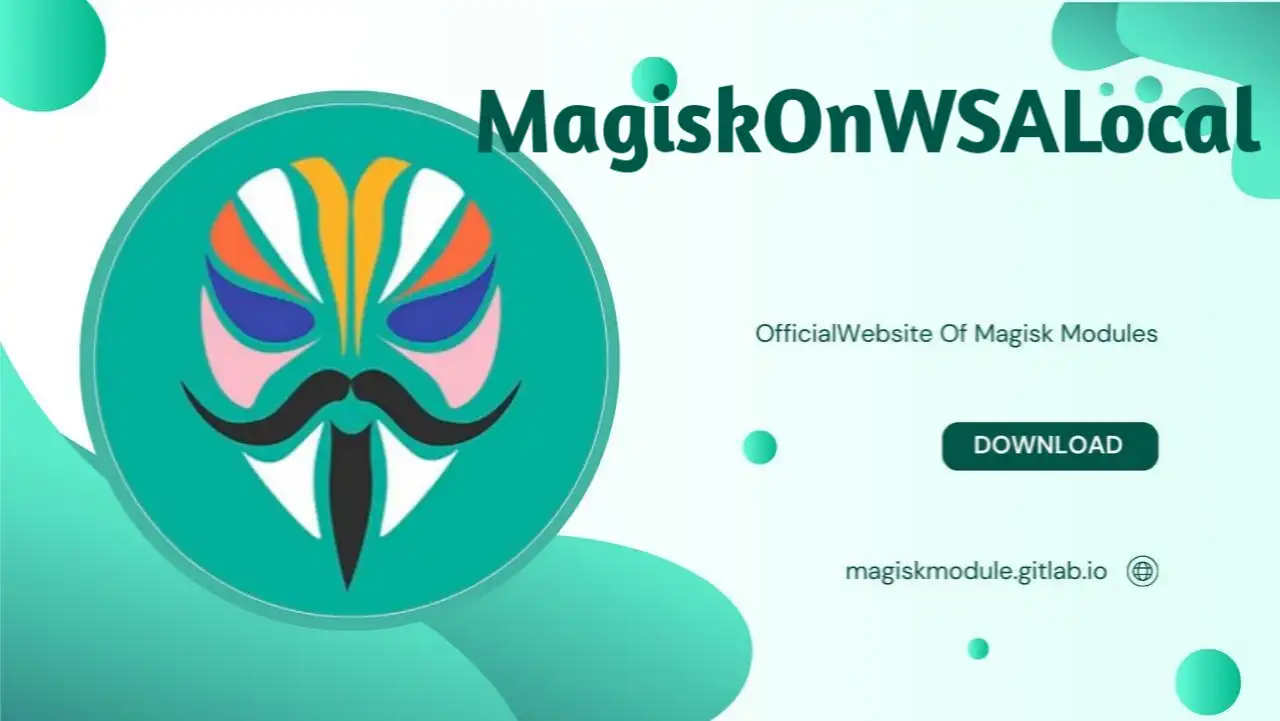
MagiskOnWSALocal: The Ultimate Guide to Rooting WSA with Magisk Modules
At magisk modukes, we’re passionate about giving Android enthusiasts the tools they need to take full control of their devices. One of the most exciting projects we’ve been working with is MagiskOnWSALocal, a brilliant solution that brings root access and Google Apps to the Windows Subsystem for Android (WSA). Available through our Magisk Modules Repository, this guide is packed with over 2000 words of rich, detailed content to walk us through every step of the process. We’re here to show you how to unlock WSA’s potential, integrate powerful Magisk modules, and create a customized Android experience on your Windows 11 machine. Let’s get started and transform the way we use WSA.
Information
- Name: MagiskOnWSALocal
- Author: LSPosed
- Format:
Web | Text - Version: latest
- Web Link
- Source
- Donate
- Support
- Minimum Magisk Version: Not specified
- Last Update: 2024-07-08
- Total Download: 2.5M
- Average Rating: ⭐⭐⭐⭐
Why MagiskOnWSALocal is a Must-Have for WSA Users
Windows Subsystem for Android is a game-changer, letting us run Android apps directly on Windows 11. But the stock version comes with limitations: no root access, no Google Play Store, and a default Amazon Appstore that doesn’t suit everyone. That’s where MagiskOnWSALocal comes into play. This tool lets us install Magisk, the most popular rooting framework, into WSA, alongside Google Apps like the Play Store.
What makes our approach special at magisk modukes is how we enhance this setup with Magisk modules. These modules, hosted in our repository, allow us to tweak everything from system performance to app behavior without touching the core WSA files. By the end of this guide, we’ll have a rooted WSA environment that’s fully equipped with Google services and ready for advanced customization. Let’s dive into the specifics.
Setting Up Your System for MagiskOnWSALocal
Before we jump into the installation, we need to make sure our system is ready. MagiskOnWSALocal is designed to work on Linux, either natively or through Windows Subsystem for Linux (WSL2) on Windows 11. Here’s what we’ll need:
- Operating System: Linux with x86_64 or arm64 architecture
- Dependencies by Distribution:
- Debian/Ubuntu:
python3,aria2,unzip,sudo,whiptail,python3-venv,python3-pip,p7zip-full - openSUSE Tumbleweed: Same as Debian, but swap
whiptailfordialogandpython3-venvforpython3-venvctrl - Arch Linux: Same as Debian, replacing
whiptailwithlibnewtandpython3-pipwithpython-pip
- Debian/Ubuntu:
- Python Requirements: Version 3.7.2 or higher, with the
requestslibrary installed - Windows: Windows 11 to run WSA
For the smoothest experience, we recommend Ubuntu on WSL2, which you can grab from the Microsoft Store. Our script takes care of installing all dependencies, so we won’t need to wrestle with package managers manually.
Step-by-Step Installation of MagiskOnWSALocal
Let’s roll up our sleeves and get MagiskOnWSALocal running. This section breaks down every move we need to make.
Cloning the MagiskOnWSALocal Repository
Our first task is to download the project files. Fire up a terminal in your Linux setup and type:
git clone https://github.com/LSPosed/MagiskOnWSALocal.git --depth 1
Using --depth 1 keeps the download quick by pulling just the latest version. Once that’s done, we shift into the new directory:
cd MagiskOnWSALocal
Running the Configuration Script
Now we kick things off with the main script:
./scripts/run.sh
This command launches a process that handles everything from dependency checks to building our custom WSA package. Here’s what we’ll encounter:
- WSA Version and Architecture: We pick the WSA version we want (usually the latest) and the architecture—x64 is standard for most Windows 11 PCs.
- Magisk Version: We go with Magisk v24 or later, as older releases have compatibility glitches with WSA.
- Google Apps Selection: We choose MindTheGapps for a lean, efficient GApps package.
- Rooting Choice: We decide if we want Magisk root or a non-rooted setup by selecting “none.”
- Output Format: We choose whether to compress the final package into a .7z file or leave it as a folder.
The script downloads files, patches WSA, and builds our package. First-timers might wait 15-25 minutes, depending on internet speed and hardware.
Installing on Windows
When the script finishes, we’ll see download and output folders appear. Head to output. If we opted for compression, we’ll find a file like WSA-with-magisk-stable-MindTheGapps_2207.40000.8.0_x64_Release-Nightly.7z. Use 7-Zip to extract it, then open the folder and double-click Run.bat.
- Upgrading from MagiskOnWSA: The script removes the old version, keeps our data safe, and installs the new one.
- Switching from Official WSA: We uninstall WSA through Windows Settings first. To save data, back up
%LOCALAPPDATA%\Packages\MicrosoftCorporationII.WindowsSubsystemForAndroid_8wekyb3d8bbwe\LocalCache\userdata.vhdxbeforehand.
If Run.bat closes without asking for admin rights, we run Install.ps1 manually:
- Hit Win + X and choose “Windows Terminal (Admin).”
- Navigate with:
cd "C:\path\to\extracted\folder". - Execute:
PowerShell.exe -ExecutionPolicy Bypass -File .\Install.ps1.
WSA starts up with Magisk and Play Store in place.
Boosting WSA with Magisk Modules
At magisk modukes, we take WSA to the next level by adding Magisk modules from our Magisk Modules Repository. Here’s how we do it:
- Download a Module: Pick one from our repository—like a performance booster or ad blocker.
- Install via Magisk: Open Magisk on WSA, tap Modules, hit “Install from storage,” and select the module ZIP.
- Reboot WSA: Restart WSA through Windows Settings to apply changes.
Modules let us tweak WSA without altering its core, offering endless customization possibilities.
Top Features of MagiskOnWSALocal
Our setup delivers a robust feature set:
- Fast Root Integration: Magisk and GApps installed in minutes.
- Cross-Architecture Support: Runs on ARM64 and x64 systems.
- MindTheGapps: Lightweight Google Apps for Play Store access.
- Amazon Appstore Removal: Ditches the default store for flexibility.
- VPN Fix: Uses VpnDialogs to restore missing dialogs.
- Data-Safe Updates: One-click upgrades without data loss.
- Developer Mode: Auto-enabled on Windows 11.
These perks make WSA a powerhouse for both casual and advanced users.
Solving Common MagiskOnWSALocal Problems
We’ve got fixes for the usual roadblocks:
ADB Won’t Connect
If adb connect localhost:58526 fails:
- Check WSA Settings to ensure Developer Mode is on.
- Find WSA’s IP in Settings and try
adb connect <IP>:5555.
Virtualization Woes
If WSA won’t boot:
- Run
Install.ps1to turn on virtualization, then reboot. - If that doesn’t work, enable it in your BIOS—search your motherboard model for steps.
Play Integrity Struggles
WSA can’t pass Play Integrity as an emulator. No solution exists yet, but we’re keeping an eye out.
Empty Magisk Module List
Magisk’s online repo is gone. Install modules manually:
adb push module.zip /data/local/tmp
adb shell su -c "magisk --install-module /data/local/tmp/module.zip"
Updating MagiskOnWSALocal and Modules
We keep things fresh with:
- MagiskOnWSALocal Updates:Rerun
git pull./run.shand reinstall withInstall.ps1. - Module Updates: Grab new versions from our repository and install via Magisk.
Our data stays secure throughout the process.
Advanced Customization for Power Users
We can push further with:
- Custom GApps: Build MindTheGapps for x86_64 from GitLab.
- System Tweaks: Craft Magisk modules or edit
system.imgusing Android Image Kitchen, despite WSA’s read-only Hyper-V setup.
Why Magisk Modules Make the Difference
Our collection at Magisk Modules Repository turns WSA into a playground for customization. From system enhancements to UI tweaks, we’ve got the tools to make WSA ours, backed by a community dedicated to Android excellence.
Wrapping Up: Taking WSA to New Heights
With MagiskOnWSALocal and our Magisk modules, we’ve unlocked a world of possibilities on WSA. Whether we’re running rooted apps, enjoying Google services, or fine-tuning performance, this guide has us covered. Head to magisk modukes for more resources and start mastering WSA today.
