
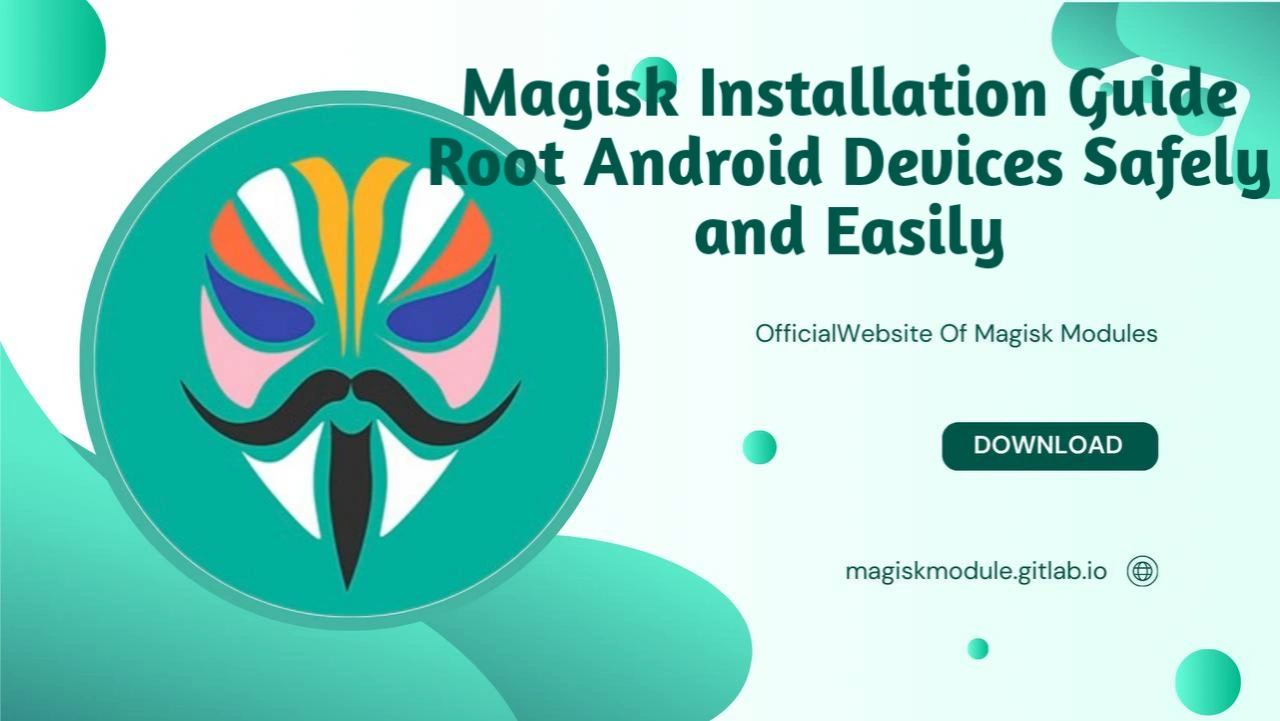
Magisk Installation Guide
In theory, any Android device can be rooted with Magisk as long as the bootloader can be unlocked. If your device cannot unlock the bootloader, we recommend using Speedy Virtual Machine for a ROOT experience without bootloader unlocking.
Overall Process
The general process includes: unlocking the bootloader, patching the boot.img file, and using fastboot to flash the patched file.
Note: For Android 13-15, follow the tutorial for mi-init-boot.
Tools Required:
Demonstration Environment
Phone Model: Xiaomi 10 Pro
Operating System: MIUI 14 (Android 13)
Steps to Install Magisk
1. Unlock Bootloader on Xiaomi: Xiaomi-unlock
If your phone cannot unlock the bootloader, we recommend using Speedy Virtual Machine to experience ROOT without unlocking the bootloader.
2. Download the System Package: rom
Ensure to download the system package that matches your phone’s system version.
3. Extract boot.img: payload-dumper-go-boot
If the system package already contains a boot.img file, you can skip this step.
4. Transfer boot.img to Phone
Connect your phone to the computer in file transfer mode and copy boot.img to the Download directory on your phone.
5. Download Magisk App: Magisk-download
Install the Magisk app on your phone.
6. Patch boot.img with Magisk
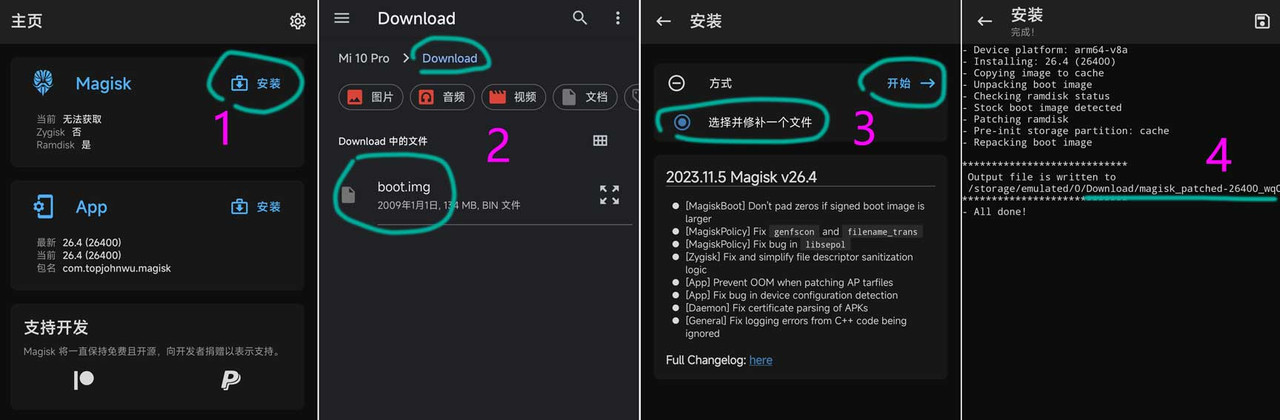
Open Magisk
Select “Install”
Choose boot.img
Start patching the file
Once completed, the patched file (magisk_patched-xxx.img) will be in the Download directory.
7. Download adb-fastboot: adb-fastboot
Extract the downloaded file.
8. Transfer magisk_patched.img to Computer
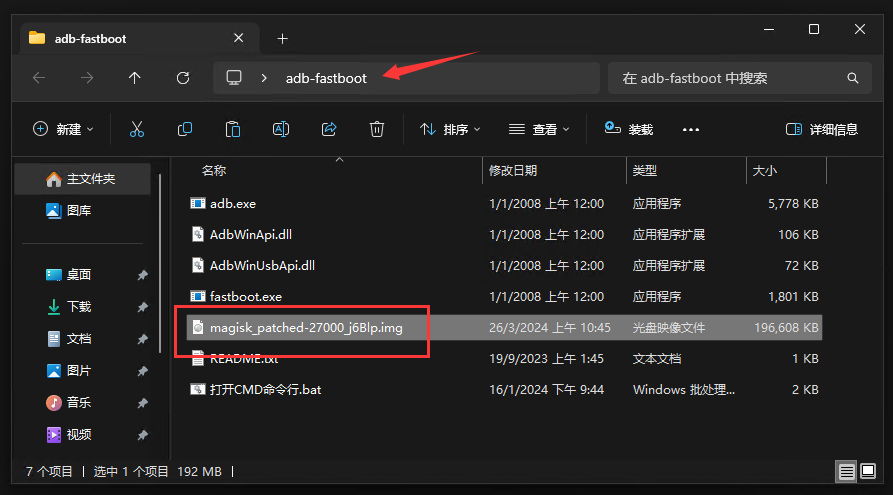 Connect your phone to the computer in file transfer mode and copy magisk_patched.img to the adb-fastboot directory on your computer.
Connect your phone to the computer in file transfer mode and copy magisk_patched.img to the adb-fastboot directory on your computer.
9. Enter Bootloader Mode on Phone
Turn off your phone, then press and hold the Power button and Volume Down button simultaneously to enter Bootloader mode. Connect the phone to your computer.
10. Flash Patched boot.img
Open the command line (CMD) in the adb-fastboot directory and enter the following command (replace magisk_patched.img with the actual file name):
fastboot flash boot magisk_patched.img
11. Reboot the Phone
If you see the following lines, it means the flash was successful. Use the command fastboot reboot to restart your phone.
Sending 'boot' (131072 KB) OKAY [ 3.105s]
Writing 'boot' OKAY [ 0.404s]
Finished. Total time: 3.556s
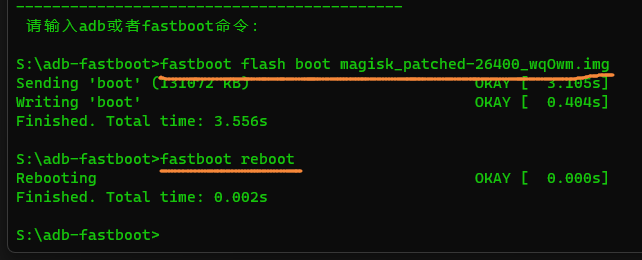
12. Restart the Phone
Wait patiently for the phone to restart. If the Magisk version is displayed, the installation was successful.
Helpful Tips
If your phone cannot boot after flashing magisk_patched.img, you can restore the original boot.img using the command:
fastboot flash boot boot.img
Keep a copy of boot.img on your computer to recover if needed. For system updates, download the full package and repeat the above steps to continue using Magisk.
For more detailed information and the latest updates on Magisk Modules, visit our website at magiskmodule.gtitlab.io.
Want a rooted Android device without the hassle? Buckle up and let’s get Magisk installed – the gateway to a treasure trove of exciting new possibilities awaits!
